The maximum amount of Elastic Compute Service (ECS) data that can be protected by each subscription instance of ECS Backup Essential Edition is 500 GB. The limit applies only to the data amount of ECS files and ECS-hosted databases, and does not apply to the data amount of ECS instances. If the limit is exceeded, the backup job fails. If the amount of protected source ECS data is close to 500 GB, we recommend that you switch from ECS Backup Essential Edition to the standard backup features of Cloud Backup and create independent backup jobs for ECS files, ECS-hosted databases, and ECS instances. You can also reduce the number of backup files and databases to continue the backup. This topic describes how to switch from ECS Backup Essential Edition to the standard backup features of Cloud Backup.
Important notes
After you unbind a subscription instance of ECS Backup Essential Edition from an ECS instance, all the backup data that is previously generated on the ECS instance is deleted.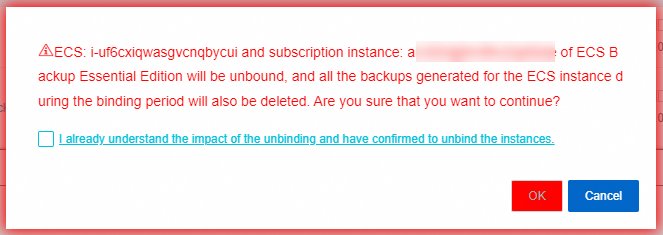
Switching description
The maximum amount of ECS data that can be protected by each subscription instance of ECS Backup Essential Edition is 500 GB. The limit applies only to the data amount of ECS files and ECS-hosted databases, and does not apply to the data amount of ECS instances. If the limit is exceeded, the backup job fails.

We recommend that you perform one of the following operations:
Reduce the number of files and databases to be backed up.
Switch from ECS Backup Essential Edition to the standard backup features of Cloud Backup to back up ECS files, ECS-hosted databases, and ECS instances independently. The following list provides the details:
A total of five pay-as-you-go billable items are involved. If you use the ECS instance backup feature, the snapshot fee is still included into your snapshot service bill. For more information, see Billing methods and billable items.
ECS file backup
Client usage (a Backup Cloud client for file backup is installed)
Storage usage of the backup vault
ECS database backup
Rental of the database backup vault (a backup vault is created)
Storage usage of the database backup vault
ECS instance backup
Client usage (the fee is included into your Cloud Backup bill)
Storage usage of snapshots (the fee is included into your snapshot service bill)
We recommend that you purchase resource plans to enjoy discounts. For more information, see Purchase resource plans.
Step 1: Unbind a subscription instance of ECS Backup Essential Edition
Log on to the Cloud Backup console.
In the left-side navigation pane, choose .
In the top navigation bar, select a region.
On the ECS Backup Essential Edition page, find the ECS instance and choose More > Unbind in the Actions column.
In the message that appears, read the precautions and select I already understand the impact of the unbinding and have confirmed to unbind the instances. Then, click OK.
ImportantAfter you unbind the subscription instance of ECS Backup Essential Edition from the ECS instance, all backups generated during the binding period are deleted from the ECS instance.
After the unbinding is complete, the ECS instance is no longer displayed on the ECS Backup Essential Edition page.
(Optional) Step 2: Unsubscribe from the subscription instance of ECS Backup Essential Edition
After the subscription instance of ECS Backup Essential Edition is unbound, you can use it to back up another ECS instance. If you no longer require the subscription instance, you can unsubscribe from the instance.
Log on to the Cloud Backup console.
In the left-side navigation pane, choose .
In the top navigation bar, select a region.
On the ECS Backup Essential Edition page, click View Subscription Instances.
In the View Subscription Instances panel, find the subscription instance that is bound to the ECS instance and click Unsubscribe in the Actions column.
On the Unsubscribe page, follow the wizard to unsubscribe from the subscription instance.
ImportantYou are charged for using the subscription instance based on the actual usage duration. Only the fees for the remainder of the subscription duration are returned to your account balance.
Step 3: Use the standard backup features of Cloud Backup
You can use Cloud Backup to back up ECS files, ECS-hosted databases, and ECS instances independently.
Back up ECS files
Back up ECS files independently. For more information, see Overview of ECS file backup (new version).
Back up ECS-hosted databases
Back up ECS-hosted database independently. For more information, see Overview of ECS database backup.
Back up ECS instances
Back up ECS instances independently. For more information, see Overview of ECS instance backup.
References
If you do not want to switch to the standard backup features of Cloud Backup to create independent backup jobs for ECS files, ECS-hosted databases, and ECS instances, you can reduce the number of files and databases to be backed up. For more information, see Backup and restoration.