This topic explains how to send Messenger messages.
Prerequisites
You have created a Messenger template. For more information, see Design a Messenger template.
A user has sent a message to your Facebook Page.
NoteConversations must be initiated by the user. You cannot send the first message.
When a user sends your Page a message or starts a conversation via a web plug-in, a 24-hour standard messaging window opens. You are allowed to send a message to the user within this 24-hour period, starting from their last message.
This topic provides a list of user actions that open the standard messaging window.
Procedure
Follow these steps to send a message:
Log on to the Chat App Message Service console. In the left navigation pane, click Channel Management. Then, click the channel ID of a Messenger channel.
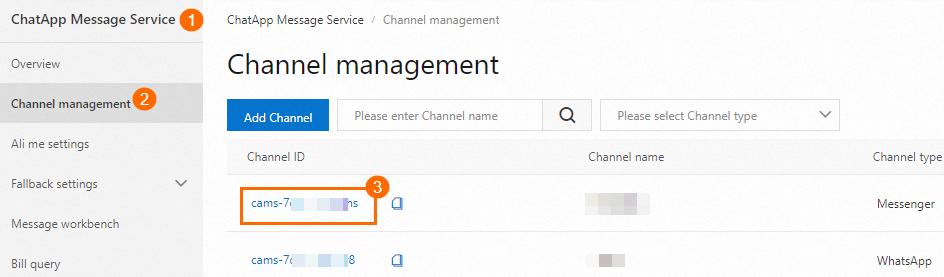
Navigate to the Message Sending page. On the right, configure the following parameters:

Parameter
Description
Language
The language of the message template.
Send Message
Click Select Template and choose an approved template. The list is filtered to show Messenger message templates in your selected language.
Send Account
The Facebook Page.
Send Type
Timing Send: Sends the message at a specified time.
Immediately: Sends the message as soon as you click Send.
Import Method
Import recipient numbers using one of the following methods.
Import Phone Number Group: Recommended for sending a few messages. After selecting this option, click Add Phone Number to manually enter recipient numbers.
Upload Excel File: Recommended for sending messages in bulk. To do this:
Click Download Template and enter the recipient numbers in the template file.
Click Upload File.
NoteImported numbers must belong to users who have sent a message to your Page within the last 24 hours. Otherwise, message sending fails.
The Download Template button is disabled until you select a message template.
If the message template includes a variable, you must use the Upload Excel File method. Do not change the column headers in the template file, or the system may not map the variable parameters correctly.
After you configure the settings, click Send.
NoteYou can view message delivery details on the Message List page. For more information, see Message List.
User actions that open a standard messaging window
A standard messaging window opens when a user performs one of the following actions. Users expect timely replies, so we recommend that you respond within 24 hours. Users can block or mute a conversation at any time.
A user sends a message to your Page or Instagram professional account
A user clicks a call-to-action button such as Get Started within a conversation
A user clicks on a Click-to-Messenger ad and then sends a message to your Page or Instagram professional account
A user clicks on an m.me link that takes them to an existing conversation between the person and the Page
A user clicks on an ig.me link that takes them to an existing conversation between the person and the Instagram professional account
A user reacts to a message, such as a marketing message
A user comments on a post on your Page or Instagram professional account
A user publishes a visitor post on your Page