This topic describes how to manage Messenger message templates, including adding, designing, modifying, and deleting templates.
Prerequisites
A Facebook Page is connected. For more information, see Connect to a Facebook Page.
Create a template
To create a template, perform the following steps:
Log on to the Chat App Message Service console. In the left-side navigation pane, click Channel management. On the page that appears, find the channel that you want to manage and click the channel ID.
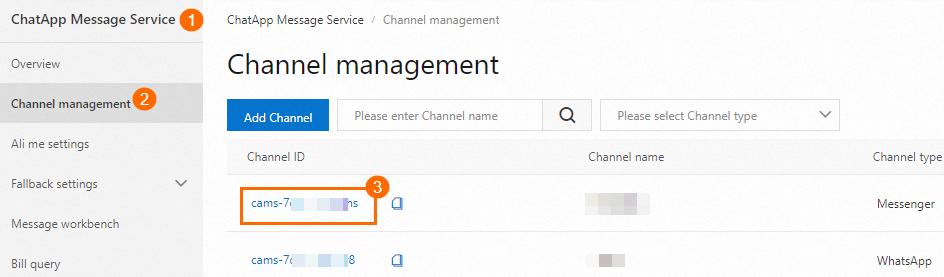
On the Template design page, click Add.

In the dialog box that appears, set the required parameters and click OK.
 Note
NoteAfter the template is created, the page for modifying the template appears. You can continue to design the template on this page. For more information about how to design a template, see the Design a template section in this topic.
Design a template
To design the template that you created, perform the following steps. For more information about how to create a template, see the Create a template section in this topic.
Design template content as prompted based on the content type that you selected when you created the template.

Click Save.
Modify a template
To modify the template content that you designed, perform the following steps:
Log on to the Chat App Message Service console. In the left-side navigation pane, click Channel management. On the page that appears, find the channel that you want to manage and click the channel ID.
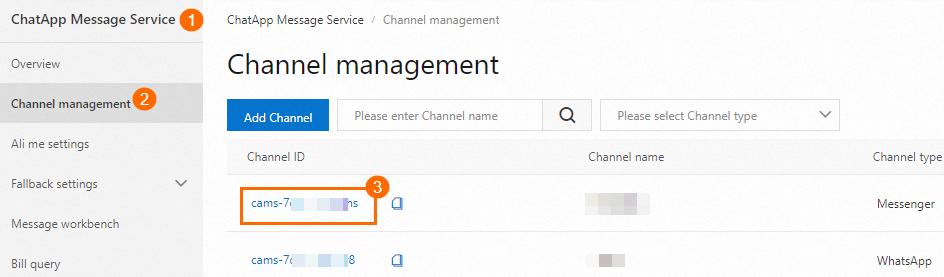
On the Template design page, find the template that you want to modify and click Edit in the Operation column.
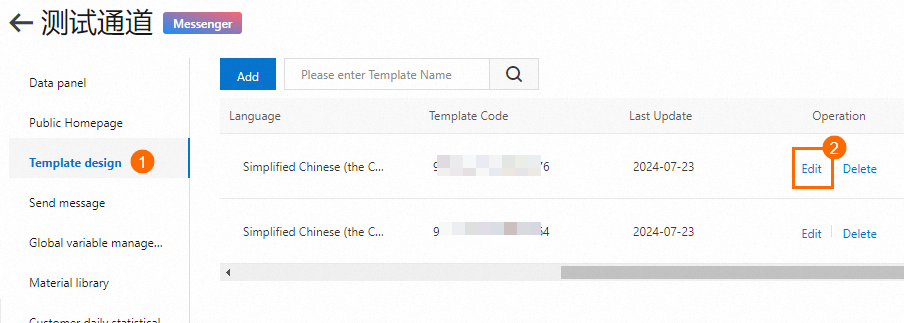
Modify the template content based on your business requirements and click Save.
Delete a template
To delete the template that you created, perform the following steps:
Log on to the Chat App Message Service console. In the left-side navigation pane, click Channel management. On the page that appears, find the channel that you want to manage and click the channel ID.
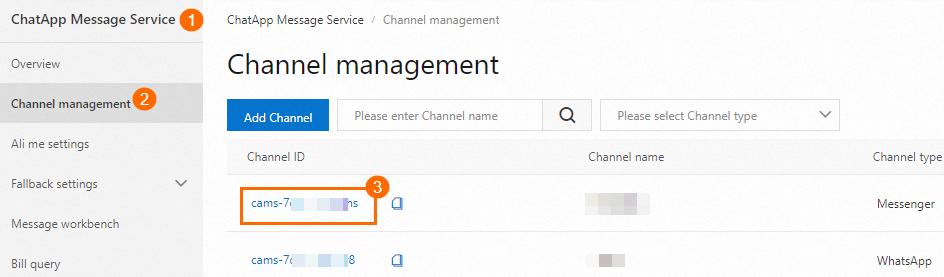
On the Template design page, find the template that you want to delete and click Delete in the Operation column. In the message that appears, click OK.
