This topic describes how to connect to a Facebook Page. After a Facebook Page is connected, you can send messages to users and interact with users by using the account that is used to create the Facebook Page.
Prerequisites
A Messenger channel is created. For more information, see Create a Messenger channel.
A Facebook Page is created. For more information, see Create a Facebook Page.
Procedure
To connect to a Facebook Page, perform the following steps:
Log on to the Chat App Message Service console. In the left-side navigation pane, click Channel management. On the page that appears, find the channel that you want to manage and click the channel ID.
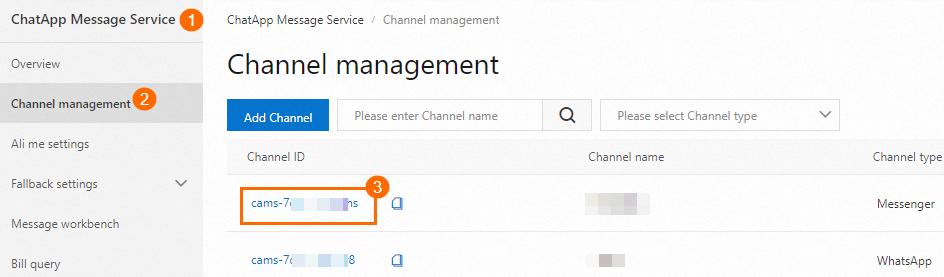
In the left-side navigation pane, click Public Homepage. On the page that appears, click Connect account.

In the dialog box that appears, click Connect to Facebook page.

In the embedded dialog box that appears, confirm that the account is used to perform the following operations.

Select the Facebook Page to be authorized and click Continue.

View and verify the permissions and click Save.

Click Got it to complete the Facebook Page connection.

In the message that appears, click OK.

Manage Facebook Pages
A Messenger channel can be associated with only one Facebook Page. If you want to associate multiple Facebook Pages, create multiple Messenger channels.
To delete a Facebook Page, perform the following steps:
Log on to the Chat App Message Service console. In the left-side navigation pane, click Channel management. On the page that appears, find the channel that you want to manage and click the channel ID.
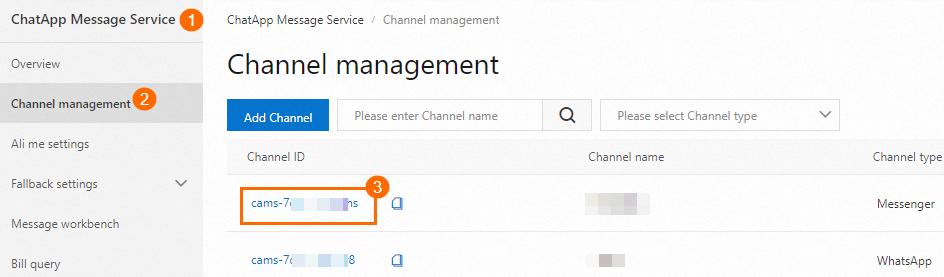
In the left-side navigation pane, click Public Homepage. On the page that appears, find the Facebook Page that you want to manage and click delete in the More settings column. In the message that appears, click OK.
ImportantAfter the Facebook Page is deleted, you cannot use the Facebook Page account to send messages. Proceed with caution.
You can add the deleted Facebook Page again. For more information, see the Procedure section of this topic.
Configure webhooks
For more information about how to configure webhooks, see Configure message receipts.
References
For more information about how to design a Messenger message template and send Messenger messages, see the following topics: