The data transmission service allows you to modify the alert monitoring settings for data migration projects and data synchronization projects for which the alert monitoring feature is enabled. This topic describes how to modify the alert monitoring settings for a data migration project.
Procedure
Log on to the ApsaraDB for OceanBase console.
In the left-side navigation pane, choose Data Transmission > Data Migration.
To modify the alert monitoring settings for a data synchronization project, choose Data Transmission > Data Synchronization.
Click Modify Alert next to the target project.

To modify the settings for multiple projects at a time, select the projects, click More Batch Operations in the lower-right corner of the page, and then select Batch Modify Alert Configuration in the drop-down list.
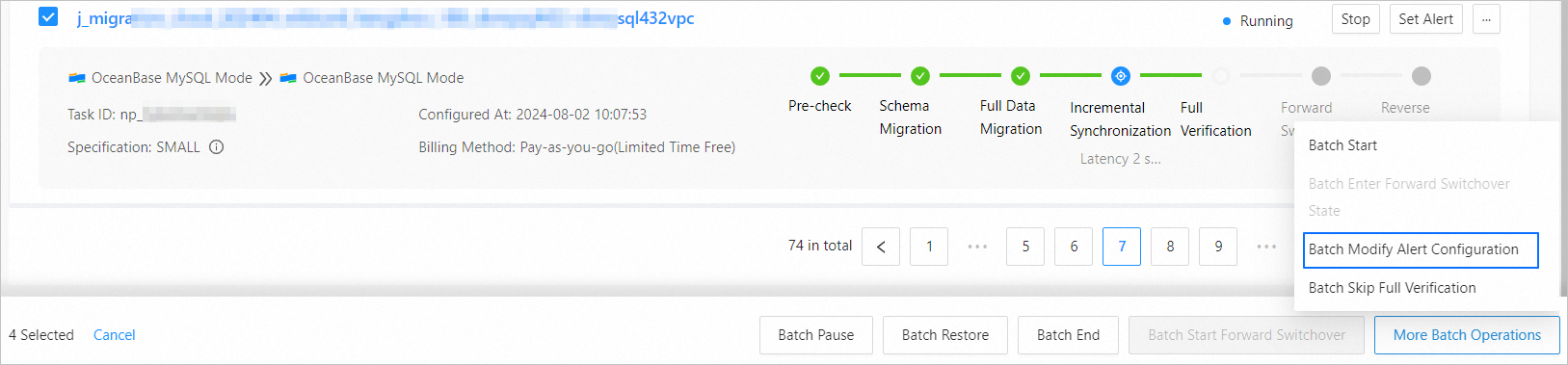 Important
ImportantThe modifications will overwrite the existing settings of the selected projects. Proceed with caution.
The data transmission service supports new alert solutions. If both the new and old alert solutions are used by the selected projects, you cannot modify alert settings for the projects at a time.
In the Modify Alert Monitoring dialog box, modify the parameters.
Modify a new alert solution

Project Status Monitoring
Parameter
Description
Alert Rules
An alert is triggered if an exception is detected in the project.
The rules apply to all exceptions that occur during the starting and running of the following processes: precheck, schema migration, full migration, incremental migration, and incremental synchronization.
Alerting Frequency
The interval for sending a single alert. The interval must not be less than 60 seconds.
Alert Method
The alert notification method. Valid values: DingTalk, Lark, and Alibaba Cloud CMS external alarm address.
Alert URL
The URL of the corresponding alert chatbot. For more information, see Configure an alert URL.
Incremental Latency Monitoring
Parameter
Description
Incremental Latency
The alerting threshold of the incremental synchronization latency.
For a data migration or synchronization project, if the incremental latency exceeds the specified threshold, an alert is triggered.
Alerting Frequency
The interval for sending a single alert. The interval must not be less than 60 seconds.
Alert Method
The alert notification method. Valid values: DingTalk, Lark, and Alibaba Cloud CMS external alarm address.
Alert URL
The URL of the corresponding alert chatbot. For more information, see Configure an alert URL.
Modify an old alert solution
If you want to modify the settings of a project that uses an old alert solution, we recommend that you click Switch version in the upper-right corner of the dialog box and use a new alert solution. For more information, see the Modify a new alert solution section in this topic. lf you continue using the old alert solution, see the parameters that follow.
Project Status Monitoring
Parameter
Description
Alert Rules
An alert is triggered if an exception is detected in the project.
The rules apply to all exceptions that occur during the starting and running of the following processes: precheck, schema migration, full migration, incremental migration, and incremental synchronization.
Alerting Frequency
The interval for sending a single alert. The interval must not be less than 60 seconds.
Recipient
The recipient of alerts. You can select a maximum of three recipients.
If the recipient that you want to select is not in the drop-down list, click Add Alert Contact to go to the CloudMonitor console and add the recipient.
Incremental Latency Monitoring
Parameter
Description
Incremental Latency
The alerting threshold of the incremental synchronization latency.
If the incremental latency of a data migration or synchronization project exceeds the specified threshold, an alert is triggered.
Alerting Frequency
The interval for sending a single alert. The interval must not be less than 60 seconds.
Recipient
The recipient of alerts. You can select a maximum of three recipients.
If the recipient that you want to select is not in the drop-down list, click Add Alert Contact to go to the CloudMonitor console and add the recipient.
Click Submit.
You can also click Submit and Test to test whether an alert can be properly sent. Alerts are sent to the recipients by using the notification methods specified in the CloudMonitor console.
To view the alerts generated for a data migration or synchronization project, see View task alerts.