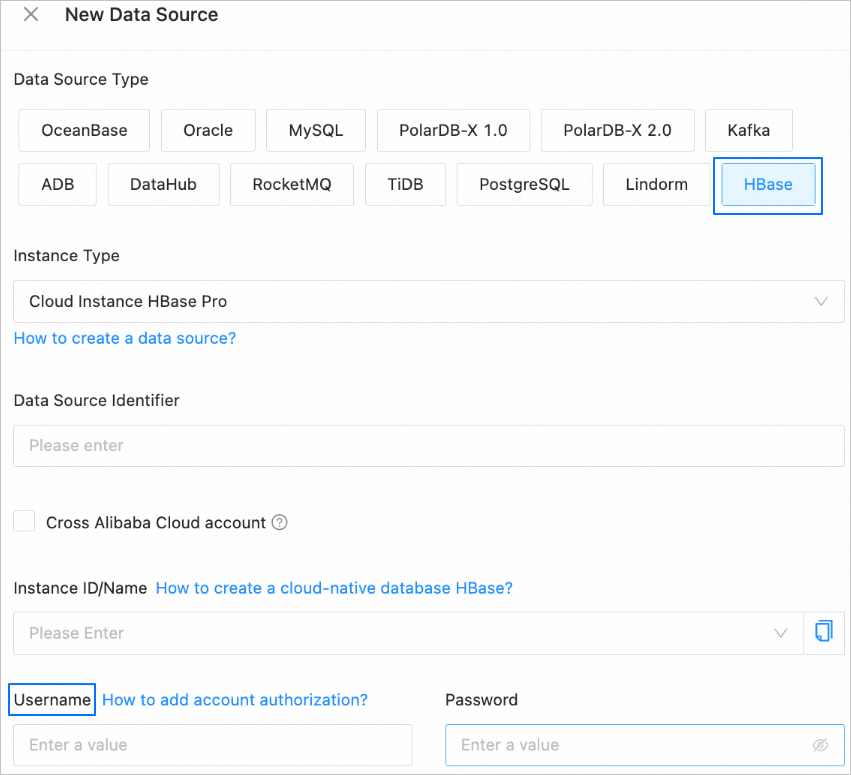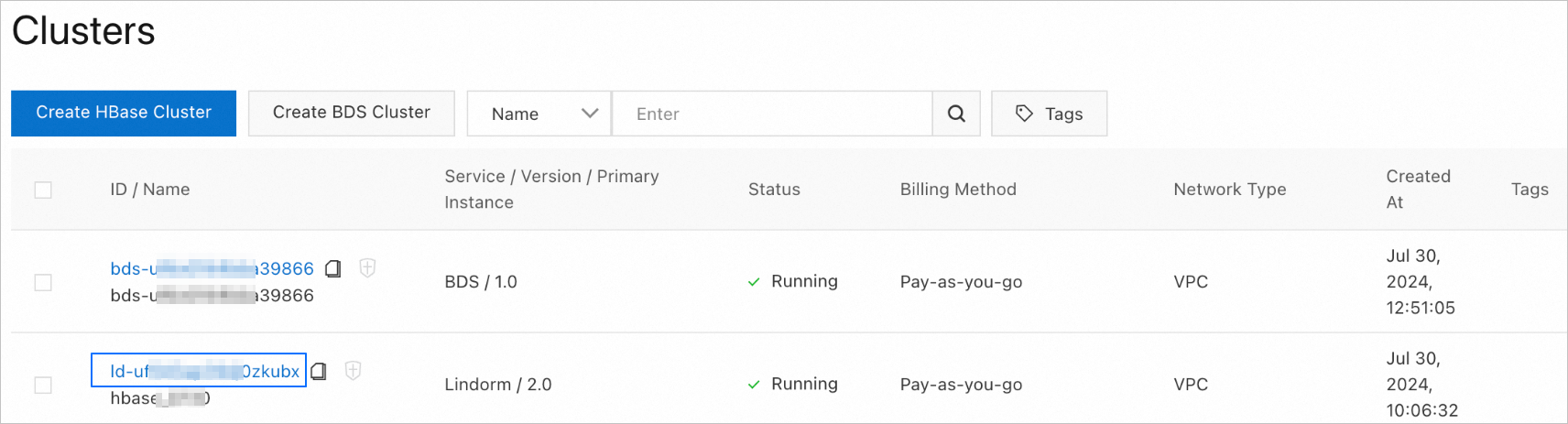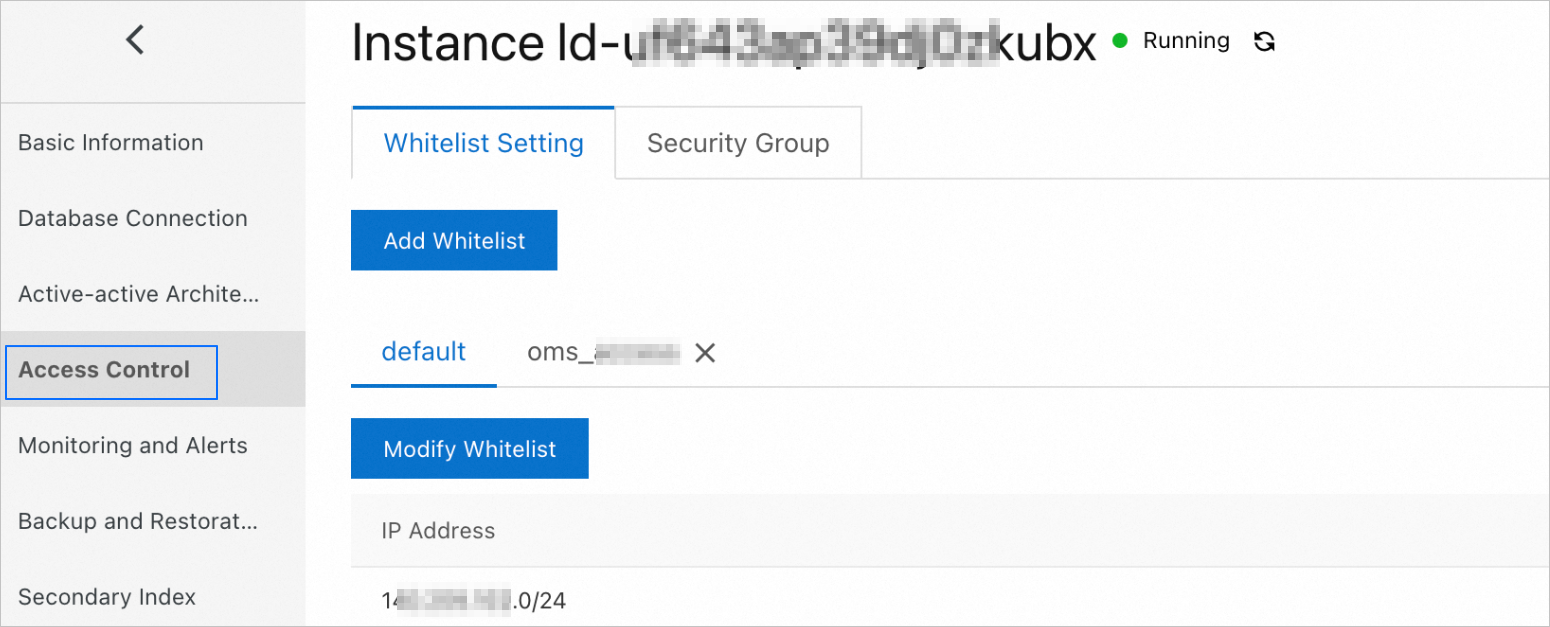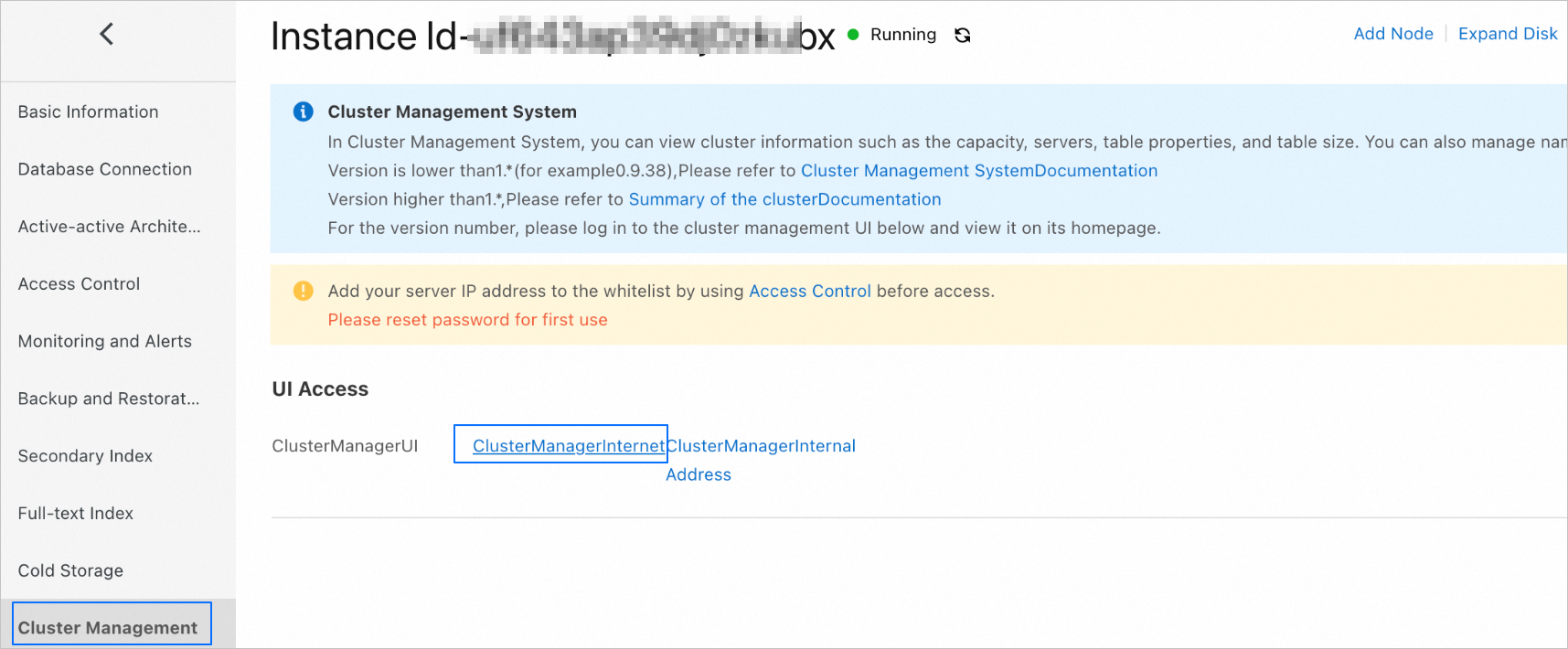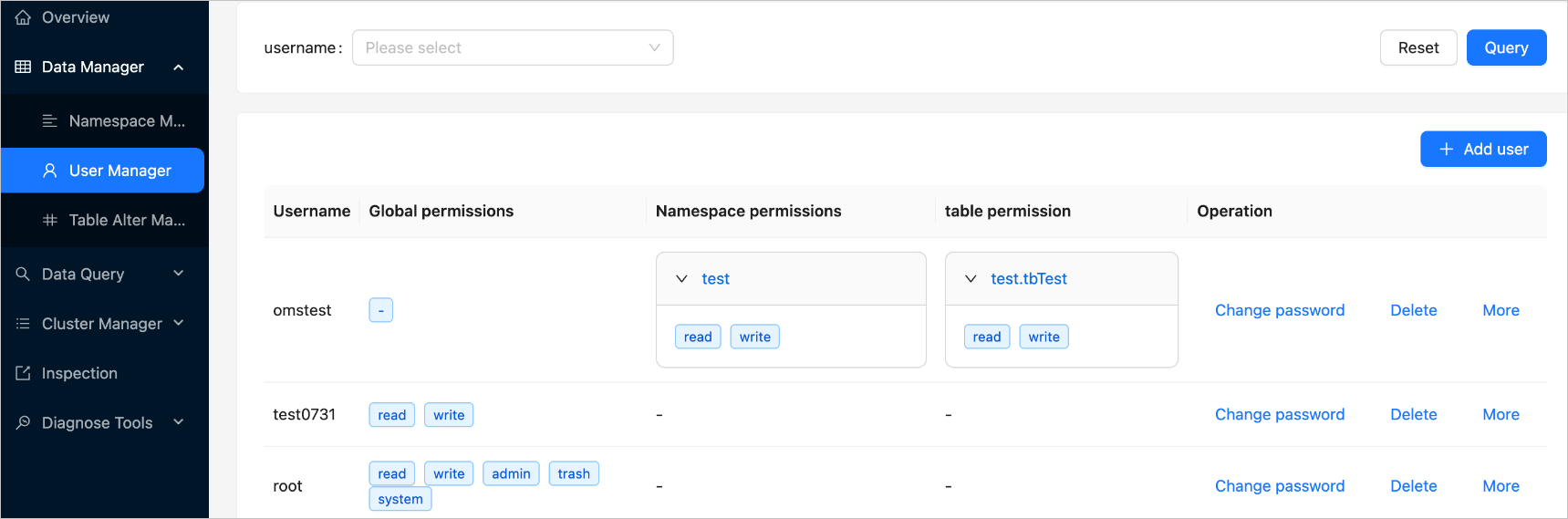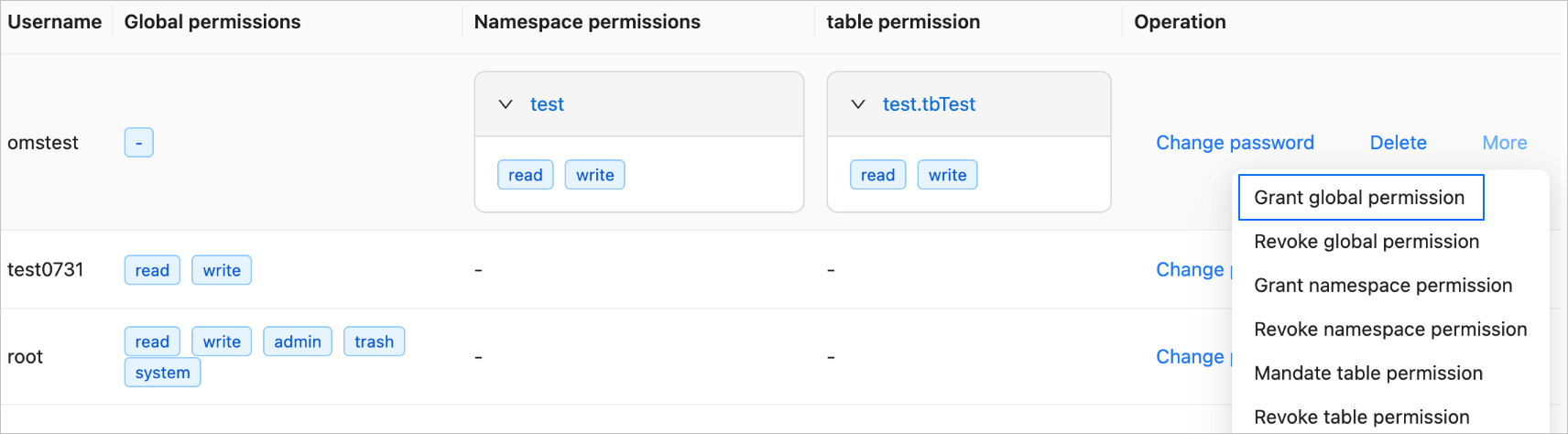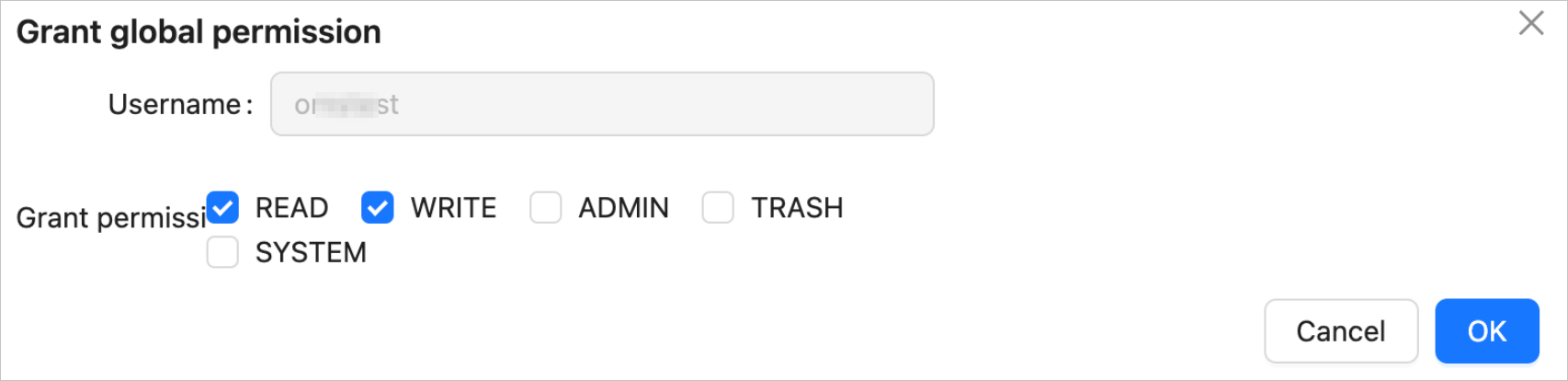This topic describes how to create a user for an instance of ApsaraDB for HBase Performance-enhanced Edition, and the permissions required for the user when the HBase instance serves as the source.
Background
When you create an instance of ApsaraDB for HBase Performance-enhanced Edition, the root user is created by default. The `root` user has all permissions, including read, write, admin, trash, and system. When you use the data transmission service to migrate data from an instance of ApsaraDB for HBase Performance-enhanced Edition to OBKV, you can create a user and grant permissions to the user as needed.
You need to enter the username in the Username field when you create an HBase data source.
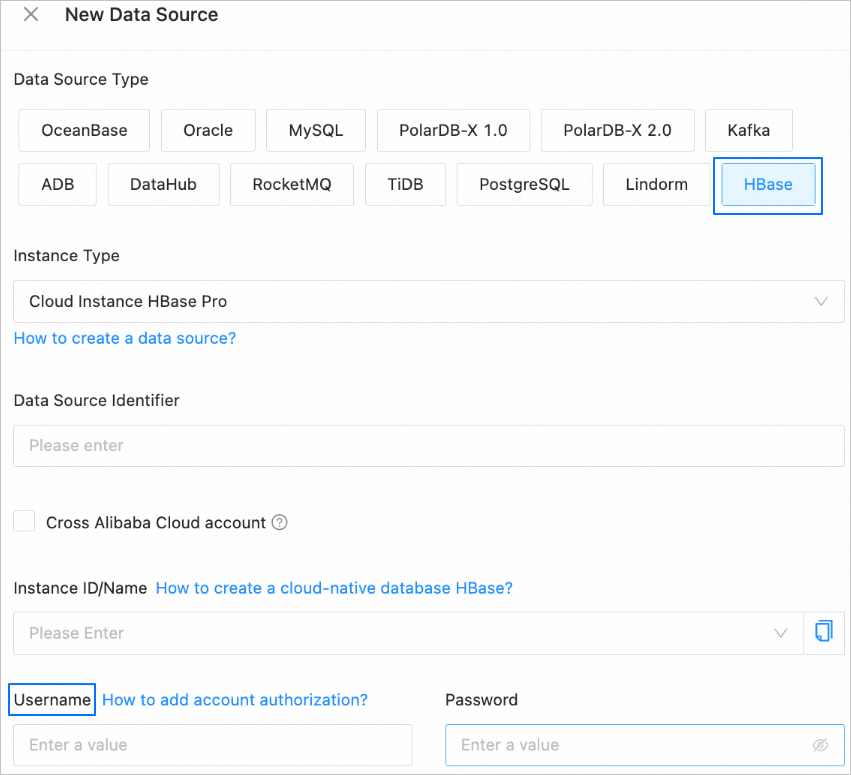
Create a user for an instance of ApsaraDB for HBase Performance-enhanced Edition
Log on to the ApsaraDB for HBase console.
On the Clusters page, click the ID of the target cluster of ApsaraDB for HBase Performance-enhanced Edition (Lindorm) 2.0.
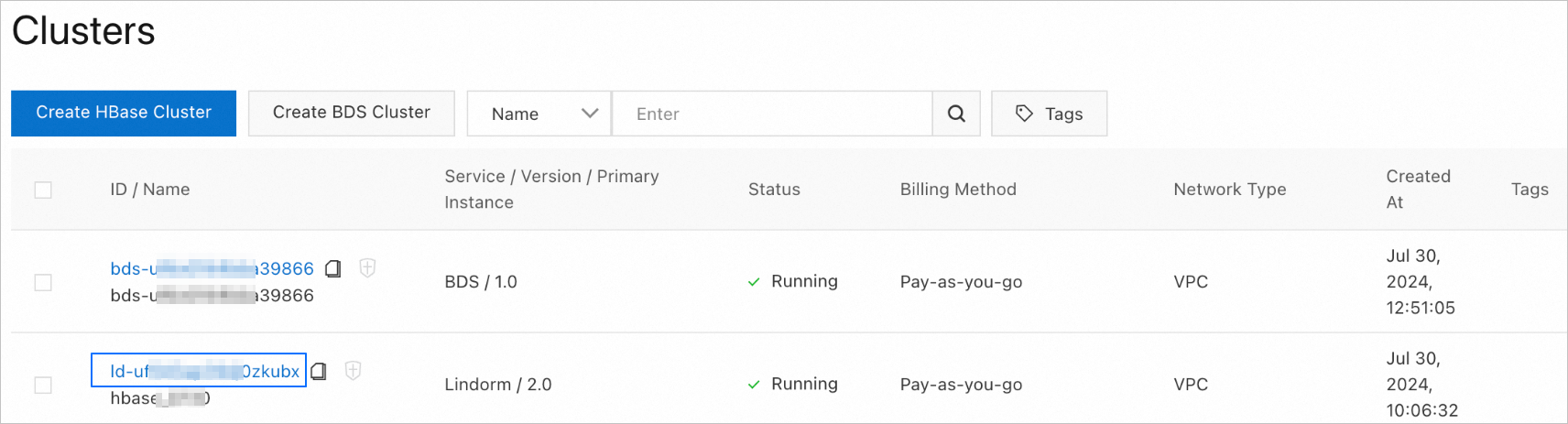
On the Basic Information page, click Access Control in the left-side navigation pane to add your client IP address to the allowlist.
Run the ifconfig command to obtain the client IP address.
On the Whitelist Setting tab of the Access Control page, click Modify Whitelist under the target allowlist.
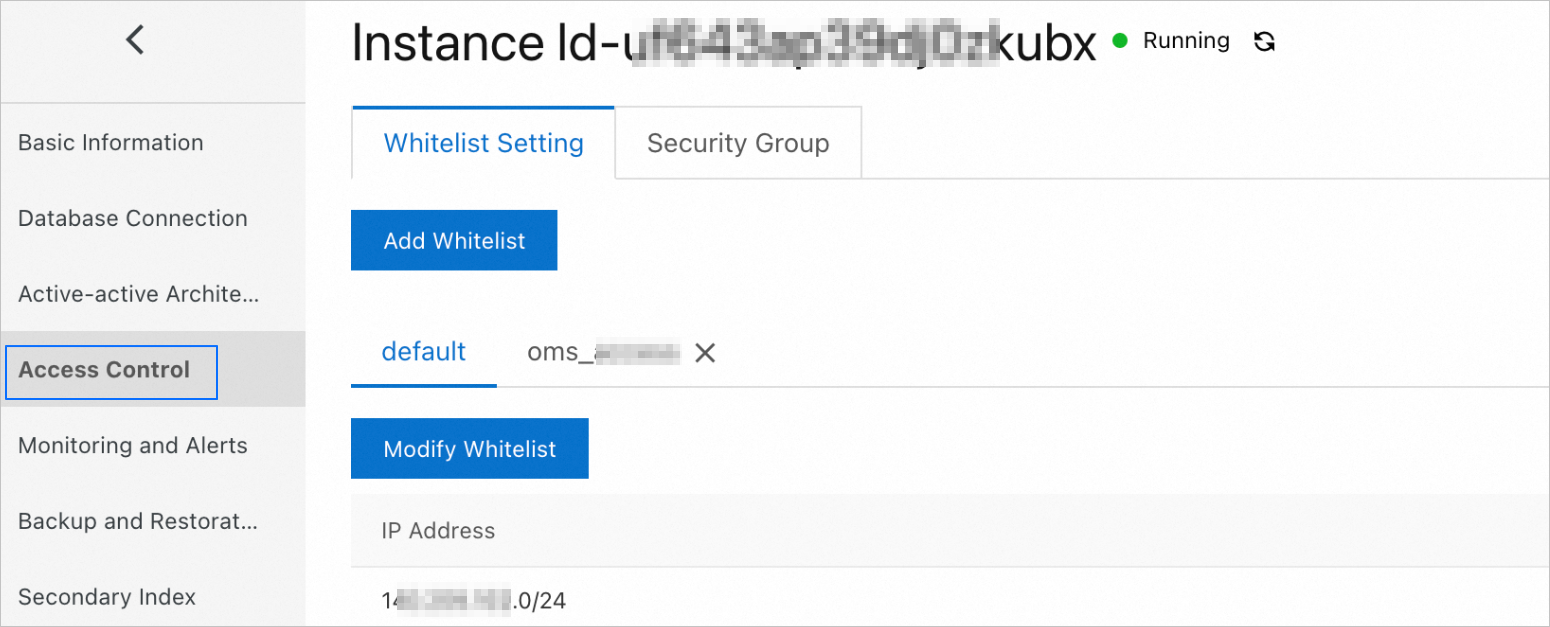
To add an allowlist, click Add Whitelist and complete related settings. For more information, see Configure an allowlist.
In the Modify Whitelist dialog box, enter the client IP address.
Click OK.
Log on to the Lindorm Insight page.
On the Access Control page, click Cluster Management in the left-side navigation pane.
In the Cluster Management section on the right side of the page, click ClusterManagerInternet.
Important
If you log on to Lindorm Insight for the first time, click Reset UI Access Password in the upper-right corner of the UI Access section to set a logon password.
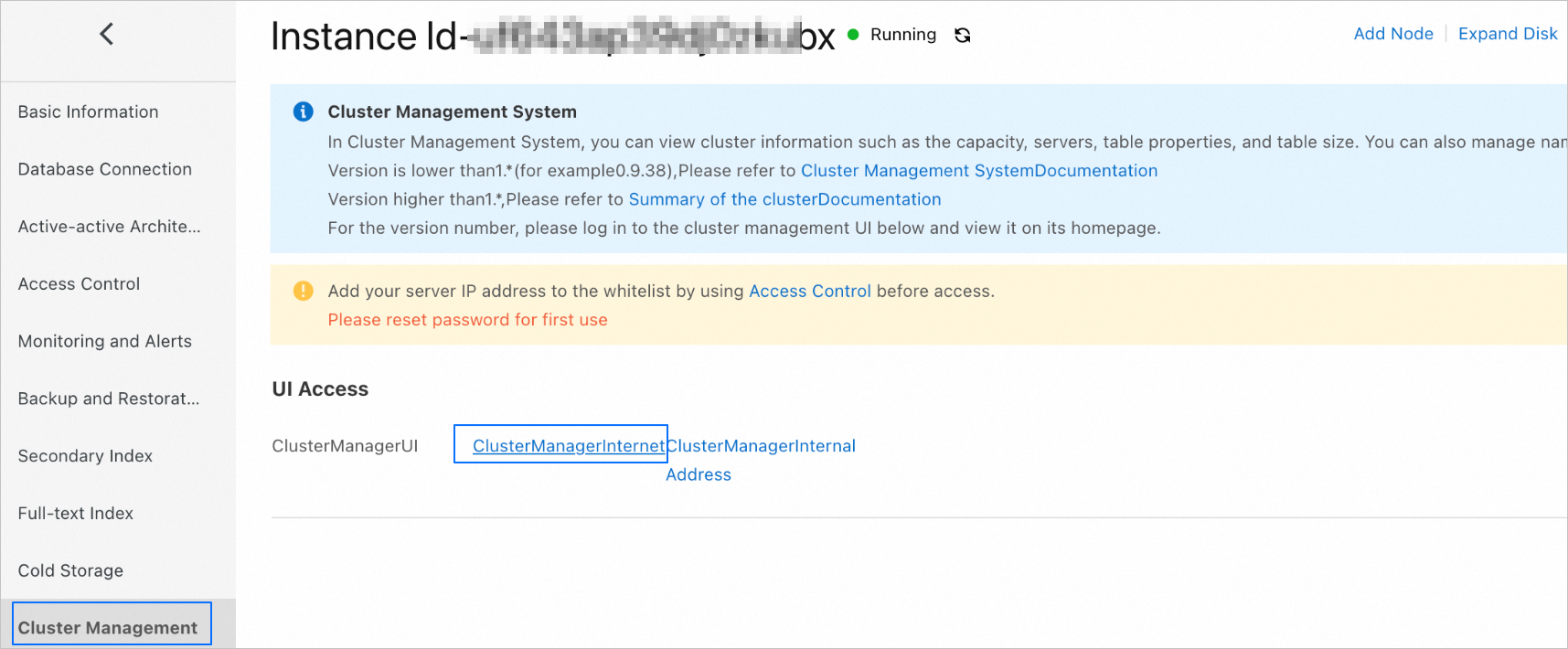
In the Log On dialog box, specify Username and Password.
Click Log On.
Create a user.
On the Lindorm Insight page, choose Data Manager > User Manager in the left-side navigation pane.
On the User Manager page, click Add user in the upper-right corner.

In the Add User dialog box, specify Username and Password.
Click OK.
You can view this user on the User Manager page.
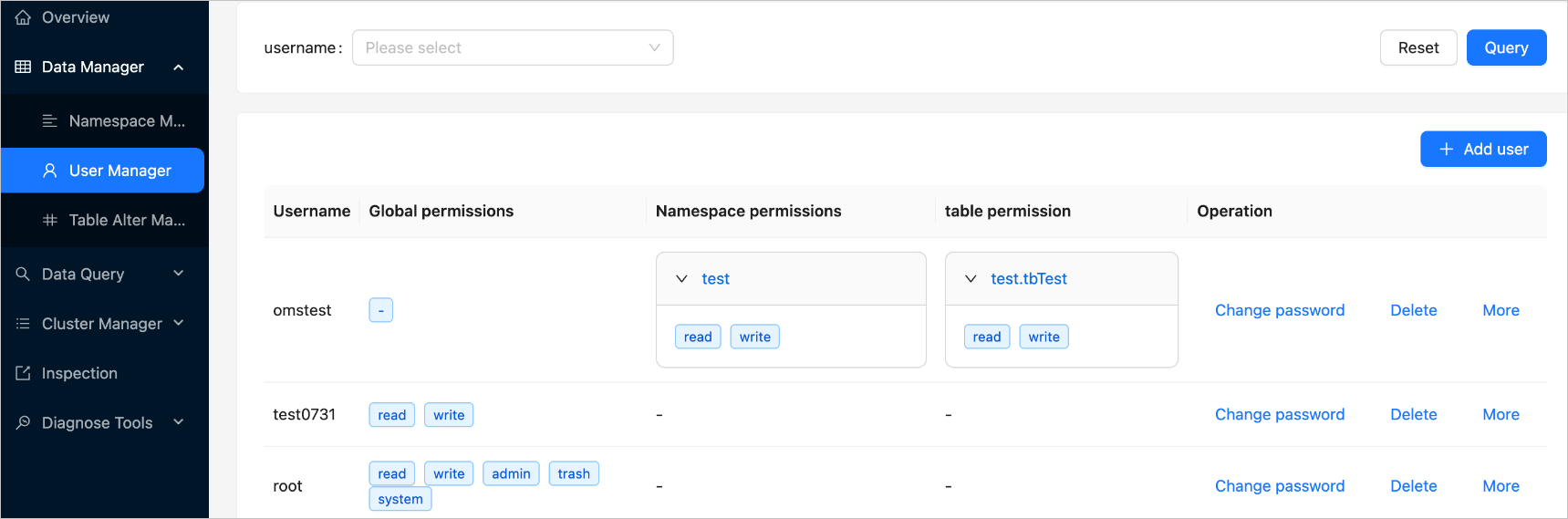
Grant permissions to a user of a source HBase instance
On the User Manager page, click More in the row of the target user and select Grant global permission.
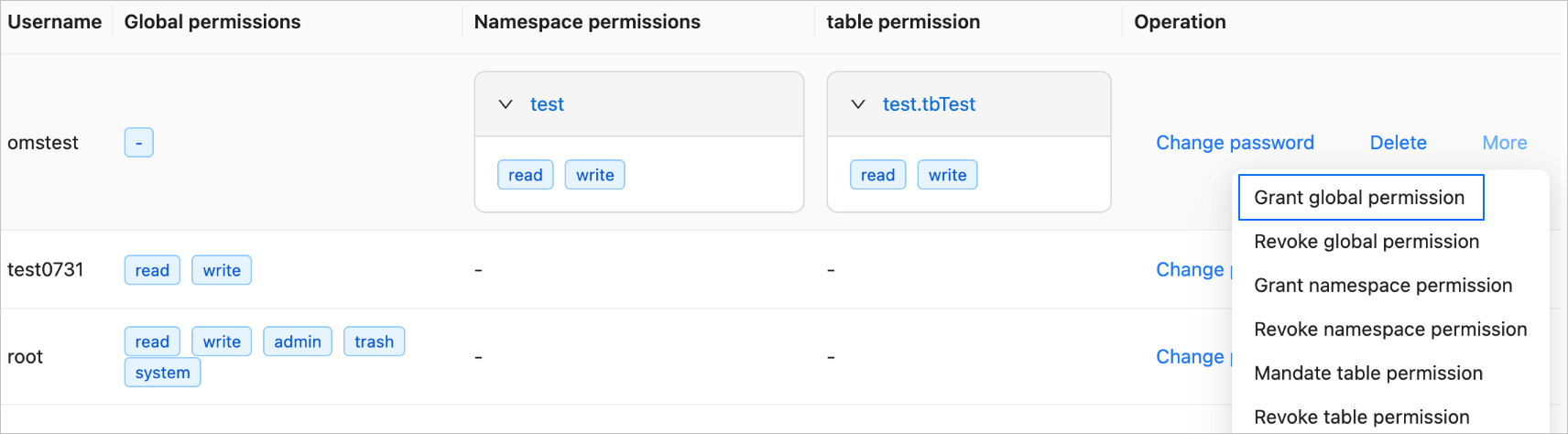
You can also grant permissions on namespaces or tables to the user. For more information, see Manage users.
In the Grant global permission dialog box, select READ and WRITE.
When the HBase instance serves as the source, the user created for the HBase instance must have the READ permission for schema migration, full migration, and full verification, and the WRITE permission for reverse incremental synchronization. Default permissions are sufficient for the user to perform incremental synchronization.
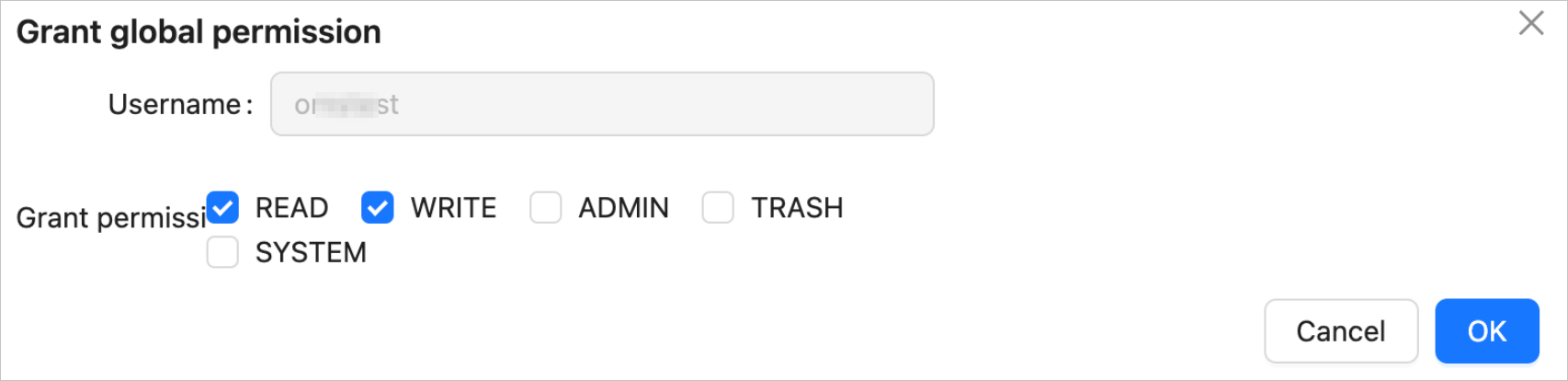
Click OK.
 Elastic Compute Service (ECS)
Elastic Compute Service (ECS)
 Container Compute Service (ACS)
Container Compute Service (ACS)