Simple Log Service allows you to use Function Compute to transform streaming data. You can configure a Function Compute trigger to detect data updates and call a function. This allows you to consume the incremental data in a Logstore and transform data. You can use template functions or user-defined functions to transform data.
Limits
The number of Simple Log Service triggers associated with a single log project must not exceed five times the number of existing Logstores under that project.
We recommend that the number of Simple Log Service triggers configured for each Logstore does not exceed five, as exceeding this limit may impact the efficiency of data delivery to Function Compute.
Prerequisites
Simple Log Service is authorized to call functions. You can perform authorization on the Cloud Resource Access Authorization page.
A project and a Logstore are created. For more information, see Create a project and a Logstore.
Scenarios
Data cleansing and transformation
You can use Simple Log Service to collect, transform, query, and analyze logs in an efficient manner.
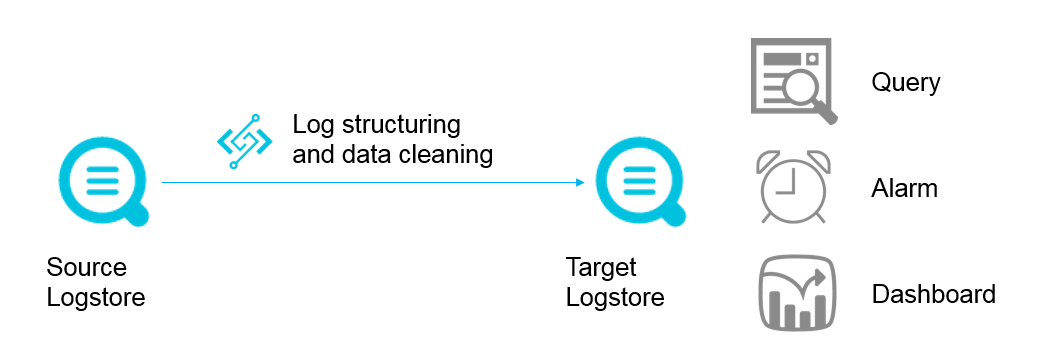
Data shipping
You can use Simple Log Service to ship data to a specified destination. In this scenario, Simple Log Service serves as a data channel for big data services in the cloud.
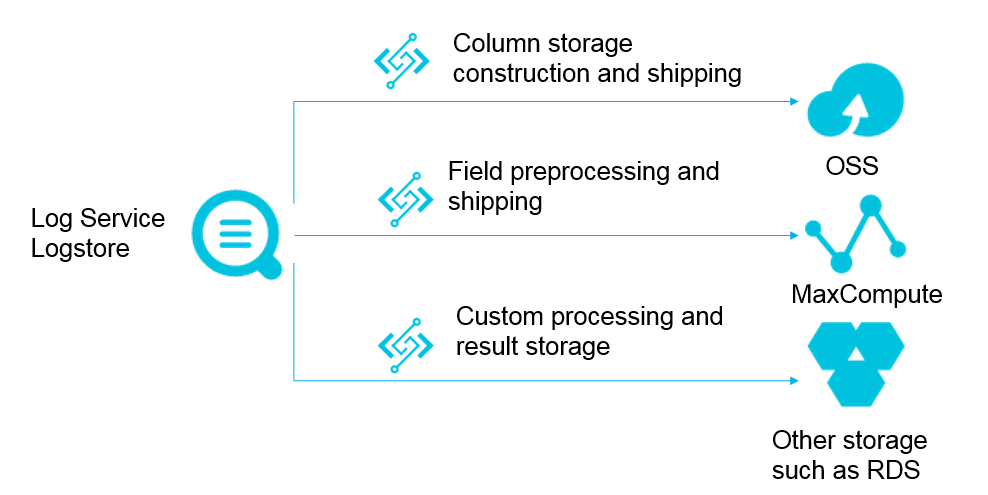
Data transformation functions
Function types
Template functions
For more information, see aliyun-log-fc-functions.
User-defined functions
Function formats are related to function implementations. For more information, see Create a custom function.
Function calling mechanism
A Function Compute trigger is used to call a function. After you create a Function Compute trigger for a Logstore in Simple Log Service, a timer is started to monitor the shards of the Logstore based on the trigger configuration. If new data is written to the Logstore, a three-tuple data record in the
<shard_id,begin_cursor,end_cursor >format is generated as a function event. Then, the function is called.NoteIf no new data is written to a Logstore and the storage system is updated, the cursor information may change. As a result, a function is called for each shard but no data is transformed. In this case, you can use the cursor information to obtain data from the shards. If no data is obtained, a function is called but no data is transformed. You can ignore the function calls. For more information, see Create a custom function.
A Function Compute trigger calls a function based on time. For example, the call interval in a Function Compute trigger for a Logstore is set to 60 seconds. If data is continuously written to Shard 0, the function is called at 60-second intervals to transform data based on the cursor range of the previous 60 seconds.
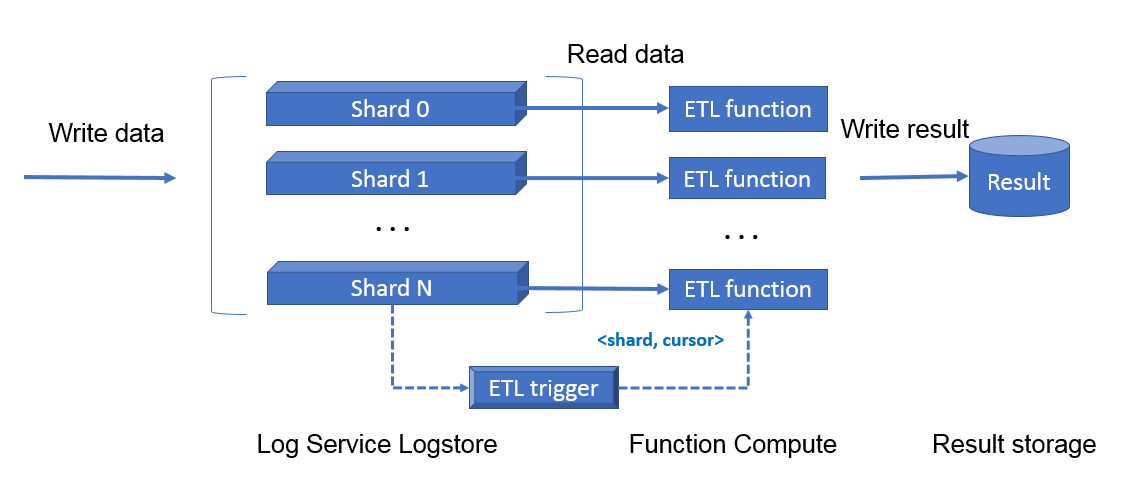
Step 1: Create a Simple Log Service trigger
Log on to the Function Compute console. In the left-side navigation pane, click Functions.
In the top navigation bar, select a region. On the Functions page, click the function that you want to manage.
On the function details page, click the Configurations tab. In the left-side navigation pane, click Triggers. Then, click Create Trigger.
In the Create Trigger panel, configure parameters and click OK.
Parameter
Description
Example
Trigger Type
The type of the trigger. Select Log Service.
Log Service
Name
The name of the trigger.
log_trigger
Version or Alias
The version or alias of the trigger. Default value: LATEST. If you want to create a trigger for another version or alias, select a version or alias in the upper-right corner of the function details page. For more information about versions and aliases, see Manage versions and Manage aliases.
LATEST
Log Service Project
The name of the existing Simple Log Service project.
aliyun-fc-cn-hangzhou-2238f0df-a742-524f-9f90-976ba457****
Logstore
The name of the existing Logstore. The trigger created in this example subscribes to data in the Logstore and sends the data to Function Compute at regular intervals for custom processing.
function-log
Trigger Interval
The interval at which Simple Log Service invokes the function.
Valid values: 3 to 600. Unit: seconds. Default value: 60.
60
Retries
The maximum number of retries that are allowed for each invocation.
Valid values: 0 to 100. Default value: 3.
NoteIf the function is triggered, status=200 is returned, and the value of the
X-Fc-Error-Typeparameter in the response header is notUnhandledInvocationErrororHandledInvocationError. In other cases, the function fails to be triggered. For more information aboutX-Fc-Error-Type, see Response parameters.If the function fails to be triggered, the system retries to invoke the function until the function is invoked. The number of retries follows the value of this parameter. If the function still fails after the value of this parameter is reached, the system retries the request in exponential backoff mode with increased intervals.
3
Trigger Log
The Logstore to which you want to store the logs that are generated when Simple Log Service invokes the function.
function-log2
Invocation Parameters
The invocation parameters. You can configure custom parameters in this editor. The custom parameters are passed to the function as the value of the parameter parameter of the event that is used to invoke the function. The value of the Invocation Parameters parameter must be a string in the JSON format.
By default, this parameter is empty.
N/A
Role Name
Select AliyunLogETLRole.
NoteAfter you configure the preceding parameters, click OK. If this is the first time that you create a trigger of this type, click Authorize Now in the dialog box that appears.
AliyunLogETLRole
After the trigger is created, it is displayed on the Triggers tab. To modify or delete a trigger, see Trigger management.
Step 2: Configure the input parameter of the function
On the Code tab of the function details page, click the
 icon next Test Function and select Configure Test Parameters from the drop-down list.
icon next Test Function and select Configure Test Parameters from the drop-down list. In the Configure Test Parameters panel, click the Create New Test Event or Modify Existing Test Event tab, enter the event name and event content, and then click OK.
An event is used to invoke a function in Function Compute. The parameters of the event are used as the input parameters of the function. The following sample code provides an example on the format of the event content:
{ "parameter": {}, "source": { "endpoint": "http://cn-hangzhou-intranet.log.aliyuncs.com", "projectName": "aliyun-fc-cn-hangzhou-2238f0df-a742-524f-9f90-976ba457****", "logstoreName": "function-log", "shardId": 0, "beginCursor": "MTUyOTQ4MDIwOTY1NTk3ODQ2Mw==", "endCursor": "MTUyOTQ4MDIwOTY1NTk3ODQ2NA==" }, "jobName": "1f7043ced683de1a4e3d8d70b5a412843d81****", "taskId": "c2691505-38da-4d1b-998a-f1d4bb8c****", "cursorTime": 1529486425 }Parameter
Description
Example
parameter
The value of the Invocation Parameters parameter that you configure when you create the trigger.
N/A
source
The log block information that you want the function to read from Simple Log Service.
endpoint: the endpoint of the Alibaba Cloud region in which the Simple Log Service project resides.
projectName: the name of the Simple Log Service project.
logstoreName: the name of the Logstore.
shardId: the ID of a specific shard in the Logstore.
beginCursor: the offset from which data consumption starts.
endCursor: the offset at which data consumption ends.
{ "endpoint": "http://cn-hangzhou-intranet.log.aliyuncs.com", "projectName": "aliyun-fc-cn-hangzhou-2238f0df-a742-524f-9f90-976ba457****", "logstoreName": "function-log", "shardId": 0, "beginCursor": "MTUyOTQ4MDIwOTY1NTk3ODQ2Mw==", "endCursor": "MTUyOTQ4MDIwOTY1NTk3ODQ2NA==" }jobName
The name of an ETL job in Simple Log Service. Simple Log Service triggers must correspond to ETL jobs in Simple Log Service.
1f7043ced683de1a4e3d8d70b5a412843d81****
taskId
For an ETL job, the taskId parameter specifies the identifier for a function invocation.
c2691505-38da-4d1b-998a-f1d4bb8c****
cursorTime
The UNIX timestamp of the time when the last log arrives at Simple Log Service.
1529486425
Step 3: Write and test function code
After you create the Simple Log Service trigger, you can write function code and test the function code to verify whether the code is valid. The function is invoked when Simple Log Service collects incremental logs. Function Compute obtains the corresponding logs, and then displays the collected logs.
On the function details page, click the Code tab, enter function code in the code editor, and then click Deploy.
In this example, the function code is written in Python. The following sample code provides an example on how to extract most logical logs. You can obtain the
AccessKey IDandAccessKey secretfromcontextandcredsin the code.""" The sample code is used to implement the following features: * Parse Simple Log Service events from the event parameter. * Initialize the Simple Log Service client based on the preceding information. * Obtain real-time log data from the source Logstore. This sample code is mainly doing the following things: * Get SLS processing related information from event * Initiate SLS client * Pull logs from source log store """ #!/usr/bin/env python # -*- coding: utf-8 -*- import logging import json import os from aliyun.log import LogClient logger = logging.getLogger() def handler(event, context): # Query the key information from context.credentials. # Access keys can be fetched through context.credentials print("The content in context entity is: \n") print(context) creds = context.credentials access_key_id = creds.access_key_id access_key_secret = creds.access_key_secret security_token = creds.security_token # Parse the event parameter to the OBJECT data type. # parse event in object event_obj = json.loads(event.decode()) print("The content in event entity is: \n") print(event_obj) # Query the following information from event.source: log project name, Logstore name, the endpoint to access the Simple Log Service project, start cursor, end cursor, and shard ID. # Get the name of log project, the name of log store, the endpoint of sls, begin cursor, end cursor and shardId from event.source source = event_obj['source'] log_project = source['projectName'] log_store = source['logstoreName'] endpoint = source['endpoint'] begin_cursor = source['beginCursor'] end_cursor = source['endCursor'] shard_id = source['shardId'] # Initialize the Simple Log Service client. # Initialize client of sls client = LogClient(endpoint=endpoint, accessKeyId=access_key_id, accessKey=access_key_secret, securityToken=security_token) # Read logs based on the start and end cursors in the source Logstore. In this example, the specified cursors include all logs of the function invocation. # Read data from source logstore within cursor: [begin_cursor, end_cursor) in the example, which contains all the logs trigger the invocation while True: response = client.pull_logs(project_name=log_project, logstore_name=log_store, shard_id=shard_id, cursor=begin_cursor, count=100, end_cursor=end_cursor, compress=False) log_group_cnt = response.get_loggroup_count() if log_group_cnt == 0: break logger.info("get %d log group from %s" % (log_group_cnt, log_store)) logger.info(response.get_loggroup_list()) begin_cursor = response.get_next_cursor() return 'success'Click Test Function.
After the function is executed, you can view the results on the Code tab.
What to do next
Query trigger logs
You can create indexes for your Logstore in which trigger logs are stored and view the execution results of the trigger. For more information, see Create indexes.
View the operational logs of the function
You can use a CLI to view the detailed information about function calls. For more information, see View function invocation logs.
FAQ
What do I do if I create a trigger but no function is called?
You can troubleshoot the issue by using the following methods:
Check whether new data is written to the Logstore for which your Function Compute trigger is configured. If new data is written to the Logstore, the function is called.
Check whether exceptions can be found in trigger logs and operational logs of functions.
Why is the call interval of a function larger than expected?
A function is separately called for each shard. Even if the number of times that a function is called for shards in a Logstore is large, the interval at which the function is called for each shard can be consistent with the call interval that is specified.
The call interval at which the function is called for a shard is the same as the time interval that is specified for data transformation. When a function is called, latency may exist. This may cause the call interval to be larger than expected. The following list describes two scenarios with a specified call interval of 60 seconds.
Scenario 1: The function is called, and latency does not exist. The function is called at 60-second intervals to transform data that is generated in the following time range:
[now -60s, now).NoteA function is separately called for each shard. If a Logstore contains 10 shards and latency does not exist when the function is called, the function is called 10 times at 60-second intervals to transform data in real time.
Scenario 2: The function is called, and latency exists. The time difference between the point in time at which data in a Simple Log Service shard is transformed and the point in time at which the latest data is written to Simple Log Service is greater than 10 seconds. In this case, the trigger shortens the call interval. For example, the function can be called at 2-second intervals to transform data that is generated within 60 seconds.