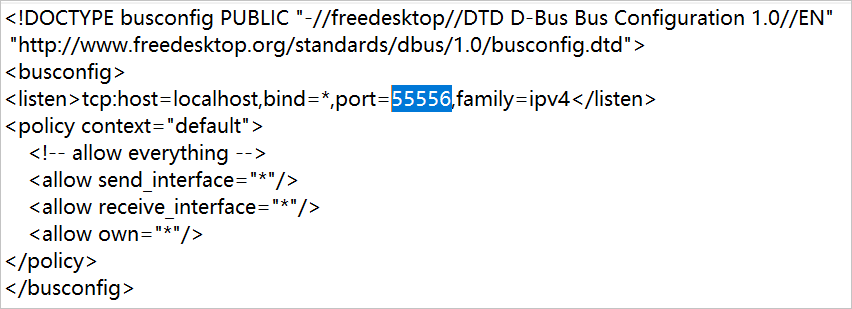You can access Alibaba Cloud Workspace services such as Elastic Desktop Service (EDS) and Cloud Phone from a desktop client (Windows client or macOS client). This topic describes how to log on to a desktop client.
In this topic, the Windows client of Alibaba Cloud Workspace V7.7 is used as an example. If your experience does not match the description in this topic, you may be using a different Alibaba Cloud Workspace client or your client is outdated. You must update your client to the latest version.
Simplified logon method
Alibaba Cloud Workspace terminals support multiple logon methods, such as single sign-on (SSO) and multi-factor authentication (MFA), and provide various advanced features. This section describes only the username-password-based logon method that is suitable for most scenarios. To learn about other logon methods and the advanced features of Alibaba Cloud Workspace terminals, see Alternative logon methods and advanced features.
Prerequisites
Cloud resources are assigned to you. After the administrator assigns you a cloud computer, you can obtain logon credentials, such as the organization ID, office network ID, username, and password, from the inbox of the email address specified by the administrator.
The client is installed. For more information, see Obtain and install a desktop client.
Procedure
Open the Windows client, select Enterprise Edition in the upper part of the page, select the service agreement check box, enter an organization ID or office network ID from the received logon credentials, and then click the icon.
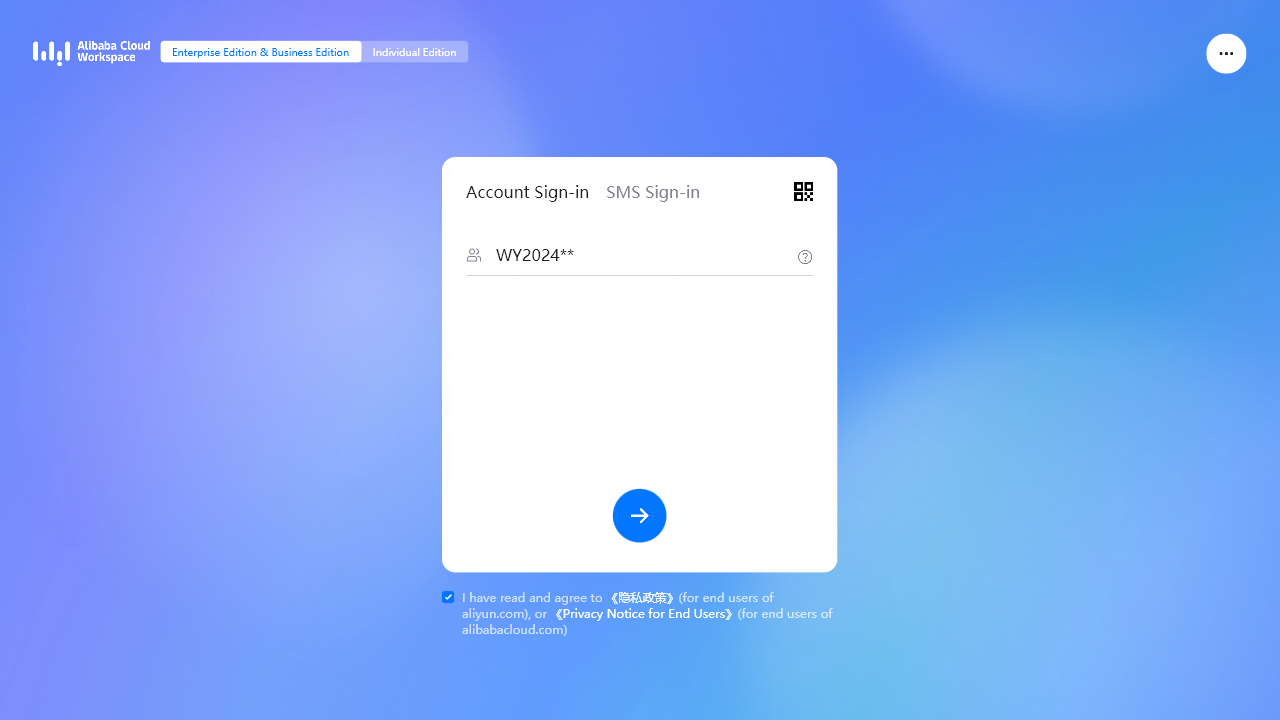
Enter the username and password, and then click the icon.
NoteIf you log on to the client for the first time, use the initial password provided. You will then be prompted to specify a new password by following on-screen instructions. The initial password is valid for three days. If the initial password expires, click Forgot Password to obtain a new initial password.
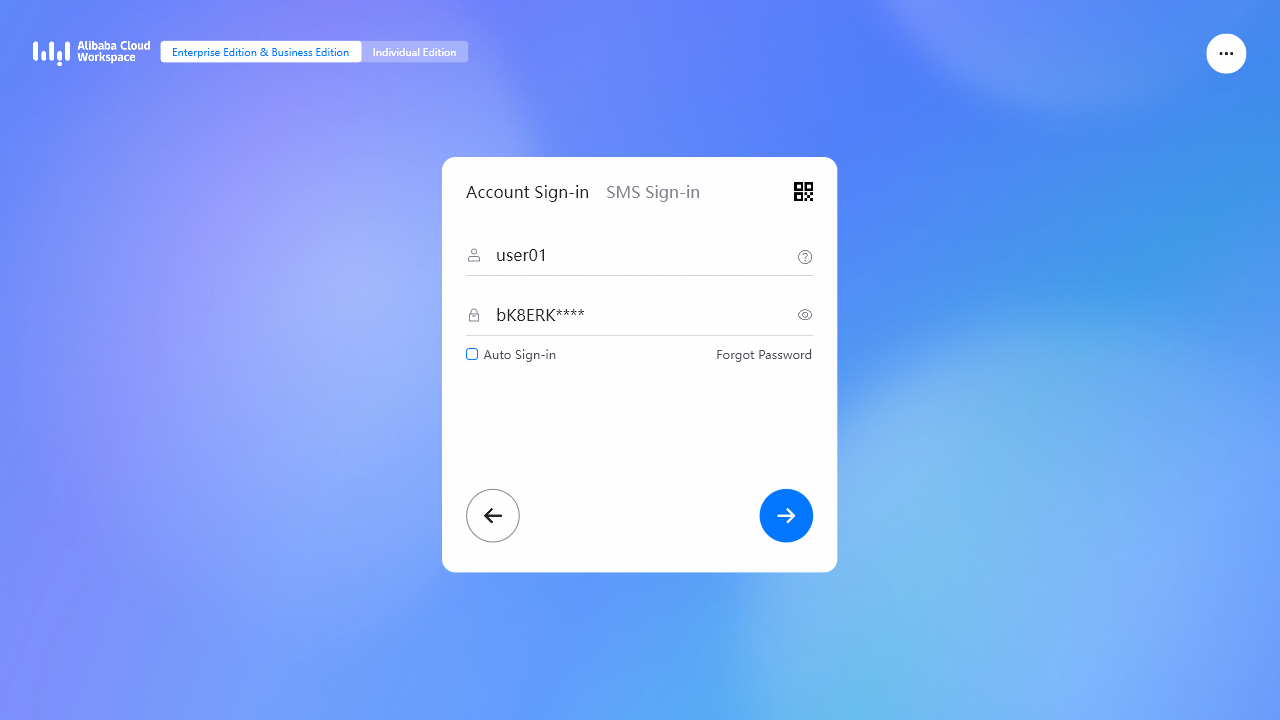
After you log on to the client, cloud resources, such as cloud computers, that your administrator assigns to you are displayed.
On the cloud resource list, click the connect icon on a cloud resource card to use the resource.
Alternative logon methods and advanced features
This section describes the related concepts, alternative logon methods, and advanced features of Alibaba Cloud Workspace terminals. If you use username-password-based logon and do not require advanced features, see Simplified logon.
Background information
Roles of Alibaba Cloud Workspace users fall into the following categories:
End users: individuals who access cloud computers from Alibaba Cloud Workspace terminals. Example: Jack, a designer from a design company.
Administrators: O&M personnel who are responsible for resource purchase and renewal, resource creation and assignment, policy creation and binding, O&M and monitoring, and end user management. Example: Steven, the IT administrator of the company in which the designer Jack works.

Prerequisites
A user account is created for you and a cloud computer or cloud phone is assigned to the account. If you are an administrator, purchase and assign cloud resources as described in the following topics.
Cloud computer
Cloud phone
Logon credentials are obtained. After the administrator purchases and assigns EDS resources to you, you can receive logon credentials as an end user, such as the organization ID, office network ID, username, and password. The query methods of logon credentials vary based on the account type and the account activation type.
NoteFor information about account types and their differences, see the "Account systems" section of the Overview topic.
Convenience accounts
Administrator-activated: Administrators configure logon credentials and password reset notifications in the EDS console and deliver the logon credentials to end users offline. Cloud Phone supports only administrator-activated convenience accounts.
User-activated: End users can obtain the logon credentials and password reset notifications from their inboxes of the email addresses specified by the administrator.
Enterprise Active Directory (AD) accounts: Administrators deliver the logon credentials to end users offline.
Procedure
Launch the Windows client.
Select Enterprise Edition in the upper-left corner and select the service agreement check box in the lower part of the logon page.
Select a logon method.
Username-password logon
On the logon page, the username-password logon is used by default. If another logon method is displayed and you want to switch to the username-password logon method, click Account Sign-in.
Enter the organization ID or office network ID and click the icon to proceed.
NoteLogon with an organization ID allows access to all Alibaba Cloud Workspace resources within the current user account, regardless of the office network to which each resource belongs. However, logon with an office network ID allows access only to the Alibaba Cloud Workspace resources in a specific office network within the current user account. For more information, see the "Compare office network IDs and organization IDs" section of the Configure logon settings topic.
Perform one of the following operations based on SSO is enabled for the organization ID or the office network:
If SSO is disabled, enter the username and your custom password, and click the icon to proceed. If you want to be automatically logged on without the need to enter the username and password in the following period of time, select Auto Sign-in.
NoteThe first time you log on to the Alibaba Cloud Workspace client, use the initial password. Then, you are prompted to specify a new password by following the on-screen instructions. The next time you log on to the client, use the new password.
The initial password is valid for three days. If the initial password expires or you forget your custom password, click Forgot Password to reset the password as prompted.
ImportantIf you enter an incorrect password for 10 consecutive times, the account is locked for 20 minutes.
If SSO is enabled, enter the SSO username and password as prompted, and click the icon to proceed.
QR code-based logon
If you have logged on to an Android client, you can scan the QR code to log on to the Windows client.
Open the Android client, click the
 icon in the upper-right corner, and then scan the QR code on the left side of the logon page of the Windows client. Note
icon in the upper-right corner, and then scan the QR code on the left side of the logon page of the Windows client. NoteOnly the Android client of Alibaba Cloud Workspace V7.0 or later supports QR code scanning.
On the Android client, click Confirm Sign In on the confirmation page.
Conditional. If your administrator has enabled MFA for your cloud computer, enter the dynamic password that is generated by the virtual MFA device.
NoteBefore you use MFA, associate a virtual MFA device with your account as prompted. Alibaba Cloud Workspace supports various virtual MFA applications, such as Alibaba Cloud App and Google Authenticator App, that run based on the time-based one-time password (TOTP) algorithm.
Conditional. If your administrator has enabled client logon verification, obtain the verification code that is sent to your associated email address and enter the verification code when you use a new logon device.
NoteThe client logon verification feature applies only when you access your cloud computer over the Internet. The feature does not apply if you access your cloud computer over an Alibaba Cloud virtual private cloud (VPC).
After you log on to the client, Alibaba Cloud Workspace services are displayed as cards or icons. Click a card or an icon to access Alibaba Cloud Workspace services.
NoteIf the cloud computer is in the Stopped or Hibernated state, start or wake up the cloud computer.
FAQ
For information about how to resolve this issue, see FAQ about clients.
What to do next
For information about how to configure and use the client, see Configure and use a Windows client or a macOS client.
After you log on to an Alibaba Cloud Workspace terminal, you can view, use, and manage the assigned cloud resources.
For information about how to use cloud computers, see Use cloud computers.