By Alex, Alibaba Cloud Community Blog author.
This tutorial gives a walkthrough on how to make Go builds from the project's source, specifically for open-source projects. Distributed under the BSD-style license, the project is easy to build on an Alibaba Cloud ECS instances that are installed with Ubuntu 18.04. In most cases, there's an option of using pre-compiled binary packages which eliminates the need to install from the scratch. In fact, the Getting Started documentation on the Golang website is an easier alternative. However, learning how to build from source is an important skill that comes handy for developers.
Google developed Go to meet the needs of a simple but robust language, strengthened by libraries and tools for building applications to fulfill efficiency and reliability requirements. Building from source allows implementing better versions. It allows compiling in either of two ways, the GCC Go Compiler or the GCC Go compiler. The compilers may execute in eight different ways for various operating systems and architectures, including amd64, 386, arm (ARM), arm64, ppc64 (ppc64le), MIPS (mipsle), mips64 (mips64le) or s390x. Ubuntu 18.04 is one of the operating systems these compilers support, and the same is the subject for this tutorial.
The requirements for this tutorial include:
It is critical to note that the installation of wget and git tools is a prerequisite for installing Go. Run the following command to install these tools in case they aren't pre-installed.
sudo apt-get update
sudo apt-get -y upgrade
sudo apt install wget gitNext, install requisite packages on the Ubuntu operating system (OS) such as libraries and compilers. Use the build-essential method to install these dependencies on the system. It includes most of the packages for compiling tools such as GNU Compiler Collection (GCC), G++, and more.
Run the command below to install the packages.
sudo apt-get install build-essentialNow let's change to a working directory using the following command.
cd ~There are three ways to install Go based on the users' preferences.
1) Using Golang Installer
Google's Golang installer is easy to use. Download the source using the link shown below. Run the following commands to download the installer on the system.
wget -q https://storage.googleapis.com/golang/getgo/installer_linuxRun the command below to make it executable.
chmod +x installer_linux Next, execute the installer by running the following command.
./installer_linuxExecuting the preceding command downloads the latest Go version. The following snippet shows the response to the above command.
Downloading Go version go1.12.4 to /root/.go
This may take a bit of time...
Downloaded!
Setting up GOPATH
GOPATH has been set up!
One more thing! Run source /root/.bash_profile to persist the new environment variables to your current session, or open a new shell prompt.Run the command as prompted by the installer to persist the environment variables for Go.
source /root/.bash_profileNow run the command below to check the installed go version.
go versionThe following snippet shows the output of the preceding command.
go version go1.12.4 linux/amd64Currently, the latest Go version is go1.12.4 as shown in the output above.
Now, execute a pre-compiled Hello World as shown below.
go get github.com/golang/example/hello
hello
Hello, Go examples!2) Apt Install Command
The apt install command fetches Go from the Ubuntu 18.04 repository. Run the command below to install Go from the repository.
sudo apt install golangCheck the installed Go version by executing the following command.
go versionThe following snippet shows the output of the preceding command.
go version go1.12.4 linux/amd64Set a GOPATH to meet the installation requirements by running the following commands.
echo 'export GOPATH=$root/go' >> ~/.bashrc
echo 'export PATH=${PATH}:${GOPATH}/bin' >> ~/.bashrc
source ~/.bashrc Again, try executing a pre-compiled Hello World as shown below.
go get github.com/golang/example/hello
hello
Hello, Go examples!3) Snap Install
The snap install is the most flexible installation method among the three methods listed in this article. Most prominently, it allows choosing the version to install with ease. Run the command below to check the available versions.
snap info goThe following snippet shows the output of the preceding command.
name: go
summary: Go programming language compiler, linker, stdlib
publisher: Michael Hudson-Doyle (mwhudson)
contact: michael.hudson@ubuntu.com
license: BSD-3-Clause
description: |
This snap provides an assembler, compiler, linker, and compiled libraries
for the Go programming language.
snap-id: Md1HBASHzP4i0bniScAjXGnOII9cEK6e
channels:
stable: 1.12.2 2019-04-15 (3584) 92MB classic
candidate: ¡ü
beta: ¡ü
edge: devel-ba978f5 2019-05-01 (3688) 92MB classic
1.12/stable: 1.12.2 2019-04-15 (3584) 92MB classic
1.12/candidate: ¡ü
1.12/beta: ¡ü
1.12/edge: ¡ü
1.11/stable: 1.11.7 2019-04-15 (3586) 82MB classic
1.11/candidate: ¡ü
1.11/beta: ¡ü
1.11/edge: ¡ü
1.10/stable: 1.10.8 2019-01-24 (3133) 58MB classic
1.10/candidate: ¡ü
1.10/beta: ¡ü
1.10/edge: ¡ü
1.9/stable: 1.9.7 2018-06-13 (2117) 58MB classic
1.9/candidate: ¡ü
1.9/beta: ¡ü
1.9/edge: ¡ü
1.8/stable: 1.8.7 2018-02-07 (1407) 51MB classic
1.8/candidate: ¡ü
1.8/beta: ¡ü
1.8/edge: ¡ü
1.7/stable: 1.7.6 2017-06-02 (324) 48MB classic
1.7/candidate: ¡ü
1.7/beta: ¡ü
1.7/edge: ¡ü
1.6/stable: 1.6.4 2017-05-17 (122) 49MB classic
1.6/candidate: ¡ü
1.6/beta: ¡ü
1.6/edge: ¡ü Run the following command to choose an installation to implement with snap from the available options.
sudo snap install go šCclassicThe following snippet shows the output of the preceding command.
2019-05-01T19:51:08Z INFO Waiting for restart...
go 1.12.2 from Michael Hudson-Doyle (mwhudson) installedNow set the GOPATH as shown below.
echo 'export GOPATH=$root/go' >> ~/.bashrc
echo 'export PATH=${PATH}:${GOPATH}/bin' >> ~/.bashrc
source ~/.bashrc Again, execute a pre-compiled Hello World as shown below.
go get github.com/golang/example/hello
hello
Hello, Go examples!One of the most interesting facts about the snap installation is that it allows choosing any version. Consider the snippet below as an example.
sudo snap install go --channel 1.9 --classic
go (1.9/stable) 1.9.7 from Michael Hudson-Doyle (mwhudson) installed
go version
go version go1.9.7 linux/amd64 Run the command below to verify the installed environment variables.
go envThe following snippet shows the output of the preceding command.
GOARCH="amd64"
GOBIN=""
GOCACHE="/root/.cache/go-build"
GOEXE=""
GOFLAGS=""
GOHOSTARCH="amd64"
GOHOSTOS="linux"
GOOS="linux"
GOPATH="/root/go"
GOPROXY=""
GORACE=""
GOROOT="/root/.go"
GOTMPDIR=""
GOTOOLDIR="/root/.go/pkg/tool/linux_amd64"
GCCGO="gccgo"
CC="gcc"
CXX="g++"
CGO_ENABLED="1"
GOMOD=""
CGO_CFLAGS="-g -O2"
CGO_CPPFLAGS=""
CGO_CXXFLAGS="-g -O2"
CGO_FFLAGS="-g -O2"
CGO_LDFLAGS="-g -O2"
PKG_CONFIG="pkg-config"
GOGCCFLAGS="-fPIC -m64 -pthread -fno-caret-diagnostics -Qunused-arguments -fmessage-length=0 -fdebug-prefix-map=/tmp/go-build753398445=/tmp/go-build -gno-record-gcc-switches"It is easy to customize the environment variables of a Go project. Let's have a look at how to go about it. After configuring the environment for two installations in the preceding section, try to do it manually at this step. Let's see the structure of the Go directory.
Run the following command below in the working directory.
ls
output
go installer_linux modoboa-installer
cd go
lsThe following snippet shows the output of the preceding command.
bin src
cd bin
lsConsecutively, it results in the following output.
helloChange back to the working directory by using the following command.
cd ~
nano ~/.profileInclude the following code in the file.
. . .
export GOPATH=$root/
export PATH=$PATH:/root/go/bin:$GOPATH/binSave the file and exit the editor.
Note: Choose any installation method that suits the requirements.
Once the installation of the Go version is complete, proceed to test the system.
Now let's test the installation works by writing a simple application to run on it. Create a simple "Hello Go!" app for this purpose and switch back to the working directory for the test purposes.
Since for this tutorial, the directory to work with is already selected, create a file for the "Hello Go!" app as shown below.
nano hello.goAdd the following code in the file.
package main
import "fmt"
func main() {
fmt.Printf("Hello Go!\n")
}Execute the following command to run the app.
go run hello.go
output
Hello Go!Running the application reflects the phrase "Hello Go!" on the terminal. In case it doesn't reflect, revisit the code to see if there are any errors and run again. If the problem persists, repeat the entire process.
To meet the varying business requirements, users may either want to change the Go version running on the system, update to the latest Go version or downgrade from an unstable version to one of the proven ones. For all such purposes, change the active Git branch and rebuild Go again.
Therefore, first, check the Go version using the following command.
go version
Output
go version go1.12.4 linux/amd64Given that there is no direct way to uninstall Go, delete the Go directory. If installed with snap or apt, locate it in the /usr/local/go directory. Next, remove the bin in the PATH variable. Lastly, install a lower or higher Go version.
The tutorial helps to successfully install Go from its source. Installing Go provides a robust foundation to build Go applications on the Alibaba Cloud ECS instance running Ubuntu 18.04. For more details about all the processes, check How to Write Go Code. Testing all these solutions results in an engaging experience for Go developers working with Alibaba Cloud. Subscribe to Alibaba Cloud ECS today and get started with practical applications.
Don't have an Alibaba Cloud account? Sign up for an account and try over 40 products for free worth up to $1300. Get Started with Alibaba Cloud to learn more.
Arslan ud Din Shafiq - May 18, 2020
Neel_Shah - April 11, 2025
Alibaba Clouder - March 5, 2019
Alibaba Clouder - July 25, 2019
Alibaba Clouder - November 21, 2019
Alibaba Clouder - May 29, 2018
 MaxCompute
MaxCompute
Conduct large-scale data warehousing with MaxCompute
Learn More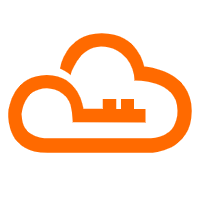 RAM(Resource Access Management)
RAM(Resource Access Management)
Secure your cloud resources with Resource Access Management to define fine-grained access permissions for users and groups
Learn More ECS(Elastic Compute Service)
ECS(Elastic Compute Service)
Elastic and secure virtual cloud servers to cater all your cloud hosting needs.
Learn More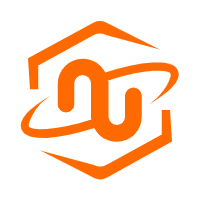 ECS Bare Metal Instance
ECS Bare Metal Instance
An elastic and horizontally scalable high-performance computing service providing the same computing performance as traditional physical servers including physical isolation.
Learn MoreMore Posts by Alex