By Hitesh Jethva, Alibaba Cloud Tech Share Author. Tech Share is Alibaba Cloud’s incentive program to encourage the sharing of technical knowledge and best practices within the cloud community.
Apache Kafka is a free and open source stream-processing software platform developed by the Apache Software Foundation written in Scala. It is a distributed message agent specially designed to deal with huge volumes of real-time information effectively. Compared to other message brokers systems like ActiveMQ and RabbitMQ, Apache Kafka has a much higher throughput. Apache Kafka is based on the commit log that allows users to subscribe to it and publish data to any number of systems or real-time applications. Apache Kafka can be deployed on a single web server or in a distributed clustered environment. Apache Kafka has a four major APIs, Producer API, Consumer API, Connector API, and Streams API.
Apache Kafka features:
In this tutorial, we will learn how to configure an Apache Kafka cluster for stream-processing on an Alibaba Cloud Elastic Compute Service (ECS) Ubuntu 16.04 instance.
First, login to your Alibaba Cloud ECS Console. Create a new ECS instance choosing Ubuntu 16.04 as the operating system with at least 2GB RAM. Connect to your ECS instance and log in as the root user.
Once you are logged into your Ubuntu 16.04 instance, run the following command to update your base system with the latest available packages.
apt-get update -yApache Kafka needs a Java runtime environment, so you will need to install the latest version of Java to your system. By default, the latest version of the java is not available in Ubuntu 16.04 repository. So, you will need to add Java repository to your system. You can do this by running the following command:
add-apt-repository ppa:webupd8team/javaNext, update the repository and install Java by running the following command:
apt-get install oracle-java8-installer -yOnce the Java is installed, you can check the Java version using the following command:
java -versionOutput:
java version "1.8.0_161"
Java(TM) SE Runtime Environment (build 1.8.0_161-b12)
Java HotSpot(TM) 64-Bit Server VM (build 25.161-b12, mixed mode) Apache Kafka depends on ZooKeeper for maintaining configuration information, providing distributed synchronization, and naming and providing group services. So, you will need to install ZooKeeper to your system. You can install it by running the following command:
apt-get install zookeeperd -yBy default, ZooKeeper listen on port 2181. You can check by running the following command:
netstat -nlpt | grep ':2181'You should see the following output:
tcp6 0 0 :::2181 :::* LISTENFirst, you will need to download the latest version of the Kafka from the Apache website. You can download it by running the following command:
wget http://redrockdigimark.com/apachemirror/kafka/1.1.0/kafka_2.12-1.1.0.tgz Once the download is completed, extract the downloaded file using the following command:
tar -xvzf kafka_2.12-1.1.0.tgz Next, copy the extracted directory to the /opt:
cp -r kafka_2.12-1.1.0 /opt/KafkaNext, start the Kafka server by running the following script:
/opt/Kafka/bin/kafka-server-start.sh /opt/Kafka/config/server.propertiesYou should see the following output:
[2018-05-20 08:13:54,271] INFO [/config/changes-event-process-thread]: Starting (kafka.common.ZkNodeChangeNotificationListener$ChangeEventProcessThread)
[2018-05-20 08:13:54,449] INFO Kafka version : 1.1.0 (org.apache.kafka.common.utils.AppInfoParser)
[2018-05-20 08:13:54,461] INFO Kafka commitId : fdcf75ea326b8e07 (org.apache.kafka.common.utils.AppInfoParser)
[2018-05-20 08:13:54,466] INFO [KafkaServer id=0] started (kafka.server.KafkaServer) Kafka server is now up and listening on port 9092.
Now, create your first topic named Topic1 with a single partition and only one replica by running the following command:
/opt/Kafka/bin/kafka-topics.sh --create --zookeeper localhost:2181 --replication-factor 1 --partitions 1 --topic Topic1You should see the following output:
Created topic "Topic1".Now you can see the created topic on Kafka by running the following command:
/opt/Kafka/bin/kafka-topics.sh --list --zookeeper localhost:2181You should see the following output:
Topic1Now, post a sample message to the Apache kafka topic named Topic1 with the following command:
/opt/Kafka/bin/kafka-console-producer.sh --broker-list localhost:9092 --topic Topic1
Hello Kafka
How R You
Ok
Next, run Kafka consumer command to read data from Kafka cluster and display messages to standard output:
/opt/Kafka/bin/kafka-console-consumer.sh --zookeeper localhost:2181 --topic Topic1 --from-beginningYou should see your posted messages in the following output:
Hello Kafka
How R You
OkThat's it! You have successfully set up Apache Kafka on you Alibaba Cloud Elastic Compute Service (ECS) instance.
Auto Scaling is a service to automatically adjust computing resources based on your volume of user requests. When demand for computing resources increase, Auto Scaling automatically adds ECS instances to serve additional user requests, or alternatively removes instances in the case of decreased user requests. This service is available free of cost. You will be charged only for the standard cost of adding additional ECS resources.
Auto Scaling comes with three cool features: elastic scale-out, elastic scale-in, and elastic self-health.
Elastic Scale-Out: During peak periods, Auto Scaling automatically adds additional computing resource to the pool.
Elastic Scale-In: When user requests decrease, Auto Scaling automatically releases ECS resources to cut down your costs.
Elastic Self-Health: When an unhealthy instance has been detected, the auto-scaling service automatically replaces the instance with a new one to ensure uninterrupted service.
Alibaba Cloud Container Service for Kubernetes is a fully managed cloud container management service that supports native Kubernetes and integrates with other Alibaba Cloud products. It replaces the need to install, operate and scale your container cluster infrastructure. Being a fully-managed service, Container Service for Kubernetes helps you to focus on your applications rather than managing container infrastructure.
Alibaba Cloud Container Service can be integrated with Server Load Balancer, VPC, and other cloud services, allowing you to manage container applications from the console or terminal. The product maintains compatibility with native Kubernetes and provides security, high availability, and stable upgrading services.
Applications of the Internet of Things in the Medical Industry (1) – Digital Hospitals

2,599 posts | 764 followers
FollowAlibaba Clouder - November 20, 2019
Alibaba Clouder - May 14, 2018
Alibaba Clouder - May 22, 2019
Alibaba Clouder - September 5, 2018
Alibaba Clouder - May 23, 2019
Alibaba Clouder - May 22, 2019

2,599 posts | 764 followers
Follow ECS(Elastic Compute Service)
ECS(Elastic Compute Service)
Elastic and secure virtual cloud servers to cater all your cloud hosting needs.
Learn More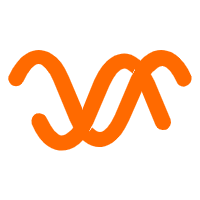 Auto Scaling
Auto Scaling
Auto Scaling automatically adjusts computing resources based on your business cycle
Learn MoreLearn More
More Posts by Alibaba Clouder
Raja_KT February 9, 2019 at 6:49 am
Good one. Will it not be better to do by a tool?