By Gu Haidong (Hankai), Solution Architect at Alibaba Cloud
As it is impossible to move an Elastic Compute Service (ECS) instance from one zone to another zone, this article explains a migration solution that:
This tutorial is relatively straightforward and only involves three steps, so let's begin!
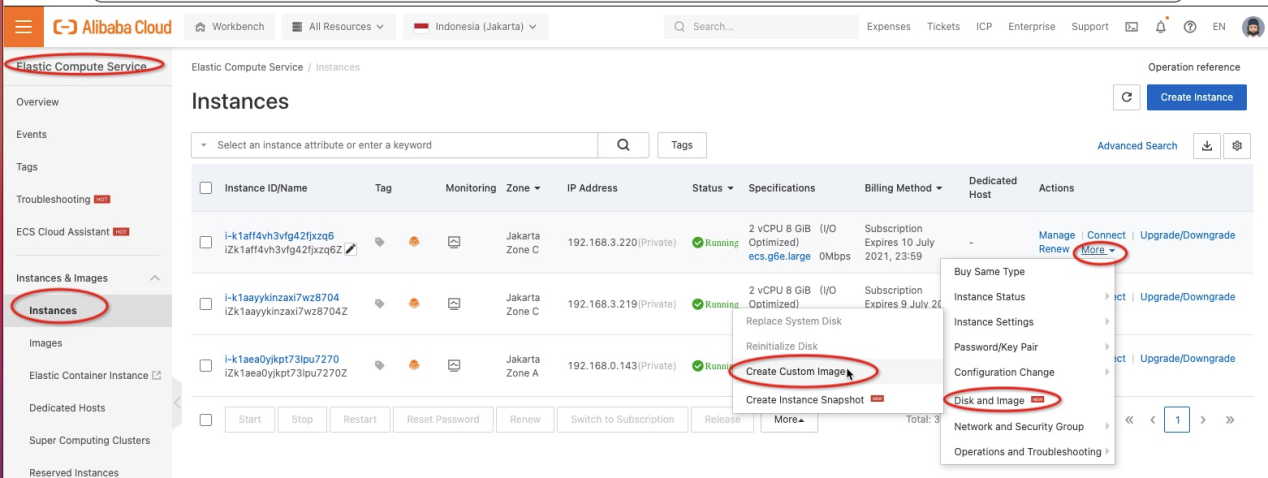
Online backup is always working, but we recommend stopping your instance before clicking Create Custom Image for complex software installation.
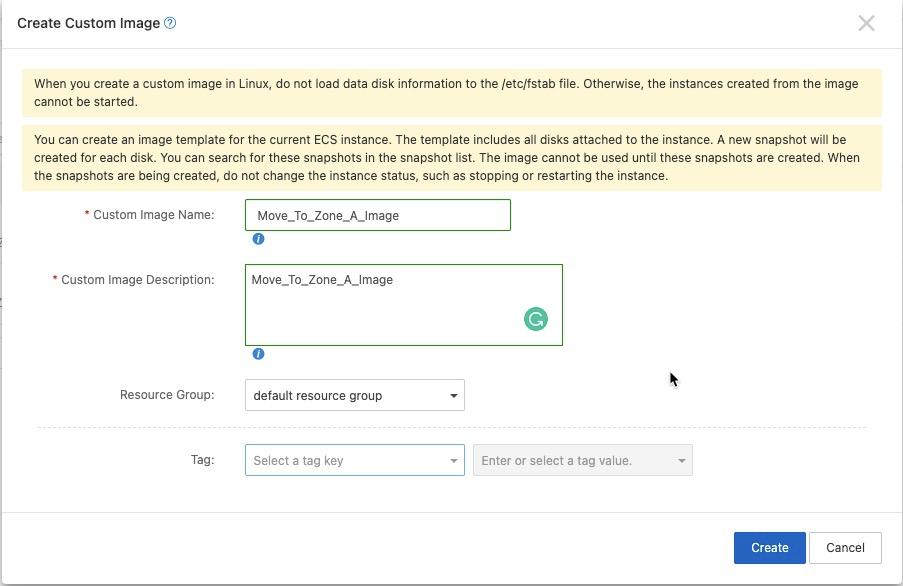

Custom images are created from instances or snapshots or imported from your local device. You can create a custom image from an ECS instance to have applications deployed and then use the custom image to create identical instances. This eliminates the need for repeated configurations.
It may take a few seconds for the image to be created. You can monitor the progress via Images, but you may need to refresh the page to check the latest status.
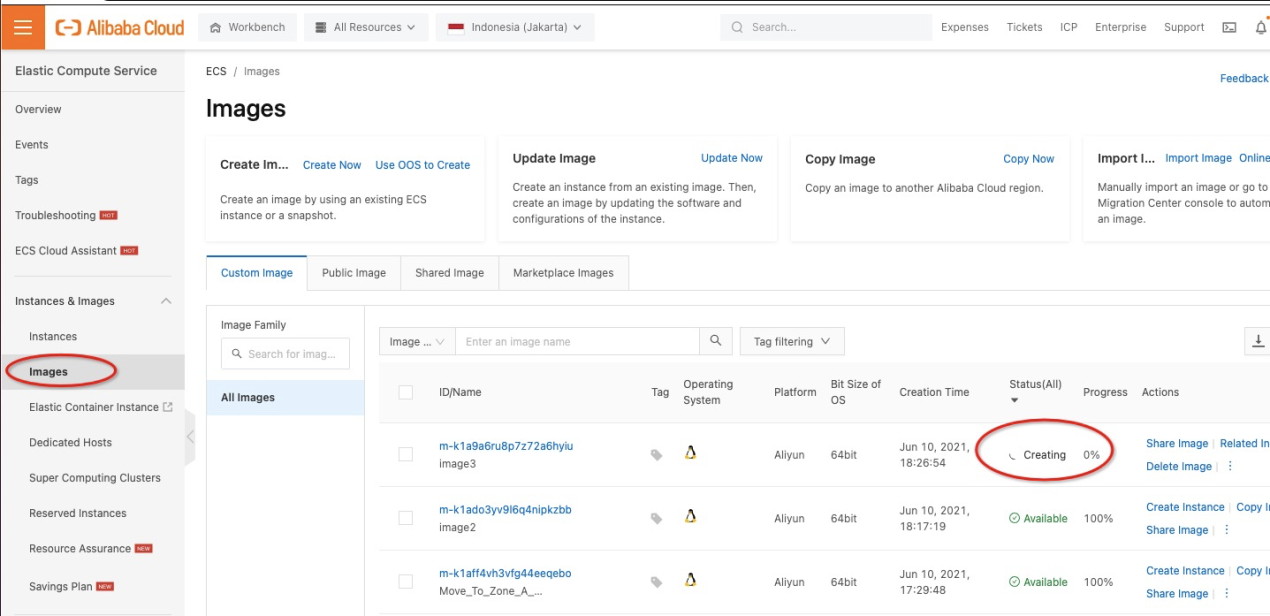
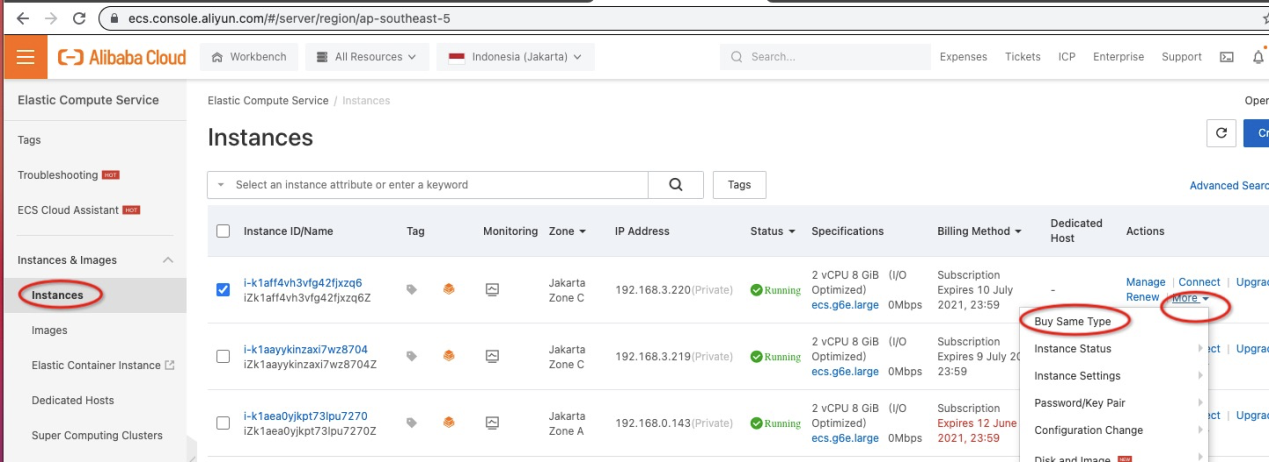
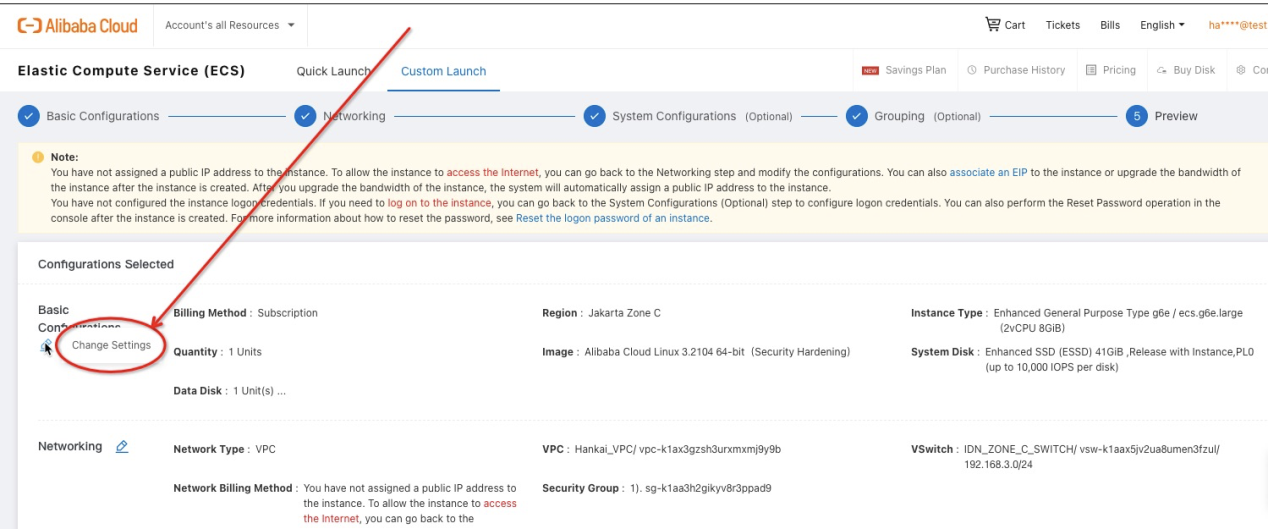
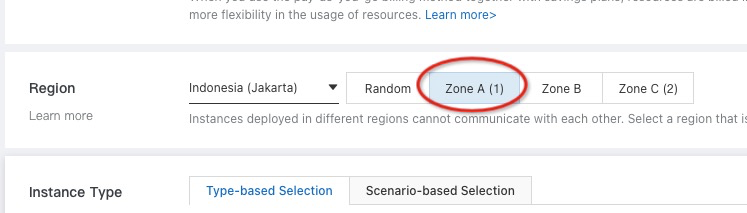
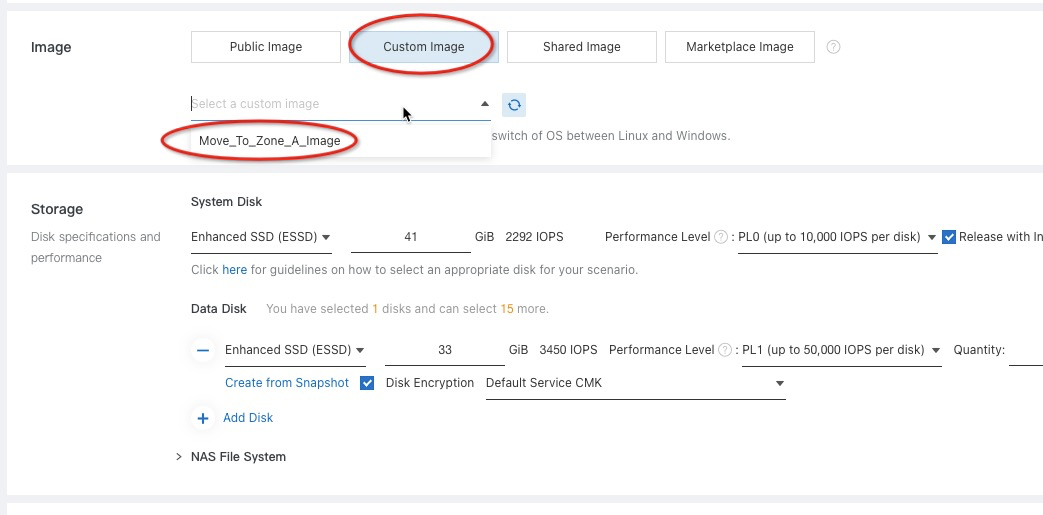
If you can't find the image, it means the image creation is not completed yet.
Note: If there are Data Disks attached to your original ECS, the data disks will be duplicated. You will need to remove the new disk (without snapshots) to create.
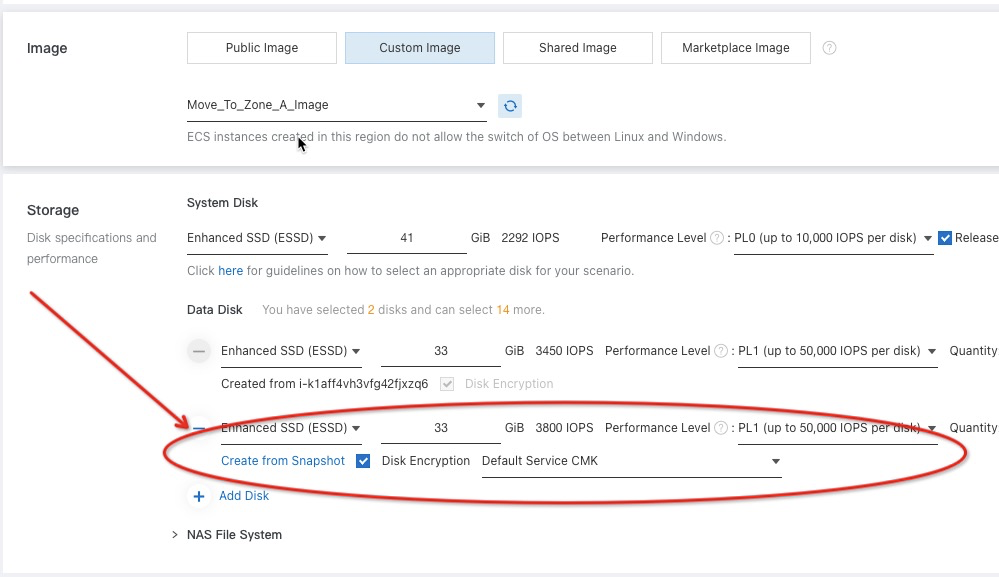
The first Data Disk comes from the Move_To_Zone_A_Image, while the second Data Disk appears since we selected Buy Same Type.
Click Next and set/update other configurations if needed
Compare with Original Configurations to make sure there is no mistake during configuration
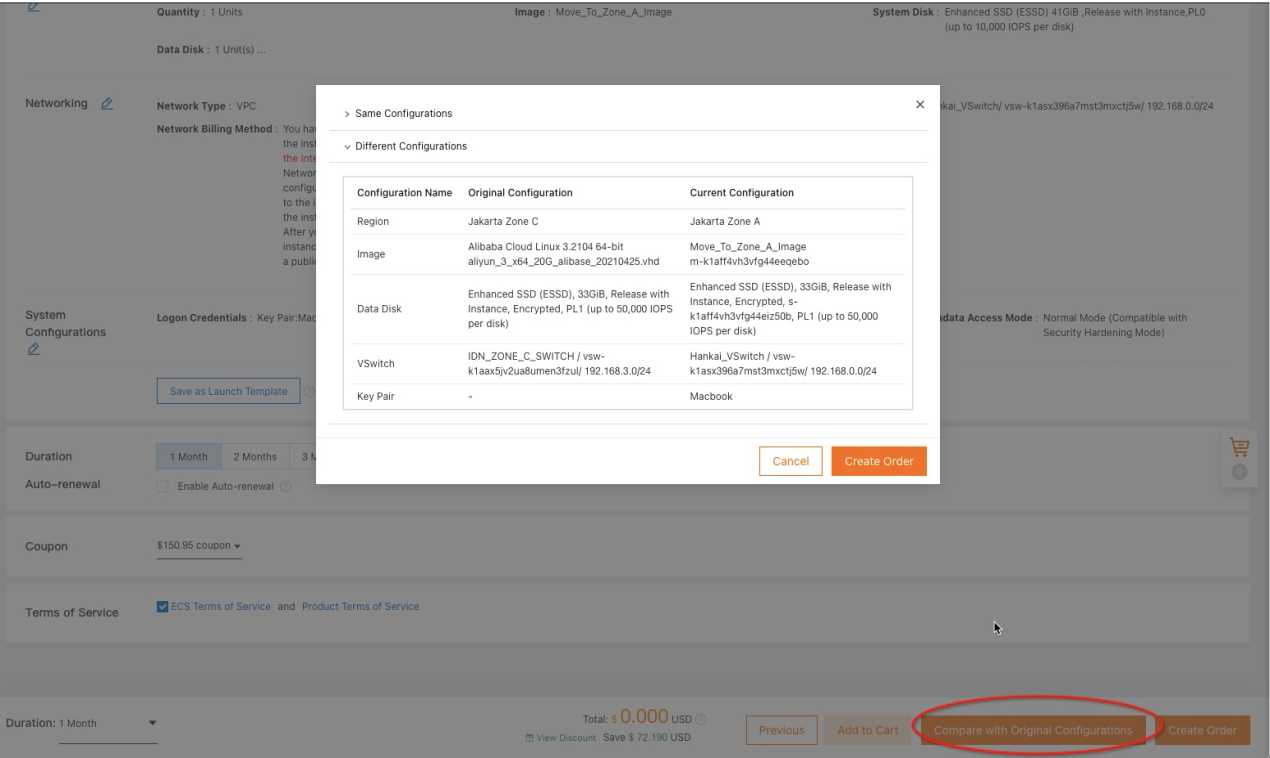
Create Order will bring you to the Purchase Page
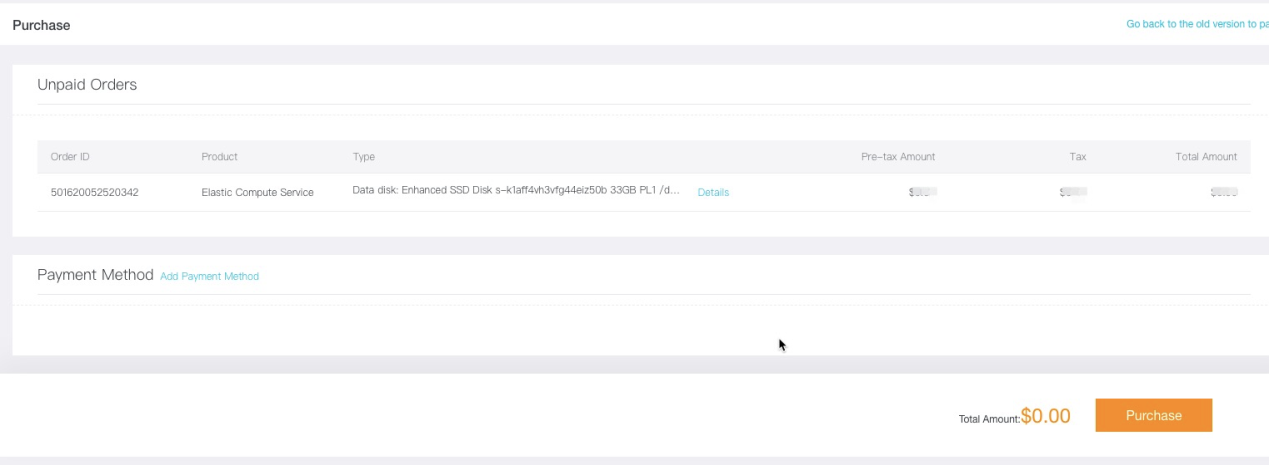
Once the new ECS is tested, running, and working for a while, you can consider releasing the original ECS and deleting the migration custom image to save costs.
Note: In some cases, you may not be refunded when releasing the ECS. Please see this link for more information
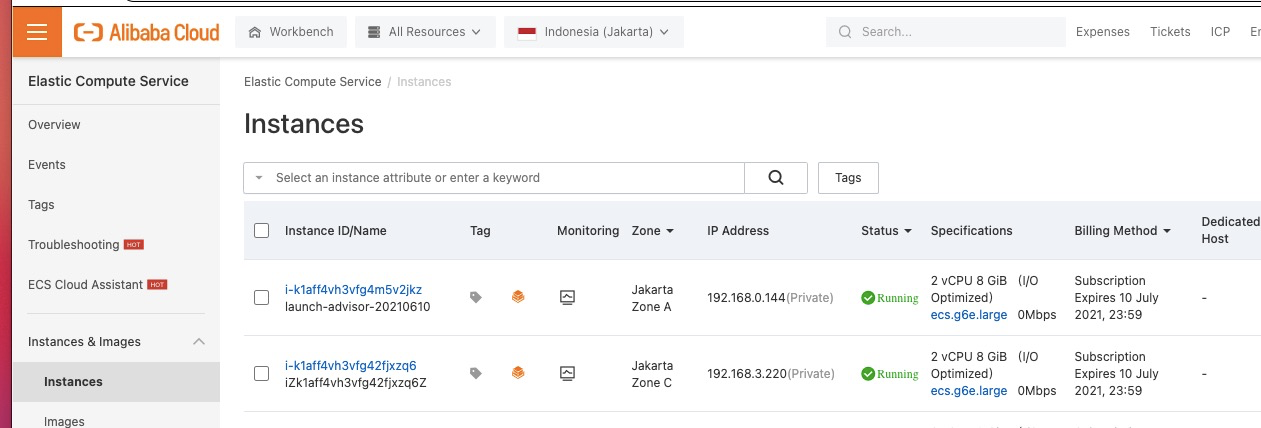
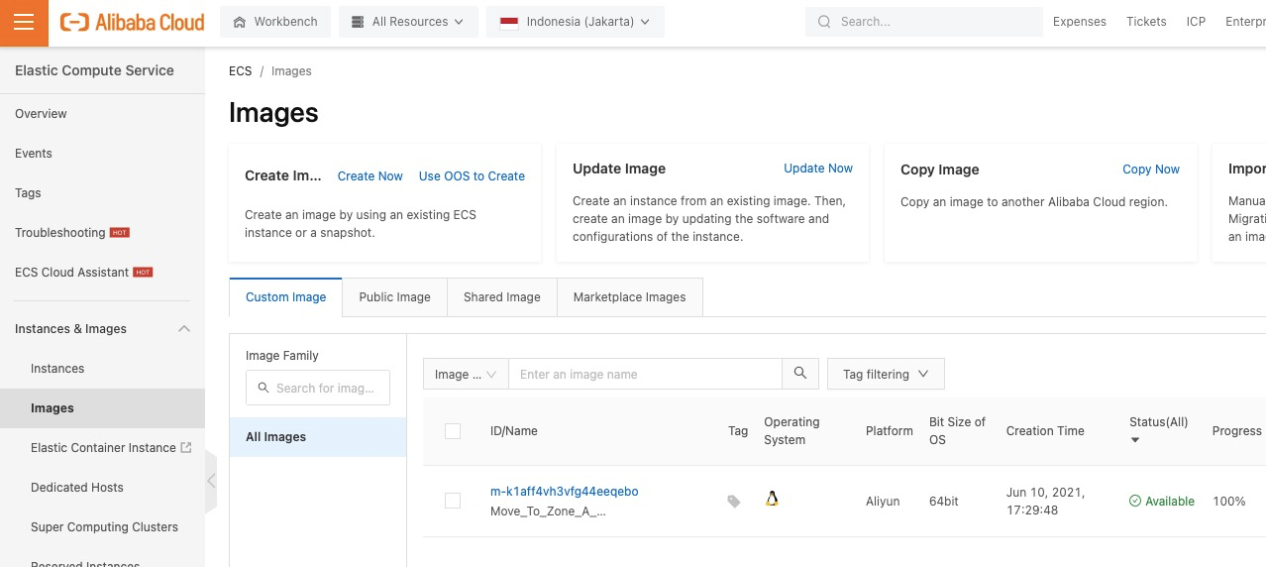
Alibaba Cloud Launches New Livestreaming E-commerce Solution at Its Cloud Summit

2,598 posts | 769 followers
FollowAlibaba Cloud Community - October 9, 2022
Alibaba Clouder - March 19, 2020
Alibaba Cloud Community - April 20, 2022
Alibaba Clouder - January 11, 2018
Marketplace - February 21, 2019
ClouderLouder - August 18, 2020

2,598 posts | 769 followers
Follow ECS(Elastic Compute Service)
ECS(Elastic Compute Service)
Elastic and secure virtual cloud servers to cater all your cloud hosting needs.
Learn More Cloud Migration Solution
Cloud Migration Solution
Secure and easy solutions for moving you workloads to the cloud
Learn More Database Migration Solution
Database Migration Solution
Migrating to fully managed cloud databases brings a host of benefits including scalability, reliability, and cost efficiency.
Learn More Oracle Database Migration Solution
Oracle Database Migration Solution
Migrate your legacy Oracle databases to Alibaba Cloud to save on long-term costs and take advantage of improved scalability, reliability, robust security, high performance, and cloud-native features.
Learn MoreMore Posts by Alibaba Clouder