
Abstract: Learn how to deploy Grafana to access Zabbix
This article shows you how to deploy Grafana on Alibaba Cloud ECS to access Zabbix. Zabbix is an open-source monitoring software for networks and applications while Grafana is an open-source, full-featured dashboard and graph editor for Graphite, InfluxDB, and OpenTSDB. In this tutorial, we will be running CentOS 7.2 on an Alibaba Cloud ECS instance. We will also be using Nginx version 1.9.15 as our web server. Without further ado, let’s look at how we can implement this on our ECS instance.
You should have an ECS instance with CentOS 7.2. Other configurations, such as region, do not matter much for our purposes.
Install dependency packages for Nginx on your ECS instance.
yum -y install gcc gcc-c++ autoconf automake zlib zlib-devel o
penssl openssl-devel pcre* make gd-devel libjpeg-devel libpng-
devel libxml2-devel bzip2-devel libcurl-develCreate an Nginx user after installing the dependency packages:
useradd nginx -s /sbin/nologin -M
Download Nginx software package and enter the directory:
wget http://nginx.org/download/nginx-1.9.15.tar.gz && tar xvf
nginx-1.9.15.tar.gz && cd nginx-1.9.15Compile:
./configure --prefix=/usr/local/product/nginx1.9.14 --user=ngi
nx --group=nginx --with-http_ssl_module --with-http_v2_module
--with-http_stub_status_module --with-pcremake && make install
ln -s /usr/local/product/nginx1.9.14 /usr/local/nginx ==>cr
eate soft linkThe list below describes the arguments we used when compiling the code:
--with-http_stub_status_module: This argument enables Nginx state query--with-http_ssl_module: This arguments enables https support--with-http_spdy_module: This argument provides support for SPDY, which in turn must be supported by ssl (You can find more information about SPDY online)--with-pcre: prce must be configured in order to support the rewrite function
After successfully installing Nginx, we need to install Grafana.
Grafana’s amazing visualization capabilities, combined with Zabbix’s powerful monitoring tools, greatly simplifies network management.
Grafana provides a plug-in for Zabbix, making the combination of these two software extremely convenient. To install Grafana, input the following commands.
mkdir /opt/grafana && cd /opt/grafana
wget https://s3-us-west-2.amazonaws.com/grafana-releases/release/grafana-4.3.2.linux-x64.tar.gz
tar -zxvf grafana-4.3.2.linux-x64.tar.gz
mv grafana-4.3.2 grafana
cd grafana/bin/
# View installable plug-ins
./grafana-cli plugins list-remote
# Install zabbix plug-in
./grafana-cli plugins install alexanderzobnin-zabbix-app
# Install pie chart plug-in
./grafana-cli plugins install grafana-piechart-panel
# Launch, and run in background
./grafana-server -homepath /opt/grafana/grafana &Now that we have Grafana installed, we can edit Nginx web hosting as follows:
[root@grafana conf]# mkdir extra
[root@grafana conf]# cd extra/
[root@grafana extra]# vim grafana.conf
server {
listen 80;
server_name grafana.dtstack.com;
access_log /data/logs/zabbix/grafana.dtstack.com.access.log main;
location / {
index index.html;
proxy_pass http://127.0.0.1:3000;
proxy_set_header Host $host;
proxy_set_header X-Real-IP $remote_addr;
proxy_set_header X-Forwarded-For $proxy_add_x_forwarded_for;
}
}Edit the configuration file ngix.conf:
[root@grafana conf]# cat nginx.conf
user nginx;worker_processes 1;
#error_log logs/error.log warning;#error_log logs/error.log notice;#error_log logs/error.log info;
pid logs/nginx.pid;
events {
worker_connections 1024;
}http {
include mime.types;
default_type application/octet-stream;
log_format main '$remote_addr - $remote_user [$time_local] "$request" '
'$status $body_bytes_sent "$http_referer" '
'"$http_user_agent" "$http_x_forwarded_for"';
access_log logs/access.log main;
sendfile on;
#tcp_nopush on;
#keepalive_timeout 0;
keepalive_timeout 65;
#gzip on;
include extra/*.conf;
}Add file /etc/hosts:192.168.119.140 grafana.dtstack.com
Access GrafanaAccess http://grafana.dtstack.com admin/admin
Finally, we require a data source for the Zabbix plug-in to work correctly.
Enable zabbix plug-in
Data Source Configuration - Data Source
Name: zabbix
Default: ️
Type: Zabbix ## Http settings
URL: http://zabbix.dtstack.com/api_jsonrpc.php
Access: proxy ## Zabbix API details
Username: xxxxxx
Password: xxxxxxAnd there you have it! You should now be able to access Zabbix using Grafana to monitor and manage your website or application.
WordPress with LEMP on Alibaba Cloud – Part 3 Configuring a Domain and Let's Encrypt SSL
Performance Testing: Self-built Databases vs. ApsaraDB for RDS

2,593 posts | 775 followers
FollowAlibaba Clouder - May 7, 2019
H Ohara - November 20, 2023
Alibaba Clouder - September 30, 2017
Hiteshjethva - May 29, 2021
JwdShah - September 2, 2024
Alibaba Developer - April 7, 2020

2,593 posts | 775 followers
Follow Managed Service for Grafana
Managed Service for Grafana
Managed Service for Grafana displays a large amount of data in real time to provide an overview of business and O&M monitoring.
Learn More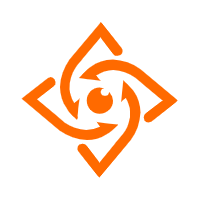 Offline Visual Intelligence Software Packages
Offline Visual Intelligence Software Packages
Offline SDKs for visual production, such as image segmentation, video segmentation, and character recognition, based on deep learning technologies developed by Alibaba Cloud.
Learn More Managed Service for Prometheus
Managed Service for Prometheus
Multi-source metrics are aggregated to monitor the status of your business and services in real time.
Learn More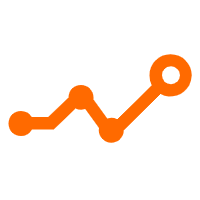 Application Real-Time Monitoring Service
Application Real-Time Monitoring Service
Build business monitoring capabilities with real time response based on frontend monitoring, application monitoring, and custom business monitoring capabilities
Learn MoreMore Posts by Alibaba Clouder
Start building with 50+ products and up to 12 months usage for Elastic Compute Service
Get Started for Free Get Started for Free