You can access the tutorial artifact including deployment script (Terraform), related source code, sample data and instruction guidance from the github project.
More tutorial around Alibaba Cloud Database, please refer to this link.
Apache ShardingSphere is an open-source ecosystem consisted of a set of distributed database solutions, including 3 independent products, JDBC, Proxy & Sidecar (Planning). They all provide functions of data scale out, distributed transaction and distributed governance, applicable in a variety of situations such as Java isomorphism, heterogeneous language and cloud native.
In this solution tutorial, let's see how to deploy sharding service with Apache ShardingSphere Proxy on RDS for MySQL on Alibaba Cloud.
ShardingSphere proxy logical diagram:
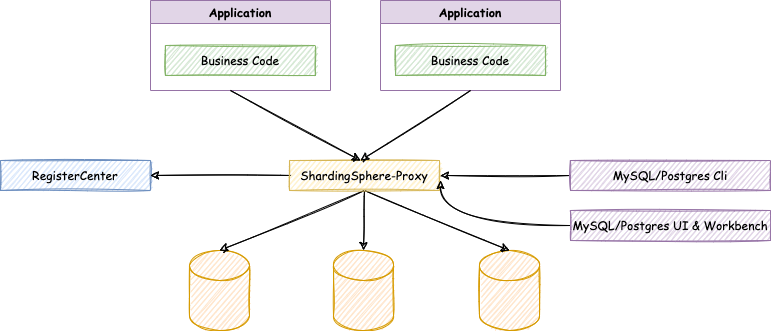
Deployment architecture of this tutorial:
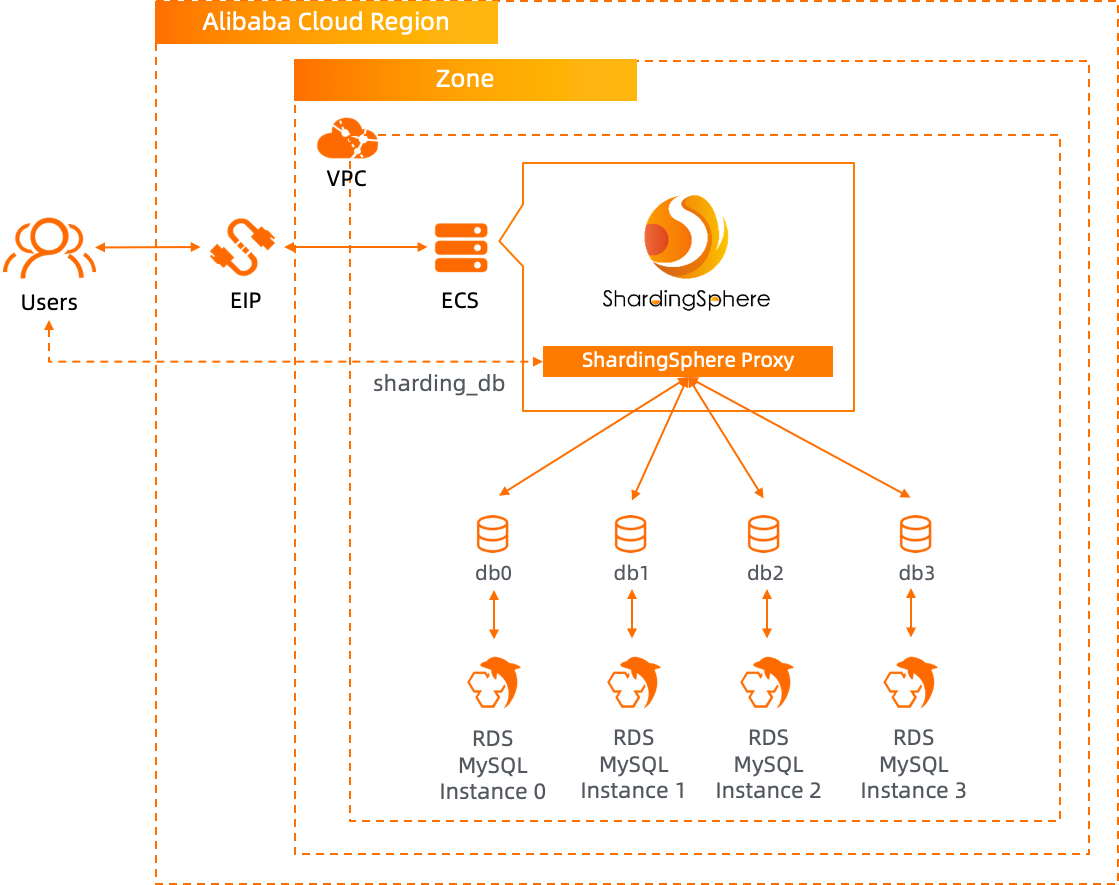
Step 1. Use Terraform to provision ECS and RDS for MySQL database on Alibaba Cloud
Step 2. Install and deploy ShardingSphere proxy on ECS
Step 3. Verify the deployment and sharding service
If you are the 1st time to use Terraform, please refer to terraform templates to learn how to install and use the Terraform on different operating systems.
Run the terraform script to initialize the resources (in this tutorial, we use 4 RDS for MySQL instances as the physical databases under the sharding service layer, so ECS and RDS for MySQL are included in the Terraform script). Please specify the necessary information and region to deploy.
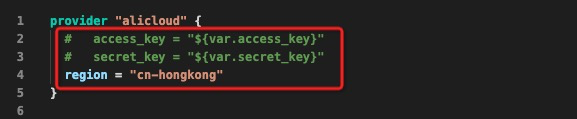
After the Terraform script execution finished, the ECS instance and RDS for MySQL information are listed as below.
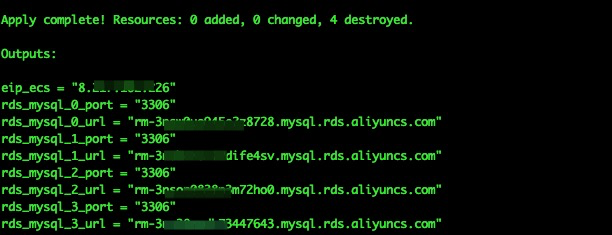
eip_ecs: The public EIP of the ECS for parse server hostrds_mysql_0_port: The RDS for My'SQL database instance 0 service portrds_mysql_0_url: The RDS for MySQL database instance 0 connection URLrds_mysql_1_port: The RDS for MySQL database instance 1 service portrds_mysql_1_url: The RDS for MySQL database instance 1 connection URLrds_mysql_2_port: The RDS for MySQL database instance 2 service portrds_mysql_2_url: The RDS for MySQL database instance 2 connection URLrds_mysql_3_port: The RDS for MySQL database instance 3 service portrds_mysql_3_url: The RDS for MySQL database instance 3 connection URLPlease log on to ECS with ECS EIP. By default, the password is N1cetest, which is preset in the terraform provision script in Step 1. If you've already changed it, please update accordingly.
ssh root@<ECS_EIP>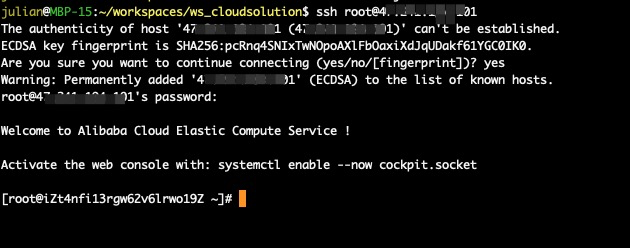
Java 8 and MySQL client had already been installed automatically in the resource null_resource in Terraform scrip in Step 1.
Execute the following commands to download and unzip the ShardingSphere proxy. In this tutorial, I am using the apache-shardingsphere-5.0.0.
cd ~
wget https://dlcdn.apache.org/shardingsphere/5.0.0/apache-shardingsphere-5.0.0-shardingsphere-proxy-bin.tar.gz
tar -xzvf apache-shardingsphere-5.0.0-shardingsphere-proxy-bin.tar.gzExecute the following commands to backup the original configuration file server.yaml and config-sharding.yaml.
cd ~/apache-shardingsphere-5.0.0-shardingsphere-proxy-bin/conf
mv server.yaml server.yaml_backup
mv config-sharding.yaml config-sharding.yaml_backupExecute the following commands to download the MySQL JDBC driver and deploy to the ShardingSphere proxy library.
cd ~/apache-shardingsphere-5.0.0-shardingsphere-proxy-bin/lib
wget https://repo1.maven.org/maven2/mysql/mysql-connector-java/8.0.11/mysql-connector-java-8.0.11.jarDownload the server.yaml and config-sharding.yaml from this tutorial github project. I've predefined the sharding mapping logic and all related routing configuration in the config-sharding.yaml. For details, please check carefully with this file.
cd ~/apache-shardingsphere-5.0.0-shardingsphere-proxy-bin/conf
wget https://raw.githubusercontent.com/alibabacloud-howto/opensource_with_apsaradb/main/apache-shardingsphere-mysql/server.yaml
wget https://raw.githubusercontent.com/alibabacloud-howto/opensource_with_apsaradb/main/apache-shardingsphere-mysql/config-sharding.yamlNow, edit the downloaded config-sharding.yaml with RDS for MySQL instances connection information accordingly. All 4 RDS for MySQL instances connection information are in Step 1.
vim ~/apache-shardingsphere-5.0.0-shardingsphere-proxy-bin/conf/config-sharding.yaml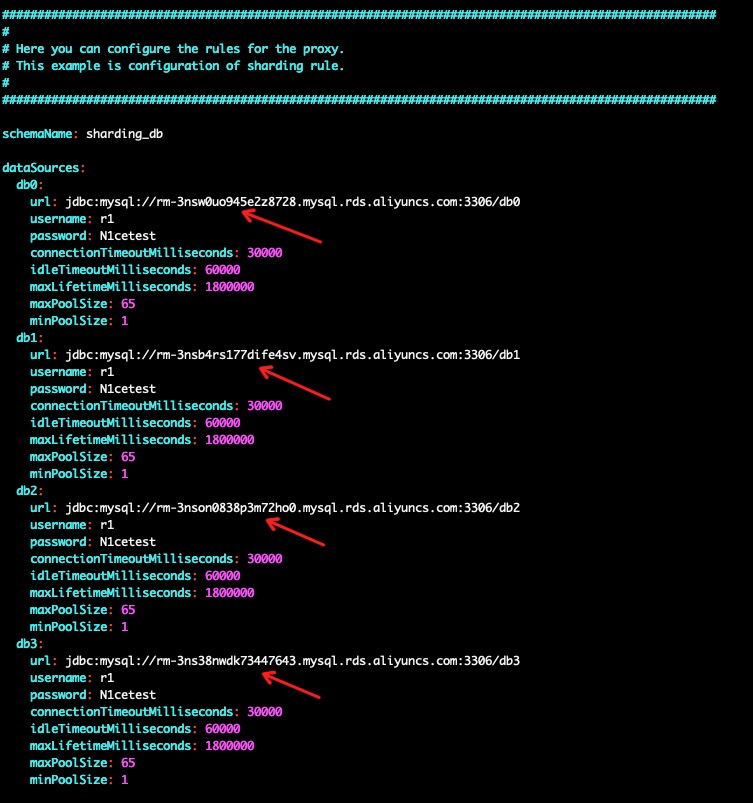
Now, the configuration finished, execute the following commands to start the ShardingSphere proxy. Let's use the port 8001 as the service port of the ShardingSphere proxy. By default, the ShardingSphere proxy uses 3307 as the service port.
cd ~/apache-shardingsphere-5.0.0-shardingsphere-proxy-bin/bin/
./start.sh 8001
Execute the following command to verify the proxy log. If you have see the following message ShardingSphere-Proxy start success, then the proxy started successfully.
less ~/apache-shardingsphere-5.0.0-shardingsphere-proxy-bin/logs/stdout.log 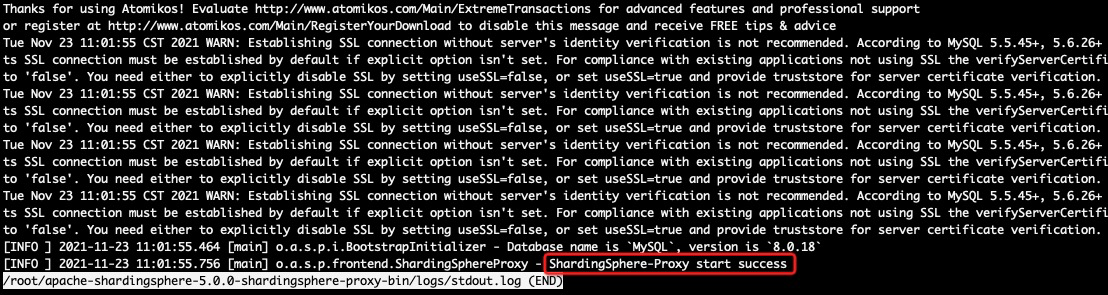
If you want to stop the proxy, please execute the following command.
sh ~/apache-shardingsphere-5.0.0-shardingsphere-proxy-bin/bin/stop.shNow, let's verify the ShardingSphere proxy. Execute the commands to connect to the sharding proxy, execute the CREATE TABLE DDL commands, insert some records and verify the data. The password used for ShardingSphere proxy is predefine as N1cetest in https://github.com/alibabacloud-howto/opensource_with_apsaradb/blob/main/apache-shardingsphere-mysql/server.yaml
mysql -h 127.0.0.1 -P 8001 -u r1 sharding_db -pcreate table t_order(order_id bigint, user_id smallint, info text, c1 smallint, crt_time timestamp, PRIMARY KEY ( order_id ));
create table t_order_item(order_item_id bigint, order_id smallint, user_id smallint, info text, c1 smallint, c2 smallint, c3 smallint, c4 smallint, c5 smallint, crt_time timestamp, PRIMARY KEY ( order_item_id ));
insert into t_order (user_id, info, c1, crt_time) values (0,'a',1,now());
insert into t_order (user_id, info, c1, crt_time) values (1,'b',2,now());
insert into t_order (user_id, info, c1, crt_time) values (2,'c',3,now());
insert into t_order (user_id, info, c1, crt_time) values (3,'d',4,now());
insert into t_order (user_id, info, c1, crt_time) values (4,'e',5,now());
insert into t_order (user_id, info, c1, crt_time) values (5,'f',6,now());
insert into t_order (user_id, info, c1, crt_time) values (6,'g',7,now());
insert into t_order (user_id, info, c1, crt_time) values (7,'h',8,now());
select * from t_order;
select * from t_order where user_id=1;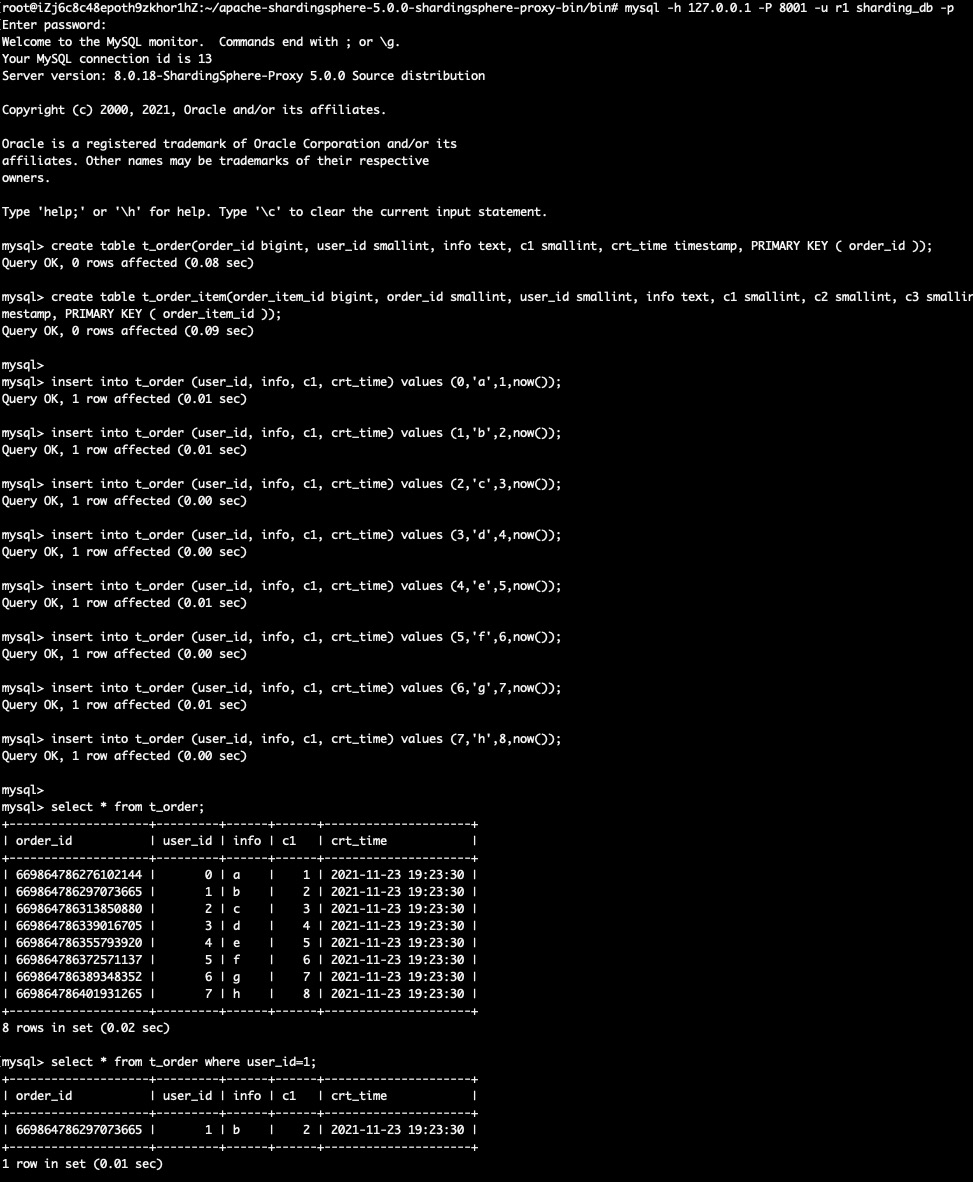
This shows the sharding service works perfectly. And let's connect to the physical RDS for MySQL database directly to view the data records distribution in these 4 RDS for MySQL database instances. Please remember to use the RDS for MySQL database instance connection string to replace <RDS_MYSQL_INSTANCE_0_URL>, <RDS_MYSQL_INSTANCE_1_URL>, <RDS_MYSQL_INSTANCE_2_URL> and <RDS_MYSQL_INSTANCE_3_URL>. The password used for RDS for MySQL database is predefine as N1cetest in https://github.com/alibabacloud-howto/opensource_with_apsaradb/blob/main/apache-shardingsphere-mysql/deployment/terraform/main.tf
mysql -h <RDS_MYSQL_INSTANCE_0_URL> -P 3306 -u r1 db0 -p
show tables;
select * from t_order_0;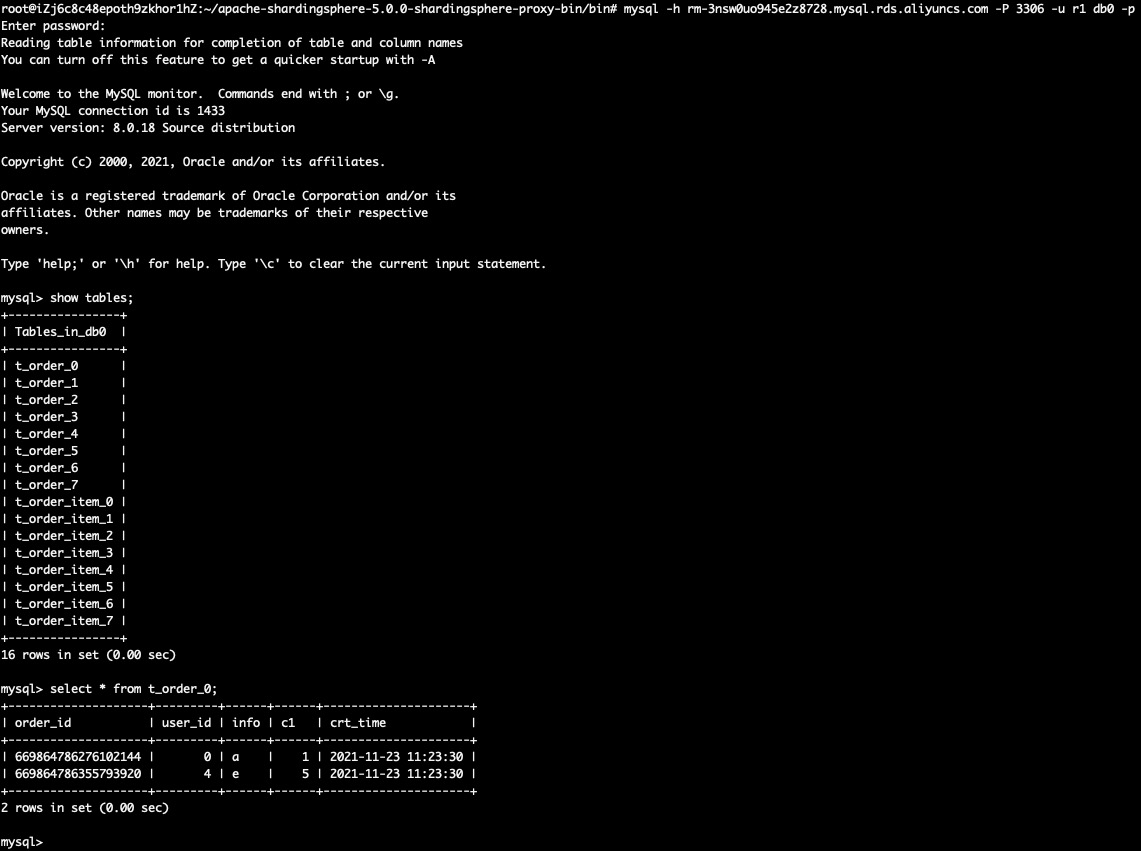
Similar with db1, db2 and db3.
mysql -h <RDS_MYSQL_INSTANCE_1_URL> -P 3306 -u r1 db1 -p
show tables;
select * from t_order_1;mysql -h <RDS_MYSQL_INSTANCE_2_URL> -P 3306 -u r1 db2 -p
show tables;
select * from t_order_0;mysql -h <RDS_MYSQL_INSTANCE_3_URL> -P 3306 -u r1 db3 -p
show tables;
select * from t_order_1;Setup RDS for PostgreSQL LDAP Authentication with Active Directory Deployed on ECS
Deploy Sharding Service with Apache ShardingSphere Proxy on RDS for PostgreSQL
ApsaraDB - November 22, 2022
digoal - August 4, 2021
Alibaba Cloud Serverless - November 10, 2022
Alibaba Cloud Native Community - January 5, 2023
Alibaba Clouder - May 23, 2019
Alibaba Cloud MaxCompute - February 17, 2021
 ApsaraDB RDS for MySQL
ApsaraDB RDS for MySQL
An on-demand database hosting service for MySQL with automated monitoring, backup and disaster recovery capabilities
Learn More PolarDB for MySQL
PolarDB for MySQL
Alibaba Cloud PolarDB for MySQL is a cloud-native relational database service 100% compatible with MySQL.
Learn More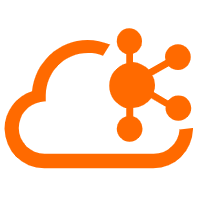 Message Queue for Apache Kafka
Message Queue for Apache Kafka
A fully-managed Apache Kafka service to help you quickly build data pipelines for your big data analytics.
Learn More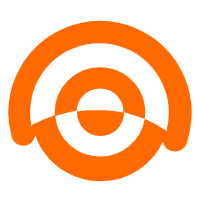 AnalyticDB for MySQL
AnalyticDB for MySQL
AnalyticDB for MySQL is a real-time data warehousing service that can process petabytes of data with high concurrency and low latency.
Learn MoreMore Posts by ApsaraDB