This article focuses on one-click deployment through the Alibaba Cloud console. If you need to use scripting for automated deployment, you can refer to this article that uses Terraform.
About TPC-H As stated in the TPC Benchmark™ H (TPC-H) specification:
“TPC-H is a decision support benchmark. It consists of a suite of business-oriented ad hoc queries and concurrent data modifications. The queries and the data populating the database have been chosen to have broad industry-wide relevance. This benchmark illustrates decision support systems that examine large volumes of data, execute queries with a high degree of complexity, and give answers to critical business questions.”
For more information, see TPC-H specifications.
This article describes how to use Compute Nest to quickly deploy the resources required for this service.
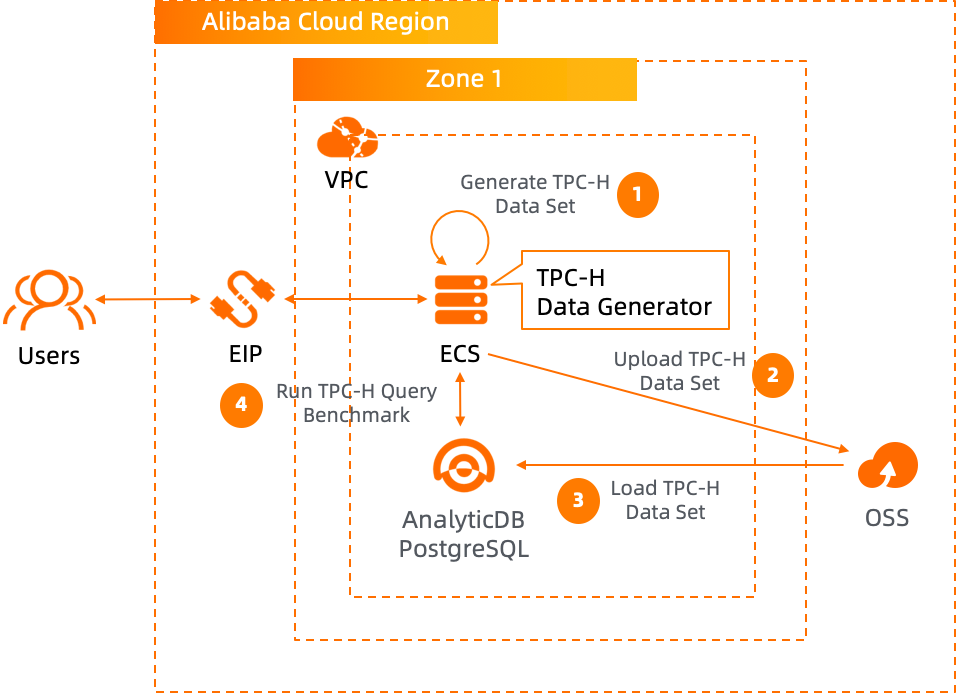
The cost of this service in computing nest deployment mainly involves:
Deploying this service instance requires accessing and creating some Alibaba Cloud resources. Therefore, your account needs to include permissions for the following resources.
Note: You only need to add this permission when your account is a RAM account.
| Permission policy name | Remarks |
|---|---|
| AliyunECSFullAccess | Permission to manage cloud server service (ECS) |
| AliyunVPCFullAccess | Permission to manage private network (VPC) |
| AliyunROSFullAccess | Permission to manage Resource Orchestration Service (ROS) |
| AliyunGPDBFullAccess | Permission to manage AnalyticDB for PostgreSQL (GPDB) |
| AliyunComputeNestUserFullAccess | Manage user-side permissions for the ComputeNest service (ComputeNest) |
| Parameter | Explanation |
|---|---|
| Service Instance Name | The name can be up to 64 characters in length, and can contain digits, letters, hyphens (-), and underscores (_). The name must start with a letter. |
| Region | The region where the service instance is deployed. |
| Instance Charge Type | Charge type for the service instance. |
| Instance Type | ECS instance type |
| Instance Password | Server login password, Length 8-30, must contain three(Capital letters, lowercase letters, numbers, ()`~!@#$%^&*_-+={}[]:;'<>,.?/ Special symbol in) |
| DBInstanceSpec | The AnalyticDB for PostgreSQL instance spec |
| SegmentStorageSize | Segment Storage Size |
| DB Username | Primary account name of the database instance. |
| DB Instance Password | DB login password, Length 8-30, must contain three(Capital letters, lowercase letters, numbers, ()!@#$%&*-+= Special symbol in) |
| VSwitch Availability Zone | The availability zone of the VSwitch. |
| VPC CIDR IPv4 Block | The ip address range of the VPC in the CidrBlock form. |
| VSwitch CIDR Block | Must belong to the subnet segment of VPC. |
1. Visit Deployment Link and fill in the deployment parameters as prompted:
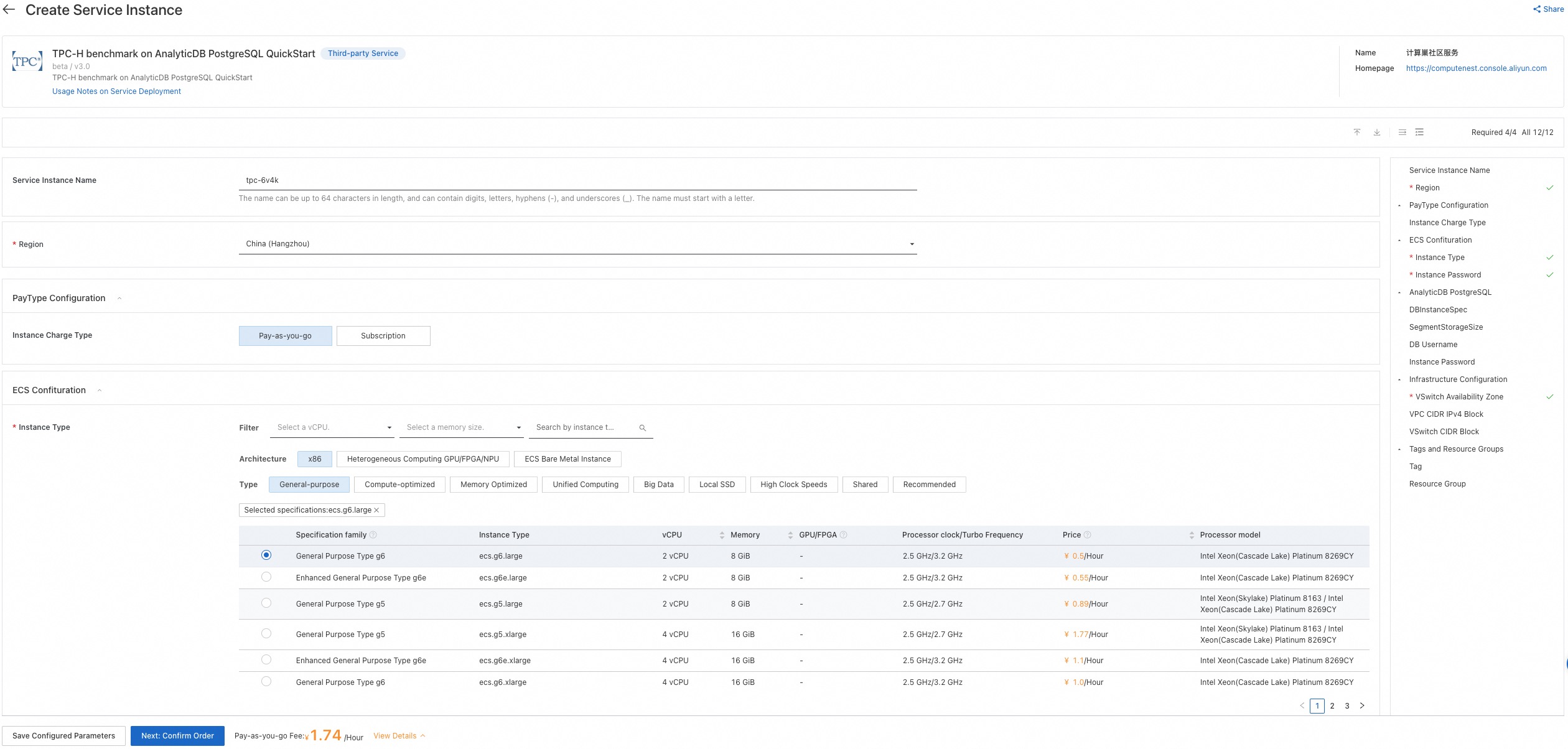
2. After filling in the parameters, you can see the corresponding inquiry details. After confirming the parameters, click Next: Confirm Order. After confirming the order is completed, agree to the service agreement and click Create Now to enter the deployment stage.
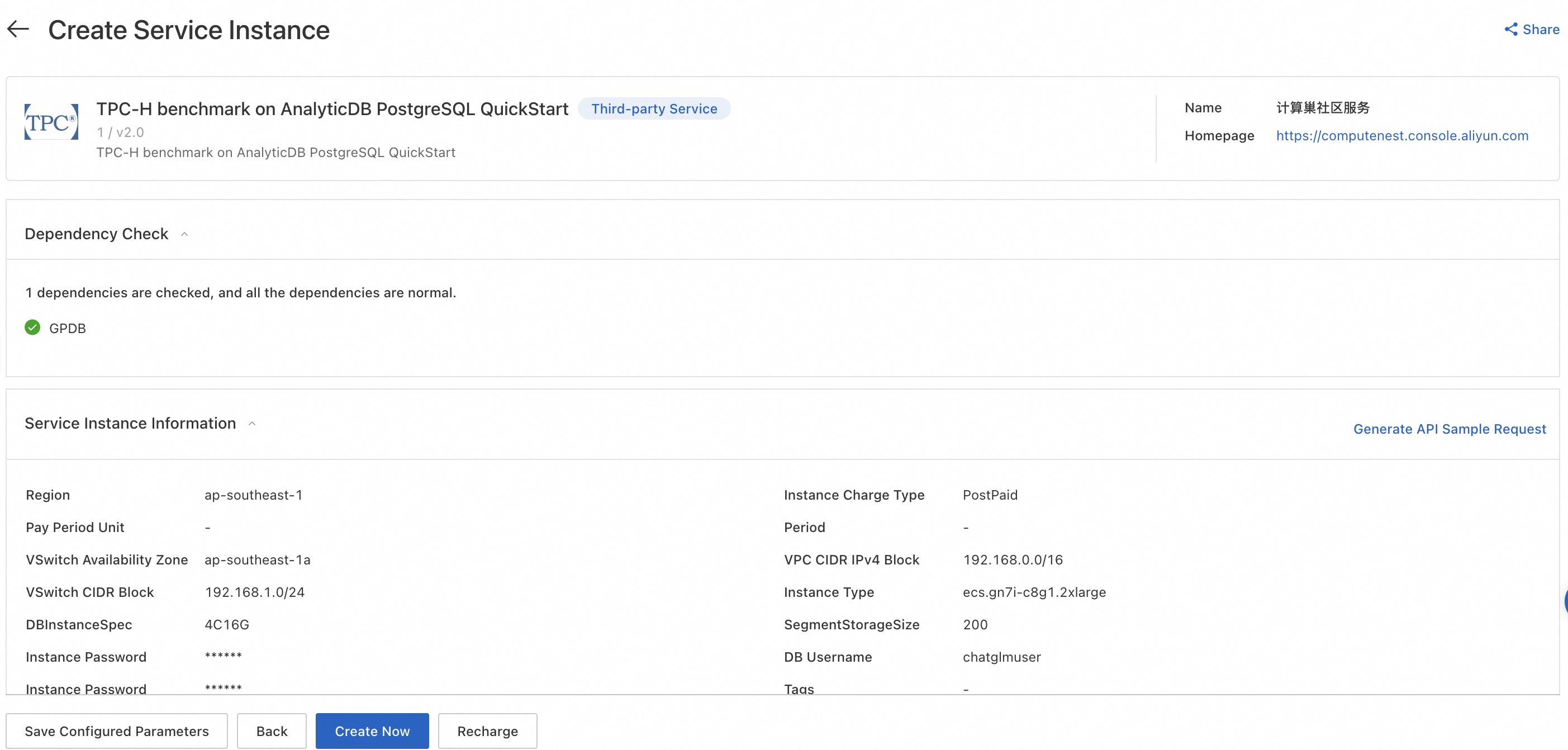
After waiting for the service deployment to be successful, connect to ECS remotely and continue running TPC-H by referring to Step 3 of the document.
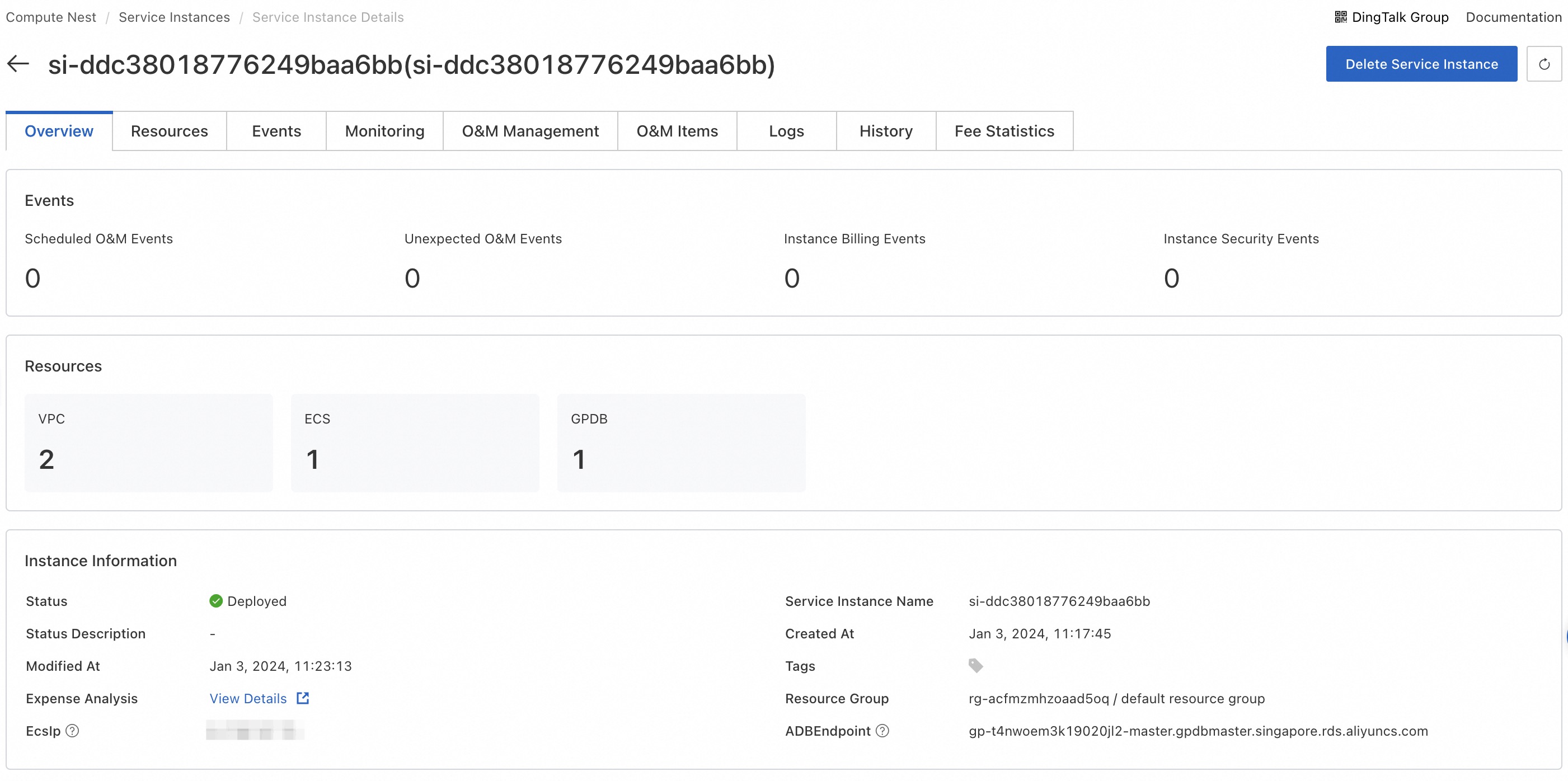
[Infographic] Highlights | Database New Feature in April 2024
Alibaba Cloud PolarDB Awarded ICDE 2024 Industry and Applications Track Best Paper Award
ApsaraDB - August 31, 2021
ApsaraDB - October 29, 2024
ApsaraDB - May 15, 2024
ApsaraDB - October 20, 2020
Alibaba Cloud New Products - August 10, 2020
ApsaraDB - March 12, 2020
 PolarDB for PostgreSQL
PolarDB for PostgreSQL
Alibaba Cloud PolarDB for PostgreSQL is an in-house relational database service 100% compatible with PostgreSQL and highly compatible with the Oracle syntax.
Learn More Mobile Testing
Mobile Testing
Provides comprehensive quality assurance for the release of your apps.
Learn More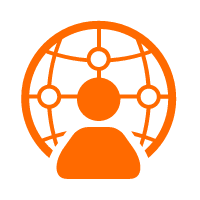 Penetration Test
Penetration Test
Penetration Test is a service that simulates full-scale, in-depth attacks to test your system security.
Learn More AnalyticDB for PostgreSQL
AnalyticDB for PostgreSQL
An online MPP warehousing service based on the Greenplum Database open source program
Learn MoreMore Posts by ApsaraDB