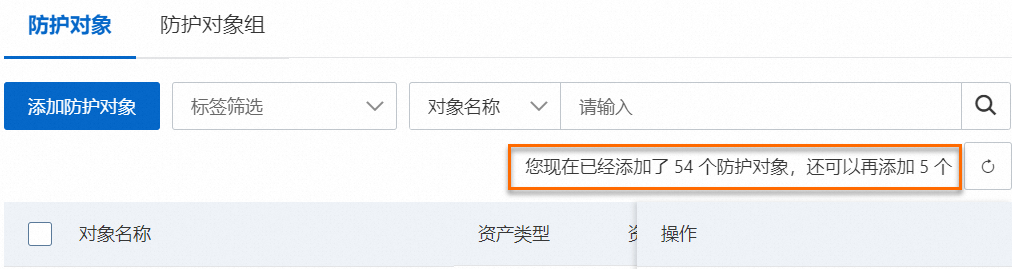如果您的Web業務啟用了阿里雲微服務引擎(Microservices Engine,簡稱MSE)服務,您可以為MSE的雲原生網關執行個體開啟Web Application Firewall(Web Application Firewall,簡稱WAF)防護,將Web業務流量引流到WAF 3.0進行安全防護。本文介紹如何為MSE雲原生網關執行個體開啟WAF防護。
背景資訊
MSE是一個面向業界主流開源微服務生態的一站式微服務平台,提供註冊配置中心(原生支援Nacos/ZooKeeper/Eureka)、雲原生網關(原生支援Ingress/Envoy)、微服務治理(原生支援Spring Cloud/Dubbo/Sentinel,遵循OpenSergo服務治理規範)的能力。WAF 3.0可通過雲原生網關,與MSE原生架構整合,為您提供更高的安全營運效率、更流暢的互動體驗。
使用限制
雲產品接入適用於快速將阿里雲ALB、MSE、FC、CLB、ECS、NLB資源接入WAF防護。如需防護非阿里雲資源的Web應用,請通過CNAME接入方式將網域名稱下業務接入WAF,具體操作請參見添加網域名稱。
僅支援為華東1(杭州)、華東2(上海)、華北2(北京)、華北6(烏蘭察布)、中國香港、新加坡、馬來西亞(吉隆坡)、華北3(張家口)、華南1(深圳)、日本(東京)、德國(法蘭克福)、美國(矽谷)、美國(維吉尼亞)地區的MSE執行個體開啟WAF防護。
接入WAF的MSE執行個體暫不支援如下功能:
網頁防篡改
資訊泄露防護
Bot管理網頁防爬情境化防護中的自動整合Web SDK和合法Bot管理
Bot威脅情報
前提條件
開啟WAF防護
登入Web Application Firewall3.0控制台。在頂部功能表列,選擇WAF執行個體的資源群組和地區(中国内地、非中国内地)。
在左側導覽列,單擊接入管理。
選擇雲產品接入頁簽,在左側雲產品類型列表,選擇MSE。
根據頁面提示,單擊立即授权,完成雲產品授權。
完成後,阿里雲將自動為您建立WAF服務關聯角色AliyunServiceRoleForWAF。您可以在RAM控制台的頁面,查看阿里雲為WAF自動建立的服務關聯角色。
說明如果您已經完成雲產品授權,則授權頁面不會出現,您可以直接執行後續步驟。
單擊接入,頁面將跳轉到微服務引擎MSE控制台。
在頂部功能表列選擇地區為華東1(杭州)、華東2(上海)、華北2(北京)、華北6(烏蘭察布)、中國香港、新加坡、馬來西亞(吉隆坡)、華北3(張家口)、華南1(深圳)、日本(東京)、德國(法蘭克福)、美國(矽谷)、美國(維吉尼亞)。
開啟WAF防護。
開啟執行個體層級防護
單擊目標網關WAF安全防護列的
 表徵圖後,單擊開啟網關執行個體防護,或單擊目標網關操作列的,單擊確定。
表徵圖後,單擊開啟網關執行個體防護,或單擊目標網關操作列的,單擊確定。開啟路由層級防護
單擊目標執行個體名稱 ,在基本資料頁面的左側導覽列,選擇,或單擊目標網關操作列的路由配置。
單擊目標路由操作列的,單擊確定。
在MSE側管理WAF防護
登入MSE網關管理主控台。在左側導覽列,選擇。
在頂部功能表列選擇地區為華東1(杭州)、華東2(上海)、華北2(北京)、華北6(烏蘭察布)、中國香港、新加坡、馬來西亞(吉隆坡)、華北3(張家口)、華南1(深圳)、日本(東京)、德國(法蘭克福)、美國(矽谷)、美國(維吉尼亞)。
管理WAF防護。
查看已接入的執行個體
在執行個體列表查看已開啟WAF防護的執行個體。執行個體名稱後顯示
 表徵圖,表示該執行個體已開啟WAF防護。
表徵圖,表示該執行個體已開啟WAF防護。關閉已接入的執行個體
關閉WAF防護後,MSE執行個體上的業務流量將不再受WAF防護,安全報表中也不再包含相關業務流量的防護資料。
關閉執行個體層級防護
單擊目標網關WAF安全防護列的
 表徵圖後,單擊關閉網關執行個體防護,或單擊目標網關操作列的,單擊確定。
表徵圖後,單擊關閉網關執行個體防護,或單擊目標網關操作列的,單擊確定。關閉路由層級防護
單擊目標執行個體名稱 ,在基本資料頁面的左側導覽列,選擇,或單擊目標網關操作列的路由配置。
單擊目標路由操作列的,單擊確定。
在WAF側管理WAF防護
登入Web Application Firewall3.0控制台。在頂部功能表列,選擇WAF執行個體的資源群組和地區(中国内地、非中国内地)。
在左側導覽列,單擊接入管理。
管理WAF防護。
查看已接入的MSE執行個體
在雲產品接入頁簽,從左側雲產品類型列表中選擇MSE。
設定防護對象和防護規則
開啟WAF防護後,WAF會自動產生一個尾碼為
-mse的防護對象,並為該防護對象預設開啟Web核心防護規則。您可以在接入列表,單擊已接入的執行個體ID,在防護對象頁面,查看自動添加的防護對象,並為其配置防護規則。具體操作,請參見防護配置概述。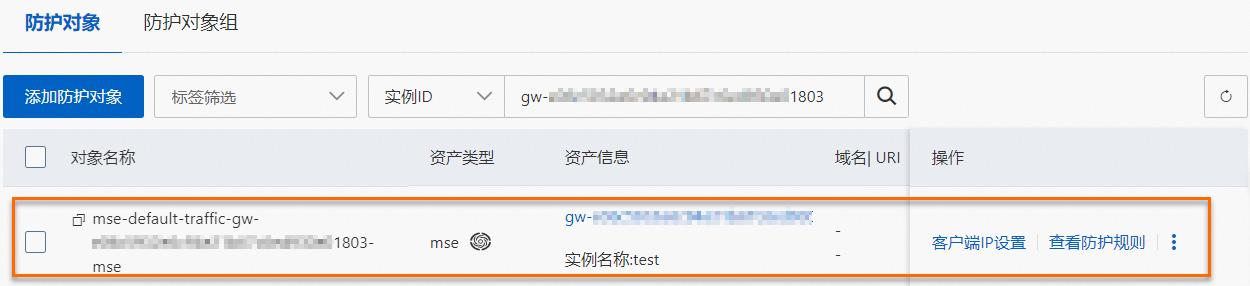
取消接入
取消接入後,MSE執行個體上的業務流量將不再受WAF防護,安全報表中也不再包含相關業務流量的防護資料。
單擊目標執行個體名稱操作列的取消接入。
頁面將跳轉到微服務引擎MSE控制台的網關列表頁面。
在MSE側關閉WAF防護。具體操作,請參見關閉已接入的執行個體。