ApsaraVideo for VOD服務針對移動端的使用情境,提供了離線下載功能。您可以根據業務需要,通過啟用下載功能,允許終端使用者將視頻緩衝至本地進行觀看。
下載模式
ApsaraVideo for VOD服務針對移動端的使用情境,提供了視頻下載功能。視頻下載分為安全下載和普通下載兩種方式,具體區別如下:
安全下載(推薦):允許使用者通過移動端阿里雲播放器將視頻緩衝至本地觀看,但下載到本地的視頻檔案會使用產生的密鑰檔案進行加密,僅支援使用阿里雲播放器進行解密播放;使用第三方播放器或未經解密,都將無法觀看視頻。
普通下載:允許使用者通過移動端阿里雲播放器將視頻緩衝至本地觀看,且下載到本地的視頻檔案未經加密,可拷貝,也可使用任意播放器播放,請謹慎使用。
安全下載可確保下載的視頻為加密視頻,且僅能通過預先綁定的App(通過在點播控制台產生密鑰檔案時填寫APP唯一標識進行App綁定)進行播放。相比普通下載更加安全可靠,適用於需要保護視頻著作權的使用情境,非特殊情境下,都推薦您使用安全下載方式。
使用限制
離線下載功能整合在阿里雲播放器SDK內,使用離線下載功能需要整合阿里雲播放器SDK,並完成相關代碼配置。目前除阿里雲Web播放器SDK未提供離線下載功能,其餘端的播放器SDK都支援離線下載功能,相關配置方法請參見:
開啟離線下載
開啟普通下載
開啟普通下載後,允許使用者通過移動端阿里雲播放器將視頻緩衝至本地觀看,且下載到本地的視頻檔案未經加密,可拷貝,也可使用任意播放器播放,請謹慎使用。
登入视频点播控制台。
在點播控制台左側導覽列選擇,進入下載設定頁面。
開啟下載功能的開關(已開啟的情況下,可單擊修改配置),並選擇下載方式為普通下載後,單擊確定。
開啟安全下載
開啟安全下載後,允許使用者通過移動端阿里雲播放器將視頻緩衝至本地觀看,但下載到本地的視頻檔案會使用產生的密鑰檔案進行加解密,僅支援使用阿里雲播放器進行解密播放;使用第三方播放器或未經解密,都將無法觀看視頻。
登入视频点播控制台。
在點播控制台左側導覽列選擇,進入下載設定頁面。
開啟下載功能的開關(已開啟的情況下,可單擊修改配置),並選擇下載方式為安全下載後,單擊確定。
在擷取密鑰地區,輸入APP唯一標識和離線解密私密金鑰後,單擊產生密鑰並下載。
設定了安全下載後,離線下載的視頻需要使用密鑰解密後才能播放。
離線視頻加密私密金鑰是一個二進位檔案,根據您輸入的App唯一標識和離線解密私密金鑰採用私人演算法產生並提供下載。下載後需安全儲存在用戶端應用中,在離線視頻下載和播放過程中供播放器SDK使用。
說明可多次產生密鑰用於不同的用戶端。
參數名稱
參數說明
APP唯一標識
Android:keystore檔案的SHA-1值,擷取到的SHA-1應為帶冒號的字串。
iOS:App Bundle ID值。
Windows:數位簽章認證的序號。
APP唯一標識的擷取方式,請參見擷取APP唯一標識。
離線解密私密金鑰
自訂加密私密金鑰字串,長度為16~32個字元,由英文字元和數字自由組合,且必須同時包含大寫字母、小寫字母和數字。
將產生的密鑰檔案儲存到用戶端應用中,並配置該密鑰檔案到阿里雲播放器SDK中。
擷取APP唯一標識
Android端
Android應用的簽名資訊,為keystore檔案的SHA-1值,您可以通過Android Studio的signingReport功能產生簽名報告擷取簽名資訊。
iOS端
iOS應用的Bundle ID。
Windows端
調用Windows播放器SDK的exe程式,擷取數位簽章認證的序號。
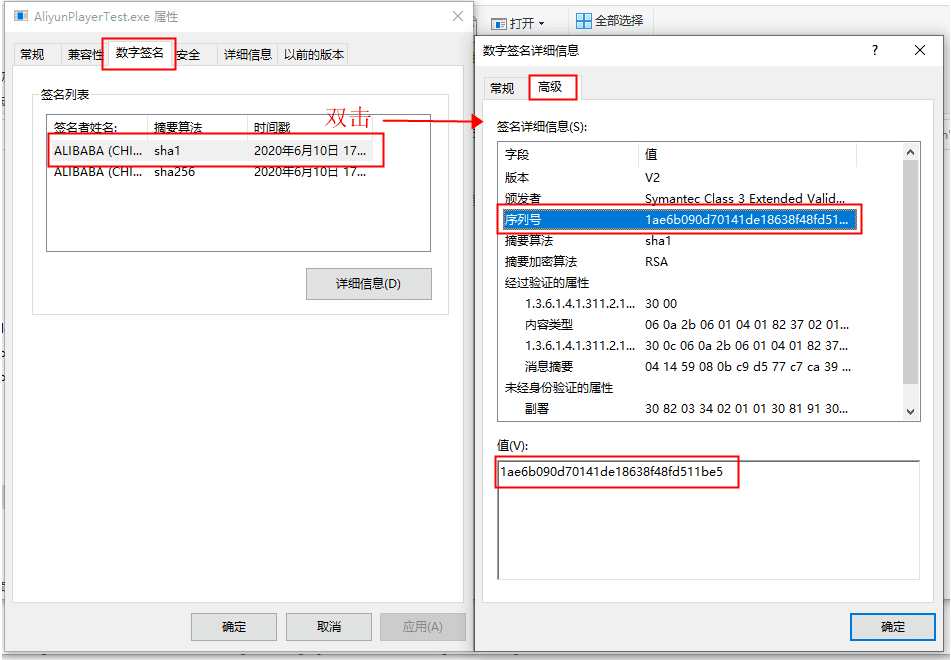
開啟視頻禁用離線
當開啟上述離線下載功能後,您可以通過對指定視頻開啟禁用離線,以限制該視頻無法通過阿里雲播放器進行離線下載。
僅當視頻狀態處於正常狀態時,您才可以設定禁用離線。
開啟該功能後,只能禁止視頻無法通過阿里雲播放器下載,無法阻止通過其他瀏覽器或第三方播放器的下載行為。
登入视频点播控制台。
在左側導覽列選擇媒資庫 > 音/視頻,進入到音視頻列表頁面。
在目標視頻所在行的操作列,單擊更多,選擇禁用離線。
在彈出框中單擊確定。
相關文檔
更多更完整的下載ApsaraVideo for VOD中媒體資源的相關資訊,請參見下載媒體檔案。