資料恢複功能可以最大程度地減少資料庫誤操作造成的損失,通過建立臨時執行個體可以有效恢複SQL Server資料。建立臨時執行個體不會影響現有執行個體,而是為資料訪問提供了一個獨立的環境。您可以先將資料恢複到臨時執行個體,驗證無誤後再回遷到主執行個體,減少資料恢複對業務造成的衝擊。
關於如何選擇資料恢複方案,請參見恢複方案概覽。
前提條件
本功能僅支援RDS SQL Server 2008 R2高可用系列(本地SSD盤)版本執行個體使用。
執行個體已有資料備份,如需按時間點恢複還需要有記錄備份。更多詳情,請參見設定自動備份或手動備份。
注意事項
臨時執行個體會繼承備份檔案的帳號和密碼。
臨時執行個體的網路類型是傳統網路。
同一時間僅可產生一個臨時執行個體。如果要建立新的臨時執行個體,需先刪除已存在的臨時執行個體。
臨時執行個體和高版本臨時執行個體均不收取費用。但臨時執行個體建立成功後存留時間只有2天,2天后將自動釋放;高版本臨時執行個體建立成功後存留時間為7天,7天后將自動釋放。
使用限制
臨時執行個體不支援對資料庫和帳號進行添加、修改和刪除操作。
臨時執行個體不支援開通外網地址。如有特殊需求必須使用臨時執行個體公網,請提交工單處理。
操作步驟
訪問RDS執行個體列表,在上方選擇地區,然後單擊目標執行個體ID。
在左側導覽列選擇備份復原。
在備份復原頁面單擊臨時實例標籤頁。
選擇離目標時間最近的時間點進行恢複。執行個體將恢複到設定時間點之前最後備份的時間。
選擇時間:頁面顯示的時間點為執行個體資料備份標籤頁下已產生的有效備份組的時間點。
其他時間:您也可選擇其他有效備份組時間點。
選擇臨時執行個體建立類型。
單擊建立臨時實例,單擊確定。
單擊建立高版本臨時執行個體,在彈出的對話方塊中選擇可用性區域、目標升級版本、VPC、交換器,並單擊確定。
說明高版本臨時執行個體規格和儲存類型為預設配置,暫不支援修改。
臨時執行個體的建立時間與您的資料量等因素有關,您可前往工作清單查看任務進展。
同一時間內,僅允許存在一個臨時執行個體。若需復原到另一個臨時執行個體,需先刪除當前臨時執行個體。
臨時執行個體建立完成後,返回RDS執行個體列表頁面,單擊主執行個體ID。
單擊頁面上方的遷移資料庫,進入新版DTS遷移任務的列表頁面。
在頁面左上方,選擇遷移執行個體所屬地區。
單擊建立任務,配置源庫及目標庫資訊。
警告選擇源和目標執行個體後,建議您仔細閱讀頁面上方顯示的使用限制,否則可能會導致任務失敗或資料不一致。
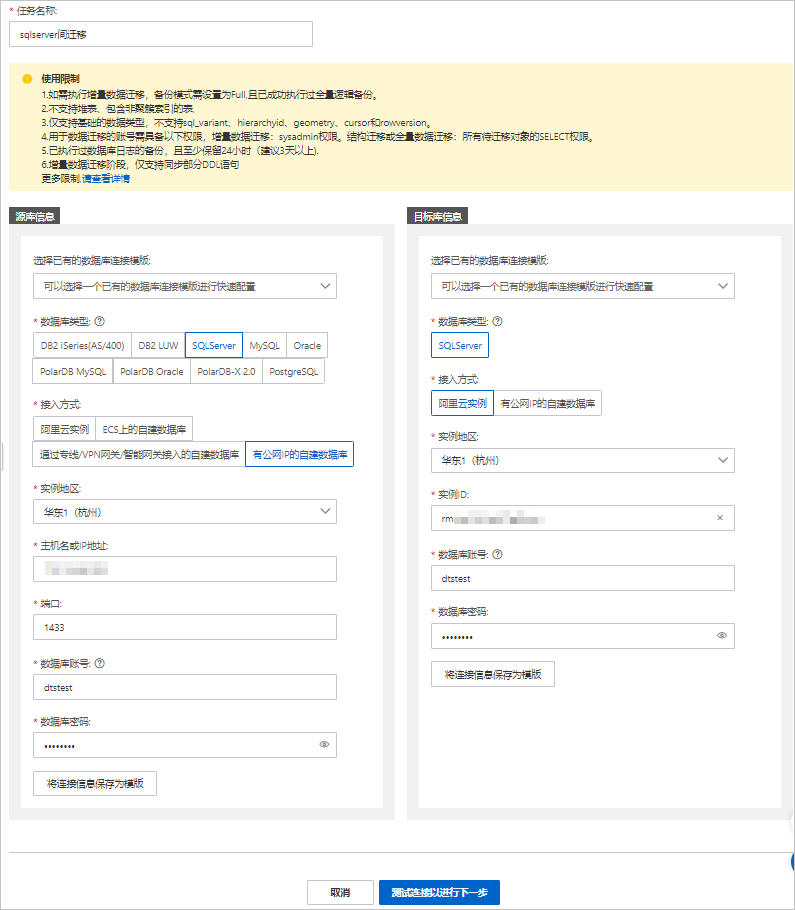
類別
配置
說明
無
任務名稱
DTS會自動產生一個任務名稱,建議配置具有業務意義的名稱(無唯一性要求),便於後續識別。
源庫資訊
資料庫類型
選擇SQL Server。
接入方式
選擇有公網IP的自建資料庫。
說明當選擇為自建資料庫時,您還需要執行相應的準備工作,詳情請參見準備工作概覽。
執行個體地區
選擇自建SQL Server資料庫所屬地區。
主機名稱或IP地址
填入源自建SQL Server資料庫的訪問地址,本案例中填入公網地址。
連接埠
填入自建SQL Server資料庫的服務連接埠,預設為1433。
資料庫帳號
填入自建SQL Server的資料庫帳號。
資料庫密碼
填入該資料庫帳號對應的密碼。
目標庫資訊
資料庫類型
選擇SQL Server。
接入方式
選擇阿里雲執行個體。
執行個體地區
選擇目標RDS SQL Server執行個體所屬地區。
執行個體ID
選擇目標RDS SQL Server執行個體ID。
資料庫帳號
填入目標RDS SQL Server執行個體的資料庫帳號。
資料庫密碼
填入該資料庫帳號對應的密碼。
配置完成後,單擊頁面下方的測試連接以進行下一步。
如果源或目標資料庫是阿里雲資料庫執行個體(例如RDS MySQL、ApsaraDB for MongoDB等),DTS會自動將對應地區DTS服務的IP地址添加到阿里雲資料庫執行個體的白名單;如果源或目標資料庫是ECS上的自建資料庫,DTS會自動將對應地區DTS服務的IP地址添到ECS的安全規則中,您還需確保自建資料庫沒有限制ECS的訪問(若資料庫是叢集部署在多個ECS執行個體,您需要手動將DTS服務對應地區的IP地址添到其餘每個ECS的安全規則中);如果源或目標資料庫是IDC自建資料庫或其他雲資料庫,則需要您手動添加對應地區DTS服務的IP地址,以允許來自DTS伺服器的訪問。DTS服務的IP地址,請參見DTS伺服器的IP位址區段。
警告DTS自動添加或您手動添加DTS服務的公網IP位址區段可能會存在安全風險,一旦使用本產品代表您已理解和確認其中可能存在的安全風險,並且需要您做好基本的安全防護,包括但不限於加強帳號密碼強度防範、限制各網段開放的連接埠號碼、內部各API使用鑒權方式通訊、定期檢查並限制不需要的網段,或者使用通過內網(專線/VPN網關/智能網關)的方式接入。
配置任務對象及進階配置,詳情操作,請參見操作步驟5。
上述配置完成後,單擊頁面下方的下一步儲存任務並預檢查。
您可以將滑鼠游標移動至下一步儲存任務並預檢查按鈕上,然後單擊氣泡中的預覽OpenAPI參數,查看調用API介面配置該執行個體時的參數資訊。
說明在遷移任務正式啟動之前,會先進行預檢查。只有預檢查通過後,才能成功啟動遷移任務。
如果預檢查失敗,請單擊失敗檢查項後的查看詳情,並根據提示修複後重新進行預檢查。
如果預檢查產生警告:
對於不可以忽略的檢查項,請單擊失敗檢查項後的查看詳情,並根據提示修複後重新進行預檢查。
對於可以忽略無需修複的檢查項,您可以依次單擊點擊確認警示詳情、確認屏蔽、確定、重新進行預檢查,跳過警示檢查項重新進行預檢查。如果選擇屏蔽警示檢查項,可能會導致資料不一致等問題,給業務帶來風險。
預檢查通過率顯示為100%時,單擊下一步購買。
在購買頁面,選擇資料移轉執行個體的鏈路規格,詳細說明請參見下表。
類別
參數
說明
資訊配置
資源群組配置
選擇執行個體所屬的資源群組,預設為default resource group。更多資訊,請參見什麼是資源管理。
鏈路規格
DTS為您提供了不同效能的遷移規格,遷移鏈路規格的不同會影響遷移速率,您可以根據業務情境進行選擇。更多資訊,請參見資料移轉鏈路規格說明。
配置完成後,閱讀並選中《資料轉送(隨用隨付)服務條款》。
單擊購買並啟動,並在彈出的確認對話方塊,單擊確定。
您可在資料移轉介面查看具體進度。
相關文檔
通過API為SQL Server 2008 R2本地碟執行個體建立臨時執行個體,詳情請參見CreateTempDBInstance - 建立臨時執行個體。
您可以通過DMS或ECS執行個體的SSMS用戶端來實現內網訪問臨時執行個體,詳情請參見登入臨時執行個體。