如果您的NVIDIA Tesla或NVIDIA GRID驅動版本已不適用於當前情境,或者您安裝了錯誤的驅動類型或版本導致GPU執行個體無法使用,您可以通過卸載當前驅動再安裝所需驅動的方式,完成Tesla或GRID驅動的升級操作。
升級NVIDIA Tesla驅動
升級Tesla驅動時,需要先卸載相應的Tesla驅動,然後再根據需要安裝的驅動類型和作業系統,重新安裝新的Tesla驅動。
卸載當前Tesla驅動。
具體操作,請參見卸載Tesla驅動。
安裝新的Tesla驅動。
升級NVIDIA GRID驅動
確認是否需要升級GRID驅動
升級GRID驅動前,請先判斷當前執行個體的GRID驅動是否需要升級,然後再根據實際情況選擇對應的升級方式。
Windows系統GPU虛擬化型執行個體(vgn6i-vws、vgn7i-vws、sgn7i-vws)
如果執行個體的當前GRID驅動版本號碼不是474.04,則您需要將當前驅動升級到SWL驅動。
如果執行個體的當前GRID驅動版本號碼是474.04,則您需要通過查看License Status判斷是否需要升級驅動。具體操作如下:
登入Windows系統GPU虛擬化型執行個體(例如vgn7i-vws)。
具體操作,請參見通過密碼或密鑰認證登入Windows執行個體。
開啟
cmd,依次執行以下命令,查看當前驅動License Status。cd C:\Program Files\NVIDIA Corporation\NVSMI nvidia-smi.exe -q | findstr License輸出結果如下所示,表示當前驅動的License未到期,此時您無需將當前驅動升級到SWL驅動,否則您需要將當前驅動升級到SWL驅動。具體操作,請參見通過雲助手升級GRID驅動。

Windows系統GPU計算型執行個體(gn7i、gn6i、ebmgn7i、ebmgn6i)
您可以通過查看License Status判斷是否需要升級驅動。具體操作如下:
登入Windows系統GPU計算型執行個體(例如gn7i)。
具體操作,請參見通過密碼或密鑰認證登入Windows執行個體。
開啟
cmd,依次執行以下命令,查看當前驅動License Status。cd C:\Program Files\NVIDIA Corporation\NVSMI nvidia-smi.exe -q | findstr License如果輸出結果如下圖所示,表示當前驅動的License未到期,此時您需要繼續執行下一步。
如果輸出結果非下圖所示,表示當前驅動的License已到期,此時您需要將當前驅動升級到SWL驅動。具體操作,請參見通過雲助手升級GRID驅動。

(可選)執行以下命令,查看License類型是否為NVIDIA RTX Virtual Workstation。
如果當前驅動的License未到期,您需要繼續確認License類型是否為NVIDIA RTX Virtual Workstation。
nvidia-smi.exe -q | findstr Product如果輸出結果如下圖所示,表示當前驅動License類型為NVIDIA RTX Virtual Workstation,此時您無需將當前驅動升級到SWL驅動。
如果輸出結果非下圖所示,表示當前驅動License類型不是NVIDIA RTX Virtual Workstation,此時您需要將當前驅動升級到SWL驅動。具體操作,請參見通過雲助手升級GRID驅動。

Linux系統GPU虛擬化型執行個體(vgn6i-vws、vgn7i-vws、sgn7i-vws)
如果執行個體已安裝的GRID驅動版本號碼不是470.161.03,則需要升級驅動。
如果執行個體已安裝的GRID驅動版本號碼是470.161.03,則您需要通過查看License Status判斷是否需要升級驅動。具體操作如下:
登入Linux系統GPU虛擬化型執行個體(例如vgn7i-vws)。
具體操作,請參見通過密碼或密鑰認證登入Linux執行個體。
執行以下命令,查看當前驅動License Status。
# nvidia-smi -q |grep -i license輸出結果如下所示,表示當前驅動的License未到期,此時您無需將當前驅動升級到SWL驅動,否則您需要將當前驅動升級到SWL驅動。具體操作,請參見通過雲助手升級GRID驅動。

Linux系統GPU計算型執行個體(gn7i、gn6i、ebmgn7i、ebmgn6i)
因為該執行個體不需要使用GRID驅動也可以支援圖形加速功能,僅使用NVIDIA官網驅動即可,您無需將當前驅動升級到SWL驅動。
通過雲助手升級GRID驅動
升級GRID驅動(Windows)
適用執行個體
僅以下Windows GPU執行個體規格類型系列支援通過雲助手升級GRID驅動:
Windows系統GPU虛擬化型執行個體:vgn6i-vws、vgn7i-vws、sgn7i-vws
Windows系統GPU計算型執行個體:gn7i、gn6i、ebmgn7i、ebmgn6i
操作步驟
下文以一台華東1(杭州)地區的vgn6i-vws執行個體(ecs.vgn6i-m4-vws.xlarge)為例。
登入ECS管理主控台。
在左側導覽列,選擇。
在頁面左側頂部,選擇目標資源所在的地區。

在ECS執行個體頁簽下的執行個體列表,選擇目標執行個體,單擊對應操作欄下的執行命令。

通過建立並執行雲助手命令升級GRID驅動。
在建立執行命令面板的命令資訊地區,完成參數配置。
主要參數配置項如下所示,其他參數保持預設,更多資訊,請參見命令參數(控制台操作)。
重要參數取值必須按照下文提供的取值來設定,否則可能會導致雲助手執行失敗。

①命名類型:支援選擇Bat和Power Shell兩種命令類型。取值:PowerShell。
②命令內容:編輯或者粘貼您的命令。樣本如下:
$InstalledPlugins = $(acs-plugin-manager --list --local) if ($($InstalledPlugins | Select-String "grid_driver_install")) { acs-plugin-manager --remove --plugin grid_driver_install } acs-plugin-manager --fetchTimeout 0 --exec --plugin grid_driver_install說明如果您的執行個體為Windows系統GPU計算型執行個體(例如gn7i),則雲助手命令樣本如下:
$InstalledPlugins = $(acs-plugin-manager --list --local) if ($($InstalledPlugins | Select-String "gpu_grid_driver_install")) { acs-plugin-manager --remove --plugin gpu_grid_driver_install } acs-plugin-manager --fetchTimeout 0 --exec --plugin gpu_grid_driver_install③逾時時間:設定命令在執行個體中的逾時時間,當執行命令的任務逾時後,雲助手將強制終止任務進程。取值:600。
說明逾時時間僅支援設定為正整數,單位為秒,取值範圍:10~86,400秒(24小時),預設值為60秒。
單擊執行,通過雲助手命令升級GRID驅動。
雲助手命令執行完成後,在執行詳情頁查看如下資訊(即舊版GRID驅動需要卸載後才能升級),表示執行個體已安裝舊版GRID驅動。
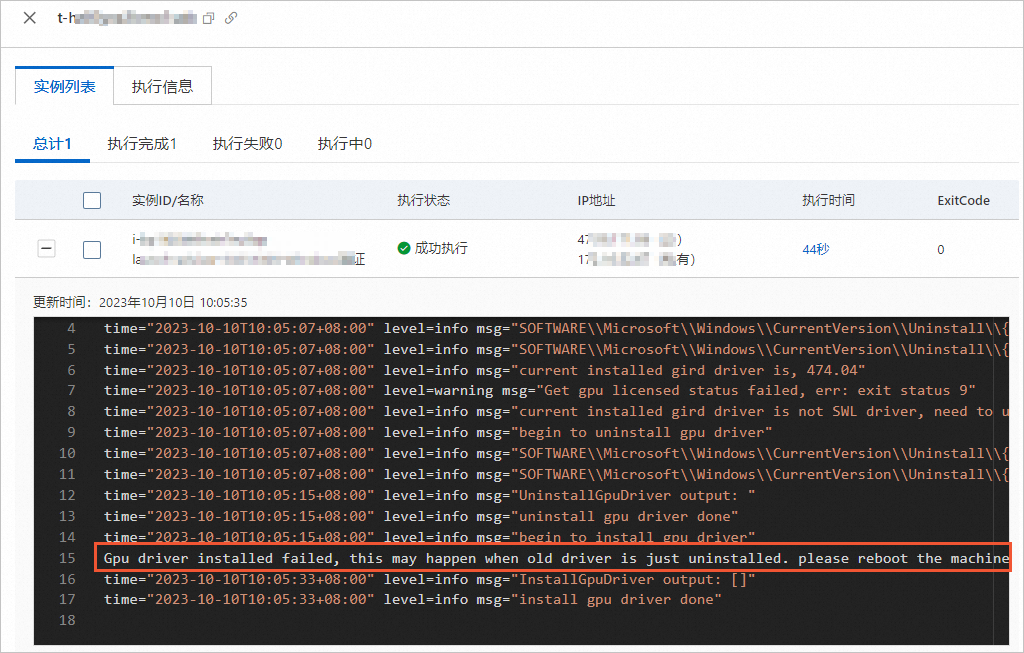
您需要通過雲助手命令先卸載當前已安裝的舊版GRID驅動,然後必須重啟執行個體,再執行一次相同的雲助手命令才能繼續升級GRID驅動。具體操作如下:
重要卸載或重新安裝GRID驅動大概需要5~10分鐘完成,請您耐心等待。
重啟GPU執行個體。
具體操作,請參見重啟執行個體。
再次執行相同的雲助手命令重新安裝新的GRID驅動。
通過雲助手命令自動安裝新的GRID驅動後,您可以在執行詳情頁查看執行結果。
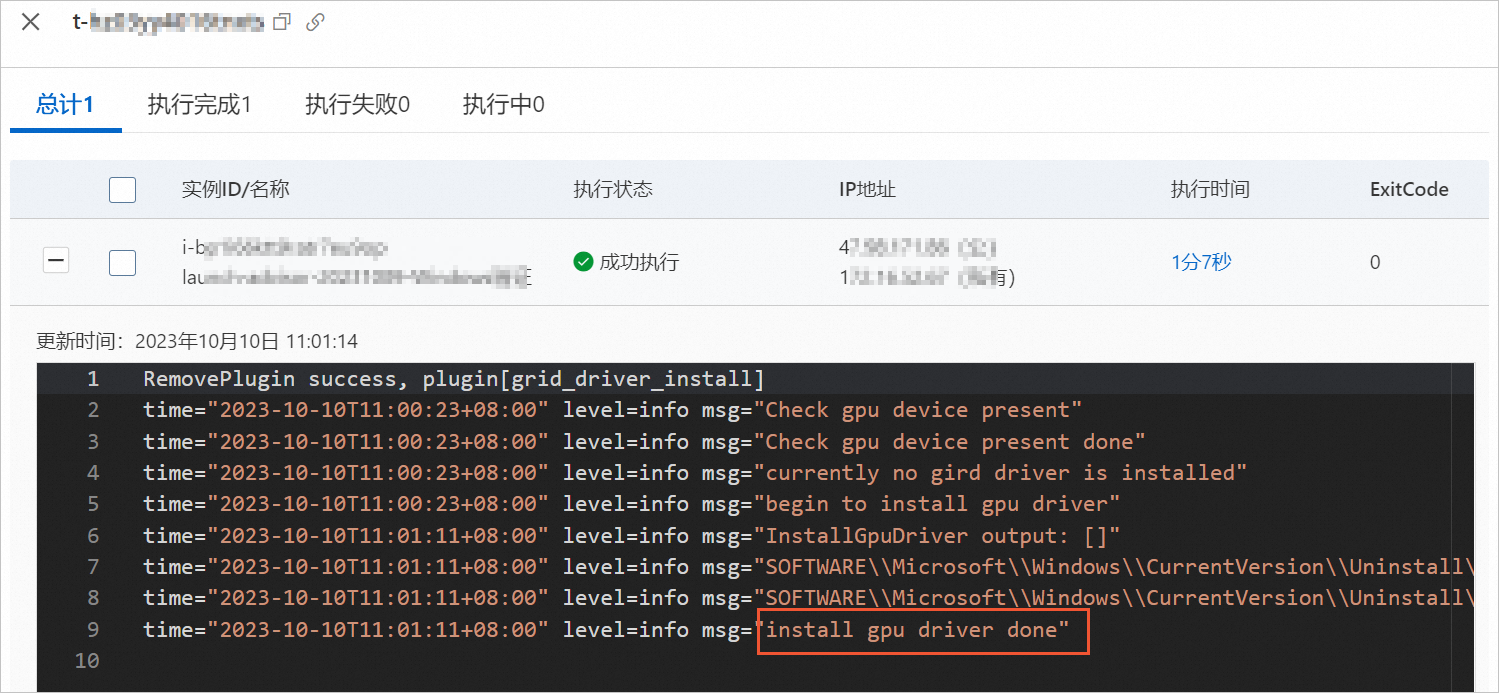
驗證升級的GRID驅動是否生效。
重啟GPU執行個體。
具體操作,請參見重啟執行個體。
遠端連線GPU執行個體。
具體操作,請參見通過密碼或密鑰認證登入Windows執行個體。
在登入頁面空白處,按右鍵並開啟NVIDIA 控制台。
顯示結果如下所示,表示安裝的新GRID驅動已生效。
升級GRID驅動(Linux)
適用執行個體
僅以下Linux GPU執行個體規格類型系列支援通過雲助手升級GRID驅動:vgn6i-vws、vgn7i-vws、sgn7i-vws。
操作步驟
下文以一台華東1(杭州)地區的vgn6i-vws執行個體(ecs.vgn6i-m4-vws.xlarge )為例。
登入ECS管理主控台。
在左側導覽列,選擇。
在頁面左側頂部,選擇目標資源所在的地區。

在ECS執行個體頁簽下的執行個體列表,選擇目標執行個體,單擊對應操作欄下的執行命令。

在建立執行命令面板的命令資訊地區,完成參數配置。
主要參數配置項如下所示,其他參數保持預設。更多資訊,請參見命令參數(控制台操作)。
重要參數取值必須按照下文提供的取值來設定,否則可能會導致雲助手執行失敗。

①命令類型:選擇Shell。
②命令內容:粘貼如下命令。有關Shell命令的樣本,請參見查看執行個體系統配置。
if acs-plugin-manager --list --local | grep grid_driver_install > /dev/null 2>&1 then acs-plugin-manager --remove --plugin grid_driver_install fi acs-plugin-manager --exec --plugin grid_driver_install③逾時時間:命令執行逾時時間。當執行命令的任務逾時後,雲助手將強制終止任務進程。取值:600。
說明逾時時間僅支援設定為正整數,單位為秒,取值範圍:10~86,400秒(24小時)。
單擊執行,通過雲助手命令自動升級GRID驅動。
執行完成後,您可以在執行詳情頁查看執行結果 。
重要如果執行個體已安裝了其他版本的GRID驅動,雲助手會自動卸載目前的版本GRID驅動,並重新安裝最新的SWL GRID驅動。
升級GRID驅動大概需要5~10分鐘完成,請您耐心等待。

遠端連線GPU執行個體。
具體操作,請參見通過密碼或密鑰認證登入Linux執行個體。
執行以下命令,查看GRID驅動是否升級成功。
nvidia-smi回顯結果顯示如下,表示已成功升級GRID驅動。