為了協助您快速體驗如何在EDAS中部署微服務應用,EDAS提供了Spring Cloud、Dubbo和HSF微服務應用Demo,同時還提供了可以快速部署應用的預設ECS環境。本文介紹如何在ECS預設環境中部署微服務應用。
前提條件
已開通EDAS。具體操作,請參見開通EDAS。
已開通並授權Auto Scaling服務。
背景資訊
預設ECS環境:每個地區都包含一個預設的微服務空間,EDAS會在預設的微服務空間中建立一個預設叢集,該叢集使用該地區的預設VPC。
應用Demo:EDAS控制台提供的Spring Cloud、Dubbo和HSF架構的一對微服務應用Demo,可以完成簡單的服務調用。不同架構的應用Demo部署操作基本一致。本文介紹如何部署Spring Cloud應用Demo。如果您想要瞭解Demo的詳細資料,請參見alibabacloud-microservice-demo。
如果您想瞭解如何?微服務應用的相關功能,請參見應用開發概述。
操作流程
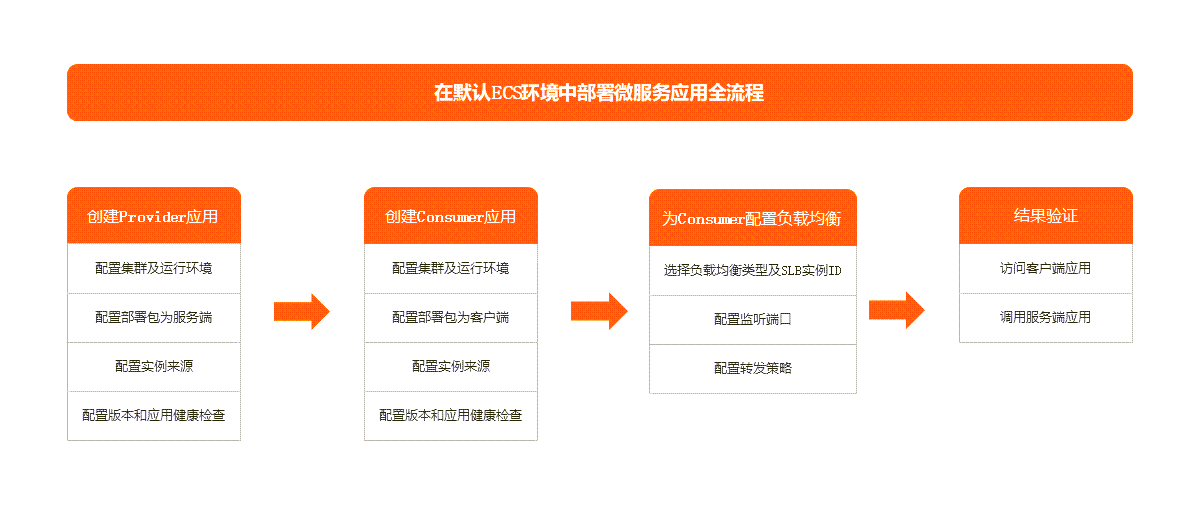
操作步驟
建立Provider應用
微服務應用Demo中包含一個服務端應用(服務提供者)和一個用戶端應用(服務消費者),本文介紹如何部署服務端應用。在部署完服務端應用後,請再按照本章節部署用戶端應用。
由於服務調用關係,請先部署服務端應用,再部署用戶端應用。如果先部署用戶端應用,會因為調用失敗導致服務異常。
登入EDAS控制台。
在左側導覽列,單擊。
在应用列表頁面頂部功能表列選擇地區,在頁面中選擇目標微服務空間,然後單擊创建应用。
在创建应用頁面的应用基本信息頁簽設定應用的基本資料,然後單擊下一步。
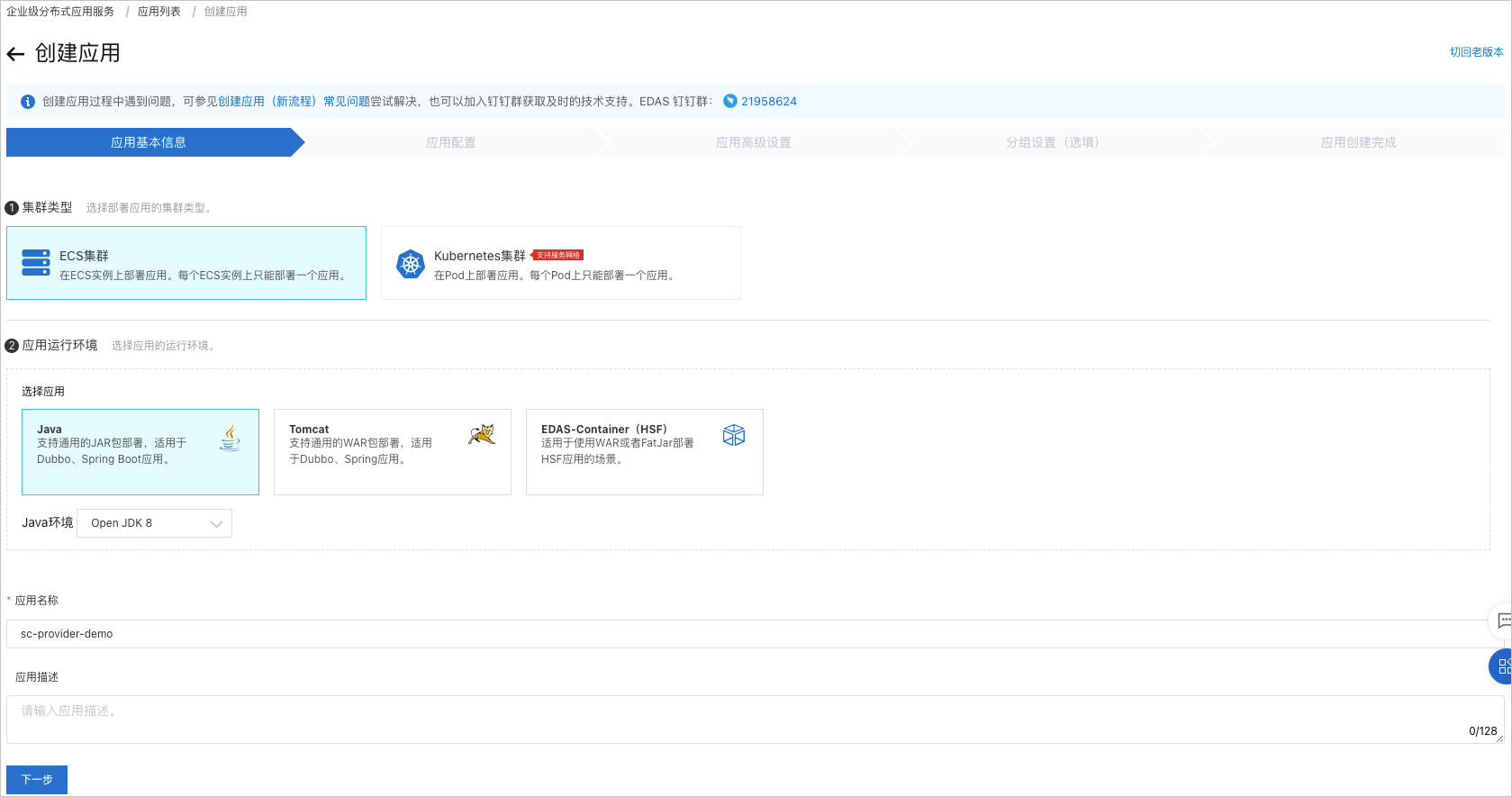
在叢集類型地區,單擊ECS叢集。
在应用运行环境地區,單擊Java,並在Java环境列表,選擇Open JDK 8。
本文以部署Spring Cloud應用的JAR包Demo為例,所以應用運行環境選擇Java。如果需要部署Spring Cloud或Dubbo應用的WAR包或HSF應用,請按照介面提示,選擇合適的應用運行環境和版本。
在應用程式名稱下方的文字框中輸入應用程式名稱。
可選:在应用描述下方的文字框中輸入對該應用的描述資訊。
在應用配置頁簽配置應用的部署套件和環境,單擊下一步。
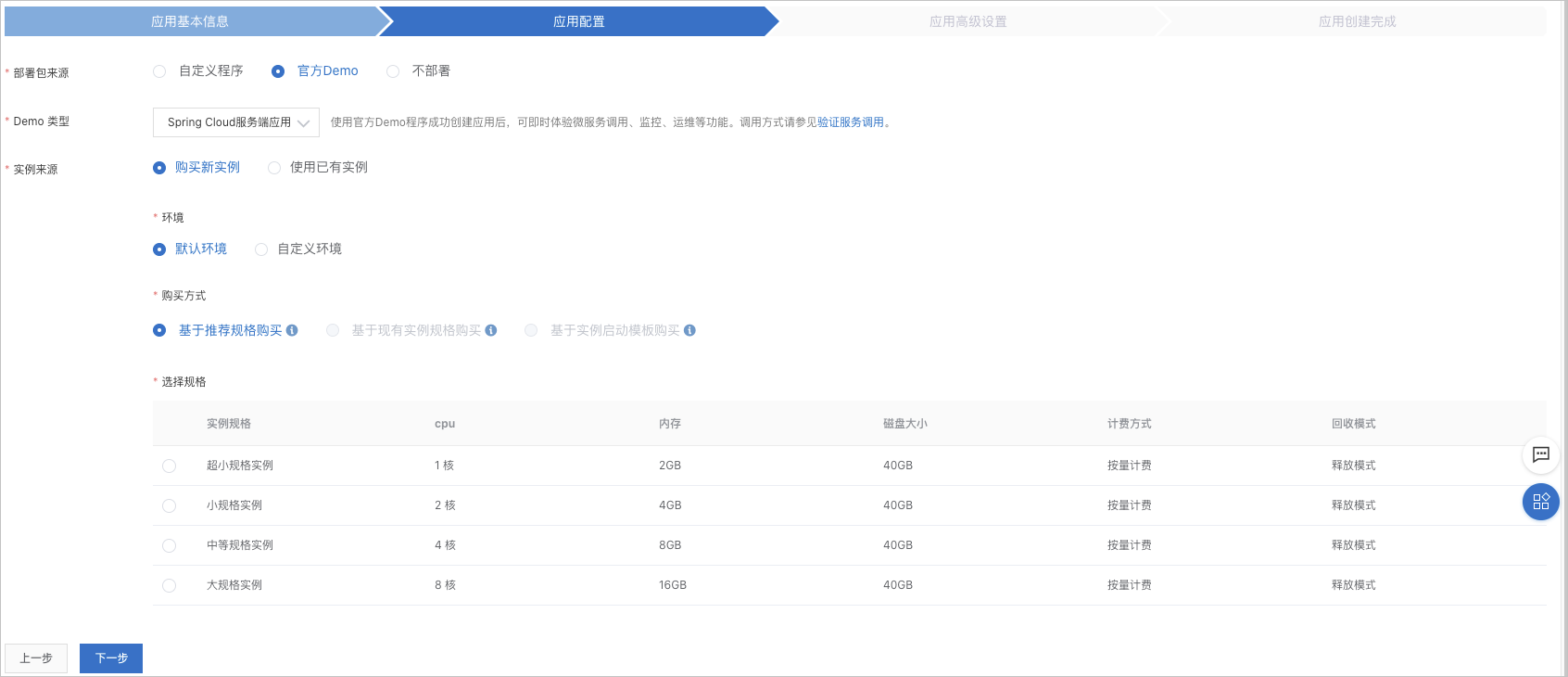
配置項
操作
部署包来源
選擇官方Demo。
Demo类型
選擇Spring Cloud服務端應用。
实例来源
選擇购买新实例。
环境
選擇默认环境。
购买方式
選擇基于推荐规格购买。
选择规格
選擇超小规格实例。
购买数量
調整框輸入1。
登录密码
文字框中輸入ECS執行個體的登入密碼。
服务协议
選中《Elastic Compute Service服務條款》|《鏡像商品使用規定》。
在应用高级设置頁簽設定版本和应用健康检查,然後單擊建立應用。
EDAS預設配置目前時間戳作為版本,格式為
yyyymmdd.hhmmss。在应用创建完成頁簽,確認应用基本信息、应用配置和应用高级设置,然後單擊確定建立應用。
應用開始部署後,基本信息頁面上方提示應用有變更流程正在執行,處於執行中狀態。部署過程大概需要2分鐘,請耐心等待。
也可以在提示資訊右側單擊查看詳情,跳轉到應用的变更详情頁面查看部署進度及相關日誌。
建立Consumer應用
請參見建立Provider應用,建立Consumer應用。
為Consumer配置公網負載平衡
應用一般在VPC內建立及部署。如果沒有特別配置,該應用沒有公網IP地址。如果您希望將應用對外開放,建議配置公網Server Load Balancer。
EDAS會為託管的HTTP監聽設定為會話保持模式,不可更改。
登入EDAS控制台。
在左側導覽列,單擊。
在应用列表頁面的頂部功能表列選擇地區,在頁面上方選擇微服務空間,叢集類型選擇ECS叢集,然後單擊建立的Consumer應用程式名稱。
在基本資料頁面,單擊基本資料頁簽,在應用設定地區,單擊負載平衡(公網)右側的添加。
在添加負載平衡(公)對話方塊,根據頁面提示設定負載平衡參數。具體操作,請參見應用獨享Server Load Balancer執行個體。
結果驗證
用戶端應用程式套件含Web服務,服務端應用和用戶端應用都部署完成後,可以訪問用戶端應用的Web頁面,驗證調用結果。