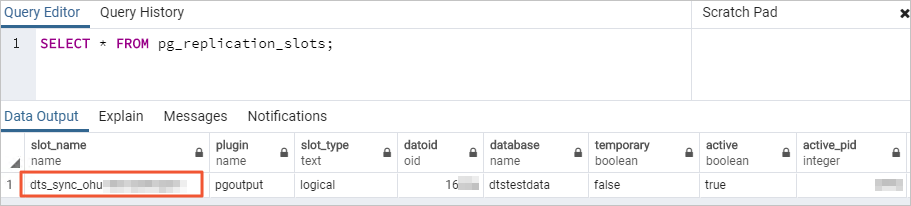DTS支援建立自建PostgreSQL、RDS PostgreSQL資料訂閱任務。本文以RDS PostgreSQL為例介紹配置流程。
前提條件
已建立源RDS PostgreSQL執行個體,建立方式,請參見建立RDS PostgreSQL執行個體。
支援的版本,請參見訂閱者案概覽。
已設定源RDS PostgreSQL執行個體的參數wal_level = logical。設定方式,請參見設定執行個體參數。
已建立資料訂閱執行個體啟動並執行專用網路和交換器。更多資訊,請參見建立專用網路和交換器。
注意事項
類型 | 說明 |
類型 | 說明 |
源庫限制 |
|
其他限制 |
|
特殊情況 | 當源執行個體為RDS PostgreSQL時,訂閱期間,請勿修改RDS PostgreSQL的串連地址和可用性區域,否則會導致訂閱失敗。 |
操作步驟
進入目標地區的訂閱任務的列表頁面(二選一)。
通過DTS控制台進入通過DMS控制台進入在左側導覽列,單擊數據訂閱。
在頁面左上方,選擇訂閱執行個體所屬地區。
實際操作可能會因DMS的模式和布局不同,而有所差異。更多資訊。請參見極簡模式控制台和自訂DMS介面布局與樣式
在頂部功能表列中,選擇。
在訂閱任務右側,選擇訂閱執行個體所屬地區。
單擊創建任務,進入任務配置頁面。
可選:在頁面右上方,單擊試用新版配置頁。
若您已進入新版配置頁(頁面右上方的按鈕為返回舊版配置頁),則無需執行此操作。
新版配置頁和舊版配置頁部分參數有差異,建議使用新版配置頁。
配置源庫及消費網路類型。
選擇源執行個體後,建議您仔細閱讀頁面上方顯示的使用限制,否則可能會導致任務失敗或無法消費訂閱資料。
類別
配置
說明
類別
配置
說明
無
任務名稱
DTS會自動產生一個訂閱名稱,建議配置具有業務意義的名稱(無唯一性要求),便於後續識別。
源庫資訊
選擇已有串連資訊
您可以按實際需求,選擇是否使用已有資料庫執行個體。
如使用已有執行個體,下方資料庫資訊將自動填入,您無需重複輸入。
如不使用已有執行個體,您需要配置下方的資料庫資訊。
您可以在資料連線管理頁面或新版配置頁面,將資料庫錄入DTS。更多資訊,請參見資料連線管理。
DMS控制台的配置項為選擇DMS資料庫執行個體,您可以單擊新增DMS資料庫執行個體或在控制台首頁將資料庫錄入DMS。更多資訊,請參見雲資料庫錄入和他雲/自建資料庫錄入。
資料庫類型
選擇PostgreSQL。
接入方式
選擇雲執行個體。
執行個體地區
選擇RDS PostgreSQL執行個體所屬地區。
是否跨阿里雲帳號
本樣本選擇不跨帳號。
若您需要跨帳號訪問源庫資源(選擇跨帳號),請為建立DTS任務的阿里雲帳號配置RAM授權,並填入跨阿里雲帳號和跨阿里雲帳號角色名稱。配置RAM授權的操作,請參見跨阿里雲帳號任務如何配置RAM授權。
執行個體ID
選擇RDS PostgreSQL執行個體ID。
資料庫名稱
填入待訂閱的資料庫名稱。
資料庫帳號
填入RDS PostgreSQL的高許可權帳號,且需為所選資料庫的owner(授權帳號)。帳號建立及授權方式,請參見建立帳號和建立資料庫。
資料庫密碼
填入該資料庫帳號對應的密碼。
串連方式
請根據實際情況選擇,本樣本選擇非加密串連。
若您需要SSL加密的方式串連資料庫,請選擇SSL安全連線,並根據實際情況上傳CA 憑證、客戶端認證、客戶端認證私密金鑰,輸入客戶端認證私密金鑰密碼。
若自建PostgreSQL資料庫選擇了SSL安全連線,則必須上傳CA 憑證。
若您需要使用用戶端認證,則需要同時上傳客戶端認證和客戶端認證私密金鑰,並輸入客戶端認證私密金鑰密碼。
RDS PostgreSQL執行個體的SSL加密功能,請參見SSL鏈路加密。
消費網路類型
網路類型
資料訂閱執行個體的網路類型固定為專用網路,您需要選擇具體的專用網路和虛擬交換器。更多資訊請參見專用網路。
任務建立成功後,消費網路類型不可更改。
若您的資料訂閱用戶端部署在專用網路上,則建議選擇與用戶端一致的專用網路和虛擬交換器。
通過內網地址進行資料訂閱時,網路延遲最小。
配置完成後,在頁面下方單擊測試連接以進行下一步。
請確保DTS服務的IP位址區段能夠被自動或手動添加至源庫的安全設定中,以允許DTS伺服器的訪問。更多資訊,請參見添加DTS伺服器的IP位址區段。
若源庫為自建資料庫(接入方式不是雲執行個體),則還需要在彈出的DTS伺服器訪問授權對話方塊單擊測試連接。
配置任務對象。
在對象配置頁面,配置待訂閱的對象。
配置
說明
配置
說明
需要訂閱的資料類型
需要訂閱的資料類型預設已勾選,且不支援修改。
資料更新
訂閱已選擇對象的增量資料更新,包含資料的INSERT、DELETE和UPDATE操作。
結構更新
訂閱整個執行個體所有對象的結構建立、刪除及修改,您需要使用資料訂閱用戶端過濾所需的資料。
若您需要訂閱結構更新 ,可以參考通過觸發器和函數實現PostgreSQL的DDL增量遷移在源庫中建立觸發器和函數來捕獲DDL資訊。
源庫對象
從源庫對象列表中,選擇待訂閱對象,單擊表徵圖
 ,將其移動到已選擇對象列表中。
,將其移動到已選擇對象列表中。訂閱對象支援選擇的粒度為庫、表。
如果選擇整個庫作為訂閱對象,那麼該庫中新增對象的增量資料也可以被訂閱到。
如果選擇某個表作為訂閱對象,那麼只有這個表的增量資料可以被訂閱到。此時如果需要加入一個新的表作為訂閱對象,您需要將其加入至訂閱對象中,詳情請參見修改訂閱對象。
單擊下一步高級配置,進行進階參數配置。
配置
說明
配置
說明
選擇調度該任務的專屬叢集
DTS預設將任務調度到共用叢集上,您無需選擇。您可以購買指定規格的專屬叢集來運行DTS訂閱任務,詳情請參見什麼是DTS專屬叢集。
源庫、目標庫無法串連後的重試時間
在訂閱任務串連失敗時,DTS會立即進行持續的重試串連,預設持續重試時間為720分鐘,您也可以在取值範圍(10~1440分鐘)內自訂重試時間,建議設定30分鐘以上。如果DTS在設定的時間內重新串連上源庫,訂閱任務將自動回復。否則,訂閱任務將失敗。
針對相同源庫的多個DTS執行個體,如DTS執行個體A和DTS執行個體B,設定網路重試時間時A設定30分鐘,B設定60分鐘,則重試時間以低的30分鐘為準。
由於串連重試期間,DTS將收取任務運行費用,建議您根據業務需要自訂重試時間,或者在源庫釋放後儘快釋放DTS執行個體。
源庫、目標庫出現其他問題後的重試時間
在訂閱任務啟動後,若源庫出現非串連性的其他問題(如DDL或DML執行異常),則DTS會報錯並會立即進行持續的重試操作,預設持續重試時間為10分鐘,您也可以在取值範圍(1~1440分鐘)內自訂重試時間,建議設定10分鐘以上。如果DTS在設定的重試時間內相關操作執行成功,訂閱任務將自動回復。否則,訂閱任務將會失敗。
源庫、目標庫出現其他問題後的重試時間的值需要小於源庫、目標庫無法串連後的重試時間的值。
環境標籤
您可以根據實際情況,選擇用於標識執行個體的環境標籤。本樣本無需選擇。
監控警示
是否設定警示,當訂閱失敗或延遲超過閾值後,將通知警示連絡人。
不設定:不設定警示。
設定:設定警示,您還需要設定警示閾值和警示通知。更多資訊,請參見在配置任務過程中配置監控警示。
儲存任務並進行預檢查。
若您需要查看調用API介面配置該執行個體時的參數資訊,請將滑鼠游標移動至下一步儲存任務並預檢查按鈕上,然後單擊氣泡中的預覽OpenAPI參數。
若您無需查看或已完成查看API參數,請單擊頁面下方的下一步儲存任務並預檢查。
在訂閱任務正式啟動之前,會先進行預檢查。只有預檢查通過後,才能成功啟動訂閱任務。
如果預檢查失敗,請單擊失敗檢查項後的查看詳情,並根據提示修複後重新進行預檢查。
如果預檢查產生警告:
對於不可以忽略的檢查項,請單擊失敗檢查項後的查看詳情,並根據提示修複後重新進行預檢查。
對於可以忽略無需修複的檢查項,您可以依次單擊點擊確認警示詳情、確認屏蔽、確定、重新進行預檢查,跳過警示檢查項重新進行預檢查。如果選擇屏蔽警示檢查項,可能會導致資料不一致等問題,給業務帶來風險。
購買執行個體。
預檢查通過率顯示為100%時,單擊下一步購買。
在購買頁面,選擇資料訂閱執行個體的計費方式,詳細說明請參見下表。
參數
說明
參數
說明
計費方式
預付費(訂用帳戶):在建立執行個體時支付費用。適合長期需求,價格比隨用隨付更實惠,且購買時間長度越長,折扣越多。
後付費(隨用隨付):按小時計費。適合短期需求,用完可立即釋放執行個體,節省費用。
資源群組配置
執行個體所屬的資源群組,預設為default resource group。更多資訊,請參見什麼是資源管理。
訂閱時間長度
在預付費模式下,選擇訂用帳戶執行個體的時間長度和數量,包月可選擇1~9個月,包年可選擇1年、2年、3年和5年。
該選項僅在付費類型為預付費時出現。
配置完成後,閱讀並勾選《資料轉送(隨用隨付)服務條款》。
單擊購買並啟動,訂閱任務正式開始,您可在工作清單查看具體任務進度。
後續步驟
成功運行訂閱任務後,您需要新增消費組,並根據下遊用戶端選擇訂閱資料的消費方式。
消費組的建立和管理,請參見新增消費組。
根據消費用戶端的類型,選擇訂閱資料的消費方式: