使用Cloud Backup備份ECS執行個體中部署的SQL Server資料庫前,您需要在Cloud Backup控制台註冊資料庫執行個體。註冊SQL Server時,Cloud Backup會在ECS執行個體中安裝備份用戶端,之後就可以開始備份SQL Server資料庫。
前提條件
注意事項
若您僅僅在控制台完成註冊SQL Server資料庫,而未建立備份計划進行備份,Cloud Backup不收取任何費用。
支援的資料庫版本、作業系統和備份功能有限制。更多資訊,請參見相容系統列表和使用限制。
確保ECS執行個體已安裝.NET Framework 4.5及以上版本。
SQL Server資料庫不支援資料庫檔案位於啟用了壓縮功能的檔案系統上。更多資料庫安裝限制,請參見SQL Server的預設執行個體和具名執行個體的檔案位置。
SQL Server資料庫配置為簡單模式(預設配置)時,不支援日志备份,請使用全量备份或累計增量備份。
SQL Server中master資料庫只支援全量备份,不支援累計增量備份和日志备份。
操作步驟
單擊,選擇所在地區,然後單擊SQL Server。在ECS数据库实例頁簽,單擊注册数据库实例。
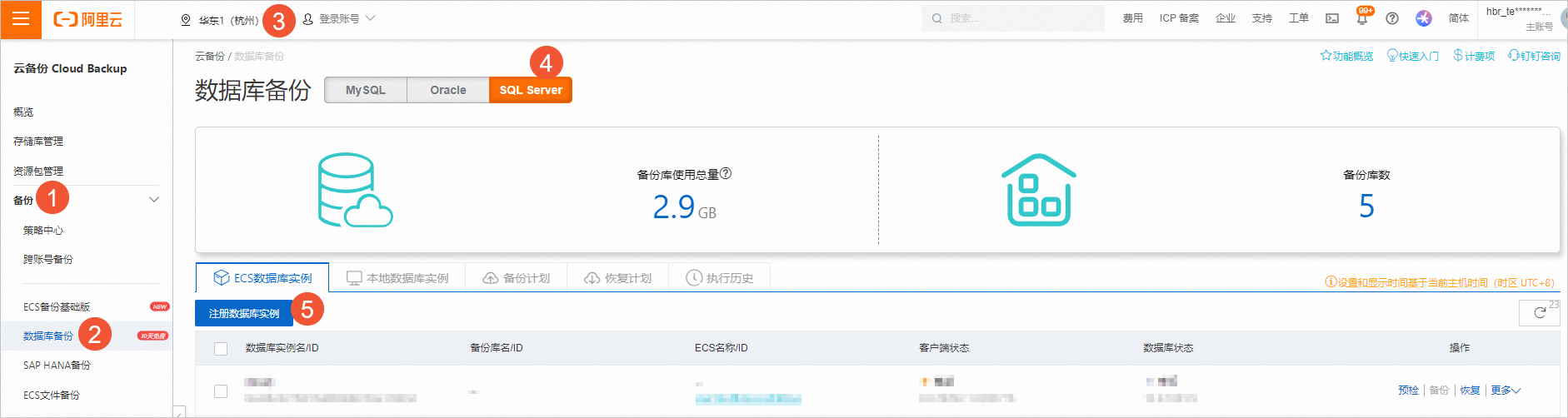
在註冊SQL Server資料庫執行個體面板,選擇目標資料庫,單擊下一步。
說明系統會自動載入該地區的所有ECS資料庫資源。如果無法找到資料庫執行個體,您可以單擊协助发现,即可通過雲助手自動掃描發現ECS中的資料庫執行個體。
支援的資料庫版本和備份功能存在限制。更多資訊,請參見支援資料庫版本和備份功能。
在配置认证信息頁簽,按照以下說明配置所需資訊,單擊确定。
參數
說明
数据库用户名
資料庫執行個體的使用者名稱。您可以使用系統管理員帳號。建議您建立專門用於備份的帳號。該使用者所具備的最小許可權集為:
伺服器角色:sysadmin和dbcreator。
資料庫角色:db_backupoperator和db_owner。
具體操作,請參見步驟二:建立備份帳號和配置許可權。
密码
使用者密碼。
執行個體註冊完成後,會在SQL Server的節點上安裝ECS備份用戶端。您可以在ECS資料庫執行個體頁簽查看SQL Server執行個體中節點的備份用戶端安裝狀態。然後結合業務情境升級ECS備份用戶端。SQL Server資料庫執行個體的狀態為在线。

更多操作
查看日誌
請登入ECS伺服器,在本地磁碟(C)> ProgramData > scutech > dbackup3 > agent > log > dbackup3-agent.log檔案,查看備份用戶端的作業記錄。
登出執行個體
當您不需要再備份SQL Server資料庫執行個體時,在ECS資料庫執行個體頁簽,您可以在其右側的操作欄,選擇。
警告登出執行個體後,Windows備份用戶端產生的所有備份無法恢複。請謹慎操作。
建立叢集
當您的SQL Server資料庫屬於某個叢集時,完成註冊後,需要手動建立叢集。雲備份會將這些資料庫執行個體作為一個叢集整體備份至同一備份庫。在ECS資料庫執行個體頁簽,勾選資料庫執行個體,單擊+建立叢集,選擇叢集所自主資料庫執行個體,單擊確定。