添加完備份資料來源,需要建立備份計划進行資料備份任務。本文介紹建立備份計劃的操作步驟。備份計劃建立後,雲備份按照備份間隔周期性進行備份。
前提條件
已開通阿里雲Cloud Backup服務。開通Cloud Backup不收取任何費用,使用Cloud Backup的備份功能將產生Cloud Backup儲存容量費用。更多資訊,請參見費用。
CPFS可以通過公網訪問阿里雲。若無公網,那麼CPFS已經通過專線或者VPN和阿里雲Virtual Private Cloud及路由(線下到雲上100.64.0.0/10或100.64.0.0/11、100.96.0.0/11)互連。具體操作,請參見建立VPC到本機資料中心的串連(單隧道模式)。
執行資料備份任務的機器已安裝備份用戶端。更多操作,請參見安裝備份用戶端。
已在Cloud Backup控制台添加CPFS資料來源。更多操作,請參見添加資料來源。
注意事項
Cloud Backup的備份速率和恢複速率是在實驗室測試環境下的資料,僅供您參考。更多資訊,請參見檔案備份及恢複速率。
建立備份計劃
建立備份計劃後,執行的第一次備份任務為全量備份,之後預設為增量備份。
在左側導覽列,選擇备份>CPFS備份。
在頂部功能表列左上方,選擇所在地區。
在CPFS備份頁面,找到待備份的目標資料來源,在其操作列,單擊新建备份计划。
在创建备份计划面板,配置如下內容。
參數
說明
备份文件路径
輸入要備份的檔案目錄。只支援指定一個檔案目錄,且不支援萬用字元。該參數必須是相對於数据源路径的相對路徑。
/代表備份整個目錄。备份文件规则
備份檔案規則包含以下三種:
包括所有文件:選擇此項後,將備份所選備份路徑下的所有檔案。
包含指定文件或排除指定文件:選擇任意選項後,在输入文件列表框中手動填寫檔案清單,將按照規則備份所選備份路徑下指定的檔案。
檔案清單相當於備份路徑的一個子路徑,子路徑的匹配規則如下:
如果子路徑首碼為正斜線(/),將在備份路徑下按照全路徑匹配過濾。
例如備份檔案路徑為/ifs/dataset,檔案清單填寫為/subdir/data,則備份(或不備份)/ifs/dataset/subdir/data路徑下的檔案和目錄。
例如備份檔案路徑為/ifs/dataset,檔案清單填寫為/abc*,則備份(或不備份)/ifs/dataset/abc路徑下匹配首碼abc的檔案或目錄。
如果子路徑首碼不為正斜線(/),將在備份路徑下面按照相對路徑匹配過濾, 即備份路徑下任意子路徑匹配規則都會命中。
例如備份檔案路徑為/ifs/dataset,檔案清單填寫為abc*,則備份(或不備份)/ifs/dataset路徑下匹配首碼abc的檔案或目錄。
例如備份檔案路徑為/ifs/dataset,檔案清單填寫為abc,則備份(或不備份)/ifs/dataset路徑下所有名為abc的檔案或目錄。
备份策略
從下拉框選擇合適的備份策略。
Cloud Backup會按照您設定的備份策略,自動備份資料來源。備份策略主要包括備份庫加密方式、備份間隔、備份保留時間、異地複寫策略以及備份自動歸檔等操作,協助您靈活管理各資料來源資產。
如果預設備份策略無法滿足您的備份方案,您可以單擊管理策略,進入策略中心,建立或者修改備份策略。
關於備份策略中的參數解讀,請參見管理備份策略。
增量失败时转全量
開啟該選項後,增量備份失敗時將自動轉為全量備份。增量備份失敗的可能原因如下:
包含檔案或排除檔案的過濾規則被修改。
上一次備份到備份庫中的資料已到期。
文件分页切片大小
備份用戶端組允許添加多個用戶端並發執行一個備份作業,設定檔案分頁切片大小會將不少於該指定數量的檔案分配給某一個用戶端進行備份。
建立計劃完成後,備份計劃的Plan狀態為開啟狀態,Cloud Backup將按照指定的備份起始時間、備份執行間隔進行備份任務。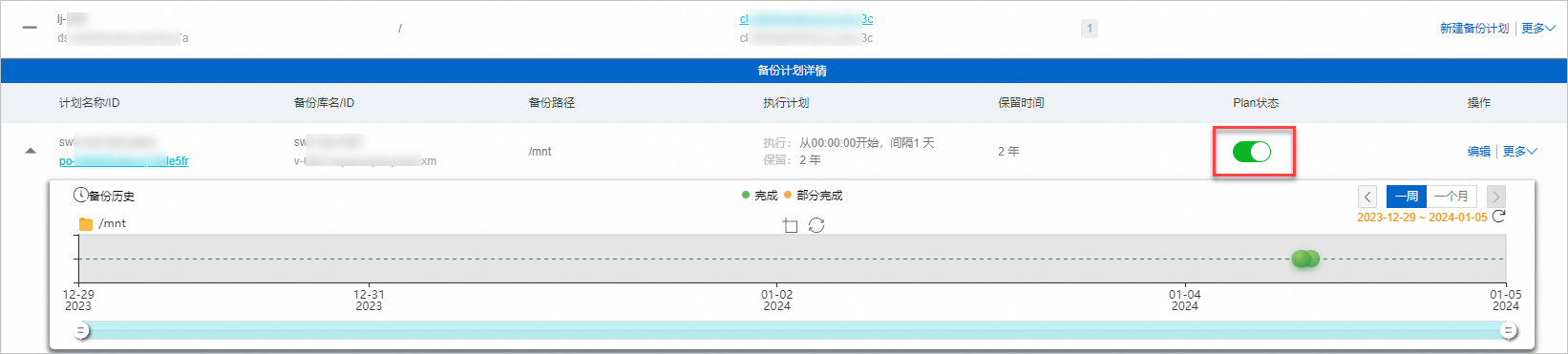
備份成功
當達到備份執行時間時,Cloud Backup就會啟動執行備份任務。當備份任務状态為成功時,表示備份完成。

您可以在备份历史中看到每次備份記錄。後續,您可以根據這些歷史備份進行檔案恢複。更多操作,請參見恢複CPFS。
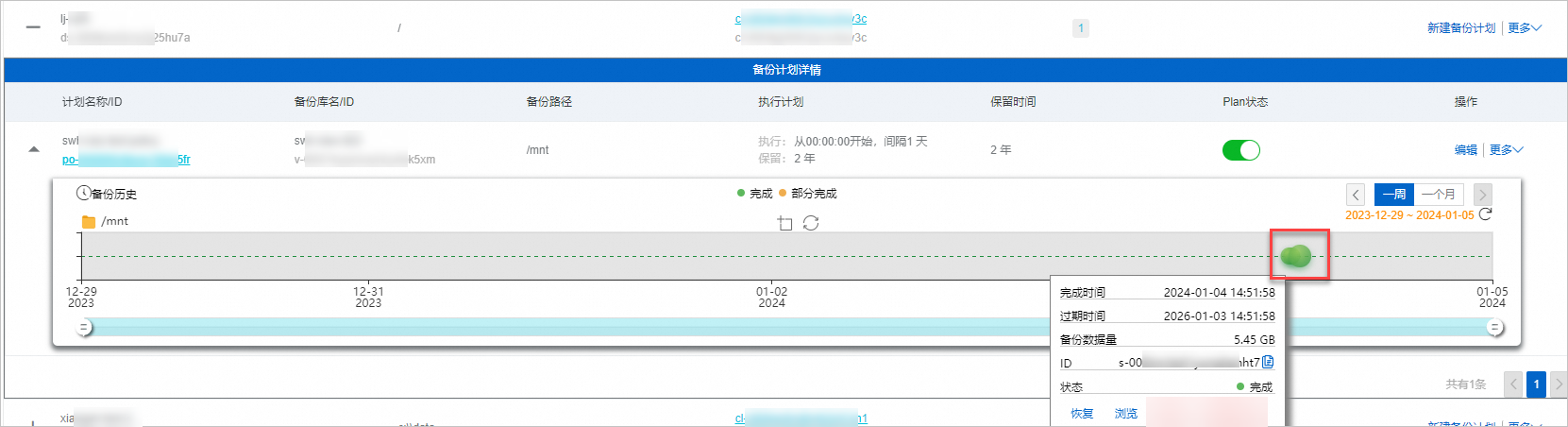
錯誤處理
當備份計劃或備份任務状态異常時,您可以參考以下建議進行處理。
根據介面提示,修改和確認配置是否正確。
备份任务的状态:失败(客户端不存在,请检查客户端是否被卸载,或ECS是否被释放。)

請檢查CPFS掛載的備份目錄配置是否正確。
備份用戶端組中沒有備份用戶端或者未安裝依賴的工具。重新設定備份用戶端,請參見安裝備份用戶端。
說明用戶端預設安裝路徑參考如下,操作中請以實際安裝路徑為準。
Windows版本日誌路徑:本地磁碟(C)> Program Files > Aliyun Hybrid Backup Service Client > logs
Linux版本日誌路徑:/opt/alibabacloud/hbrclient/logs
备份计划的状态:disable
該備份計劃已經被暫停。暫停後,Cloud Backup不再繼續進行備份保護。建議您儘快啟用備份計劃。
更多操作
對於已建立備份計劃,您還可以在備份計劃的操作列,執行如下操作:
操作 | 描述 |
编辑 | 修改您已建立的備份計劃。 |
更多>立即执行 | 立即執行一次備份任務。 |
更多>删除计划 | 備份計劃已廢除,刪除備份計劃。 |
更多>报警设置 | 在備份失敗或用戶端與伺服器串連斷開時,Cloud Backup預設通過警示設定的方式發送警示。支援如下警示方式:
|