網路執行個體(VPC、VBR、CCN、IPsec串連)被串連至轉寄路由器後,如果要實現不同地區網路執行個體的互連,需要在網路執行個體串連的轉寄路由器下建立跨地區串連,並為跨地區串連分配頻寬。
背景資訊
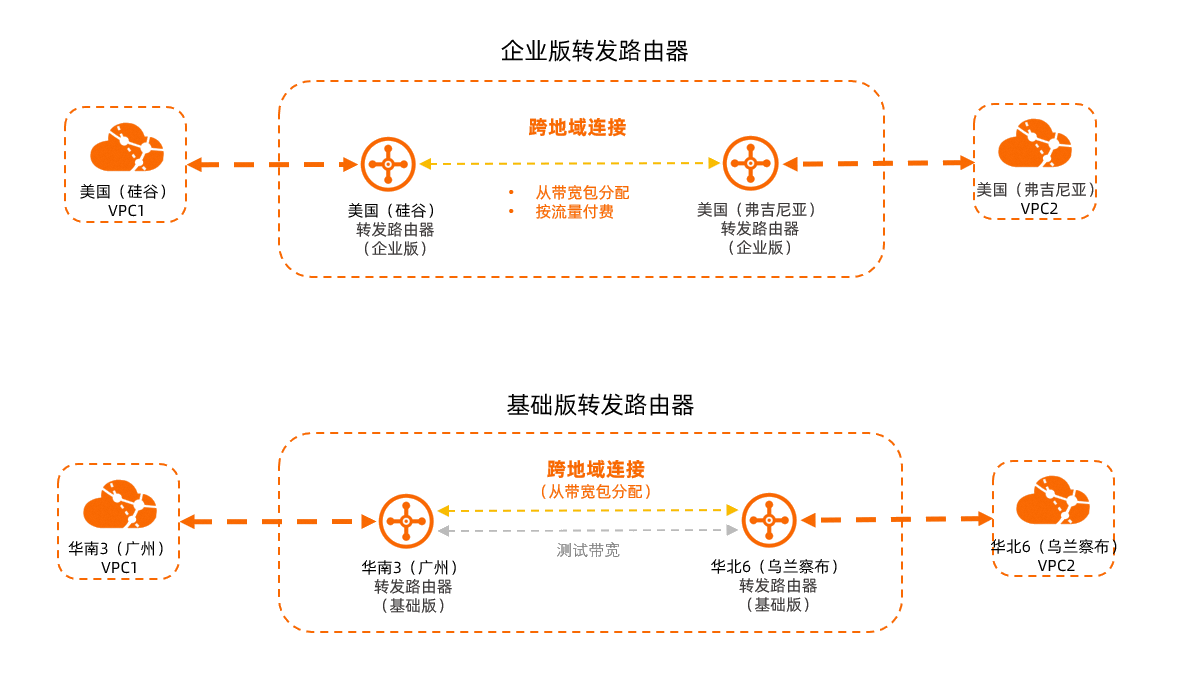
頻寬分配方式
跨地區串連支援多種頻寬分配方式,基礎版轉寄路由器和企業版轉寄路由器支援的情況不同,詳情請參見下表。
”![]() “表示轉寄路由器支援對應的頻寬分配方式,”
“表示轉寄路由器支援對應的頻寬分配方式,”![]() “表示轉寄路由器不支援對應的頻寬分配方式。
“表示轉寄路由器不支援對應的頻寬分配方式。
頻寬分配方式 | 基礎版轉寄路由器 | 企業版轉寄路由器 | 頻寬分配方式說明 | 適用的業務情境 | 支援的鏈路類型 |
從頻寬包分配 |
|
| 使用此種頻寬分配方式,您需要先購買頻寬包,並將頻寬包綁定至雲企業網執行個體。在建立跨地區串連時從頻寬包中為跨地區串連分配頻寬。 當前頻寬分配方式將會產生頻寬包執行個體費,計費規則,請參見跨地區串連計費規則。 | 適用於流量峰值比較平穩,長期啟動並執行業務。例如:檔案傳輸、資料移轉、資料同步等。 | 金 |
按流量付費 |
|
| 使用此種頻寬分配方式,系統會按照跨地區串連實際使用的流量計費,您可以為跨地區串連設定限速頻寬,避免跨地區串連佔用過多頻寬。 當前頻寬分配方式將會產生流量傳輸費,流量傳輸費由Cloud Data Transfer (CDT)產品統一計費,計費規則,請參見雲資料轉送跨地區流量。 說明 建立按流量付費的跨地區串連後,您可以先使用 | 適用於流量峰值波動較大且比較頻繁,無法預估頻寬使用量的業務。例如:臨時擴充、測試,視頻會議、即時遊戲等。 |
對於之前已經建立的按流量付費的跨地區串連,鏈路類型預設為金,支援變更鏈路類型。 |
使用測試頻寬 |
|
| 測試頻寬是雲企業網免費提供的1 Kbps跨地區互連頻寬。由於測試頻寬容量僅為1 Kbps,您只能使用此種頻寬測試跨地區網路的連通性,無法通過此種頻寬進行跨地區業務測試以及實現跨地區網路的正常通訊。 在將網路執行個體串連至基礎版轉寄路由器執行個體後,您可以直接測試跨地區網路(IPv4)的連通性(系統預設使用測試頻寬),無需建立跨地區串連。 | 僅用於測試跨地區網路的連通性,不支援傳輸業務流量。 | 金 |
鏈路類型
跨地區串連支援多種鏈路類型,不同鏈路類型提供不同品質的流量傳輸服務。
鏈路類型 | 服務可用性 | 適用的業務情境 |
鉑金 | 99.995% | 適用於對鏈路抖動、鏈路時延非常敏感,對鏈路品質要求較高的業務。例如:證券交易、線上語音、視頻會議、即時遊戲等。 |
金 | 99.95% | 適用於對鏈路品質不敏感的業務。例如:資料同步、檔案傳輸等。 |
使用限制
在使用頻寬包時,頻寬包關聯的跨地區串連的頻寬總和不能大於該頻寬包的頻寬值。
例如,一個雲企業網執行個體綁定了一個頻寬值為20 Mbps,互連地區為中國內地和北美的頻寬包。您可以在從該頻寬包內分別為美國(矽谷)到華東1(杭州)、美國(矽谷)到華東2(上海)、美國(矽谷)到華南1(深圳)的跨地區串連分配頻寬,三條跨地區串連的頻寬之和不大於20 Mbps。
對於頻寬分配方式為按流量付費的跨地區串連,系統預設允許的最大跨地區互連頻寬如下:
中國內地至中國內地為1000 Mbps
中國內地至中國內地之外、中國內地之外至中國內地之外均為100 Mbps
如果您需要提升上述頻寬峰值,請前往雲企業網配額管理頁面或阿里雲配額中心申請提升。具體操作,請參見管理雲企業網配額。
前提條件
建立跨地區串連前,請確保要互連的兩個地區下已經建立了轉寄路由器執行個體。具體操作,請參見建立轉寄路由器執行個體。
如果您需要為跨地區串連選擇從頻寬包分配的頻寬分配方式,需要先購買頻寬包執行個體。具體操作,請參見使用頻寬包。
建立跨地區串連
使用企業版轉寄路由器建立跨地區串連
- 登入雲企業網管理主控台。
- 在云企业网实例頁面,找到目標雲企業網執行個體,單擊目標執行個體ID。
在頁簽下,找到需要跨地區互連的轉寄路由器執行個體,在轉寄路由器執行個體的操作列單擊创建网络实例连接。
在连接网络实例頁面,配置跨地區串連資訊,然後單擊确定创建。
配置項
說明
实例类型
選擇跨地域连接。
地域
選擇要互連的地區。
转发路由器
系統自動顯示該地區下的轉寄路由器執行個體ID。
连接名称
輸入跨地區串連的名稱。
對端地區
選擇要互連的對端地區。
重要如果需要建立跨境的跨地區串連,您需要遵守相關跨境合規要求。請仔細閱讀控制台提示的跨境合規要求,然後選中我已知曉並同意以上合規承諾。
转发路由器
系統自動顯示對端地區下的轉寄路由器執行個體ID。
标签
為跨地區串連設定標籤。
標籤鍵:不允許為空白字串。最多支援64個字元,不能以
aliyun和acs:開頭,不能包含http://或者https://。標籤值:可以為空白字串。最多支援128個字元,不能以
aliyun和acs:開頭,不能包含http://或者https://。
支援為跨地區串連添加多個標籤。關於標籤的更多資訊,請參見標籤。
頻寬分配方式
選擇跨地區串連的頻寬分配方式。轉寄路由器執行個體支援以下頻寬分配方式:
從頻寬包分配:從已經購買的頻寬包中分配頻寬。
按流量付費:按照跨地區串連實際使用的流量計費。
說明按流量付費模式下跨地區串連的流量傳輸費由CDT產品統一計費,如果您是首次使用CDT產品,請按照控制台提示開通服務。依據網路互連情況,分為:
Cloud Data Transfer(跨境)服務
Cloud Data Transfer(非跨境)服務
頻寬包執行個體
選擇雲企業網執行個體已綁定的頻寬包執行個體。
如果選擇了從頻寬包分配的頻寬分配方式,需配置該項。
頻寬
輸入跨地區串連的頻寬值。單位:Mbps。
如果您選擇了從頻寬包分配的頻寬分配方式,該配置項表示跨地區串連的頻寬峰值。
如果您選擇了按流量付費的頻寬分配方式,該配置項表示跨地區串連的限速頻寬值。
中國內地至中國內地的跨地區頻寬預設值為1000 Mbps。
中國內地至中國內地之外、中國內地之外至中國內地之外跨地區頻寬預設值均為100 Mbps。
預設鏈路類型
選擇跨地區串連的鏈路類型。
如果選擇從頻寬包分配的頻寬分配方式,鏈路類型預設僅支援金。
如果選擇按流量付費的頻寬分配方式,鏈路類型支援鉑金和金。鏈路類型說明,請參見鏈路類型。
高级配置
建立跨地區頻寬時,系統預設幫您選中以下三種進階功能:
自动关联至转发路由器的默认路由表
開啟本功能後,跨地區串連將與兩個地區的轉寄路由器的預設路由表建立關聯轉寄關係,兩個地區的轉寄路由器將會通過查詢預設路由錶轉發跨地區間的流量。
自动传播系统路由至转发路由器的默认路由表
開啟本功能後,跨地區串連將與兩個地區的轉寄路由器的預設路由表建立路由學習關係。
自动发布路由到对端地域
開啟本功能後,即允許跨地區串連將本端轉寄路由器路由表(指與跨地區串連建立關聯轉寄關係的路由表)下的路由自動傳播至對端轉寄路由器的路由表(指與跨地區串連建立路由學習關係的路由表)中,用於網路執行個體跨地區互連。
您可以取消選中以上進階功能,後續通過轉寄路由器的關聯轉寄、路由學習等路由功能自訂網路執行個體的連通性。具體操作,請參見路由管理。
建立完成後,您可以在企業版轉寄路由器詳情頁面的跨地域连接管理頁面查看和管理跨地區串連。
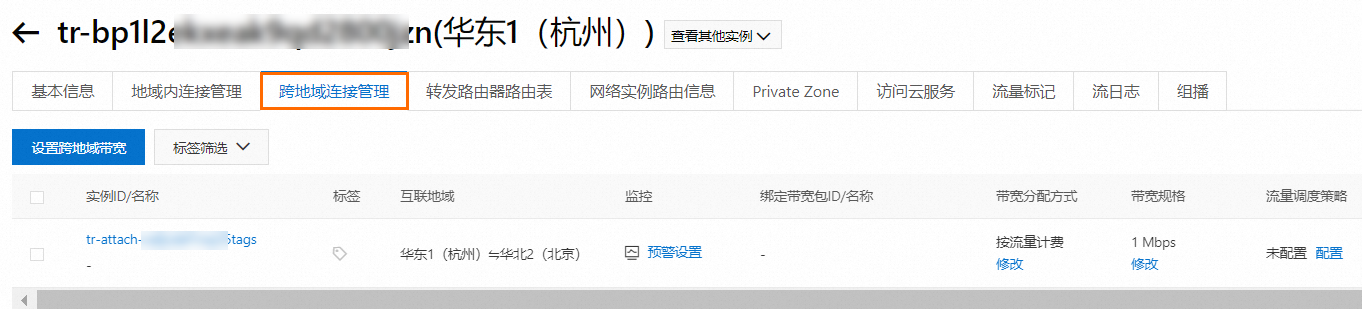
建立跨地區串連後,如果您的跨地區資源依舊無法互相通訊,您可以使用路徑分析和轉寄路由器執行個體診斷功能進行問題排查。更多資訊,請參見使用路徑分析和診斷轉寄路由器執行個體。
使用基礎版轉寄路由器建立跨地區串連
- 登入雲企業網管理主控台。
- 在云企业网实例頁面,找到目標雲企業網執行個體,單擊目標執行個體ID。
在頁簽下,找到跨地區串連所屬地區下的轉寄路由器執行個體,在轉寄路由器執行個體的操作列單擊创建网络实例连接。
在连接网络实例頁面,配置跨地區串連資訊,然後單擊确定创建。
配置項
說明
实例类型
選擇跨地域连接。
地域
選擇要互連的地區。
转发路由器
系統自動顯示該地區下的轉寄路由器執行個體ID。
對端地區
選擇要互連的對端地區。
转发路由器
系統自動顯示對端地區下的轉寄路由器執行個體ID。
标签
為跨地區串連設定標籤。
標籤鍵:不允許為空白字串。最多支援64個字元,不能以
aliyun和acs:開頭,不能包含http://或者https://。標籤值:可以為空白字串。最多支援128個字元,不能以
aliyun和acs:開頭,不能包含http://或者https://。
支援為跨地區串連添加多個標籤。關於標籤的更多資訊,請參見標籤。
頻寬包執行個體
選擇雲企業網執行個體已綁定的頻寬包執行個體。
頻寬
輸入允許跨地區串連使用的頻寬值。單位:Mbps。
建立完成後,您可以在基礎版轉寄路由器詳情頁面的跨地域连接管理頁面查看和管理跨地區串連。
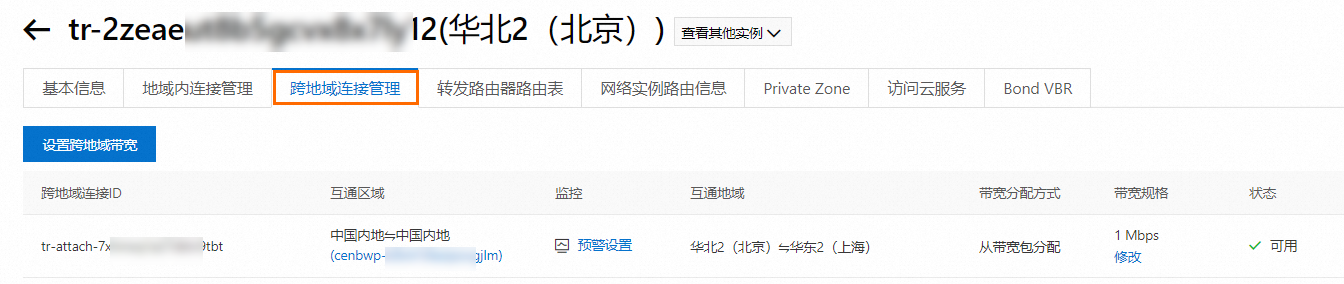
建立跨地區串連後,如果您的跨地區資源依舊無法互相通訊,您可以使用路徑分析功能進行問題排查。更多資訊,請參見使用路徑分析。
跨地區串連更多操作
修改跨地區串連的頻寬分配方式
修改跨地區串連頻寬
修改跨地區串連的鏈路類型
修改跨地區串連關聯的轉寄路由器路由表
刪除跨地區串連
通過調用API建立和管理跨地區串連
支援通過阿里雲 SDK(推薦)、阿里雲 CLI、Terraform、Resource Orchestration Service等工具調用API建立和管理跨地區串連。相關API說明,請參見:
CreateTransitRouterPeerAttachment:為企業版轉寄路由器執行個體建立跨地區串連。
UpdateTransitRouterPeerAttachmentAttribute:修改企業版轉寄路由器下跨地區串連的配置。
ListTransitRouterPeerAttachments:查詢企業版轉寄路由器下的跨地區串連資訊。
DeleteTransitRouterPeerAttachment:刪除企業版轉寄路由器下的跨地區串連。
SetCenInterRegionBandwidthLimit:為基礎版轉寄路由器設定、修改或刪除跨地區互連頻寬。
DescribeCenInterRegionBandwidthLimits:查詢各個地區之間的跨地區互連頻寬。
相關教程
以下教程中包含了使用跨地區串連實現跨地區VPC執行個體互連的內容,您可以作為參考: