このトピックでは、オープンソースモデルのTongyi Qianwen (Qwen) に基づいてwebアプリケーションをデプロイし、webページで、またはPlatform for AI (PAI) のElastic Algorithm Service (EAS) のAPI操作を使用してモデル推論を実行する方法について説明します。
背景情報
Tongyi Qianwen-7b (Qwen-7B) は、Alibaba Cloudによって開発されたTongyi Qianwen基礎モデルシリーズの70億パラメータモデルです。 Qwen-7Bは、Transformerに基づいており、超大規模な事前トレーニングデータでトレーニングされた大規模言語モデル (LLM) です。 事前トレーニングデータは、多数のテキスト、専門的な本、およびコードを含む、広範囲のデータ型をカバーします。 さらに、LLM AIアシスタントQwen-7B-Chatは、Qwen-7Bに基づくアライメントメカニズムを使用して開発されています。
前提条件
EASが起動されます。 デフォルトのワークスペースと従量課金リソースが作成されます。 詳細については、「PAIの有効化とデフォルトワークスペースの作成」をご参照ください。
デプロイQwen-7B
AIを利用したwebアプリケーションとしてQwen-7Bをデプロイするには、次の手順を実行します。
PAI コンソールにログインします。 ページ上部のリージョンを選択します。 次に、目的のワークスペースを選択し、[Elastic Algorithm Service (EAS) の入力] をクリックします。
[サービスのデプロイ] をクリックします。 [カスタムモデルのデプロイ] セクションで、[カスタムデプロイ] をクリックします。
[カスタムデプロイ] ページで、必要なパラメーターを設定します。 次の表に、主要なパラメーターを示します。
パラメーター
説明
サービス名
サービスの名前です。 この例では、サービス名qwen_demoが指定されています。
展開モード
[イメージを使用したWebアプリのデプロイ] を選択します。
イメージ設定
[PAIイメージ] をクリックし、イメージドロップダウンリストからmodelscope-inferenceを選択し、イメージバージョンドロップダウンリストから1.8.1を選択します。
コマンド
python app.pyポート番号
8000
環境変数
[追加] をクリックし、次の環境変数を設定します。
MODEL_ID: qwen/Qwen-7B-Chat
タスク: チャット
リビジョン: v1.0.5
関連する設定の詳細については、ModelScope WebサイトのQwen-7B-Chatの説明を参照してください。
リソースタイプ
[パブリックリソース] を選択します。
デプロイリソース
[GPU] をクリックし、ml.gu7i.c16m60.1-gu30インスタンスタイプを選択します。
説明この例では、トレーニングには、少なくとも20 GBのメモリを持つGPUタイプのインスタンスが必要です。 ml.gu7i.c16m60.1-gu30を使用してコストを削減することを推奨します。
追加のシステムディスク
追加のシステムディスク: 100。 (単位:GB)
[デプロイ] をクリックします。 Elastic Algorithm Service (EAS) ページに移動します。 [サービスステータス] が [実行中] に変わると、モデルがデプロイされます。
説明ほとんどの場合、デプロイの完了には約5分かかります。 デプロイメントの完了に必要な時間は、リソースの可用性、サービスの負荷、および構成によって異なります。
モデル推論の実行
モデルのデプロイ後、さまざまな方法を使用してモデルの推論を実行できます。
web UIでのモデル推論の実行
表示するサービスを見つけて、[サービスタイプ] 列の [Webアプリの表示] をクリックします。
web UIでモデル推論を実行します。
オンラインデバッグを使用したモデル推論の実行
表示するサービスの [操作] 列で、[オンラインデバッグ] をクリックします。 [オンラインデバッグ] タブが表示されます。
[ボディ] セクションで、リクエストをJSON形式で指定し、[リクエストの送信] をクリックします。 応答は、右側の [デバッグ情報] セクションで返されます。
説明この例では、デバッグ情報はリスト形式である。
入力フィールドは入力内容であり、履歴フィールドは履歴ダイアログである。 本体は2つのセクションを含むリストです。 最初のセクションは質問であり、2番目のセクションは質問に対する答えです。historyフィールドなしでリクエストを入力することで推論を開始できます。 例:{"input": "Where is the provincial capital of Zhejiang?"}サービスは、
historyフィールドを含む結果を返します。 例:Status Code: 200 Content-Type: application/json Date: Mon, 14 Aug 2023 12:01:45 GMT Server: envoy Vary: Accept-Encoding X-Envoy-Upstream-Service-Time: 511 Body: {"response":"The provincial capital of Zhejiang is Hangzhou. ","history":[["Where is the provincial capital of Zhejiang?","The provincial capital of Zhejiang is Hangzhou."]]}次のリクエストに履歴フィールドを含めて、継続的な会話を実行できます。 例:
{"input": "What about Jiangsu?", "history": [["Where is the provincial capital of Zhejiang?","The provincial capital of Zhejiang is Hangzhou."]]}サービスは結果を返します。 例:
Status Code: 200 Content-Type: application/json Date: Mon, 14 Aug 2023 12:01:23 GMT Server: envoy Vary: Accept-Encoding X-Envoy-Upstream-Service-Time: 522 Body: {"response":"The provincial capital of Jiangsu is Nanjing.","history":[["Where is the provincial capital of Zhejiang?","The provincial capital of Zhejiang is Hangzhou."],[ "What about Jiangsu?","The provincial capital of Jiangsu is Nanjing."]]}
APIを使用したモデル推論の実行
API操作を呼び出してサービスを呼び出すことができます。
サービスの詳細ページで、[エンドポイント情報の表示] をクリックします。 [Invocation Method] ダイアログボックスで、[Public Endpoint] パラメーターと [Token] パラメーターの値を取得します。
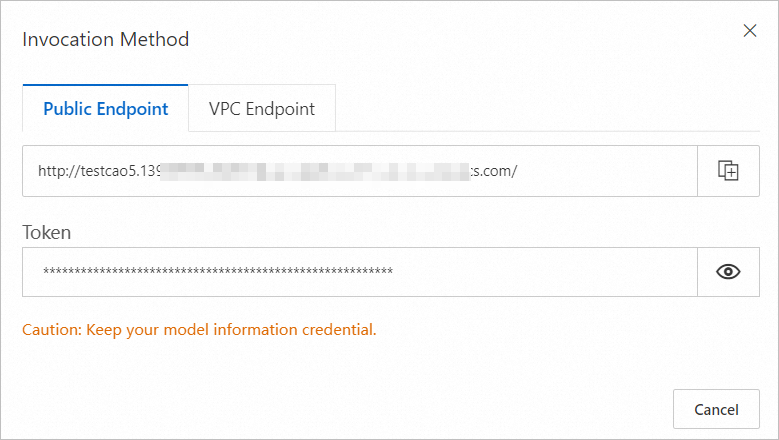
端末で取得した情報に基づいてサービスを呼び出します。 例:
curl -d '{"input": "What about Jiangsu?", "history": [["Where is the provincial capital of Zhejiang?", "The provincial capital of Zhejiang is Hangzhou."]]}' -H "Authorization: xxx" http://xxxx.comサービスは結果を返します。 例:
{"response":"The provincial capital of Jiangsu is Nanjing.","history":[["Where is the provincial capital of Zhejiang?","The provincial capital of Zhejiang is Hangzhou."],["What about Jiangsu?","The provincial capital of Jiangsu is Nanjing."]]}
ビジネス要件に基づいてサービスにHTTPリクエストを送信します。 デバッグの詳細については、[推論サービスのデプロイ] トピックのPAIが提供するSDKを参照してください。 サンプルPythonコード:
import requests
import json
data = {"input": "Who are you?"}
response = requests.post(url='http://qwen-demo.16623xxxxx.cn-hangzhou.pai-eas.aliyuncs.com/',
headers={"Authorization": "yourtoken"},
data=json.dumps(data))
print(response.text)
data = {"input": "What can you do?", "history": json.load (response.text)["history"]}
response = requests.post(url='http://qwen-demo.16623xxxxx.cn-hangzhou.pai-eas.aliyuncs.com/',
headers={"Authorization": "yourtoken"},
data=json.dumps(data))
print(response.text)
ストリーミングモードでモデル推論を実行
サービスの詳細ページで、[エンドポイント情報の表示] をクリックします。 [Invocation Method] ダイアログボックスで、[Public Endpoint] パラメーターと [Token] パラメーターの値を取得します。
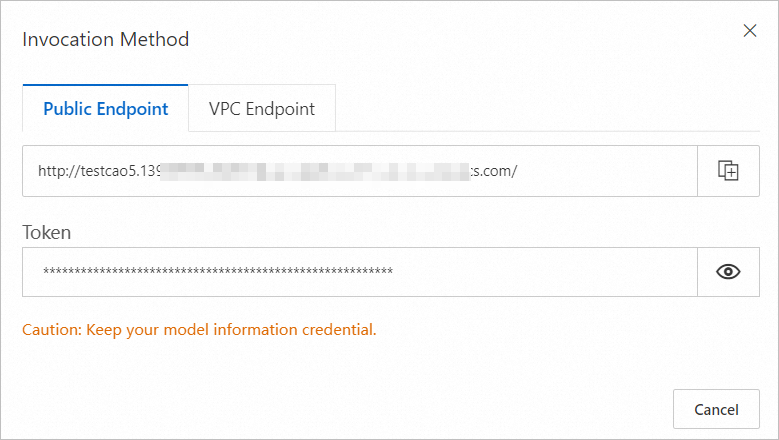
ターミナルで、次のPythonコードを実行して、取得した情報に基づいてストリーミング要求を送信します。
#encoding=utf-8 from websockets.sync.client import connect import os import platform def clear_screen(): if platform.system() == "Windows": os.system("cls") else: os.system("clear") def print_history(history): print("Welcome to the Qwen-7B model. Start the conversation by entering a content. Press clear to clear the conversation history and stop to terminate the program.") for pair in history: print(f"\nUser: {pair[0]}\nQwen-7B: {pair[1]}") def main(): history, response = [], '' clear_screen() print_history(history) with connect("<service_url>", additional_headers={"Authorization": "<token>"}) as websocket: while True: query = input("\nUser: ") if query.strip() == "stop": break websocket.send(query) while True: msg = websocket.recv() if msg == '<EOS>': break clear_screen() print_history(history) print(f"\nUser: {query}") print("\nQwen-7B: ", end="") print(msg) response = msg history.append((query, response)) if __name__ == "__main__": main()<service_url> を手順1で取得したエンドポイントに置き換え、エンドポイントのhttpをwsに置き換えます。
<token> を手順1で取得したサービストークンに置き換えます。
関連ドキュメント
EASの詳細については、「オンラインモデルサービスEASの概要」をご参照ください。