このトピックでは、CloudOps Orchestration Service (OOS) コンソールでカスタムテンプレートを作成する方法について説明します。このトピックでは、ACS-OOS-ExampleBulkyExecuteCommandsInEcs テンプレートに基づいてカスタムテンプレートが作成されます。CloudOps Orchestration Service (OOS)
CloudOps Orchestration Service コンソール にログオンします。
左側のナビゲーションウィンドウで、 を選択します。 [カスタムテンプレート] ページで、[テンプレートの作成] をクリックします。
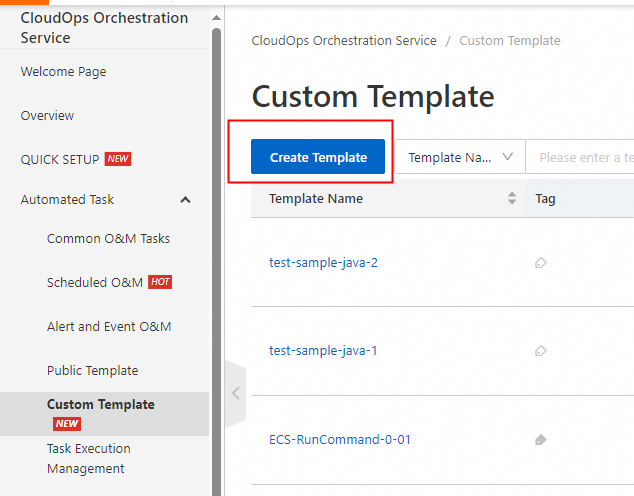
サンプルテンプレートまたはローカルファイルを使用して、テンプレートを作成します。
O&M テンプレート パラメーターに [acs-oos-examplebulkyexecutecommandsinecs] を選択し、[次のステップ] をクリックします。

複数の Elastic Compute Service (ECS) インスタンスで同時にコマンドを実行するために使用される .yaml または .json テンプレートファイルを作成した場合は、[ローカルファイルで作成] を選択し、テンプレートファイルをアップロードします。テンプレートファイルをアップロードした後、[次のステップ] をクリックします。
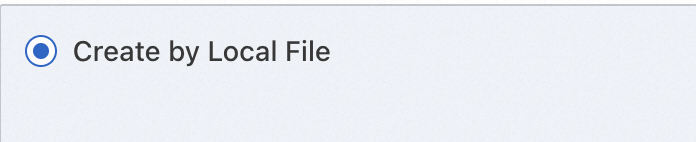
オプション。 [getinstance] タスクステップの設定はプリセットされています。設定を変更する場合は、[テンプレートパラメーター] セクションの [targets] をクリックします。
説明コマンドを実行する ECS インスタンスを選択し、実行の作成時にインスタンス情報を構成します。 詳細については、「実行の作成」をご参照ください。
[プロセス設定] タブで、コードエディタに [コマンドの内容] を入力し、[テンプレートの作成] をクリックします。
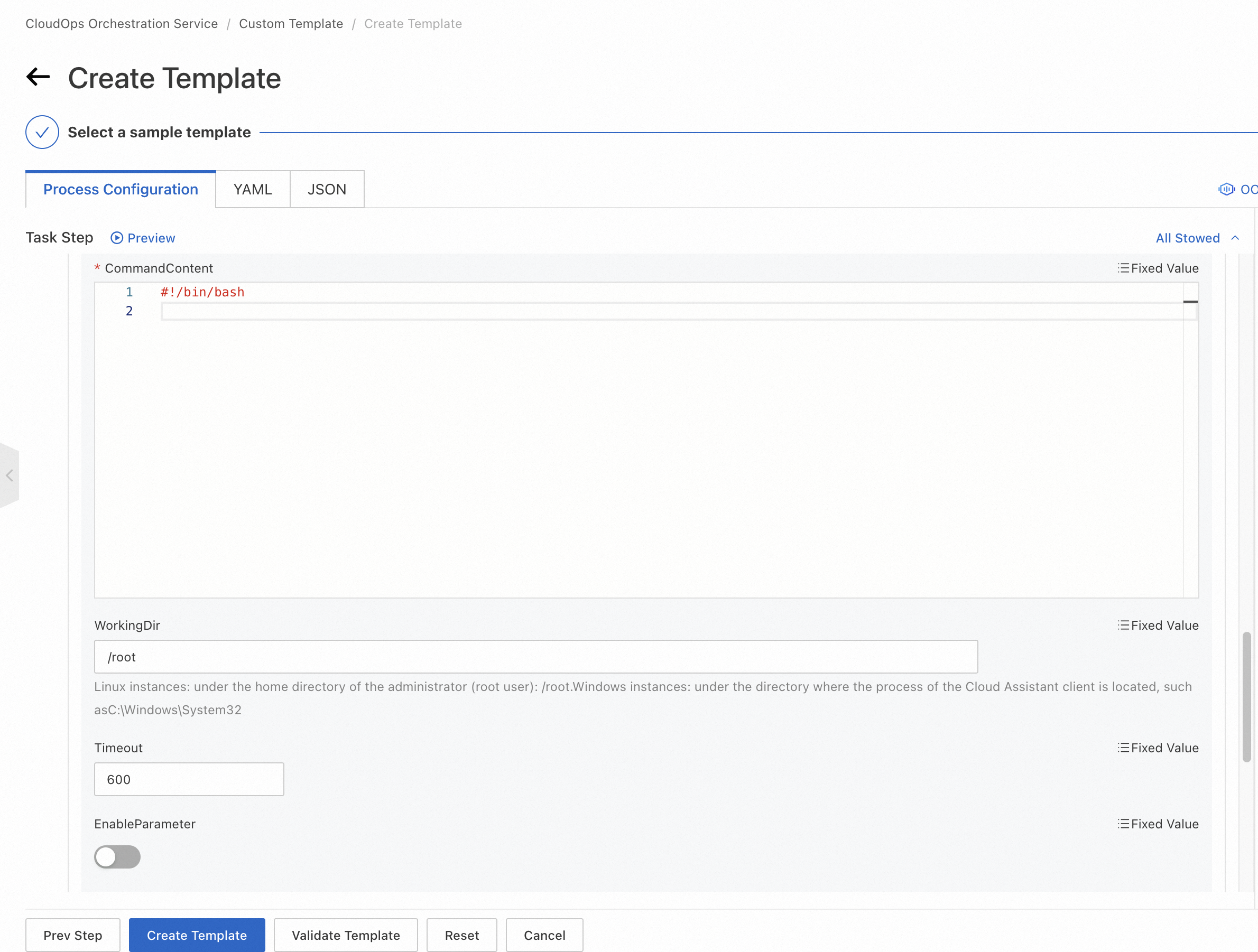
[テンプレートの基本情報] ダイアログボックスで、[テンプレート名] パラメーターを設定し、[OK] をクリックします。
