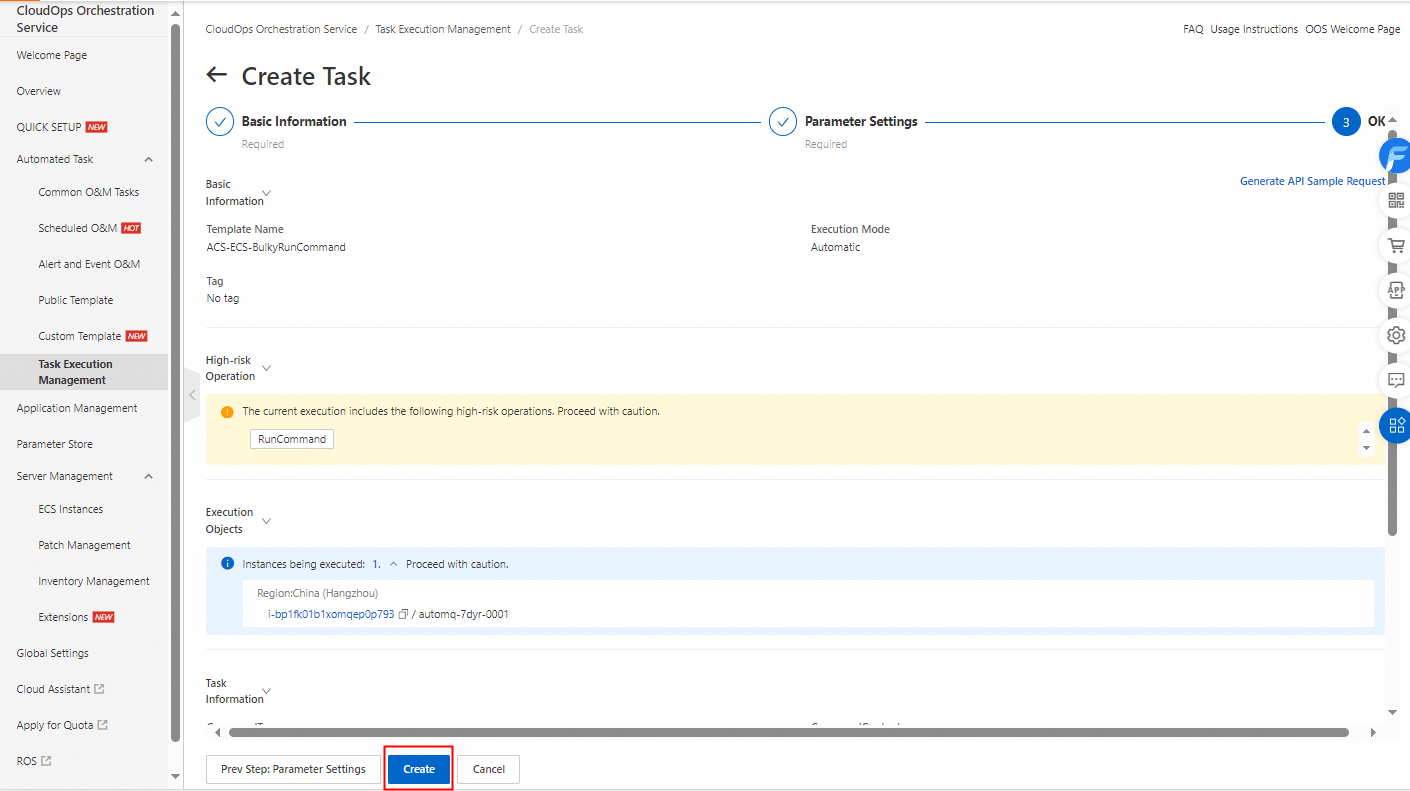After you create a template, you can create an execution based on the template and start the execution. This topic describes how to create an execution based on a template in the CloudOps Orchestration Service (OOS) console.
Procedure
Log on to the CloudOps Orchestration Service console.
In the left-side navigation pane, choose . On the Task Execution Management page, click Create.
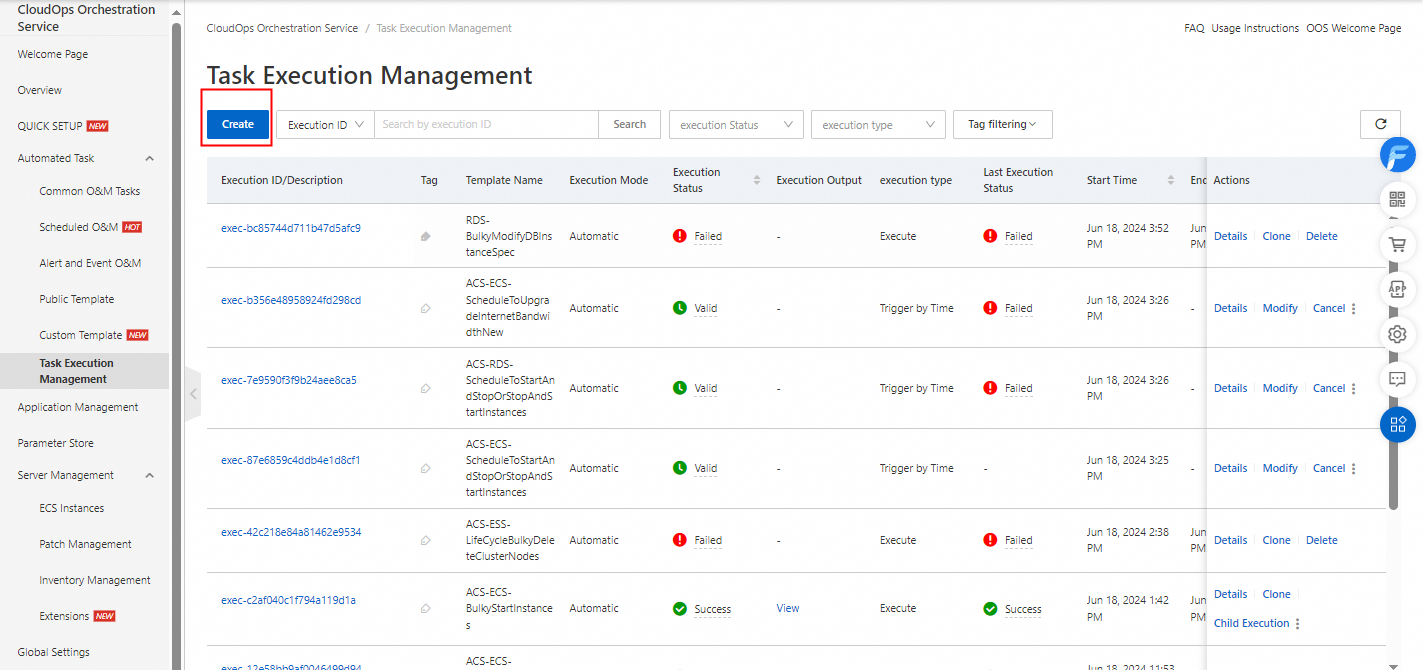
On the Create Task page, configure the parameters in the Basic Information step and click Next Step: Parameter Settings.
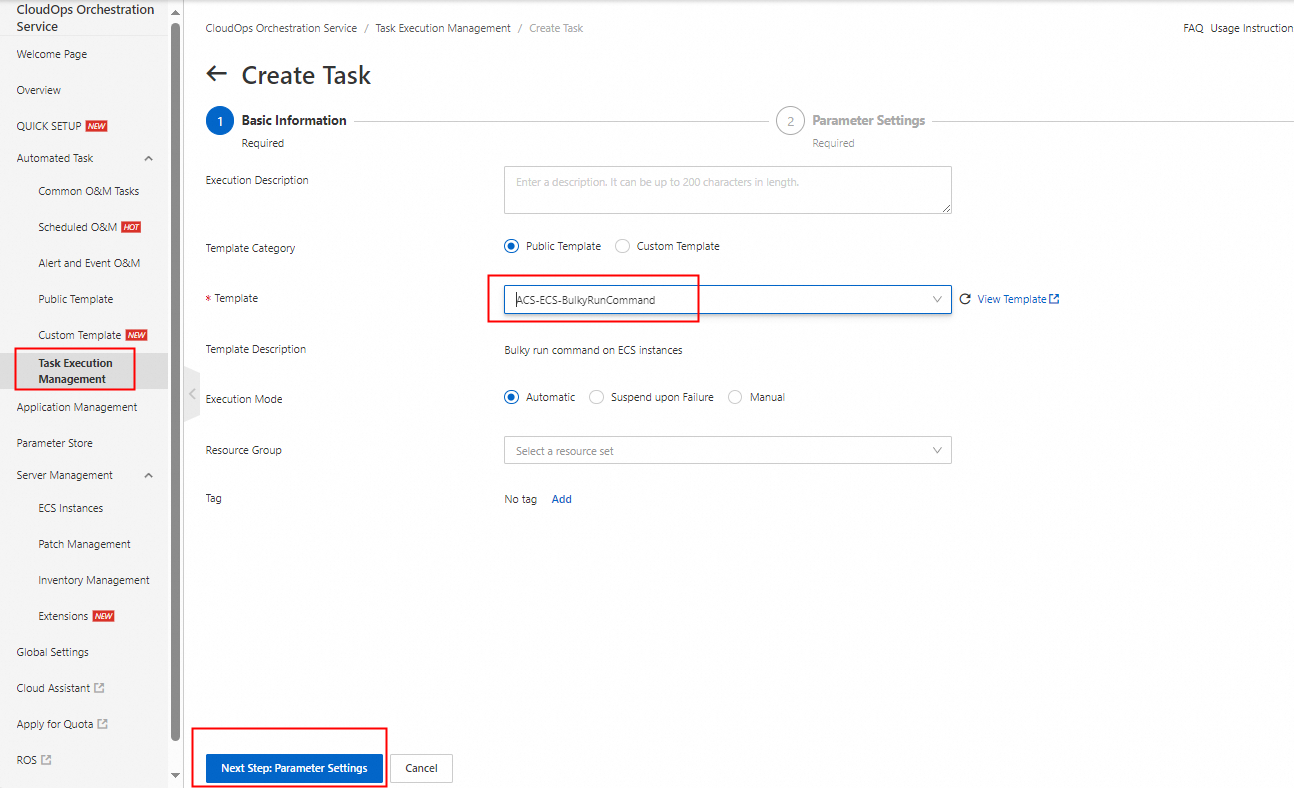
In this example, the Execution Mode parameter is set to Automatic. The following table describes the parameters.
Parameter
Description
Execution Mode
Automatic: After the execution is created, the execution is automatically started.
Manual: After the execution is created, you must manually start the execution.
Suspend upon Failure
If the execution contains a loop task and a subtask fails, the execution is suspended. In this case, you must manually adjust the subtask and decide whether to continue the execution.
Template Category
Public Template: the templates that are provided by OOS for common scenarios.
Custom Template: the templates that you created based on your business requirements.
Configure the parameters that are required to execute the template and click Next Step: OK.

Confirm the parameter settings and click Create.