MaxComputeは、限られたサブスクリプションコンピューティングリソースを提供します。 実際のデータ開発中に、MaxComputeで複数のジョブを同時に実行する必要がある場合があります。 この場合、コンピューティングリソースを同時ジョブに適切に割り当てる必要があります。 MaxComputeは、レベル2のサブスクリプションクォータをスケジュールするための次のタイプのポリシーをサポートしています。 レベル2のサブスクリプションクォータのスケジューリングポリシーを設定して、リソースを適切に割り当てることができます。
使用上の注意
実際のリソーススケジューリングでは、ジョブ優先度に基づくスケジューリングは、クォータポリシーに基づくスケジューリングよりも優先されます。 リソースは優先度の高いジョブに優先的に割り当てられます。 ジョブの優先度が同じ場合、レベル2のクォータに設定されたスケジューリングポリシーに基づいてリソースが割り当てられます。
Interactiveタイプのレベル2クォータのスケジューリングポリシーは設定できません。
2023年5月24日から、すべてのリージョンの新しいプロジェクトのレベル2クォータのデフォルトのスケジューリングポリシーとしてFIFOスケジューリングが使用されます。 公正スケジューリングは、2023年5月24日より前に作成されたプロジェクトのレベル2クォータのデフォルトスケジューリングポリシーとして使用されます。 詳細については、「サービス通知」をご参照ください。
概要
項目 | 公正なスケジューリング | FIFOスケジューリング |
スケジューリング特性 |
|
|
利用シナリオ |
| 1タスクシナリオ: 送信された複数のジョブは1つのタスクと見なされます。 1つのジョブの完了時間ではなく、すべてのジョブのスループットと最終完了時間のみに焦点を当てます。 |
利点 | 複数のジョブを同時に実行できます。 | 1つのジョブの平均演算時間は短いです。 |
リスク | 1つのジョブの平均演算時間は長いです。 | 大きなジョブは、ほとんどのリソースを占有し得る。 その結果、同じクォータグループ内の他のジョブは常にコンパイルのためにキューに入れられます。 説明
|
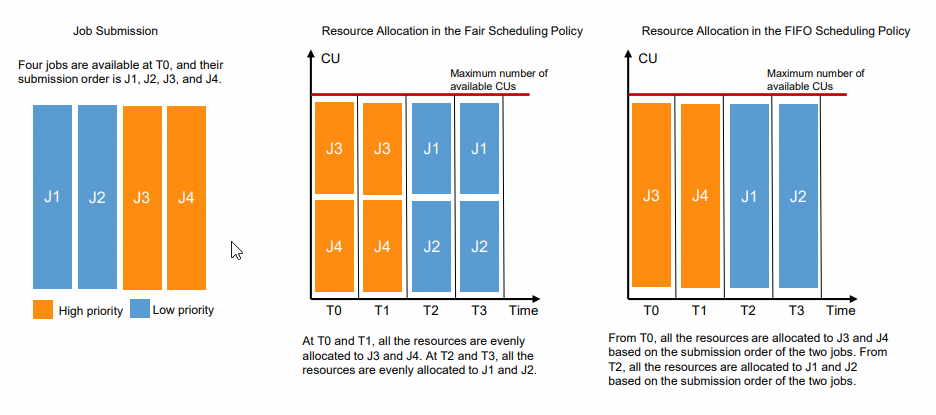
クォータスケジューリングポリシーの設定
MaxComputeコンソールにログインし、上部のナビゲーションバーでリージョンを選択します。
左側のナビゲーションウィンドウで、[クォータ] をクリックします。
[クォータ] ページで、設定するレベル1のクォータを見つけ、[操作] 列の [クォータ設定] をクリックします。
[クォータ設定] ページの [クォータプラン] タブで、設定するクォータプランを見つけ、[操作] 列の [編集] をクリックして、次のパラメーターを設定します。 [クォータプランの作成] ダイアログボックスで次のパラメーターを設定することもできます。
パラメーター
説明
スケジューリングポリシー
MaxComputeでは、公正またはFIFOスケジューリングポリシーを使用してレベル2のクォータをスケジュールできます。 ビジネス要件に基づいてスケジューリングポリシーを選択する必要があります。
[OK] をクリックします。 クォータプランの設定後、[操作] 列の [すぐに適用] をクリックして、最新の設定を有効にします。
関連ドキュメント
クォータ設定の詳細については、「コンピューティングリソースのクォータ管理 (新バージョン) 」をご参照ください。