IPv6 が有効な Virtual Private Cloud (VPC) 内のクラウドリソースのインターネットアクセスを有効にするには、その IPv6 アドレスのパブリック帯域幅を有効化します。
利用シーン
ある企業が、自社の Elastic Compute Service (ECS) インスタンスである ECS01 で IPv6 アドレスを使用してインターネットにアクセスする必要があります。また、この企業は ECS01 インスタンスへのパブリックアクセスも許可したいと考えています。
適切なネットワーク計画は、CIDR ブロックの競合を防ぎ、ネットワークのスケーラビリティを確保するのに役立ちます。不適切な計画による高い再構築コストを避けるため、VPC を作成する前にネットワークを計画してください。

操作手順
ステップ 1:IPv6 対応の VPC と vSwitch の作成
VPC コンソール - VPC の作成ページに移動します。
VPC を設定します:
リージョン:作成するクラウドリソースのリージョンを選択します。
IPv4 CIDR ブロック:コンソールが提供する推奨 CIDR ブロックを選択するか、カスタム CIDR ブロックを入力します。複数の VPC を接続する予定がある場合は、競合を避けるために CIDR ブロックが重複しないようにしてください。IPAM を使用して VPC を作成することを推奨します。
1. VPC の CIDR ブロックとして、RFC 1918 で指定されたプライベート IPv4 アドレスを使用し、ネットワークマスク長は 16 から 28 の範囲で設定します。例:10.0.0.0/16、172.16.0.0/16、192.168.0.0/16。
2. VPC の IPv4 CIDR ブロックとして 100.64.0.0/10、224.0.0.0/4、127.0.0.0/8、169.254.0.0/16 は使用しないでください。
IPv6 CIDR ブロック:[システムによって割り当て済み] を使用し、[BGP (マルチ ISP) を割り当て] を選択します。システムは自動的に IPv6 ゲートウェイを作成し、/56 マスクの IPv6 CIDR ブロックを割り当てます。
vSwitch を設定します:
ゾーン:クラウドリソースを作成するゾーン。必要なリソースの可用性に基づいてゾーンを選択します。
IPv4 CIDR ブロック:コンソールが提供するデフォルトの CIDR ブロックを使用するか、必要に応じて範囲を調整します。
IPv6 CIDR ブロック:vSwitch の IPv6 CIDR ブロックのデフォルトマスクは /64 です。0 から 255 までの 10 進数を入力して、IPv6 CIDR ブロックの最後の 8 ビットをカスタマイズできます。
ステップ 2:ECS インスタンスの作成
VPC コンソール - vSwitch ページに移動します。使用する vSwitch を見つけ、操作 列で をクリックします。
[Elastic Compute Service] 購入ページの [カスタム起動] タブで、ECS インスタンスを設定し、購入を完了します。
このセクションでは、必須パラメーターのみをリストアップします。
IPv6: [無料で IPv6 アドレスを割り当てる] を選択します。
ステップ 3:IPv6 パブリック帯域幅の有効化
ECS インスタンスの特定の IPv6 アドレスに対してのみパブリック帯域幅を有効化でき、IPv6 CIDR ブロック全体に対しては有効化できません。
IPv6 ゲートウェイコンソールにログインします。
対象の IPv6 ゲートウェイインスタンスの ID をクリックします。IPv6 インターネット帯域幅 タブで、対象の IPv6 アドレスを見つけ、操作 列の IPv6 インターネット帯域幅の作成 をクリックします。
[IPv6 パブリック帯域幅 (従量課金)] ページで、[トラフィック]、[課金方法]、[帯域幅]、[課金サイクル] の各パラメーターを設定します。その後、購入を完了します。
ステップ 5:セキュリティグループルールの追加
現在のセキュリティグループルールが IPv6 サービスの要件を満たしているか確認します。満たしていない場合は、ECS01 インスタンスに IPv6 セキュリティグループルールを追加します。セキュリティグループルールは次のように設定します:
インバウンドルール:
ping -6コマンドを使用して ECS インスタンスに ping を実行できるように、ICMPv6 トラフィックを許可します。SSH ポート 22 と RDP ポート 3389 のトラフィックを許可して ECS インスタンスに接続し、HTTP ポート 80 と HTTPS ポート 443 のトラフィックを許可してインスタンス上で実行されている Web サービスにアクセスします。
ECS コンソールにログインします。 左側のナビゲーションウィンドウで、 を選択します。対象のセキュリティグループの [操作] 列にある [ルールの管理] をクリックします。
すべての IPv4 および IPv6 アドレスからの ICMP トラフィックを許可するセキュリティグループルールを追加します。
ステップ 6:ネットワーク接続のテスト
ECS01 インスタンスにログインします。
この例では、Alibaba Cloud Linux 3.2104 64 ビットオペレーティングシステムを実行するインスタンスを使用します。
ECS01 インスタンスで
ping -6 aliyun.comを実行して、IPv6 経由のインターネット接続をテストします。応答パケットを受信した場合、接続は成功です。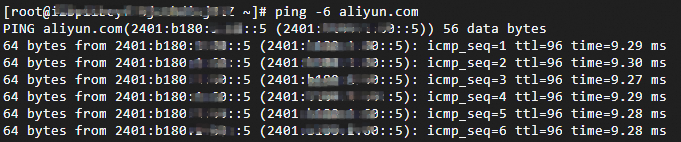
ステップ 7:(オプション) IPv6 パブリック帯域幅の削除
IPv6 パブリック帯域幅を削除すると、関連するすべての課金が停止します。その後、インスタンスはプライベートネットワーク経由でのみ通信できます。
IPv6 ゲートウェイコンソールにログインします。IPv6 ゲートウェイの ID をクリックします。IPv6 インターネット帯域幅 タブで、対象の IPv6 アドレスを見つけ、操作 列の IPv6 インターネット帯域幅の削除 をクリックします。
課金
IPv6 アドレスのパブリック帯域幅を有効にすると、パブリック帯域幅料金が課金されます。
VPC または vSwitch での IPv6 の有効化は無料です。