ドラフトを開発し、デプロイメントとしてデプロイした後、[デプロイメント] ページでデプロイメントを開始して、デプロイメントを実行する必要があります。キャンセルされたデプロイメントを再開する場合も、デプロイメントを開始する必要があります。動的更新をサポートしていないパラメーターの構成を変更した後、変更を有効にするには、デプロイメントを開始する必要があります。このトピックでは、デプロイメントを開始する方法について説明します。
前提条件
デプロイメントが作成されていること。詳細については、「デプロイメントの作成」をご参照ください。
制限事項
起動オプションは、ストリーミングデプロイメントに対してのみ指定できます。
注意事項
RAM ユーザー、RAM ロール、または別の Alibaba Cloud アカウントがデプロイメントを開始する場合、RAM ユーザー、RAM ロール、または Alibaba Cloud アカウントが、デプロイメントが属する名前空間にアクセスするための権限を持っていることを確認してください。詳細については、「名前空間での操作を実行するためのアカウントの承認」および「権限管理」をご参照ください。
デプロイメントの開始時に [最新の状態] または [特定の状態] を選択すると、システムは状態データの互換性チェックを実行します。状態データと互換性のないデプロイメントを開始すると、デプロイメントが開始に失敗したり、デプロイメントの実行結果が期待どおりにならない場合があります。注意して進めてください。詳細については、「概要」をご参照ください。
手順
[ジョブの開始] パネルに移動します。
名前空間で所有者ロールが割り当てられているメンバーを使用して、フルマネージド Flink のコンソールにログオンします。
上部のナビゲーションバーで、ドロップダウンリストから名前空間を選択します。
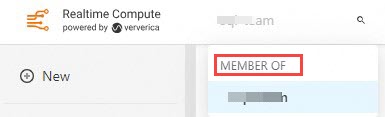
ページで、デプロイメントタイプのドロップダウンリストから [STREAM] または [BATCH] を選択します。

目的のデプロイメントを見つけ、[アクション] 列の [開始] をクリックします。
オプション。 [ジョブの開始] パネルで、起動パラメーターを構成します。この手順は、ストリーミングデプロイメントの場合にのみ必要です。
[初期モード]
状態を再利用する必要なく初めてデプロイメントを開始する場合、またはデプロイメントが状態を再利用できない場合は、このオプションを選択します。このオプションを選択した場合は、ビジネス要件に基づいて自動チューニングを有効にするかどうかを決定する必要があります。
戦略
説明
[ソースの開始時刻を指定]
[初期モード] を選択した場合は、[ソースの開始時刻を指定] を選択して、データの読み取り開始時刻を指定できます。
Simple Log Service および ApsaraMQ for Kafka ソーステーブルコネクタのみ、[ジョブの開始] パネルで [ソースの開始時刻を指定] パラメーターを構成できます。
[ジョブの開始] パネルで構成された [ソースの開始時刻を指定] パラメーターは、ドラフトの DDL コードで構成された startTime パラメーターよりも優先されます。
説明0.11 より前の Kafka バージョンでは、コネクタで使用される Kafka クライアントバージョンの非互換性の問題により、このパラメーターがサポートされない場合があります。 Kafka バージョンをアップグレードすることをお勧めします。
すべてのコネクタが startTime パラメーターの構成をサポートしているわけではありません。コネクタタイプが startTime パラメーターの構成をサポートしているかどうかを確認するには、各タイプのコネクタの WITH 句のパラメーターを表示できます。コネクタタイプの WITH 句のパラメーターの詳細については、「Log Service ソーステーブルの作成における WITH 句のパラメーター」などの特定のコネクタタイプの関連トピックを参照してください。
startTime パラメーターは、新しいデプロイメントが開始され、startTime パラメーターが構成されている場合にのみ有効になります。チェックポイントまたはセーブポイントに基づいてデプロイメントを開始する場合、このパラメーターが構成されていても startTime パラメーターは有効になりません。
[autopilot の構成]
このスイッチをオンにする場合は、[リソースチューニングモード] パラメーターを構成する必要があります。有効な値:
Autopilot モード:リソース使用率が低い場合、システムはリソース構成を自動的にスペックダウンします。リソース使用率が特定のしきい値に達すると、システムはリソース構成を自動的にスペックアップします。詳細については、「Autopilot の有効化と構成」をご参照ください。
スケジュールモード:[リソースチューニングモード] パラメーターを [スケジュールモード] に設定する場合は、[既存のスケジュールプラン] ドロップダウンリストからスケジュールプランを選択する必要があります。プランには、複数グループのリソースと時点間のマッピングを含めることができます。各期間のリソース使用量に基づいてリソースを構成できます。詳細については、「スケジュールされたチューニングの有効化と構成」をご参照ください。
[再開モード]
起動戦略を選択し、ビジネス要件に基づいて自動チューニングを有効にするかどうかを決定できます。
戦略
説明
[最新の状態]
セーブポイントまたはチェックポイントの最新の状態からデプロイメントを再開する場合は、このオプションを選択します。このオプションを選択して SQL デプロイメントを開始すると、Realtime Compute for Apache Flink は、SQL 文、ランタイムパラメーター構成、およびデプロイメントのエンジンバージョンの変更を検出します。
デプロイメントの変更が検出された場合は、[状態の互換性] の横にある [クリックして検出] をクリックして互換性を確認することをお勧めします。次に、互換性チェックの結果に基づいて後続のアクションを決定します。互換性チェックの結果と提案の詳細については、「互換性」をご参照ください。
[特定の状態]
現在のデプロイメントのセーブポイントからデプロイメントを再開する場合は、このオプションを選択します。セーブポイントの作成方法の詳細については、「状態セット管理」をご参照ください。
その他のデプロイメント状態
このオプションを選択した場合は、現在のデプロイメントを再開するために別のデプロイメントのセーブポイントを指定する必要があります。状態データに互換性のあるデプロイメント間でのみ、セーブポイントを共有できます。詳細については、「状態セット管理」をご参照ください。
[未復元状態を許可]
説明このパラメーターは、JAR デプロイメントでのみ使用できます。
デフォルトでは、フルマネージド Flink は、公開されているデプロイメントとすべてのセーブポイントを照合しようとします。デプロイメントの変更によりオペレーターの状態が変更された場合、デプロイメントのタスクは復元されない場合があります。このスイッチをオンにすると、フルマネージド Flink はデプロイメントと一致しない状態をスキップし、デプロイメントの開始を許可します。[未復元状態を許可] の詳細については、「未復元状態を許可」をご参照ください。
[autopilot の構成]
このスイッチをオンにする場合は、[リソースチューニングモード] パラメーターを構成する必要があります。有効な値:
Autopilot モード:リソース使用率が低い場合、システムはリソース構成を自動的にスペックダウンします。リソース使用率が特定のしきい値に達すると、システムはリソース構成を自動的にスペックアップします。詳細については、「Autopilot の有効化と構成」をご参照ください。
スケジュールモード:[リソースチューニングモード] パラメーターを [スケジュールモード] に設定する場合は、[既存のスケジュールプラン] ドロップダウンリストからスケジュールプランを選択する必要があります。プランには、複数グループのリソースと時点間のマッピングを含めることができます。各期間のリソース使用量に基づいてリソースを構成できます。詳細については、「スケジュールされたチューニングの有効化と構成」をご参照ください。
[ジョブの開始] パネルで、[開始] をクリックします。
ページで、デプロイメントのステータスを表示します。詳細については、「デプロイメントのステータスの表示」をご参照ください。
参照
デプロイメントの開始後、デプロイメントのパラメーターを構成できます。詳細については、「パラメーター」をご参照ください。デプロイメントの特定のパラメーターの構成を動的に更新できます。これにより、デプロイメントの開始とキャンセルによるサービス中断時間が短縮されます。詳細については、「動的スケーリングのパラメーター構成を動的に更新する」をご参照ください。
デプロイメントの開始後、データリネージ機能を使用してデプロイメント内のデータを追跡できます。これにより、問題を特定し、問題の影響を評価できます。詳細については、「データリネージの表示」をご参照ください。
エンタープライズレベルの状態バックエンドストレージ GeminiStateBackend と、GeminiStateBackend と RocksDBStateBackend のパフォーマンス比較について学習できます。詳細については、「GeminiStateBackend」をご参照ください。