This topic describes how to migrate data from a MaxCompute project to an ApsaraDB RDS for MySQL instance by using Data Transmission Service (DTS).
Prerequisites
The following operations are performed:
Precautions
DTS uses read and write resources of the source and destination databases during full data migration. This may increase the loads of the database servers. If the database performance is unfavorable, the specification is low, or the data volume is large, database services may become unavailable. For example, DTS occupies a large amount of read and write resources in the following cases: a large number of slow SQL queries are performed on the source database, the tables have no primary keys, or a deadlock occurs in the destination database. Before you migrate data, evaluate the impact of data migration on the performance of the source and destination databases. We recommend that you migrate data during off-peak hours. For example, you can migrate data when the CPU utilization of the source and destination databases is less than 30%.
DTS automatically creates a database in the destination ApsaraDB RDS for MySQL instance. However, if the name of the source database is invalid, you must manually create a database in the destination instance before you configure the data migration task.
NoteFor more information about the naming conventions of ApsaraDB RDS and how to create a database, see Create accounts and databases.
To ensure data consistency, we recommend that you do not write data to the source MaxCompute project during full data migration.
If a data migration task fails, DTS automatically resumes the task. Before you switch your workloads to the destination instance, stop or release the data migration task. Otherwise, the data in the source database overwrites the data in the destination instance after the task is resumed.
MaxCompute does not support the PRIMARY KEY constraint. If network errors occur, DTS retries the data migration task. In this case, duplicate data records may be migrated to the destination tables that do not have primary keys.
DTS cannot migrate incremental data from a MaxCompute project to an ApsaraDB RDS for MySQL instance.
NoteTo ensure data consistency, we recommend that you do not write data to the source MaxCompute project during data migration.
Supported destination database types
You can use DTS to migrate data to the following types of MySQL databases:
Self-managed database hosted on Elastic Compute Service (ECS)
Self-managed database connected over Express Connect, VPN Gateway, or Smart Access Gateway
Self-managed database connected over Database Gateway
ApsaraDB RDS for MySQL instances that are owned by the same Alibaba Cloud account as the MaxCompute project or a different Alibaba Cloud account from the MaxCompute project
In this topic, an ApsaraDB RDS for MySQL instance is used to describe how to configure a data migration task. You can also follow the procedure to configure data migration tasks for other types of MySQL databases.
If your destination database is a self-managed MySQL database, you must deploy the network environment for the source database. For more information, see Preparation overview.
Billing
Migration type | Task configuration fee | Internet traffic fee |
Schema migration and full data migration | Free of charge. | Charged only when data is migrated from Alibaba Cloud over the Internet. For more information, see Billing overview. |
Migration types
Migration type | Description |
Schema migration | DTS migrates the schemas of required objects to the destination database. DTS supports schema migration for views, tables, and databases. Warning In this topic, the source and the destination databases are heterogeneous databases. DTS does not ensure that the schemas of the source and destination databases are consistent after schema migration. We recommend that you evaluate the impact of data type conversion on your business. For more information, see Data type mappings between heterogeneous databases. |
Full data migration | DTS migrates the historical data of required objects to the destination database. Note During full data migration, concurrent INSERT operations cause fragmentation in the tables of the destination database. After full data migration is complete, the size of used tablespace of the destination database is larger than that of the source database. |
Procedure
Log on to the DTS console.
NoteIf you are redirected to the Data Management (DMS) console, you can click the
 icon in the
icon in the  to go to the previous version of the DTS console.
to go to the previous version of the DTS console.In the left-side navigation pane, click Data Migration.
At the top of the Migration Tasks page, select the region where the destination cluster resides.
Configure the source and destination databases.
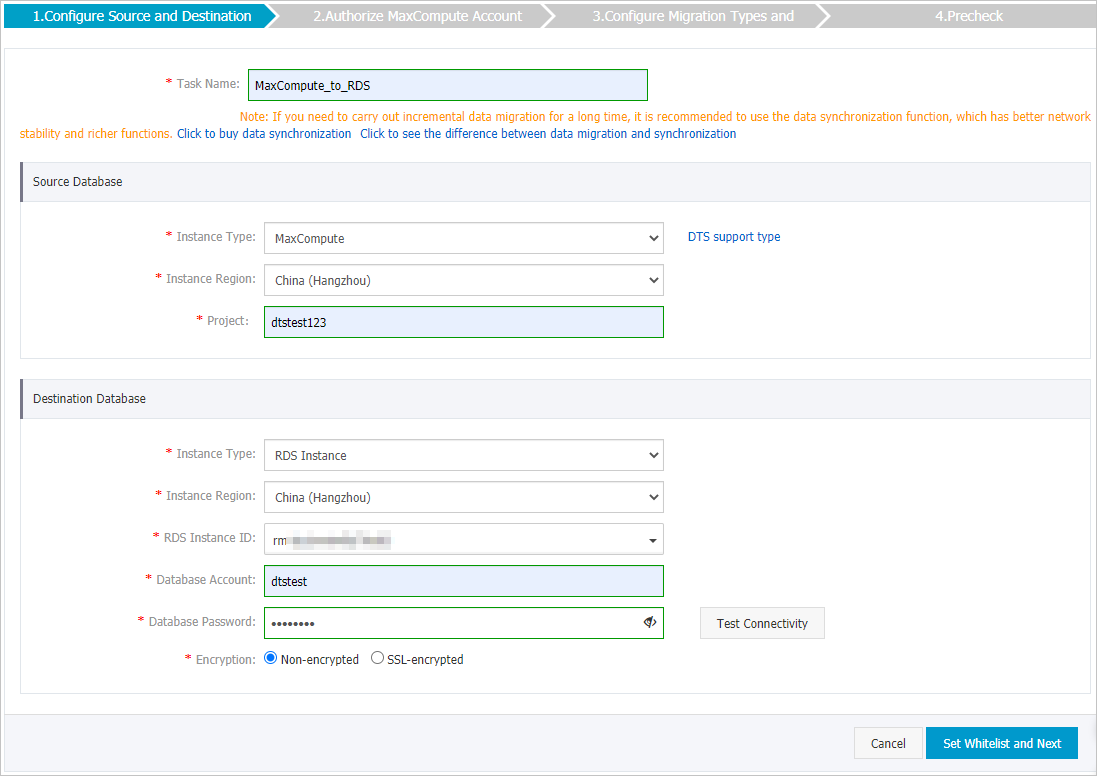
Section
Parameter
Description
Source Database
Instance Type
Select MaxCompute.
Instance Region
The region where the source MaxCompute project resides.
Project
The name of the MaxCompute project. You can search for a project on the Workspaces page in the DataWorks console.
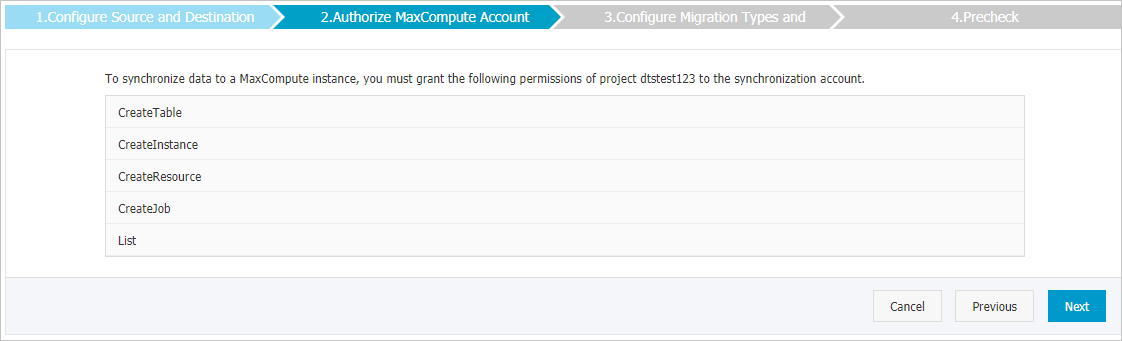
Destination Database
Instance Type
Select RDS Instance.
Instance Region
The region where the destination ApsaraDB RDS for MySQL instance resides.
RDS Instance ID
The ID of the destination ApsaraDB RDS for MySQL instance.
Database Account
The database account of the destination ApsaraDB RDS for MySQL instance. The account must have read and write permissions on the destination database.
Database Password
The password of the database account.
After you specify the destination database parameters, click Test Connectivity next to Database Password to verify whether the specified parameters are valid.
NoteIf the specified parameters are valid, the Passed message is displayed. If the Failed message is displayed, click Check next to Failed. Modify the destination database parameters based on the check results.
Encryption
Select Non-encrypted or SSL-encrypted. If you want to select SSL-encrypted, you must enable SSL encryption for the ApsaraDB RDS for MySQL instance before you configure the data migration task. For more information, see Use a cloud certificate to enable SSL encryption.
In the lower-right corner of the page, click Set Whitelist and Next.
WarningIf the CIDR blocks of DTS servers are automatically or manually added to the whitelist of the database or instance, or to the ECS security group rules, security risks may arise. Therefore, before you use DTS to migrate data, you must understand and acknowledge the potential risks and take preventive measures, including but not limited to the following measures: enhance the security of your username and password, limit the ports that are exposed, authenticate API calls, regularly check the whitelist or ECS security group rules and forbid unauthorized CIDR blocks, or connect the database to DTS by using Express Connect, VPN Gateway, or Smart Access Gateway.
In the lower-right corner of the page, click Next. In this step, the permissions on the MaxCompute project are granted to the migration account. The following figure provides an example.
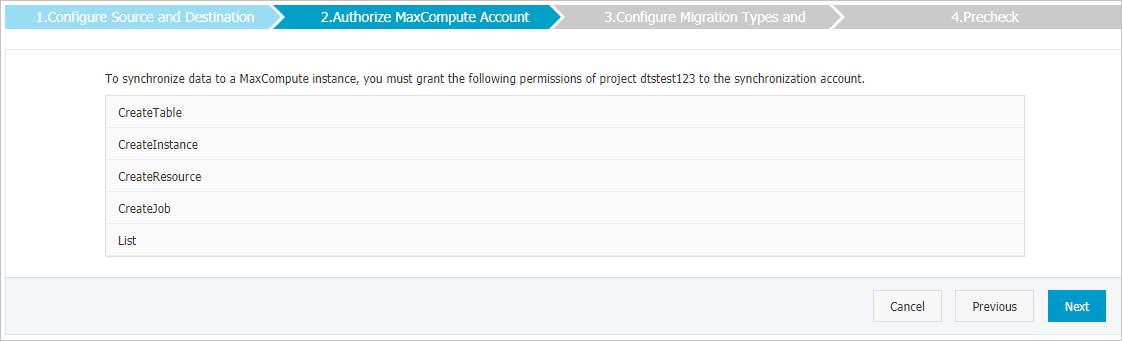
Select the migration type and the objects to be migrated.
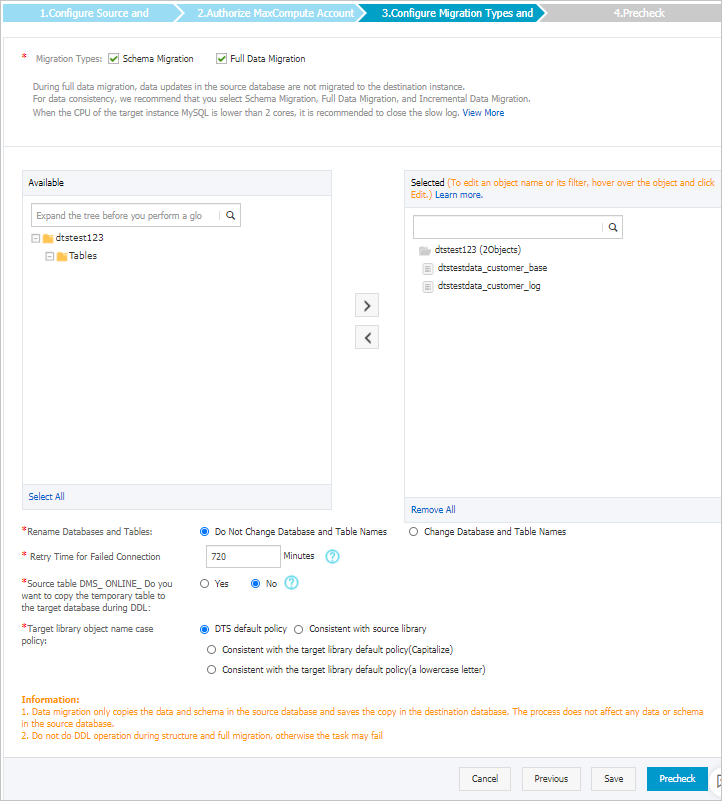
Setting
Description
Select the migration types
Select Schema Migration and Full Data Migration.
NoteDTS cannot migrate incremental data from a MaxCompute project to an ApsaraDB RDS for MySQL instance.
Select the objects that you want to migrate
Select one or more objects from the Source Objects section and click the
 icon to add the objects to the Selected Objects section. Note
icon to add the objects to the Selected Objects section. NoteYou can select columns, tables, or databases as the objects to migrate.
By default, after an object is migrated to the destination database, the name of the object remains unchanged. You can use the object name mapping feature to rename the objects that are migrated to the destination database. For more information, see Object name mapping.
If you use the object name mapping feature to rename an object, other objects that are dependent on the object may fail to be migrated.
Specify the retry time range for failed connections to the source or destination database
By default, if DTS fails to connect to the source or destination database, DTS retries within the following 12 hours. You can specify the retry time range based on your business requirements. If DTS is reconnected to the source and destination databases within the specified time range, DTS resumes the data migration task. Otherwise, the data migration task fails.
NoteWhen DTS retries a connection, you are charged for the DTS instance. We recommend that you specify the retry time range based on your business needs. You can also release the DTS instance at your earliest opportunity after the source and destination instances are released.
In the lower-right corner of the page, click Precheck.
ImportantBefore you can start the data migration task, a precheck is performed. You can start the data migration task only after the task passes the precheck.
If the task fails to pass the precheck, you can click the
 icon next to each failed item to view details.
icon next to each failed item to view details. After you troubleshoot the issues based on the causes, you can run a precheck again.
If you do not need to troubleshoot the issues, you can ignore failed items and run a precheck again.
After the task passes the precheck, click Next.
In the Confirm Settings dialog box, specify the Channel Specification parameter and select Data Transmission Service (Pay-As-You-Go) Service Terms.
Click Buy and Start to start the data migration task.
NoteWe recommend that you do not manually stop the task during full data migration. Otherwise, the data migrated to the destination database may be incomplete. You can wait until the full data migration task automatically stops.
Switch your workloads to the ApsaraDB RDS for MySQL instance.
What to do next
The members of the source MaxCompute project have read permissions. The database account of the destination ApsaraDB RDS for MySQL instance has read and write permissions. To ensure database security, perform the following operations after data migration is complete: 1. Remove the members of the source MaxCompute project or modify their roles. 2. Delete the database account of the destination ApsaraDB RDS for MySQL instance. For more information, see Add project members and configure roles and Delete accounts.