データ管理 (DMS) のテーブル同期モジュールで、スキーマ同期、シャドウテーブル同期、空のデータベース初期化、およびテーブル整合性修復に関連する操作を検証するためのセキュリティルールを構成できます。
基本設定アイテム
Table Syncモジュールのセキュリティルールでは、次の基本的な設定項目を設定できます。
- Enable execution capability: SQLベースの同期を有効にするかどうかを指定します。 この設定項目がOFFに設定されている場合、テーブルスキーマを比較できますが、SQL文を実行してテーブルを同期することはできません。 さらに、テーブル同期モジュールの他の基本構成項目およびチェックポイント用に構成したセキュリティルールが無効になります。
- データベーステーブル同期既定の承認テンプレート: テーブル同期用の既定の承認テンプレート。 デフォルトの承認テンプレートを使用するか、[承認テンプレートの切り替え] をクリックして別の承認テンプレートに切り替えることができます。 詳細については、「デフォルトの承認テンプレートの変更」をご参照ください。
- 分析フェーズスクリプト有効期限: 分析フェーズスクリプトの有効期間。 同期先データベースでスキーマが変更された場合に同期をキャンセルできる適切な有効期間を指定できます。
Checkpoints
テーブル同期モジュールは、4つの独立したチェックポイントを提供する。 たとえば、[スキーマ同期] チケットを送信すると、[基本設定項目] および [スキーマ同期の検証] チェックポイントに設定されたセキュリティルールのみが有効になります。
- スキーマ同期の検証: このチェックポイントでは、スキーマ同期チケットの承認プロセスまたは制約を設定できます。
- シャドウテーブル同期の検証: このチェックポイントでは、シャドウテーブル同期チケットの承認プロセスまたは制約を設定できます。
- 空のデータベース初期化検証: このチェックポイントでは、空のデータベース初期化チケットの承認プロセスまたは制約を設定できます。
- テーブル一貫性修復の検証: このチェックポイントでは、テーブル一貫性修復チケットの承認プロセスまたは制約を設定できます。
DMSが提供するデフォルトのルールをチェックポイントごとに使用したり、要件に基づいてルールをカスタマイズしたりできます。 詳細については、「ルールの作成」をご参照ください。
要因とアクション
要因
因子は、DMSにおける所定の変数である。 要因を使用して、セキュリティルールによって検証されるコンテキストを取得できます。 コンテキストには、SQL文のカテゴリと影響を受ける行数が含まれます。 因子名は、プレフィックス
@ facで構成されます。 と要素の表示名を指定します。 [セキュリティルール] タブの各モジュールは、チェックポイントごとに異なる要素を提供します。 次の表に、[テーブル同期] モジュールのチェックポイントに提供される要素を示します。| 要素 | 説明 |
| @ fac.env_type | 環境のタイプ。 値は、DEVやPRODUCTなどの環境タイプの表示名です。 詳細については、「インスタンスの環境タイプの変更」をご参照ください。 |
| @ fac.schema_name | スキーマの名前。 |
操作
セキュリティルールのアクションは、ルールの
IF条件が満たされたときにDMSが実行する操作です。 例えば、DMSは、チケットの提出を禁止し、承認プロセスを選択し、チケットを承認し、またはチケットを拒否することができる。 セキュリティルールのアクションは、セキュリティルールの目的を示します。 アクション名は、プレフィックス @ actで構成されます。 とアクションの表示名を指定します。 各モジュールは、異なるチェックポイントに対して異なるアクションを提供します。 次の表に、[テーブル同期] モジュールのチェックポイントに提供されるアクションを示します。| Action | 説明 |
| @ act.forbid_submit_order | チケットの提出を禁止します。 ステートメントの形式は @ act.forbid_submit_order 'チケットの送信を禁止する理由' です。 |
| @ act.do_not_approve | 承認テンプレートのIDを指定します。 詳細については、「承認プロセスの設定」をご参照ください。 |
| @ act.choose_approve_template | |
| @ act.choose_approve_template_with_reason |
セキュリティルールのテンプレート
DMSには、定義済みのセキュリティルールのテンプレートが多数用意されています。 テンプレートを選択するか、ビジネス要件に基づいてテンプレートをカスタマイズできます。 次の表に、テーブル同期モジュールのセキュリティルールのテンプレートを示します。
| チェックポイント | テンプレート |
| スキーマ同期の検証 | テスト環境でのスキーマ同期の承認なし |
| スキーマ同期のためのSQL実行の無効化 | |
| オンライン環境でのスキーマ同期のためのSQL実行の無効化 | |
| オンライン環境でのスキーマ同期の承認プロセス | |
| シャドウテーブル同期の検証 | テスト環境でのシャドウテーブル同期の承認なし |
| シャドウテーブル同期のためのSQL実行の無効化 | |
| オンライン環境でのシャドウテーブル同期のためのSQL実行の無効化 | |
| オンライン環境でのシャドウテーブル同期の承認プロセス | |
| 空のデータベース初期化検証 | テスト環境での空のデータベース初期化の承認なし |
| 空のデータベース初期化のためのSQL実行の無効化 | |
| オンライン環境での空のデータベース初期化のためのSQL実行の無効化 | |
| オンライン環境での空のデータベース初期化の承認プロセス | |
| テーブルの一貫性修復の検証 | テスト環境でのテーブル整合性修復の承認なし |
| テーブル整合性修復のためのSQL実行の無効化 | |
| オンライン環境でのテーブル整合性修復のためのSQL実行の無効化 | |
| オンライン環境でのテーブル整合性修復の承認プロセス |
実行機能の有効化
SQLベースの同期を有効にするには、enable execution capability (閉じた場合、他のルールは無効) という名前の基本構成項目をONに設定する必要があります。 この設定項目がOFFに設定されている場合、テーブルスキーマのみを比較できますが、SQL文を実行してテーブルを同期することはできません。
- にログインします。 DMSコンソールV5.0
上部のナビゲーションバーで、.
説明DMSコンソールをシンプルモードで使用する場合は、左上隅の
 アイコンの上にポインターを移動し、 を選択します。
アイコンの上にポインターを移動し、 を選択します。 - [セキュリティルール] タブで、変更するセキュリティルールセットを見つけ、[操作] 列の [編集] をクリックします。
- [詳細] ページで、左側のナビゲーションウィンドウから を選択します。
- [テーブル同期] タブで、[基本設定項目] をクリックします。
- Enable execution capability (閉じた場合、他のルールは無効) という名前の設定項目を見つけ、[操作] 列の [編集] をクリックします。
- [設定項目の変更] ダイアログボックスで、[設定値] をオンにします。
- [送信] をクリックします。
デフォルトの承認テンプレートの変更
- にログインします。 DMSコンソールV5.0
上部のナビゲーションバーで、.
説明DMSコンソールをシンプルモードで使用する場合は、左上隅の
 アイコンの上にポインターを移動し、 を選択します。
アイコンの上にポインターを移動し、 を選択します。 - [セキュリティルール] タブで、変更するセキュリティルールセットを見つけ、[操作] 列の [編集] をクリックします。
- [詳細] ページで、左側のナビゲーションウィンドウから を選択します。
- [テーブル同期] タブで、[基本設定項目] をクリックします。
- [データベーステーブル同期既定の承認テンプレート] という名前の設定項目を見つけ、[操作] 列の [編集] をクリックします。
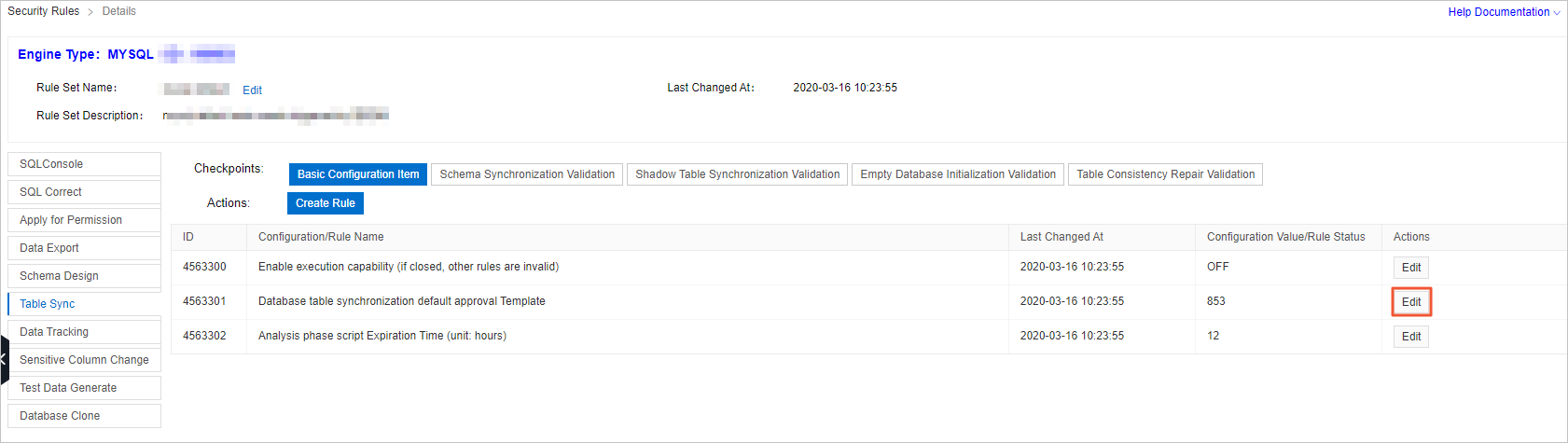
- [設定項目の変更] ダイアログボックスで、[承認テンプレートの切り替え] をクリックします。
- 適用するテンプレートを見つけて、[操作] 列の [選択] をクリックします。 説明 [承認なしにリセット] をクリックして、承認プロセスをスキップすることもできます。
- [送信] をクリックします。
ルールの作成
- にログインします。 DMSコンソールV5.0
上部のナビゲーションバーで、.
説明DMSコンソールをシンプルモードで使用する場合は、左上隅の
 アイコンの上にポインターを移動し、 を選択します。
アイコンの上にポインターを移動し、 を選択します。 - [セキュリティルール] タブで、変更するセキュリティルールセットを見つけ、[操作] 列の [編集] をクリックします。
- [詳細] ページで、左側のナビゲーションウィンドウから を選択します。
- [テーブル同期] タブで、[操作] の横にある [ルールの作成] をクリックします。
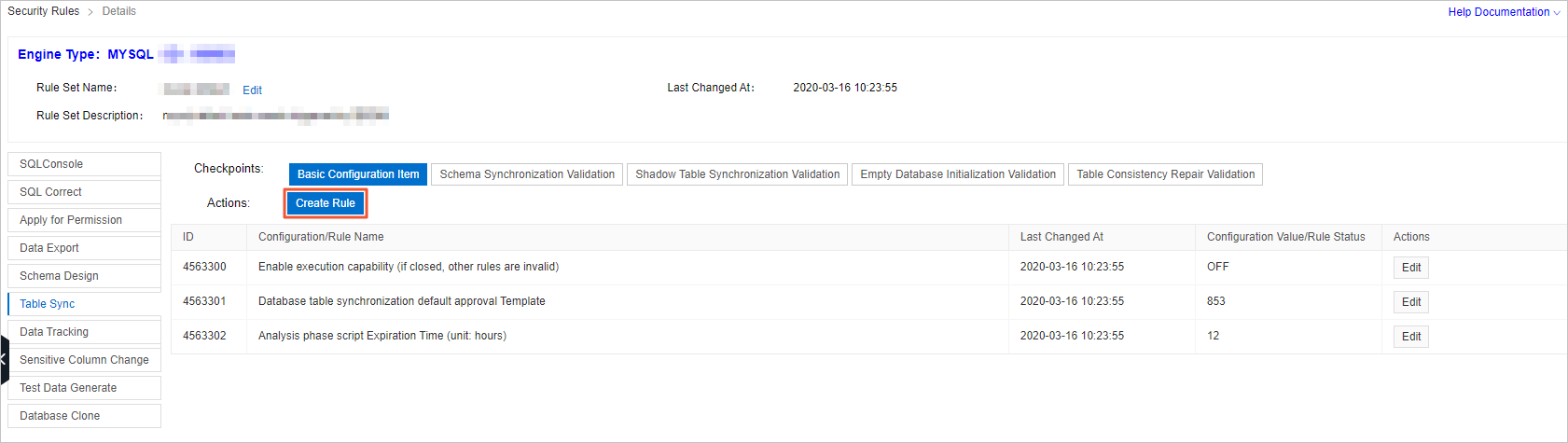
- [ルールテーブル同期の作成] ダイアログボックスで、次の表のパラメーターを設定します。
パラメーター 説明 チェックポイント 必須。 セキュリティルールを作成するチェックポイント。 [テーブル同期] タブには、4つのチェックポイントがあります。 - スキーマ同期の検証
- シャドウテーブル同期の検証
- 空のデータベース初期化検証
- テーブルの一貫性修復の検証
テンプレートデータベース オプションです。 セキュリティルールの作成に使用するテンプレート。 DMSは、多数のセキュリティルールテンプレートを提供します。 チェックポイントを選択した後、[テンプレートデータベースからロード] をクリックし、必要に応じてテンプレートを選択できます。 使用可能なテンプレートの詳細については、「セキュリティルールのテンプレート」をご参照ください。 ルール名 必須。 カスタムセキュリティルールの名前。 テンプレートデータベースからテンプレートを読み込むと、ルール名が自動的に入力されます。 ルールDSL 必須。 セキュリティルールの設定に使用するドメイン固有言語 (DSL) ステートメント。 詳細については、「セキュリティルールのDSL構文」をご参照ください。 テンプレートデータベースからテンプレートを読み込むと、DSLステートメントが自動的に入力されます。 - [送信] をクリックします。
- デフォルトでは、作成するセキュリティルールは [無効] 状態です。 [操作] 列の [有効化] をクリックします。
- 表示されるダイアログボックスで、[OK] をクリックします。