クラウドネイティブAIスイートには、AIダッシュボードとAI開発者コンソールがあり、クラスターのステータスを表示して、トレーニングジョブをすばやく送信できます。 ACK Edgeクラスターで使用されるIngressコンポーネントのデプロイ方法は、ACK Proクラスターで使用されるデプロイ方法とは異なります。 ACK EdgeクラスターでのクラウドネイティブAIスイートのデプロイプロセスが変更されました。 このトピックでは、クラウドネイティブAIスイートをACK Edgeクラスターにデプロイする方法について説明します。
前提条件
Kubernetes 1.18以降を実行するACK Edgeクラスターが作成されます。 詳細については、「コンソールでのACK Edgeクラスターの作成」をご参照ください。
csi-pluginおよびcsi-provisionerコンポーネントは、ACK Edgeクラスターにインストールされます。 詳細については、「コンポーネントの管理」をご参照ください。
手順1: NGINX Ingressコントローラーのデプロイ
ACKコンソールにログインします。 左側のナビゲーションウィンドウで、[クラスター] をクリックします。
[クラスター] ページで、管理するクラスターの名前をクリックします。 左側のナビゲーションウィンドウで、 を選択します。
[Helm] ページで、[デプロイ] をクリックします。 [基本情報] ステップで、次の表に基づいてパラメーターを設定します。
パラメーター
例
アプリケーション名
ack-ingress-nginx-{ノードプール名}
名前空間
kube-system
ソース
デフォルト値: Marketplace。
チャート
シナリオを使用する: [すべて] を選択します。
サポートされているアーキテクチャ: amd64を選択します。
検索ボックス: ack-ingress-nginx-v1を検索します。
[次へ] をクリックします。 [パラメーター] ページで、パラメーターを設定します。 下表に、各パラメーターを説明します。 [OK] をクリックしてインストールを完了します。
説明ACKコンソールにログインします。 左側のナビゲーションウィンドウで、 を選択して、ノードプールのリストを表示し、ノードプールのIDを検索します。
サービスに次のラベルを追加します。 nodeSelectorパラメーター:alibabacloud.com/nodepool-id {ノードプールID}説明サービスでは、パラメーター。alibabacloud.com/nodepool-id: {ノードプールID}のみを指定する必要があります。 nodeSelector
ingressClassResourceパラメーターのnameフィールドとcontrollerValueフィールドを設定します。説明ACK Edgeクラスターにack-ingress-nginx-v1を複数回デプロイする場合は、デプロイするたびに
nameフィールドとcontrollerValueフィールドに一意の値を指定する必要がありack-ingress-nginx-v1。 次の説明に基づいてフィールドを設定します。nameをack-nginx-{ノードプール名}形式で設定します。 例:ack-nginx-edge-hangzhoucontrollerValueを"k8s.io/ack-ingress-nginx-{ノードプール名}"形式で設定します。 例:"k8s.io/ack-ingress-nginx-edge-hangzhou"
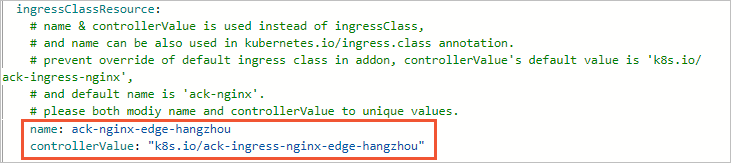
[パラメーター] ページで、
[外部]および[内部]パラメーターの下にenabledパラメーターの値を指定して、内部またはインターネットに対応するServer Load Balancer (SLB) インスタンスを選択します。 インターネットに接続するSLBインスタンスを選択した場合、ドメイン名をパブリックIPアドレスに解決します。 内部対応のSLBインスタンスを選択した場合は、アクセス可能で解決可能なプライベートIPアドレスを使用します。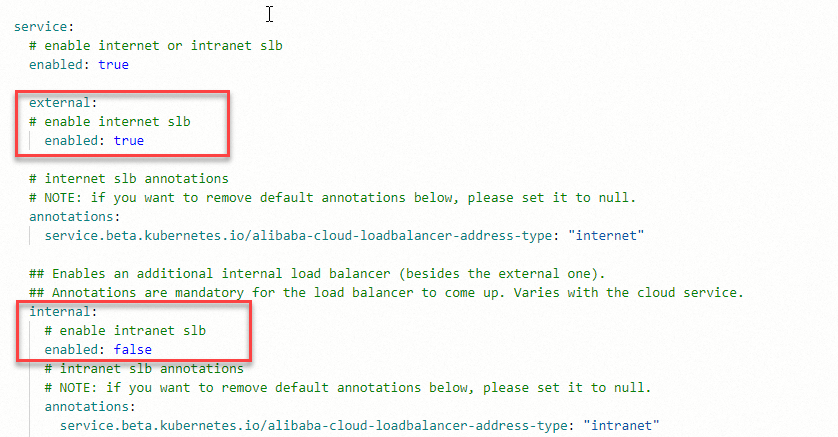
ステップ2: クラウドネイティブAIスイートのデプロイ
クラウドネイティブAIスイートのデプロイ方法の詳細については、「クラウドネイティブAIスイートのデプロイ」をご参照ください。 インストール時に次の情報に注意してください。
クラウドコンピューティング機能を使用するには、クラウドネイティブAIスイートをオンクラウドノードにデプロイすることを推奨します。 クラウドネイティブAIスイートを特定のノードプールにスケジュールする場合は、対応するポッドのSelectorまたはAffinityパラメーターを設定します。
クラスターで自己管理データストレージサービスを使用する場合は、クラウドネイティブAIスイートをデプロイするときにack-mysqlコンポーネントをインストールする必要があります。 コンポーネントは、クラウド上のノードにデプロイする必要があります。
インストールが完了すると、2つのIngressがIngressページに表示されます。
ingressClassNameパラメーターを追加して、IngressクラスがデプロイされたNGINX IngressコントローラーのIngressクラスと同じになるようにする必要があります。左側のナビゲーションウィンドウで、 を選択します。 [Ingress] ページで、管理するIngressを見つけ、[操作] 列の [Yの編集] [AML] をクリックします。

ingressClassNameパラメーターを追加し、このパラメーターの値が手順1のingressClassResource.nameパラメーターの値と同じであることを確認します。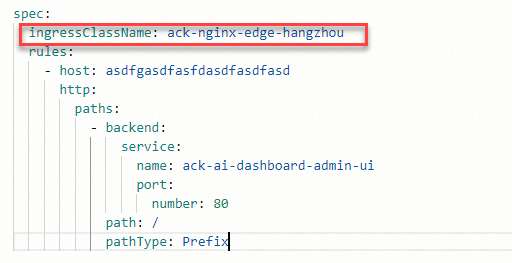
デプロイ中にパブリックドメイン名を使用してコンソールにアクセスする場合は、ドメイン名をインストールしたNGINX IngressコントローラーのIPアドレスに解決します。 左側のナビゲーションウィンドウで、 を選択してIPアドレスを表示します。

デプロイが完了したら、AIダッシュボードを使用してコンソールにアクセスできます。 詳細については、「AIダッシュボードへのアクセス」をご参照ください。