クラウドネイティブAIコンポーネントは、AIダッシュボードとAI開発者コンソールで構成されています。 インターネットまたはプライベートネットワーク経由でAIダッシュボードとAI開発者コンソールにアクセスできます。 このトピックでは、AIダッシュボードにアクセスする方法について説明します。
前提条件
Container Service for Kubernetes (ACK) Proクラスターが作成されました。 クラスターの作成時に、コンポーネント設定ウィザードページでモニタリングエージェントとLog Serviceが有効になっていることを確認します。 詳細については、「ACK Proクラスターの作成」をご参照ください。
ACK ProクラスターのKubernetesバージョンが1.18以降です。
方法1: プライベートネットワーク経由でAIダッシュボードにアクセスする
プライベートドメイン名またはプライベートIPアドレスを使用してAIダッシュボードにアクセスできます。 プライベートネットワーク経由でAIダッシュボードにアクセスする前に、クラスタネットワークがオフィスネットワークに接続されていることを確認してください。
プライベートドメイン名の使用
クラウドネイティブAIスイートをインストールするときは、次のいずれかの方法を選択してAIダッシュボードにアクセスを内部ドメインに設定し、プライベートドメイン名を入力します。
ACKクラスターが作成されると、2つのポッドレプリカを持つNGINX Ingressコントローラーが自動的にデプロイされます。 インターネットに接続するSLBインスタンスも、フロントエンド負荷分散サービスとして作成されます。
別の独立したNGINX Ingressコントローラーをデプロイする方法の詳細については、「クラスターに複数のIngressコントローラーをデプロイする」をご参照ください。
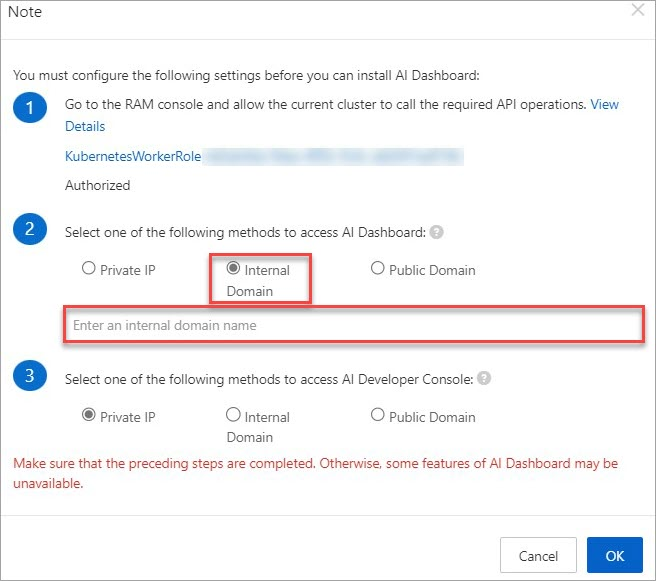
クラウドネイティブAIコンポーネントセットのインストール後、プライベートドメイン名を使用してAIダッシュボードにアクセスできます。
プライベートIPアドレスの使用
クラウドネイティブAIスイートをインストールするときは、[AIダッシュボードにアクセスする方法] を [プライベートIP] に設定します。
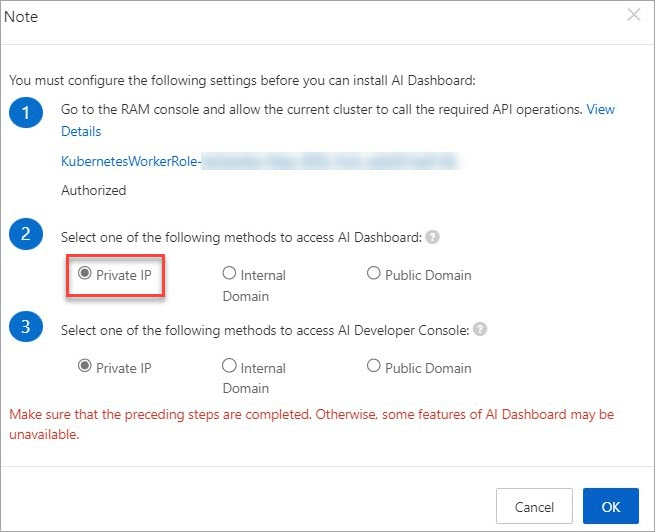
クラウドネイティブAIコンポーネントセットがインストールされた後、SSL-VPNまたはssuthleを使用してAIダッシュボードにアクセスできます。
SSL-VPNを使用したAIダッシュボードへのアクセス
SSL-VPNにより、リモートクライアントは仮想プライベートクラウド (VPC) に接続し、VPCにデプロイされたアプリケーションまたはサービスに安全にアクセスできます。 リモートクライアントからAIダッシュボードにアクセスするように、VPNゲートウェイのSSL-VPNを設定できます。 詳細については、「SSL-VPNを使用したクライアントのVPCへの接続」をご参照ください。
sshuttleを使用したAIダッシュボードへのアクセス
sshuttleを使用してAIダッシュボードにアクセスします。 ssubtleは、最も費用対効果の高いVPN over SSHソリューションです。
インターネットにアクセスし、Python 3.6以降を実行するジャンプサーバーを準備します。
IPアドレスを制限するように、クラスターのセキュリティグループにIPホワイトリストを設定することを推奨します。 詳細については、「ECSセキュリティグループの設定ガイド」をご参照ください。
ssuttleをインストールします。 サンプルコードでmacOSが使用され、ssuttle 1.0.5がインストールされています。 他のオペレーティングシステムにssuttleをインストールする方法の詳細については、「ssuttle」をご参照ください。
brew install sshuttle@1.0.5ssuttleのプロキシ機能を有効にします。 アクセスするSSHジャンプサーバーとクラスターノードのIPアドレスを指定します。 サンプルコードでは、ジャンプサーバーのパブリックIPアドレスは
39.96.XX.XXで、クラスターノードのIPアドレスは192.168.100.0です。sudo sshuttle -r jack@39.96.XX.XX 192.168.100.0/24 -vv次のコマンドを実行して、
kube-ai名前空間のすべてのサービスを照会します。kubectl get service -n kube-ai期待される出力:

AIダッシュボードのIPアドレスは
ack-ai-Dashboard-admin-uiに従います。AI開発者コンソールのIPアドレスは、
ack-ai-dev-Consoleに従います。
webブラウザからAIダッシュボードのIPアドレスにアクセスします。
方法2: インターネット経由でAIダッシュボードにアクセスする (本番環境には推奨されません)
このメソッドはTLSを使用しません。 AIダッシュボードにアクセスするには、ドメイン名を準備し、セキュリティ証明書を設定する必要があります。 テスト目的でACKが提供するパブリックドメイン名を使用する場合は、Server Load Balancer (SLB) インスタンスのホワイトリストを設定する必要があります。 詳細は、「アクセス制御」をご参照ください。
クラウドネイティブAIスイートをインストールするときに、[AIダッシュボードにアクセスするための次の方法のいずれかを選択] を [パブリックドメイン] に設定すると、インターネット経由でAIダッシュボードにアクセスできます。 パブリックドメイン名を介してAIダッシュボードにアクセスするには、NGINX IngressがACKクラスターにインストールされていることを確認します。
ACKクラスターが作成されると、2つのポッドレプリカを持つNGINX Ingressコントローラーが自動的にデプロイされます。 インターネットに接続するSLBインスタンスも、フロントエンド負荷分散サービスとして作成されます。
別の独立したNGINX Ingressコントローラーをデプロイする方法の詳細については、「クラスターに複数のIngressコントローラーをデプロイする」をご参照ください。
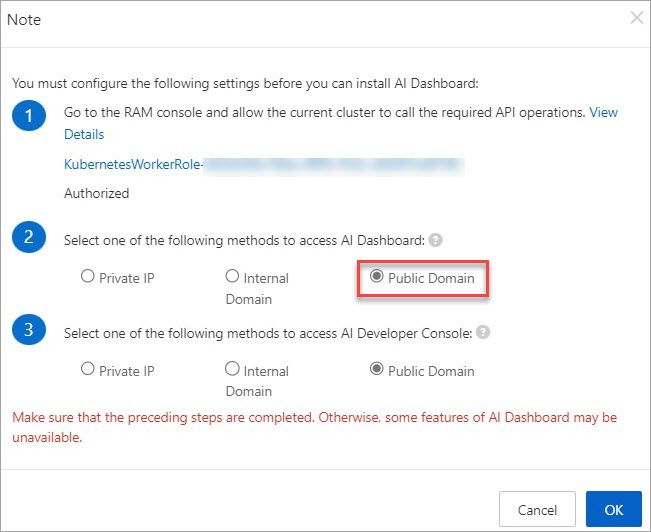
クラウドネイティブAIスイートがインストールされると、クラスターはAIダッシュボードのIngressドメイン名を作成します。
ACKコンソールにログインします。 左側のナビゲーションウィンドウで、[クラスター] をクリックします。
[クラスター] ページで、管理するクラスターの名前をクリックします。 左側のナビゲーションウィンドウで、 を選択します。
AIダッシュボードとAI開発者コンソールのステータスを表示します。 AIダッシュボードのステータスが準備完了の場合、AIダッシュボードを直接クリックしてアクセスできます。
