ApsaraVideo MediaBox SDK integrates Push SDK, Short Video SDK, ApsaraVideo Player SDK, Queen SDK, and client-side AI capabilities to allow you to manage licenses for Android, iOS, HarmonyOS, and web applications in a centralized manner, which simplifies SDK integration. This topic describes how to apply for a license, bind it to an application, and modify information about the bound application.
Service upgrade
The new ApsaraVideo VOD console decouples the process of purchasing a license from creating an application. This allows you to flexibly manage SDK licenses based on your business requirements.
Flowchart

Apply for a license
Log on to the ApsaraVideo VOD console.
In the left-side navigation pane, choose .
Click the Application Management tab and then click Create Application.
Configure the application information.
Configure the following parameters: Application Name, Platform Type, Android Package Name, iOS Bundle ID, Web Domain Name, and HarmonyOS Bundle ID. Click Create to create the application.
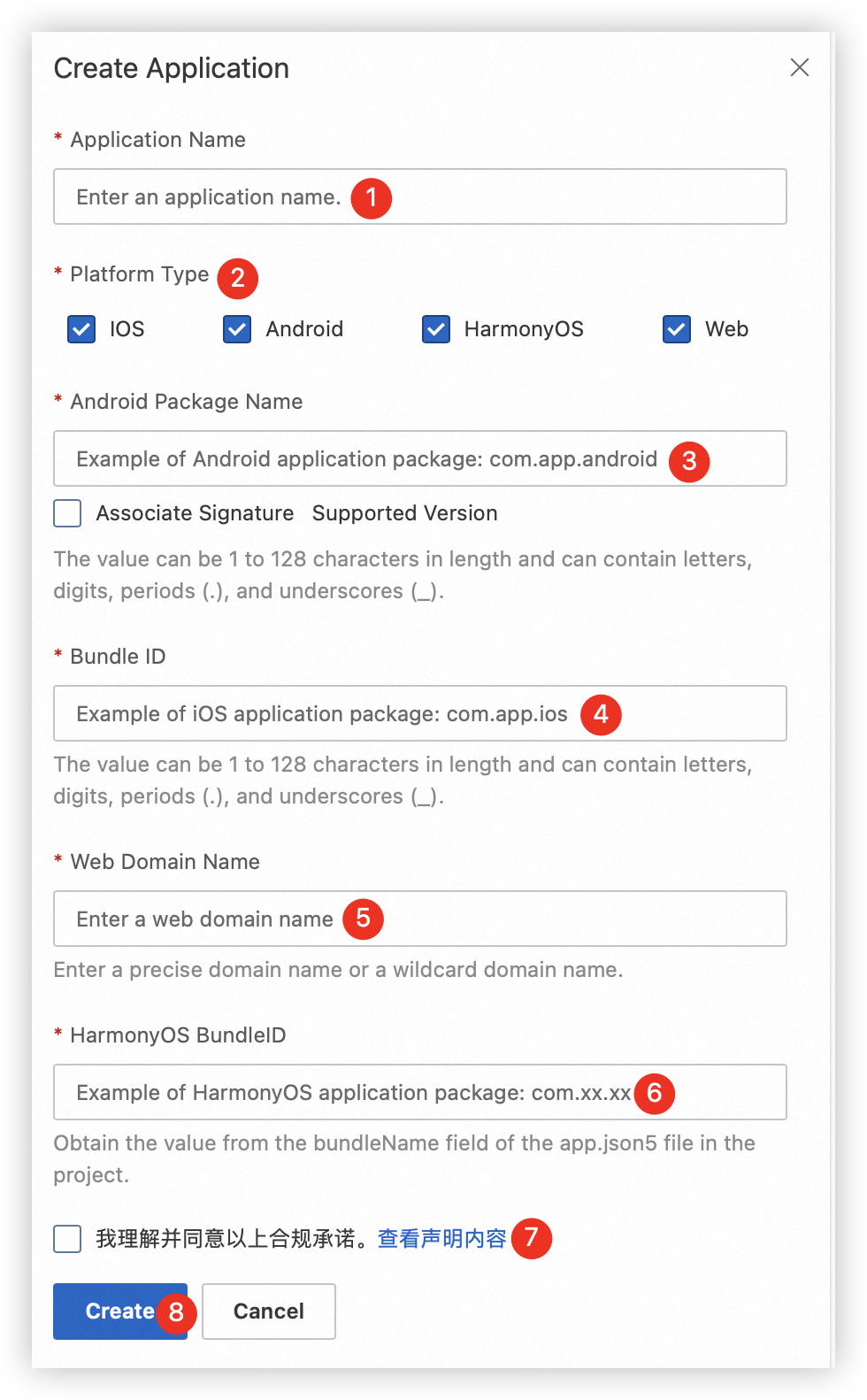
Associate the signature of an Android application
NoteThe signature is required only if you select Android for the Platform Type parameter and select the Associate Signature option.
This operation improves application security and prevents the license from being used by another application with the same package name.
The following SDKs do not require a signature: ApsaraVideo MediaBox SDK V1.7.0 and later, ApsaraVideo Player SDK V5.5.2 and later, Push SDK V4.4.9 and later, and Short Video SDK V3.36.0 and later.
To obtain the MD5 signature of an Android application, you can use one of the following methods:
Run the
keytool -v -list -keystore your.keystorecommand to query the MD5 signature.In Android Studio, click the Gradle tab in the right sidebar and choose Tasks > android > signingReport to view the MD5 signature. In this case, you must convert the letters into lowercase and remove semicolons (;) from the obtained MD5 signature.
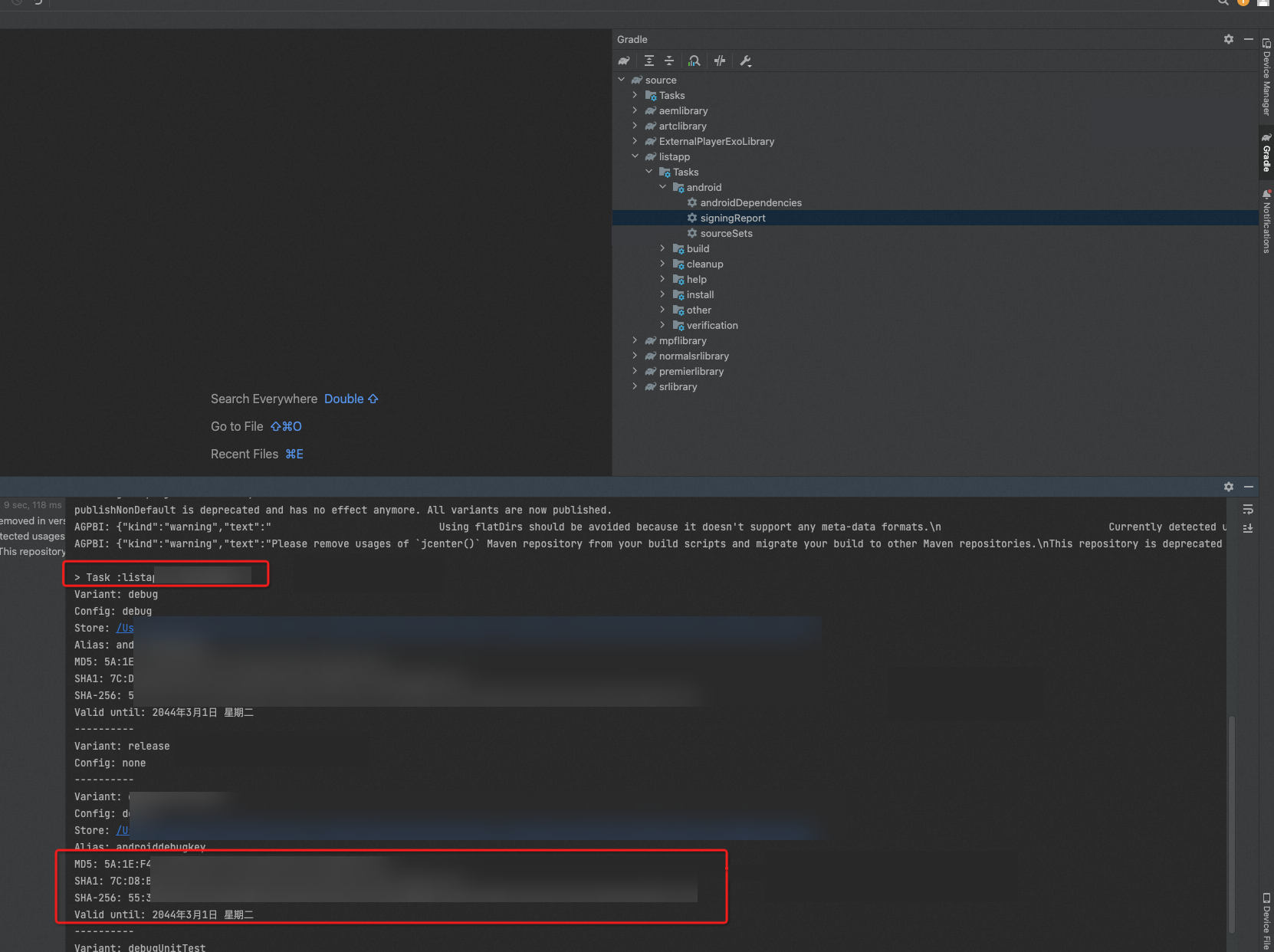
Click the License Management tab and then click Activate License.

If you have purchased licenses, select an order from the drop-down list.
If no orders are available, click Create SDK License Order from the drop-down list.
To purchase a license, go to the ApsaraVideo MediaBox SDK buy page, select an SDK and the corresponding functional modules based on your business requirements, and then place the order.
ImportantAs shown in the following figure, you can purchase only one SDK in a single order. For example, you cannot purchase ApsaraVideo Player SDK Standard Edition and Short Video SDK Standard Edition in an order.
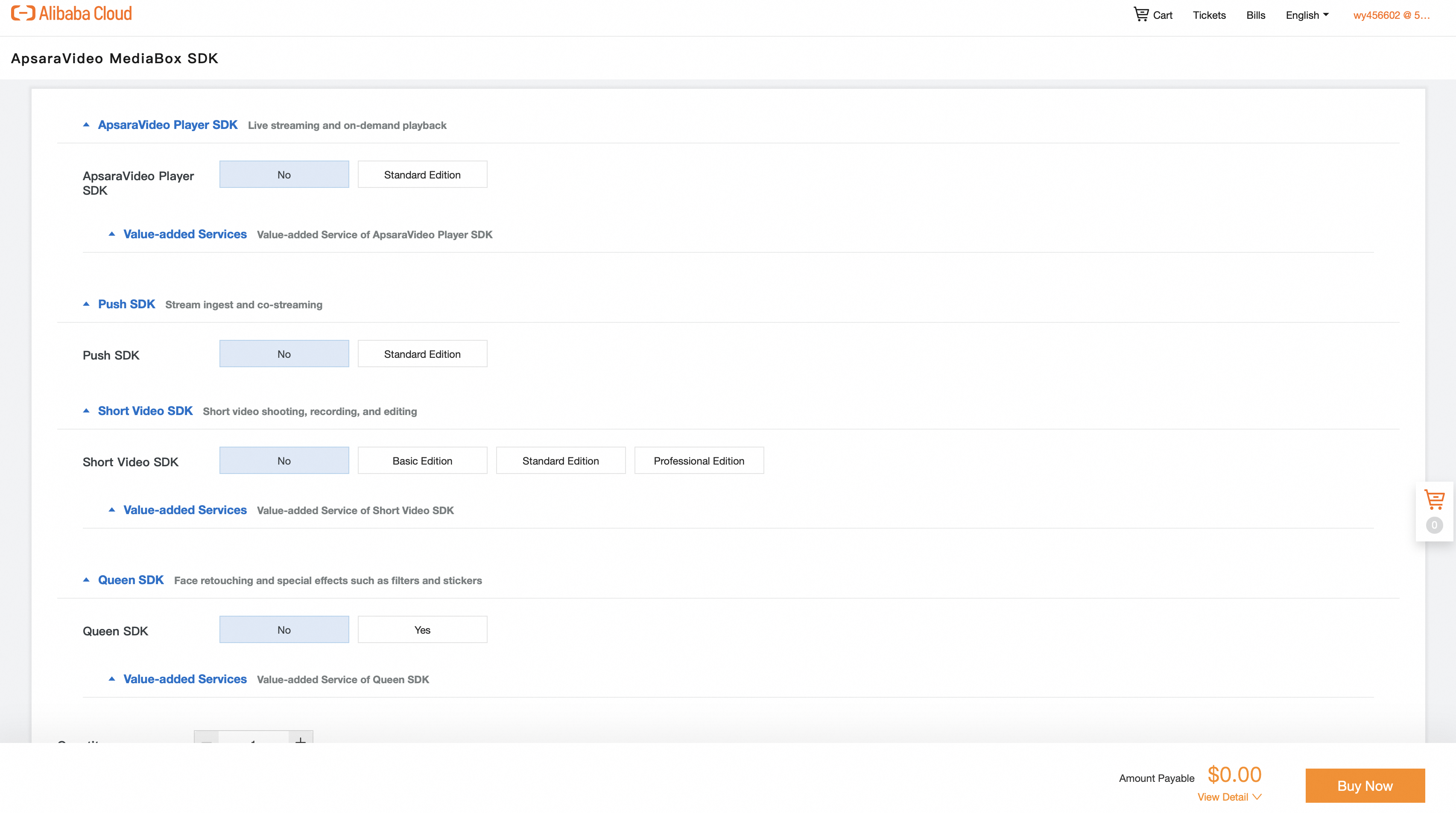
Confirm your configurations and click Associate.
NoteYou can bind a license to only one application across Android, iOS, HarmonyOS, and web platforms.
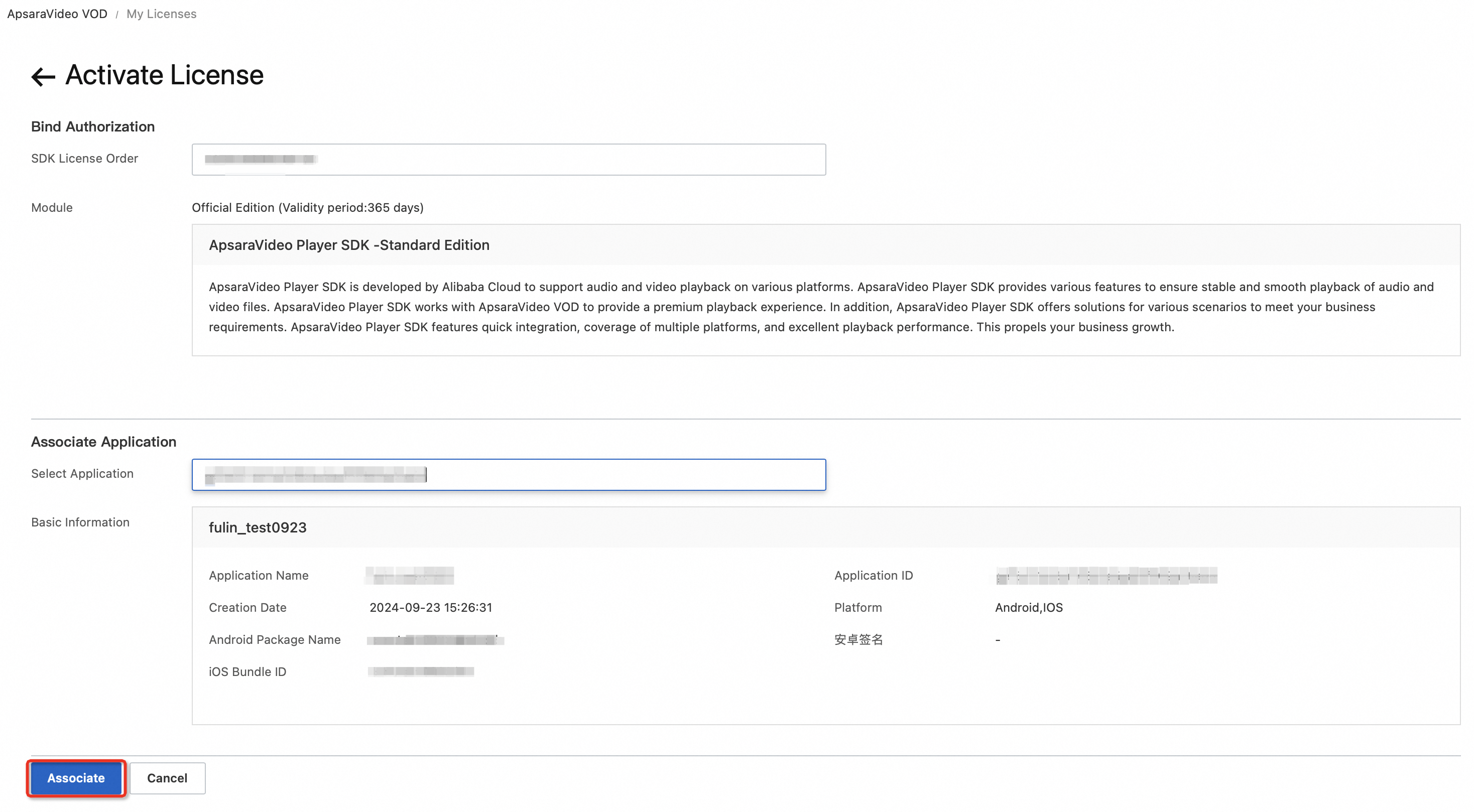
Download the license file.
Go back to the License Management tab, find the application that you want to configure, and then click Download Certificate to download the license file. Save the license key displayed below the tab. The license file and key are required to integrate the license into the application project. For more information, see Bind a license.
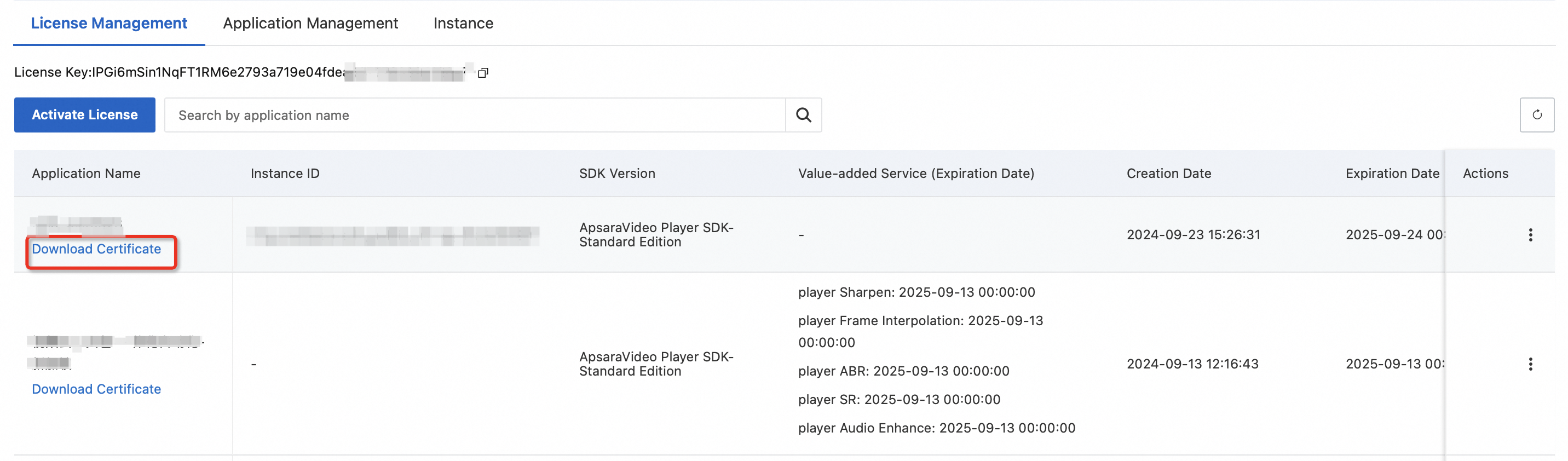
License expiration
Each service you purchase, such as Short Video SDK and Queen SDK, has a validity period. Your application cannot use an SDK after its license expires. To prevent service interruptions, you must purchase a new license and bind it to your application in the ApsaraVideo VOD console before the expiration date. You can view the expiration date on the License Management tab.

Modify information about the bound application
You can modify information about the application bound to a license in the ApsaraVideo VOD console.
If you modify the package name or bundle ID, the application may fail to be authorized. In this case, you must download and reintegrate the license file into your application project. Proceed with caution.
Log on to the ApsaraVideo VOD console.
In the left-side navigation pane, choose .
Click the Application Management tab, find the application whose information you want to modify, and then click Edit.
Modify the application information, such as the application name, platforms, MD5 signature of the Android application, and application identifiers.
Click Modify to save the changes.