This topic provides answers to some frequently asked questions (FAQ) about the registration, renewal, use, and modification of the license that is bound to an application.
How do I troubleshoot the error reported when I bind a license to an application?
If you fail to bind a license or an error is reported when you bind a license, perform the following operations to troubleshoot the error:
Check whether the license authorization configurations created in the ApsaraVideo VOD or ApsaraVideo Live console are correct.
Log on to the ApsaraVideo VOD console.
In the left-side navigation pane, choose .
On the Application Management tab of the My Licenses page, find the application that you want to bind to the license and click Details in the Action column. The application details page appears and displays the basic information about the application and the associated licenses.
Check whether the following information is correct:
Basic information, such as the package name and signature. We recommend that you do not bind a signature to a license.
License information, such as the SDK version, authorization type, expiration date, license status, and purchased value-added services.
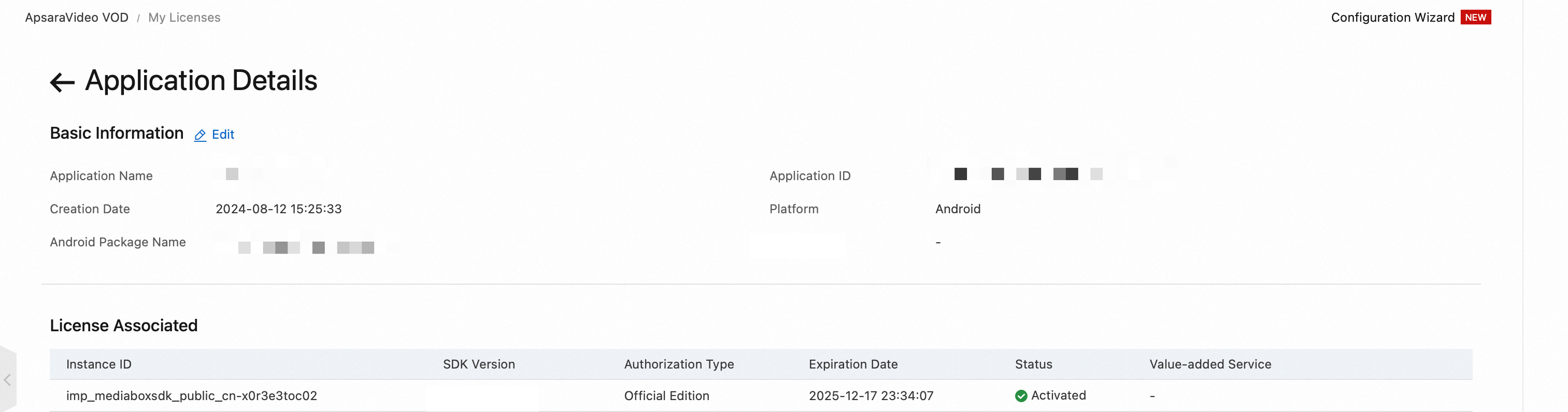
Check whether the license configurations in the application project are correct and consistent with the license information created in the console.
Web: Check the configurations for player initialization such as the
licenseconfiguration.Domain: Check whether the domain name of the page on which the player is deployed is a subdomain of or the same as the web domain name that you specified when you applied for the license.
License key: Check whether the license key configured in the project is the same as the license key displayed in the console.
Android: Check the configurations such as the
AndroidManifest.xmlconfiguration file.License key: Check whether the value of
com.aliyun.alivc_license.licensekeyis the same as the license key displayed in the console.License file: Check whether the value of
com.aliyun.alivc_license.licensefileis the same as the path in which your license file is stored.Package name: Check whether the value of
applicationIdin thebuild.gradlefile is the same as the package name displayed in the console.Package signature: If you bind a signature to a license when you create the license in the console, check whether the signature configured in the project is the same as that displayed in the console. You can run the following command to query your package signature:
keytool -v -list -keystore your.keystore.
iOS: Check the configurations such as the
Info.plistconfiguration file.Bundle ID: Check whether the value of
CFBundleIdentifieris the same as the bundle ID configured in the console.License key: Check whether the value of
AlivcLicenseKeyis the same as the license key displayed in the console.License file: Check whether the value of
AlivcLicenseFileis the same as the path of the license file in yourIPApackage.
HarmonyOS: Check the configurations such as the
module.json5configuration file.Bundle ID: Check whether the value of
bundleNamein theapp.json5file is the same as the bundle ID configured in the console.License key: Check whether the value of
com.aliyun.alivc_license.licensekeyis the same as the license key displayed in the console.License file: Check whether the value of
com.aliyun.alivc_license.licensefileis the same as the path of the license file in yourHAPpackage.
What do I do if I am prompted that I do not have the required permissions?
Before you log on to the ApsaraVideo VOD or ApsaraVideo Live console as a Resource Access Management (RAM) user, you must grant permissions to the RAM user. For more information, see Authorize a RAM user to use the console. If the RAM user is not granted the required permissions, an error occurs.
If no permissions are granted to the RAM user, the error message shown in the following figure is returned when you access the ApsaraVideo VOD console as the RAM user.
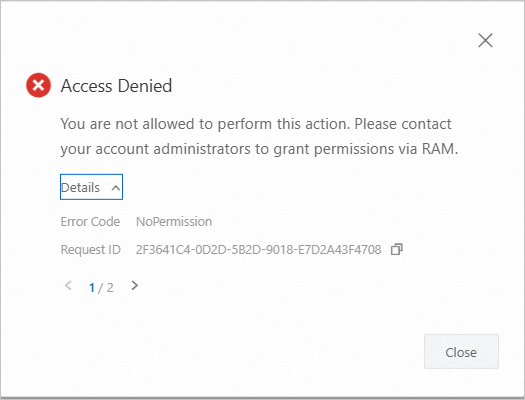
If the RAM user is not granted the permissions to view orders, pay for orders, or cancel orders in the User Center console, the error message shown in the following figure is returned.
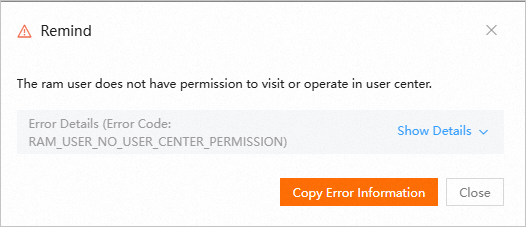
How do I apply for a free license?
You can apply to use a license free of charge for one year when you meet relevant requirements during the use of Alibaba Cloud media services such as ApsaraVideo VOD and ApsaraVideo Live. To apply for a free license, submit a request. The following table describes the SDK licenses that you can apply to use free of charge.
SDK | Edition | Supported service | Requirement |
ApsaraVideo Player SDK | Standard Edition No value-added features provided |
| Free |
Push SDK | Standard Edition or Interactive Edition | ApsaraVideo Live | Free |
Short video SDK | Basic Edition |
| The amount that you consumed for resource plans exceeds CNY 1,800. |
Short video SDK | Standard Edition |
| The amount that you consumed for resource plans exceeds CNY 30,000. |
Queen SDK | Basic Edition |
| The amount that you consumed for resource plans exceeds CNY 99. |
Do I need to update the license file and license key of an application after I purchase a license and bind the license to the application?
We recommend that you update the license file. After you bind a new license to an application, the expiration date of the license in the license file is also updated. Integrating the updated license file helps improve the success rate of request authentication. In most cases, license updates do not affect the operation of your online application.
We recommend that you do not change the license key because the license key is bound to the UID of the license.
How do I modify the ID of an application?
You can modify information about the application bound to a license in the ApsaraVideo VOD console.
If you modify the package name or bundle ID, the application may fail to be authorized. In this case, you must download and reintegrate the license file into your application project. Proceed with caution.
Log on to the ApsaraVideo VOD console.
In the left-side navigation pane, choose .
Click the Application Management tab, find the application whose information you want to modify, and then click Edit in the Actions column.
Modify the application information, such as the application name, platforms, MD5 signature of the Android application, and application identifiers.
Click Modify to save the changes.
Am I able to modify the MD5 value of the signature for Android applications?
Unexpected issues may occur if you modify the MD5 value of the signature for Android applications. We recommend that you exercise caution when you perform this operation. If you want to integrate ApsaraVideo MediaBox SDK with an application, you must configure the license file and license key. If you modify existing authorization configurations such as the MD5 value of the signature, a failure may occur in SDK authorization verification for the published versions of the application. In this case, the application cannot work as expected. When you modify the MD5 value of the signature for an Android application, the following cases may occur:
If you change the MD5 value of the signature from A to B, the application reports an error to indicate that the MD5 value of the signature is A. In this case, we recommend that you create another application that has the same package name as the existing application and specify B as the MD5 value of the signature for the new application.
If you unbind the signature, the SDKs of earlier versions fail to pass the authorization verification. If the application uses one of the following SDK versions, we recommend that you do not unbind the signature:
ApsaraVideo MediaBox SDK V1.6.0 and earlier
ApsaraVideo Player SDK V5.5.1.0 and earlier
Push SDK V4.4.8 and earlier
Short video SDK V3.35.0 and earlier
How do I modify the versions, modules, or features of SDKs?
You cannot modify the SDK settings in the ApsaraVideo VOD or ApsaraVideo Live console. If you want to add SDK modules, modify SDK versions, or modify SDK features, submit a request.
What do I do if license verification fails and the "license authorization failed" or "license is invalid" error message appears?
Perform the following operations to troubleshoot the error:
Check whether the package name, signature for Android applications, and bundle ID for iOS applications that you specify when you obtain the license are correct.
You can obtain the signature for Android applications by using one of the following methods:
Run the
keytool -v -list -keystore your.keystorecommand to obtain the MD5 value of the signature.To obtain the signature from Android Studio, click Gradle in the right-side navigation pane, find the corresponding application, and then choose Tasks > android > signingReport. You must convert the MD5 value to a value in lowercase and remove semicolons (;).
Check whether the license that you obtain matches the SDK features and edition that you use.
For example, an error occurs in the following scenarios: You obtain a license only for Short video SDK when you use both Short video SDK and ApsaraVideo Player SDK. You obtain a license for Short video SDK Basic Edition when you use Professional Edition. You obtain a license for ApsaraVideo Player SDK Standard Edition when you use value-added features such as on-device super resolution.
Check whether the license is correctly configured.
Check whether the metadata configurations are correct on Android applications by performing the following operations: Check whether the
<meta-data>node is created under the<application>element in theAndroidManifest.xmlfile and check whether the name of the<meta-data>node is correct.