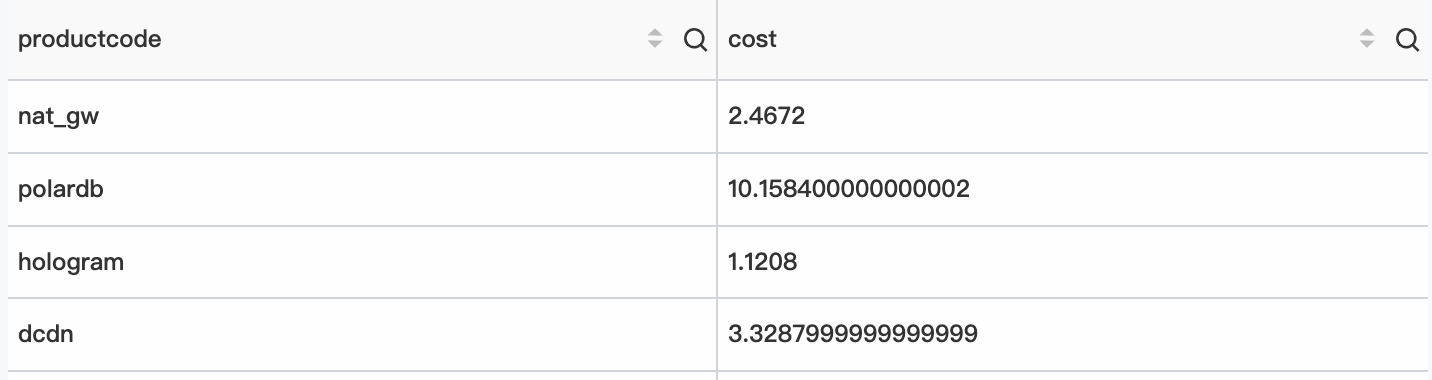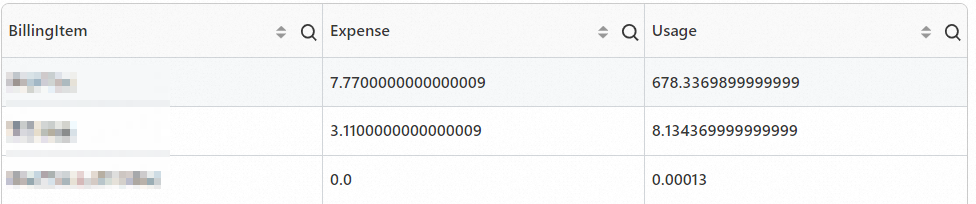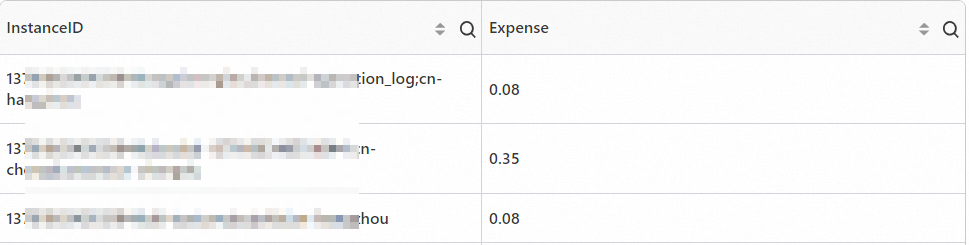The new version of Cost Manager stores data in Tablestore to ensure data accuracy and real-time performance. The new version of Cost Manager automatically updates full data every day. This topic describes how to use the new version of Cost Manager.
Entry point
Log on to the Simple Log Service console.
In the Log Application section, click the Business Analysis tab. Then, click Cost Manager.
Click Custom Analysis.
Syntax description
Basic syntax
The dedicated Tablestore table of the new version of Cost Manager is associated with the dedicated Logstore of Cost Manager as an external table. You can query billing data only by using the external table.
Search statement: You can specify only an asterisk (*) before the vertical bar (|).
Analytic statement: The name of the external table is fixed as instance_bill. You must specify all query conditions in a WHERE clause. Example:
* | select xxx from instance_bill where xxx group by xxx limit xxx
The following query statement is executed to query the daily expenses of Simple Log Service:
* |
select
date_trunc('day', __time__) as day,
sum(PretaxAmount) as cost
FROM instance_bill
where
productcode = 'sls'
group by
day
Example 1: Query aggregated data
The following query statement is executed to obtain the total expenses of Simple Log Service:
Example 2: Query data by group
The following query statement is executed to obtain the expenses of each service:
Example 3: Perform comparative analysis
The following query statement is executed to compare the expenses of the current month with the expenses of the previous month:
Example 4: Analyze data by billable item in a service
The following query statement is executed to query the expenses and usage of each billable item in Simple Log Service:
Example 5: Analyze data by instance in a service
The following query statement is executed to query the expenses of each instance in Simple Log Service:
Example 6: Use the JOIN clause and an external table to query data
The following query statement is executed to query billing data by joining the instance_bill table with a custom external table.
In this example, a custom external table named instance_name_table is used. The custom table is used to map the instanceName field to the data in the instance_bill table based on the instanceID field.
Query statement
* | with t1 as (
select
InstanceID,
sum(PretaxAmount) as PretaxAmount
FROM instance_bill
),
t2 as (
select
InstanceID,
InstanceName
FROM instance_name_table
)
select
t1.InstanceID,
t1.PretaxAmount,
t2.InstanceName
FROM t1
left join t2 on t1.InstanceID = t2.InstanceID
Fields in billing data
Field | Description | Example |
BillingDate | The billing cycle. | 2022-11-06 |
BillingItem | The billable item. | Number of requests, including PUT requests |
BillingType | The billing method. | Others |
CostUnit | The cost unit. | Not Allocated |
Currency | The currency. | CNY |
DeductedByCashCoupons | The fee that is offset by using coupons. | 0.0 |
DeductedByCoupons | The fee that is offset by using vouchers. | 0.0 |
DeductedByPrepaidCard | The fee that is offset by using stored-value cards. | 0.0 |
DeductedByResourcePackage | The fee that is offset by using resource plans. | 0 |
InstanceConfig | The configuration of the instance. | None |
InstanceID | The ID of the instance. | me-east-1%3Bstandard |
InstanceSpec | The specifications of the instance. | None |
InternetIP | The public IP address. | None |
IntranetIP | The internal IP address. | None |
InvoiceDiscount | The discount amount. | 0.001 |
Item | The type of the bill. Valid values: SubscriptionOrder: a subscription bill PayAsYouGoBill: a pay-as-you-go bill Refund: a refund bill Adjustment: an account adjustment bill
| PayAsYouGoBill |
ListPrice | The unit price. | 1.020000 |
ListPriceUnit | The unit. | USD per 10,000 requests |
NickName | The alias of the instance. | test |
OutstandingAmount | The unsettled amount. | 0.0 |
OwnerID | The ID of the account. | 12***3212 |
PaymentAmount | The fee that is paid in cash. | 0.0 |
PretaxAmount | The payable amount. | 0.0 |
PretaxGrossAmount | The original price. | 0.005 |
ProductCode | The service code. | oss |
ProductDetail | The service details. | OSS |
ProductName | The service name. | Object Storage Service |
ProductType | The service type. | None |
Region | The region. | China (Shanghai) |
ResourceGroup | The resource group. | None |
ServicePeriod | The validity period. | 10800 |
SubscriptionType | The billing method. Valid values: | PayAsYouGo |
Tag | The tag. | None |
Usage | The usage. | 0.005000 |
UsageUnit | The usage unit. | 10,000 requests |
Zone | The zone. | cn-shanghai-b |
What to do next
After a query succeeds, you can view the data in charts on dashboards based on the query and analysis results. For more information, see Create a dashboard.
 Elastic Compute Service (ECS)
Elastic Compute Service (ECS)
 Container Compute Service (ACS)
Container Compute Service (ACS)