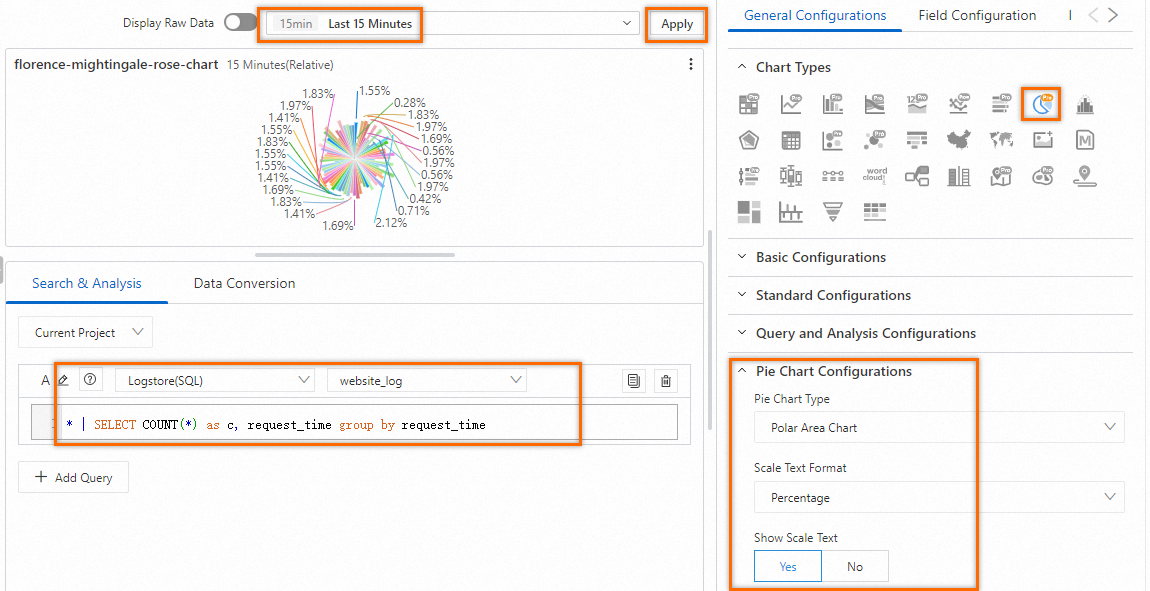A polar area chart is a column chart in the polar coordinate system. Each category of data is represented by a slice that has the same angle, and the radius of each slice varies based on the value. This topic describes how to configure a polar area chart.
Prerequisites
Data is collected. For more information, see Collect text logs from servers.
Indexes are created. For more information, see Create indexes.
A dashboard is created. For more information, see Create a dashboard.
Configuration effect
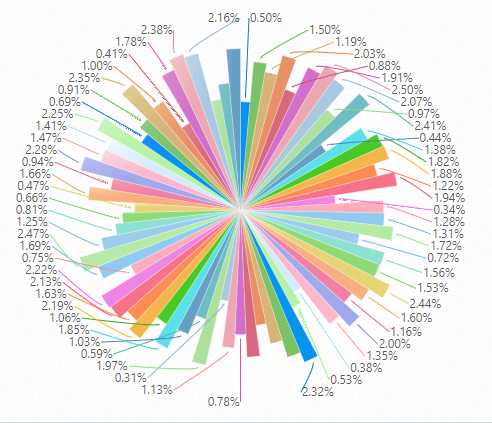
Query and analyze data: You can query and analyze the collected logs in the Simple Log Service console. For example, you can retrieve logs, aggregate logs, and collect statistics on logs.
Configure a polar area chart: Set the Pie Chart Type parameter to Polar Area Chart in the Pie Chart Configurations section, configure the chart, and then add the chart to a dashboard.
Step 1: Query and analyze data
Log on to the Simple Log Service console. In the Projects section, click the project you want.
In the left-side navigation pane, click Log Storage. In the Logstores list, click the Logstore that you want to manage.
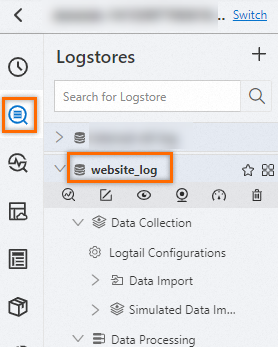
On the page that appears, enter the following query statement in the search box and click Search & Analyze to view the logs.
* | SELECT COUNT(*) as c, request_time group by request_time
Step 2: Configure a polar area chart
In the left-side navigation pane, choose . In the Dashboard list, click the dashboard that you want to manage. In the upper-right corner of the dashboard page, click Edit. In edit mode, choose .
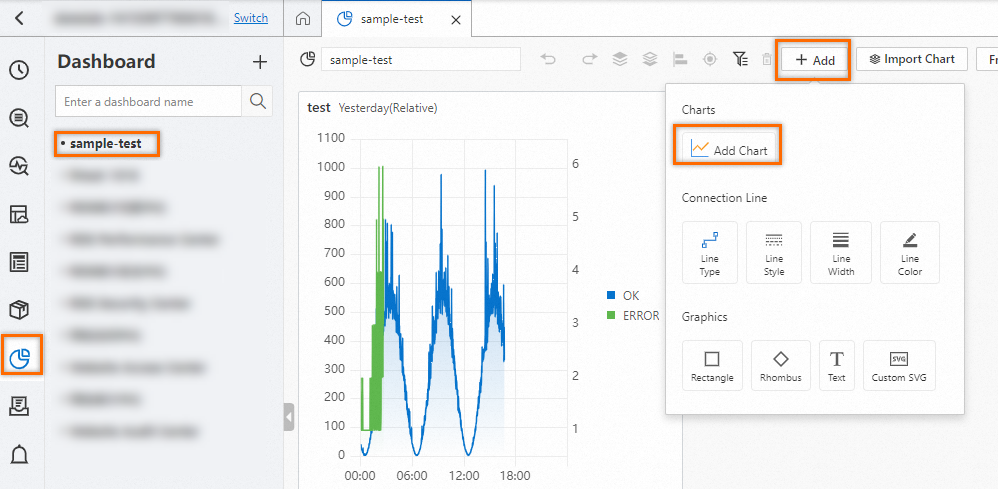
On the right side of the Edit Chart page, choose based on the following figure. On the left side of the Edit Chart page, configure the query time range, Logstore, and query statement for the polar area chart. After you complete the configuration, click Apply in the upper part of the Edit Chart page to view the configuration effects of the polar area chart.
: Select Polar Area Chart from the drop-down list.
: Select Percentage to display the scale text in the percentage format. Example: 1.98%.
: Select Yes to display the scale text of each slice in the polar area chart.