If you want to collect and analyze information about mini program users, such as the mini programs accessed by users, their browsing behavior records, and their purchasing behavior records, you can use web tracking SDK for JavaScript to upload user logs to a Logstore. You can use web tracking SDK for JavaScript to upload logs directly from mini programs to Simple Log Service, without the need to upload logs to an application server. This helps reduces server loads. This topic describes how to use web tracking SDK for JavaScript to collect mini program logs.
Prerequisites
The web tracking feature is enabled for your Logstore. For more information about how to enable and use the web tracking feature, see Use the web tracking feature to collect logs.
The domain name that is used by the web tracking feature for secure communications is added to the legal domain list on the admin console of the mini programs whose logs you want to collect. This helps ensure data security. After you add the domain name, you can establish network connections between the domain name and the mini programs. You must add the domain name in the
https://${project}.${host}format. For more information aboutprojectandhost, see the following sections.
Limits
If you use web tracking SDK for JavaScript to upload mini program logs, you can write no more than 10 MB of log data at a time. For more information about web tracking SDK for JavaScript, see Web tracking SDK for JavaScript.
The web tracking feature supports only the following mini programs: WeChat mini programs, WeChat mini games, Alipay mini programs, ByteDance mini programs, DingTalk mini programs, QQ mini programs, QQ mini games, and Baidu mini programs.
Step 1: Install and configure the SDK
Install Node.js.
Run the following code on your server to install dependencies:
npm install --save @aliyun-sls/web-track-miniAdd the following code to your program to configure the SDK:
ImportantWhen you develop a quickApp mini program, you must add configuration items based on the request module that is used before you create an SlsTracker object. The following sample code shows the configuration items when the requesttask module is used:
// Define the quickappSDK object and encapsulate the request-related API operations into the object. const quickappSDK = { request: requesttask.request } const tracker = new SlsTracker({ ...opts, platformSDK: quickappSDK, platformRequestName: 'request', })import SlsTracker from '@aliyun-sls/web-track-mini' const opts = { host: '${host}', // The Simple Log Service endpoint for the region where your project resides. Example: cn-hangzhou.log.aliyuncs.com. project: '${project}', // The name of the project. logstore: '${logstore}', // The name of the Logstore. time: 10, // The interval at which logs are sent. Default value: 10. Unit: seconds. count: 10, // The maximum number of logs that can be sent in each request. Default value: 10. topic: 'topic',// The custom topic of logs. source: 'source', tags: { tags: 'tags', }, } const tracker = new SlsTracker(opts) // Create an SlsTracker object.Parameter
Required
Description
host
Yes
The Simple Log Service endpoint for the region where your project resides. In this example, the Simple Log Service endpoint for the China (Hangzhou) region is used. Replace this parameter value with your actual endpoint. For more information, see Endpoints.
project
Yes
The name of the project.
logstore
Yes
The name of the Logstore.
time
No
The interval at which logs are sent. Default value: 10. Unit: seconds.
count
No
The maximum number of logs that can be sent in each request. Default value: 10.
topic
No
The topic of logs. You can specify a custom value to identify logs.
source
No
The source of logs. You can specify a custom value to identify logs.
tags
No
The tag information about logs. You can specify a custom value to identify logs.
Step 2: Upload logs
When you upload a single log, the log is uploaded as a separate object. When you upload multiple logs, the logs are uploaded as an array that contains multiple objects.
Upload a single log. The type is
object. Example:tracker.send({ eventType:'view_product', productName: 'Tablet', price: 500 })Immediately upload a single log. The time and count parameters do not take effect. The type is
object. Example:tracker.sendImmediate({ eventType:'view_product', productName: 'Tablet', price: 500 })Upload multiple logs at a time. The type is
array. Example:tracker.sendBatchLogs([ { eventType: 'view_product', productName: 'Tablet', price: 500 }, { eventType: 'view_product', productName: 'Laptop', price: 1200 } ])Immediately upload multiple logs at a time. The time and count parameters do not take effect. The type is
array. Example:tracker.sendBatchLogsImmediate([ { eventType:'view_product', productName: 'Tablet', price: 500 }, { eventType:'view_product', productName: 'Laptop', price: 1200 } ])
Step 3: View the upload result
After logs are uploaded to a Logstore, you must create indexes to query and analyze the logs. For more information, see Create indexes.
Quick view
If no indexes are created, you can click Consumption Preview to quickly view logs. Then, you can query and analyze the logs. For more information, see Query and analyze logs.
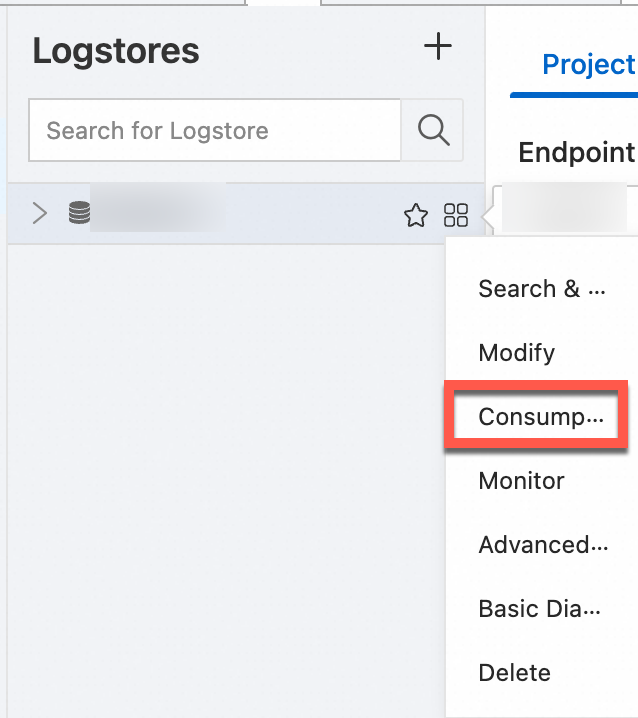
Query and analyze logs
You can call the CreateIndex operation to create full-text indexes or field indexes. If you want to use the SELECT statement, you must create field indexes.
You can call the GetLogsV2 operation to query logs in a Logstore. The returned result is an array of logs. Each element in the array is a log.
References
- If the response that is returned by Log Service contains error information after you call an API operation, the call fails. You can handle errors based on the error codes that are returned when API calls fail. For more information, see Error codes.
- Alibaba Cloud OpenAPI Explorer provides debugging capabilities, SDKs, examples, and related documents. You can use OpenAPI Explorer to debug Log Service API operations without the need to manually encapsulate or sign requests. For more information, visit OpenAPI Portal.
- Log Service provides the command-line interface (CLI) to meet the requirements for automated configurations in Log Service. For more information, see Log Service CLI.