To integrate Simple Log Service with SchedulerX 2.0, you only need to add the Log4j or Logback configuration. Then, you can view the logs of the jobs, including distributed jobs, that are triggered in the SchedulerX 2.0 console. This topic describes how to integrate Simple Log Service with SchedulerX 2.0 and view the logs of jobs.
Prerequisites
Resources are created. For more information, see Create resources.
Resources are created. For more information, see Create resources.
The SchedulerX edition used by your application is upgraded to SchedulerX 2.0 Professional Edition and Simple Log Service is activated.
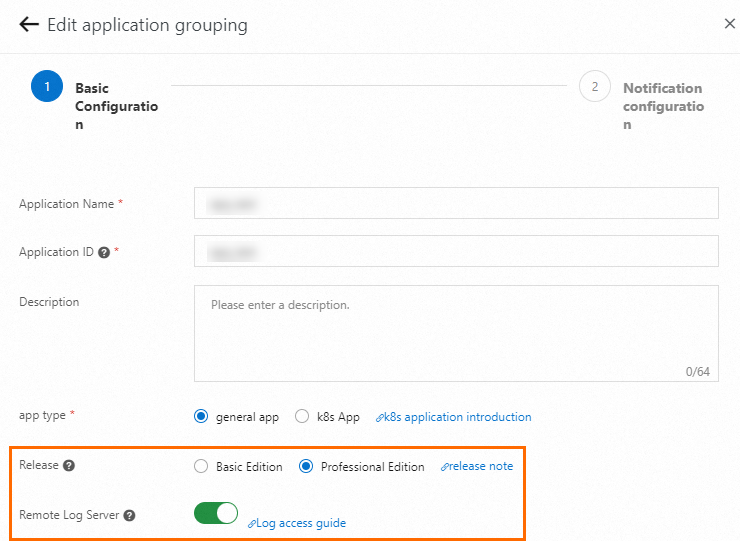 Note
NoteAfter you activate Simple Log Service, you can retain logs for up to two weeks. After the logs expire, the system automatically deletes the logs.
Procedure
Update the SchedulerX agent
Update the SchedulerX agent to the latest version. For more information about the latest version, see the Release notes section of the Java SDK topic. In the following sample code, Spring Boot Starter is used. Add the SchedulerxWorker dependency to the pom.xml file of the application.
<dependency>
<groupId>com.aliyun.schedulerx</groupId>
<artifactId>schedulerx2-spring-boot-starter</artifactId>
<version>${Latest version of the SchedulerX client}</version>
</dependency>Configure a log appender to collect logs
Log4j2 Appender
Method 1: Collect only logs of the triggered jobs
You can collect only the logs of the triggered jobs for troubleshooting based on your business requirements.
Add an appender and a logger to
Log4j 2. The following example shows the configurations:<?xml version="1.0" encoding="UTF-8"?> <Configuration status="off"> <Appenders> <Console name="Console" target="SYSTEM_OUT"> <PatternLayout pattern="%d{yyyy-MM-dd HH:mm:ss.SSS} [%t] %-5level %logger{36} - %m%n" /> </Console> <SchedulerxLog4j2Appender name="schedulerxLog" timeFormat="yyyy-MM-dd'T'HH:mmZ" timeZone="UTC" ignoreExceptions="true"> <PatternLayout pattern="%d %-5level [%thread] %logger{0}: %msg"/> </SchedulerxLog4j2Appender> </Appenders> <Loggers> <Root level="info"> <AppenderRef ref="Console" /> </Root> <Logger name="schedulerx" level="info" additivity="false"> <AppenderRef ref="schedulerxLog" /> </Logger> </Loggers> </Configuration>Modify the code by referring to the following example. Collect the logs of the triggered jobs by using the logger named schedulerx.
package com.hxm.test.processor; import com.alibaba.schedulerx.worker.domain.JobContext; import com.alibaba.schedulerx.worker.processor.JavaProcessor; import com.alibaba.schedulerx.worker.processor.ProcessResult; import org.slf4j.Logger; import org.slf4j.LoggerFactory; import org.springframework.stereotype.Component; @Component public class HelloWorldJob3 extends JavaProcessor { private static final Logger logger = LoggerFactory.getLogger("schedulerx"); @Override public ProcessResult process(JobContext context) throws Exception { LOGGER.info("hello HelloWorldJob3"); return new ProcessResult(true); } }
Method 2: Collect all service logs
If you use this method, you need to only configure the Log4j file. If you configure the appender named schedulerxLog in the root logger, all logs are collected by using SchedulerX. This will mix service logs with logs of the triggered jobs, which makes troubleshooting difficult and compromises query efficiency. The following sample shows the configurations:
<?xml version="1.0" encoding="UTF-8"?> <Configuration status="off"> <Appenders> <Console name="Console" target="SYSTEM_OUT"> <PatternLayout pattern="%d{yyyy-MM-dd HH:mm:ss.SSS} [%t] %-5level %logger{36} - %m%n" /> </Console> <SchedulerxLog4j2Appender name="schedulerxLog" timeFormat="yyyy-MM-dd'T'HH:mmZ" timeZone="UTC" ignoreExceptions="true"> <PatternLayout pattern="%d %-5level [%thread] %logger{0}: %msg"/> </SchedulerxLog4j2Appender> </Appenders> <Loggers> <Root level="info"> <AppenderRef ref="Console" /> <AppenderRef ref="schedulerxLog" /> </Root> </Loggers> </Configuration>
Log4j Appender
Method 1: Collect only logs of the triggered jobs
Add an appender and a logger to the
log4j.propertiesfile.log4j.rootLogger = INFO,console log4j.logger.schedulerx=schedulerxLog log4j.appender.schedulerxLog=com.alibaba.schedulerx.worker.log.appender.SchedulerxLog4jAppenderModify the code by referring to the following example. Collect the logs of the triggered jobs by using the logger named schedulerx.
package com.hxm.test.processor; import com.alibaba.schedulerx.worker.domain.JobContext; import com.alibaba.schedulerx.worker.processor.JavaProcessor; import com.alibaba.schedulerx.worker.processor.ProcessResult; import org.slf4j.Logger; import org.slf4j.LoggerFactory; import org.springframework.stereotype.Component; @Component public class HelloWorldJob3 extends JavaProcessor { private static final Logger logger = LoggerFactory.getLogger("schedulerx"); @Override public ProcessResult process(JobContext context) throws Exception { logger.info("hello HelloWorldJob3"); return new ProcessResult(true); } }
Method 2: Collect all logs
Add an appender to the
log4j.propertiesfile and configure this appender in the root logger.log4j.rootLogger = INFO,console,schedulerxLog log4j.appender.schedulerxLog=com.alibaba.schedulerx.worker.log.appender.SchedulerxLog4jAppender
Logback Appender
The SchedulerxLogbackAppender class is in the schedulerx2-worker.jar package. You must update the SchedulerX agent to the latest version. For more information about the latest version of the agent, see the Release notes section of the Java SDK topic.
Method 1: Collect only logs of the triggered jobs
Add an appender and a logger to the
logback.xmlfile.<appender name="schedulerxLog" class="com.alibaba.schedulerx.worker.log.appender.SchedulerxLogbackAppender"> <timeFormat>yyyy-MM-dd'T'HH:mmZ</timeFormat> <timeZone>UTC</timeZone> </appender> <root level="INFO"> <appender-ref ref="CONSOLE" /> </root> <logger name="schedulerx" level="INFO"> <appender-ref ref="schedulerxLog"/> </logger>Modify the code by referring to the following example. Collect the logs of the triggered jobs by using the logger named schedulerx.
package com.hxm.test.processor; import com.alibaba.schedulerx.worker.domain.JobContext; import com.alibaba.schedulerx.worker.processor.JavaProcessor; import com.alibaba.schedulerx.worker.processor.ProcessResult; import org.slf4j.Logger; import org.slf4j.LoggerFactory; import org.springframework.stereotype.Component; @Component public class HelloWorldJob3 extends JavaProcessor { private static final Logger logger = LoggerFactory.getLogger("schedulerx"); @Override public ProcessResult process(JobContext context) throws Exception { LOGGER.info("hello HelloWorldJob3"); return new ProcessResult(true); } }
Method 2: Collect all logs
Add an appender to the
logback.xmlfile and configure the appender in the root logger.<appender name="schedulerxLog" class="com.alibaba.schedulerx.worker.log.appender.SchedulerxLogbackAppender"> <timeFormat>yyyy-MM-dd'T'HH:mmZ</timeFormat> <timeZone>UTC</timeZone> </appender> <root level="INFO"> <appender-ref ref="CONSOLE" /> <appender-ref ref="schedulerxLog"/> </root>
View the logs
Log on to the SchedulerX console.
In the left-side navigation pane, click Task Management.
On the Task Management page, find the job that you want to manage and choose in the Operation column to go to the Task instance records panel.
In the Task instance records panel, find the job instance that you want to manage and click Log in the Operation column.
The log contains the following fields:
ip: the IP address of the worker that printed the log.executionId: the execution ID of the job instance. The value is in the${jobId}_${jobInstanceId}_${taskId}format.level: the log level.log: the log content.throwable: the error field. This field is printed only if the application encounters an error.time: the time when the log was printed.
Scenarios and demos
Check the cause of a service failure
After you integrate Simple Log Service with SchedulerX 2.0, SchedulerX 2.0 can collect job logs and service logs and record exceptions.
Create code.
Create a job and use SchedulerX 2.0 to print logs.
package com.hxm.test.processor; import com.alibaba.schedulerx.test.service.TestService; import com.alibaba.schedulerx.worker.domain.JobContext; import com.alibaba.schedulerx.worker.processor.JavaProcessor; import com.alibaba.schedulerx.worker.processor.ProcessResult; import org.apache.logging.log4j.LogManager; import org.apache.logging.log4j.Logger; import org.springframework.beans.factory.annotation.Autowired; import org.springframework.stereotype.Component; @Component public class HelloWorldJob extends JavaProcessor { //**Use SchedulerX 2.0 to collect logs.**/ private static final Logger LOGGER = LogManager.getLogger("schedulerx"); @Autowired private TestService testService; @Override public ProcessResult process(JobContext context) throws Exception { String parameters = context.getJobParameters(); String tokens[] = parameters.split(" "); int a = Integer.valueOf(tokens[0]); int b = Integer.valueOf(tokens[1]); int c = testService.doDivision(a, b); LOGGER.info("testService.doDivision finished, a={}, b={}, c={}", a, b, c); if (c < 0) { return new ProcessResult(false, "result=" + c); } return new ProcessResult(true); } }Create code of a Service and use SchedulerX 2.0 to print logs.
package com.hxm.test.service; import org.apache.logging.log4j.LogManager; import org.apache.logging.log4j.Logger; import org.springframework.stereotype.Service; @Service("testService") public class TestServiceImpl implements TestService { //**Use SchedulerX 2.0 to collect logs.**/ private static final Logger LOGGER = LogManager.getLogger("schedulerx"); @Override public int doDivision(int a, int b) { try { LOGGER.info("start to do division c = " + a + "/" + b); int c = a/b; LOGGER.info("c=" + c); return c; } catch (Exception e) { LOGGER.error("", e); } return -1; } }
Configure the job in the SchedulerX console.
If you divide 1 by 0, an error occurs due to the business logic of the job.

Run the job once, go to the Task instance records panel, and view the job logs.
The log content indicates that the job failed because TestServiceImpl threw a "by zero" error.
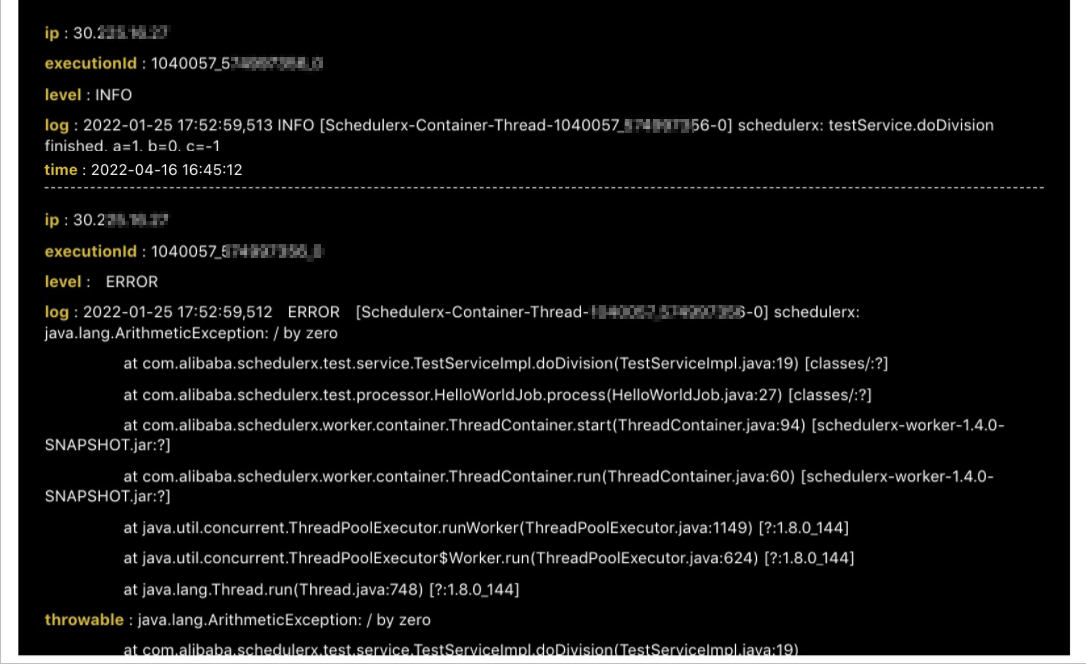
Check the cause of a distributed job error
You can use distributed jobs in SchedulerX 2.0 to perform batch processing. If a distributed job fails, you can perform the following operations to identify the task that fails:
Create a job and use SchedulerX 2.0 to print logs.
package com.hxm.test.processor; import java.util.ArrayList; import java.util.List; import com.alibaba.schedulerx.worker.domain.JobContext; import com.alibaba.schedulerx.worker.processor.MapJobProcessor; import com.alibaba.schedulerx.worker.processor.ProcessResult; import org.apache.logging.log4j.LogManager; import org.apache.logging.log4j.Logger; public class TestMapJobProcessor extends MapJobProcessor { private static final Logger LOGGER = LogManager.getLogger("schedulerx"); @Override public ProcessResult process(JobContext context) throws Exception { String taskName = context.getTaskName(); String parameter = context.getJobParameters(); int dispatchNum = Integer.valueOf(parameter); if (isRootTask(context)) { LOGGER.info("start root task"); List<String> msgList = new ArrayList<>(); for (int i = 0; i <= dispatchNum; i++) { msgList.add("msg_" + i); } return map(msgList, "Level1Dispatch"); } else if (taskName.equals("Level1Dispatch")) { String task = (String)context.getTask(); if (task.equals("msg_23")) { LOGGER.error("msg={}, failed", task); return new ProcessResult(false); } else { LOGGER.info("msg={}, success", task); } return new ProcessResult(true); } return new ProcessResult(false); } }Configure the job in the SchedulerX console and trigger the job once.
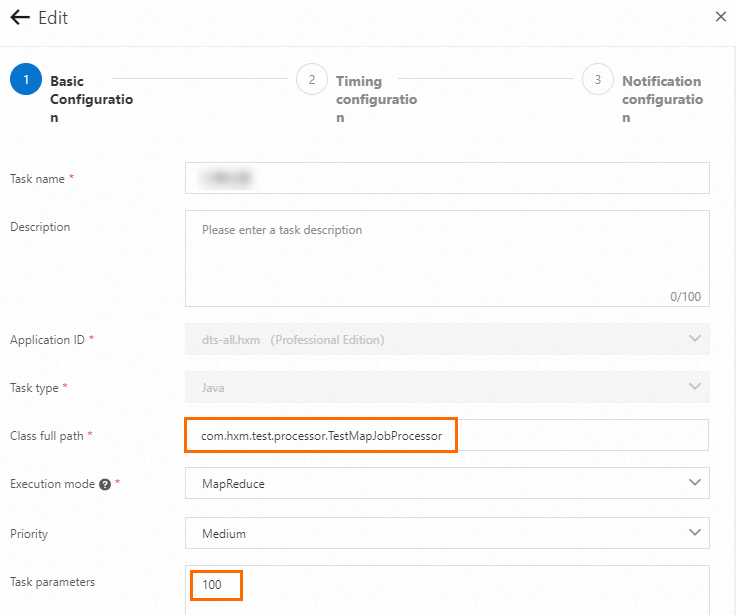
View the log. For more information, see the View the logs section of this topic.
Search for keywords in the log to quickly locate the failed task and the cause.
Query log data by keyword
SchedulerX 2.0 retains only the most recent 60 execution records of a job instance. If you want to troubleshoot errors based on historical execution records, click Log Query in the left-side navigation pane of the SchedulerX console. On the Log Query page, you can query log data by job ID, keyword, or time range.