After a terminal connects to Alibaba Cloud through the Smart Access Gateway (SAG) app, an access log entry is generated. You can view and subscribe to the access log of the SAG app in the SAG console.
Prerequisites
The SAG app on your terminal can connect to Alibaba Cloud through the SAG app instance. For more information, see Get started with the SAG app.
Step 1: Enable the access log
You must enable the access log for your SAG app instance before you can view the access log. After the access log is enabled, access from all client accounts on the SAG app instance is recorded as log entries.
- Log on to the SAG console.
- In the left-side navigation pane, choose .
- In the top navigation bar, select the region.
On the SAG App Instances page, click the ID of the SAG app instance that you want to manage.
On the Basic Info tab, turn on the Access Log switch.
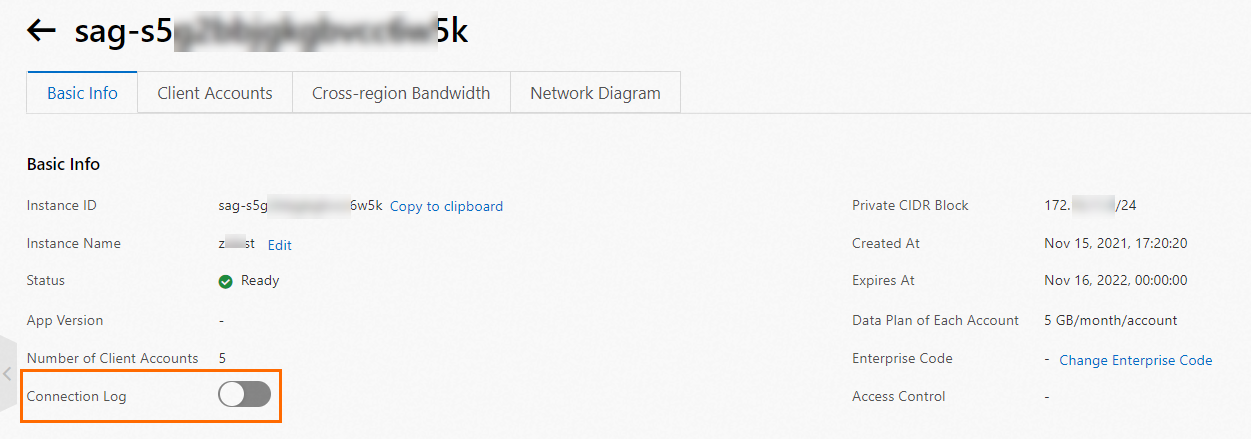
Step 2: View the access log
After you enable the access log, you can view the log data on the Access Log page.
In the left-side navigation pane, choose .
On the Access Log page, click the Audit List tab to view access log entries.
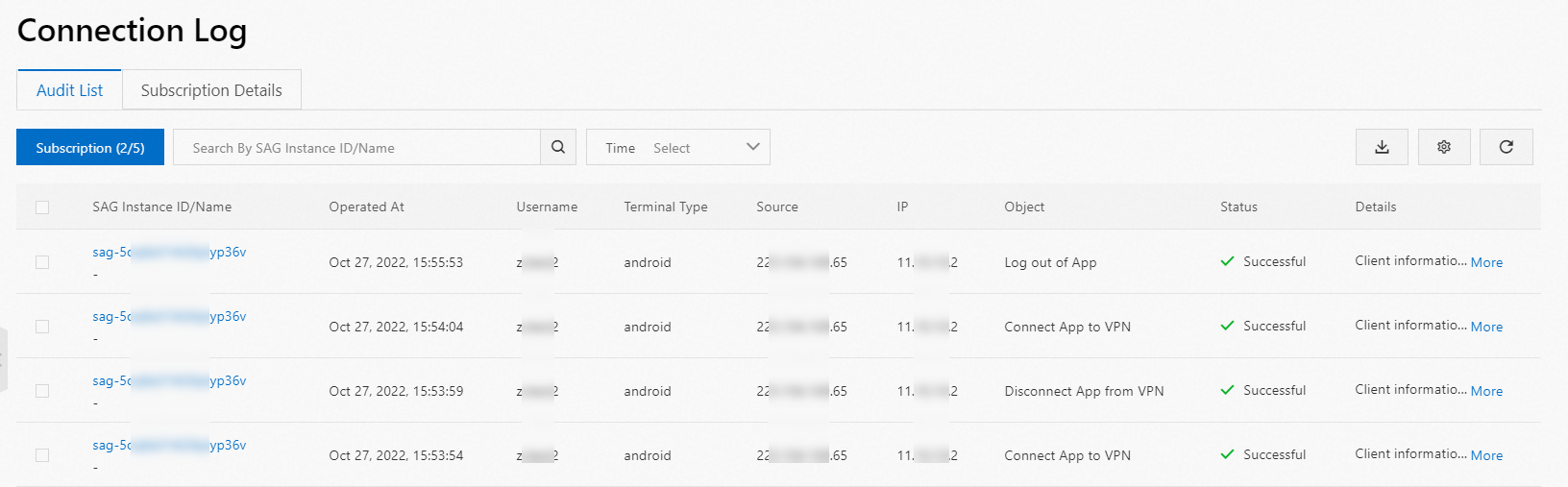
(Optional) Step 3: Subscribe to the access log
If you need to monitor the connection status of client accounts, you can subscribe to the access log. Access log entries are sent to you as scheduled.
In the left-side navigation pane, choose .
On the Access Log page, click the Audit List tab, and then click Subscribe.
In the Create Subscription dialog box, configure the parameters and click OK. The following table describes the parameters.
ImportantWhen you create a subscription task, the data to which you can subscribe is listed on the Audit List tab.
For example, an SAG app instance named A has the access log enabled, and Client 1, Client 2, and Client 3 are created on the SAG app instance. Client 1 and Client 2 are connected to Alibaba Cloud through the SAG app instance, but Client 3 has never used the SAG app instance to connect to Alibaba Cloud. In this case, only the access log entries of Client 1 and Client 2 are generated and displayed on the Audit List tab. When you create a subscription task, you can subscribe to the log data of only Client 1 and Client 2.
Parameter
Description
Email Address
Enter an email address to receive the log data.
You can enter multiple email addresses and separate them with commas (,).
Send At
Enter the time at which the system sends log data to the specified email addresses.
SAG Instance ID/Name
Select the SAG app instance to which you want to subscribe.
By default, the system collects access log data of all client accounts on the selected SAG app instance.
Username
Enter the username of the client account to which you want to subscribe.
ImportantYou must also subscribe to the SAG app instance to which the client account belongs. Otherwise, the system does not send the access log data of the client account.
Terminal Type
Select the type of terminal to which you want to subscribe.
By default, the system collects access log data from all types of terminal on the selected SAG app instance.
Source
Select the sources of the selected terminal types. Valid value: All.
IP
Select the IP address of the client account to which you want to subscribe. Valid value: All.
Object
Select the app behaviors to which you want to subscribe.
Log on to App: The SAG app logs on to Alibaba Cloud.
Connect App to VPN: The SAG app connects to the internal network.
Disconnect App from VPN: The SAG app disconnects from the internal network.
Log out of App: The SAG app disconnects from Alibaba Cloud.
After you create the subscription task, you can view the task information on the Subscription Details tab.

What to do next
Operation | Procedure |
Export the access log | You can export the access log data to a specified email address.
|
Download the access log | You can download the access log data to an on-premises machine.
|
Modify a subscription task | You can modify the configuration of a subscription task.
|
Unsubscribe from the access log | If you no longer need to subscribe to the access log data of a client account, you can unsubscribe from the client account.
|
Delete a subscription task | If you no longer need to receive access log data of a client account, you can delete the subscription task. You must unsubscribe from the client account before you can delete the subscription task. For more information, see Unsubscribe from a client account.
|
Disable the access log | If you no longer need to monitor the connection status of client accounts on the SAG app instance, you can disable the access log for the client accounts. Then, the system no longer collects access log data from the client accounts.
|