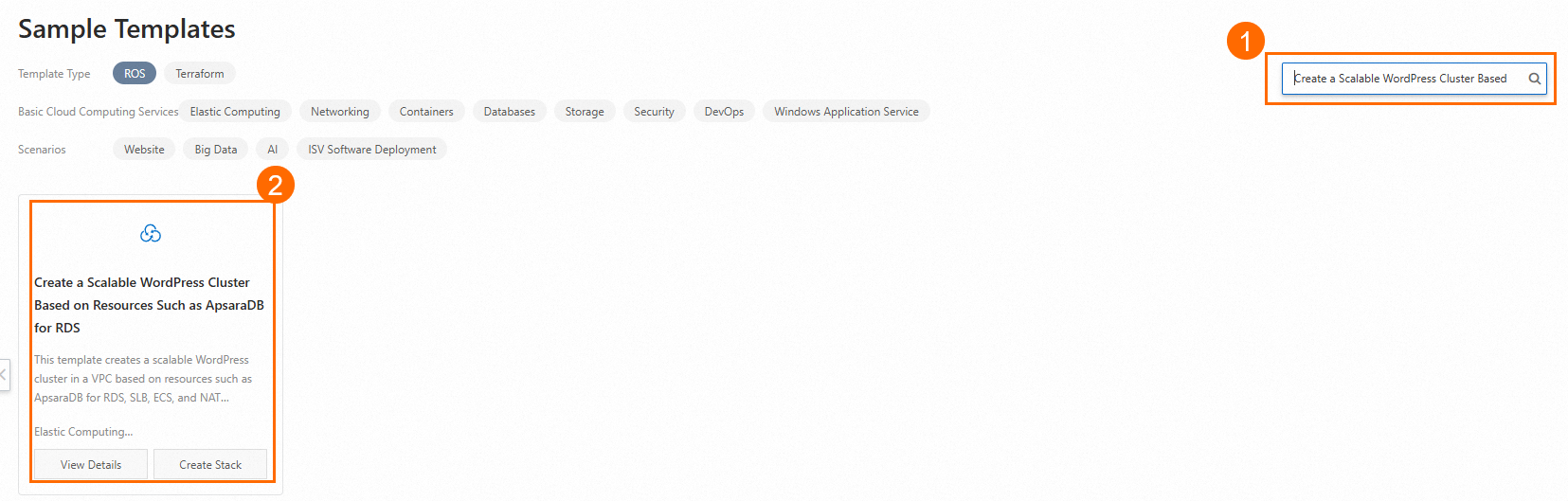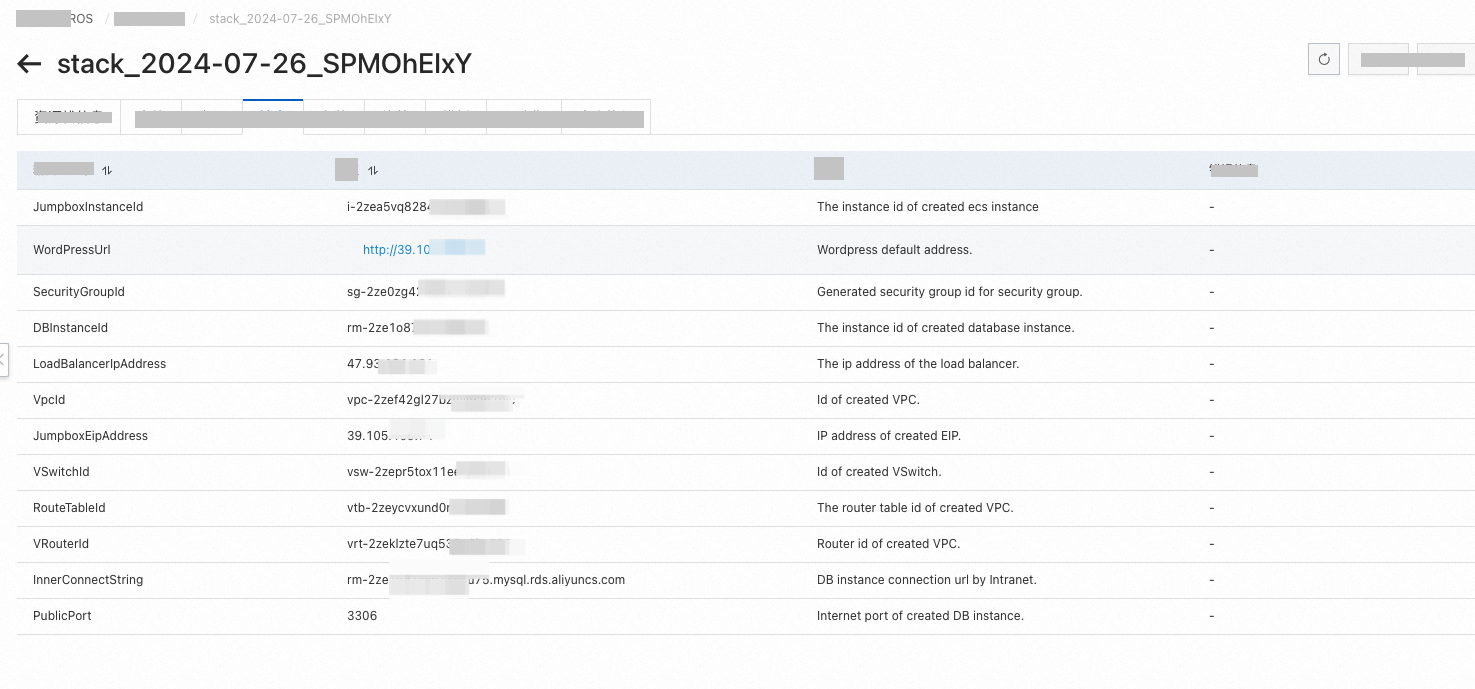If you have only staff to manage website content but do not have professionals to build and maintain your websites, you can deploy only simple website environments. If you demand high levels of customization, availability, and elasticity for a website, you can use a sample template of Resource Orchestration Service (ROS) to quickly deploy a WordPress environment with phpMyAdmin.
Background information
You can use the Create a Scalable WordPress Cluster Based on Resources Such as ApsaraDB for RDS sample template to create a stack that contains resources, such as a virtual private cloud (VPC), Server Load Balancer (SLB) instance, Auto Scaling resource, Elastic Compute Service (ECS) instance, and ApsaraDB RDS instance. This way, the template helps you deploy a WordPress environment with phpMyAdmin. After you perform a few steps, ROS automatically creates and configures instances based on your business requirements.
WordPress is a blog platform that is developed in PHP and paired with a MySQL database.
phpMyAdmin is a software tool that is written in PHP and is developed for the administration of MySQL databases in a web browser. You can use phpMyAdmin to manage MySQL databases on a web interface.
Step 1: Create a stack
Log on to the ROS console.
In the left-side navigation pane, choose .
In the top navigation bar, select the region where you want to create a stack from the region drop-down list. In this example, China (Hangzhou) is selected.
Search for the Create a Scalable WordPress Cluster Based on Resources Such as ApsaraDB for RDS sample template.
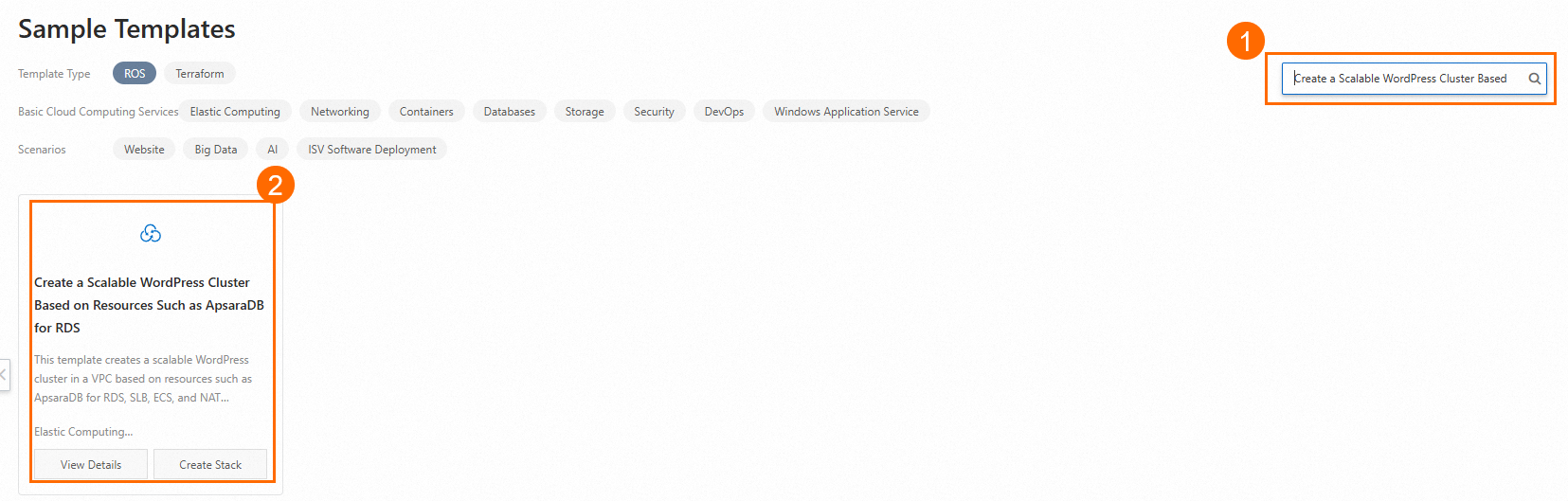
Click Create Stack.
In the Configure Parameters step, configure Stack Name and the following parameters.
Parameter | Description | Example |
Parameter | Description | Example |
Zone ID | The zone ID of the vSwitch. | Qingdao Zone C |
Instance Type | The instance type of the ECS instance. Select a valid instance type. For more information, see Overview of instance families. | ecs.g6.large |
Image ID | The image ID of the ECS instance. For more information, see Overview. | centos_7_04_64_20G_alibase_201701015.vhd |
System Disk Category | The system disk category of the ECS instance. Valid values: For more information, see Disks. | cloud_efficiency |
Instance Password | The password of the ECS instance. | Test_12**** |
Specifications | The specification of the SLB instance. Select a valid specification. For more information, see Instance specifications. | slb.s1.small |
Instance Type | The instance type of the ApsaraDB RDS instance. Select a valid instance type. For more information, see Primary ApsaraDB RDS instance types. | rds.mysql.s1.small |
Engine Version | The engine version of the ApsaraDB RDS database. | 5.7 |
Instance Storage | The storage space of the ApsaraDB RDS instance. Valid values: 5 to 2000. The value must be in increments of 5. Unit: GB. | 20 |
Database Name | The name of the ApsaraDB RDS database. | wordpress |
User Name | The username that is used to log on to the ApsaraDB RDS database. | wpuser |
User Password | The password of the ApsaraDB RDS database. | Test_13**** |
Click Next:Check and Confirm. Then, Click Create.
On the Stack Information tab, view the stack status. Wait until the stack is created. Then, click the Outputs tab to obtain the value of WordPressUrl.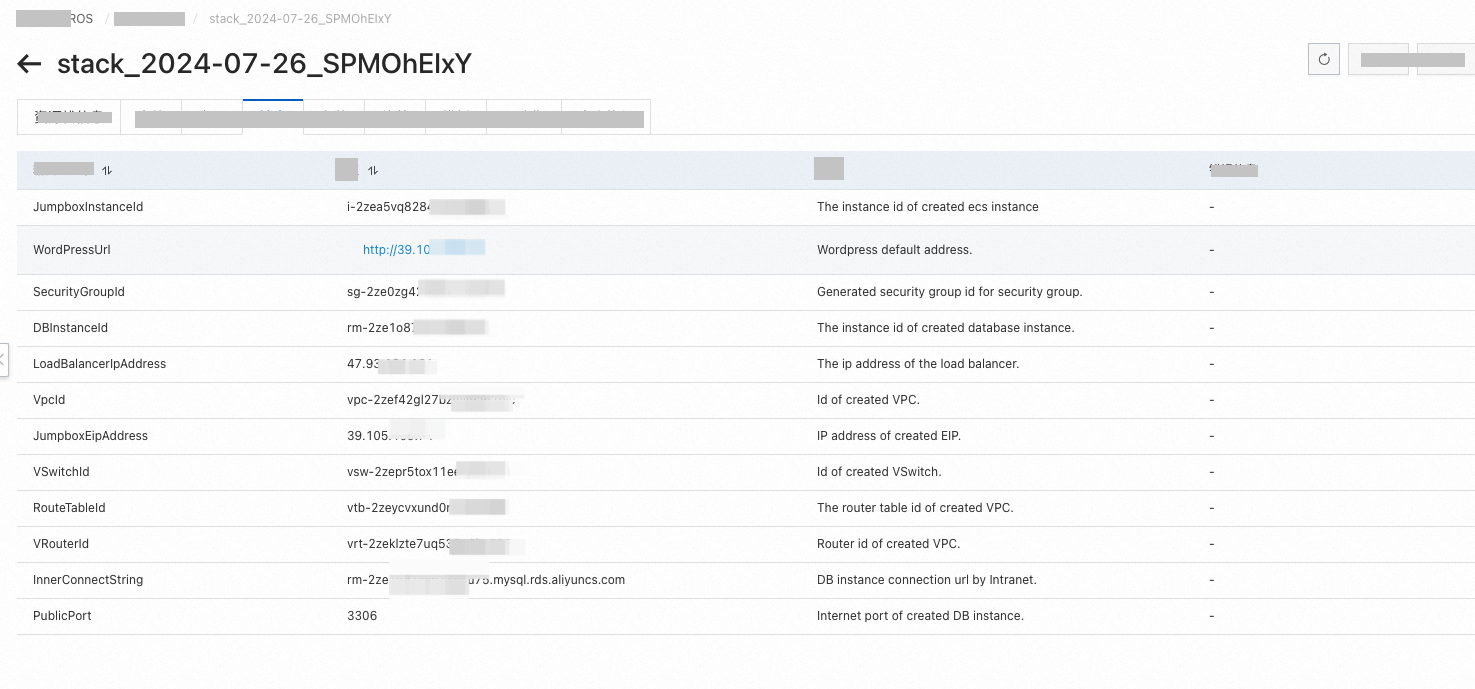
Access the URL specified by WordPressUrl and log on the WordPress management page.

Step 2: View resources
In the left-side navigation pane, choose .
On the Stacks page, click the ID of the desired stack.
Click the Resources tab to view the information about resources in the stack.
The following table describes the resources in this example.
Resource | Quantity | Resource description | Specification description |
Resource | Quantity | Resource description | Specification description |
ALIYUN::ECS::Instance | 1 | Creates an ECS instance to deploy the WordPress service. | An ECS instance that has the following specifications is created: Instance type: ecs.g6.large. Disk category: ultra disk. System disk size: 40 GB. Public IP address: A public IP address is allocated.
|
ALIYUN::ECS::VPC | 1 | Creates a VPC to enhance network security in the cloud. | None. |
ALIYUN::ECS::VSwitch | 1 | Creates a vSwitch in the VPC to manage instances in a zone. | None. |
ALIYUN::RDS::DBInstance | 1 | Creates an ApsaraDB RDS database to store WordPress data. | |
ALIYUN::VPC::EIP | 2 | Creates elastic IP addresses (EIPs) to associate the EIPs with an ECS instance. This way, the instance can be accessed over the Internet. | None. |
ALIYUN::ESS::ScalingGroup | 1 | Creates a scaling group to install multiple WordPress and phpMyAdmin services. Scaling groups automatically scale elastic computing resources based on the scaling rules that you configure to meet your business requirements. | None. |
ALIYUN::VPC::NatGateway | 1 | Creates a NAT gateway. A NAT gateway is an enterprise-grade Internet gateway designed to manage the inbound and outbound traffic of a VPC. NAT gateways provide the SNAT and DNAT features, a forwarding capacity of up to 10 Gbit/s, and cross-zone disaster recovery. | None. |
ALIYUN::SLB::LoadBalancer | 1 | Creates an SLB instance to distribute network traffic to multiple ECS instances. SLB instances distribute network traffic to backend servers to improve the responsiveness and availability of your applications. You can use SLB instances to prevent single point of failure (SPOF) issues and improve the availability of applications. | |
Note
For more information about the pricing details of resources, go to the relevant console or refer to the pricing documentation of each resource.
 Elastic Compute Service (ECS)
Elastic Compute Service (ECS)
 Lingma
Lingma