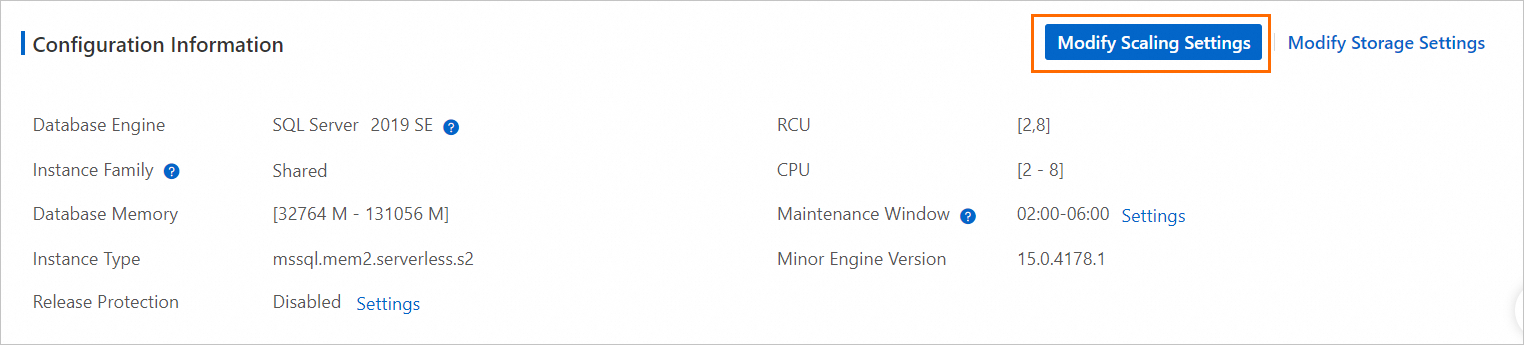If your serverless ApsaraDB RDS for SQL Server instance fails to provide sufficient resources during peak hours or you want to reduce costs during off-peak hours, you can change the scaling range of RDS Capacity Units (RCUs) for the serverless RDS instance to optimize resource utilization.
Feature description
RCUs are a representation of the performance of a serverless ApsaraDB RDS for SQL Server instance. The system automatically adjusts the number of RCUs for a serverless RDS instance within the range that you specified based on your workloads.
The scaling of RCUs for a serverless RDS instance is implemented based on the CPU utilization, memory usage, and average active sessions (AAS) metrics of a serverless RDS instance. If one of the preceding metrics reaches a threshold for a scale-out, the system increase the number of RCUs within a few minutes. If all of the preceding metrics reach the thresholds for a scale-in, the system decreases the number of RCUs within a few minutes.
Scenarios
Traffic spikes are expected to occur and may affect the load and cause performance jitters. In this case, you can increase the minimum number of RCUs to prevent this issue.
If you want to reduce costs, you can reduce the maximum number of RCUs. This operation may affect the performance of the serverless RDS instance. Proceed with caution.
Impacts
The RCU scaling for a serverless RDS instance takes effect within approximately 1 minute.
The scaling of RCUs causes the following impacts:
Change the maximum number of RCUs
If the current number of RCUs is smaller than the new maximum number of RCUs, the number of RCUs remains unchanged.
If the current number of RCUs is greater than the new maximum number of RCUs, the number of RCUs is immediately decreased to the new maximum number after the configuration takes effect.
If the current maximum number of RCUs does not meet your business requirements, the number of RCUs is immediately increased to the new maximum number after the configuration takes effect.
For example, a traffic spike occurs, the current maximum number of RCUs is 6 and cannot meet your business requirements, and the new maximum number of RCUs is 8. The system immediately increases the number of RCUs to 8 after the configuration takes effect.
Change the minimum number of RCUs
If the current number of RCUs is greater than the new minimum number of RCUs, the number of RCUs remains unchanged.
If the current number of RCUs is smaller than the new minimum number of RCUs, the number of RCUs is immediately increased to the new minimum number after the configuration takes effect.
Billing rules
You are not charged for changing the scaling range of RCUs. The fee for a serverless RDS instance depends on the actual usage of RCUs. For more information, see Pricing of serverless ApsaraDB RDS for SQL Server instances.
Procedure
References
If the storage capacity of your serverless RDS instance no longer meets your business requirements, you can manually expand the storage capacity. For more information, see Expand storage capacity.
If you do not want to use a serverless RDS instance for a specified period of time, you can stop the RDS instance. For more information, see Stop an ApsaraDB RDS for SQL Server instance and Fees for a serverless RDS instance in different states.
If you no longer need a serverless RDS instance, you can manually release the RDS instance. For more information, see Release or unsubscribe from an RDS instance.
In most cases, the RCU scaling can be complete within seconds. In some cases, the RCU scaling may require 3 to 5 minutes to complete due to cross-instance scaling. If you have strict requirements on stability within a specific period of time, you can configure scheduled tasks to adjust the number of RCUs for the serverless RDS instance. For more information, see Configure scheduled tasks to adjust the number of RCUs for a serverless RDS instance.
If you want to change the scaling range of RCUs for a serverless RDS instance by calling an API operation, refer to ModifyDBInstanceSpec.