If you no longer need an ApsaraDB RDS for SQL Server instance, you can manually release a pay-as-you-go or serverless RDS instance or unsubscribe from a subscription RDS instance. This topic describes how to release or unsubscribe from an RDS instance in the ApsaraDB RDS console and by calling API operations.
Usage notes
You can release pay-as-you-go or serverless RDS instances or unsubscribe from subscription RDS instances. After you release or unsubscribe from your RDS instance, the data of the RDS instance is retained for a period of time in the following scenarios:
The RDS instances described in the left column of the following table are moved to the recycle bin. In this case, you can unlock and rebuild the RDS instances in the recycle bin. For more information, see Manage ApsaraDB RDS for SQL Server instances in the recycle bin.
Instances that are moved to the recycle bin
Instances that are not moved to the recycle bin
Pay-as-you-go primary RDS instances that are manually released
Pay-as-you-go primary RDS instances that are automatically released due to overdue payments
Subscription primary RDS instances that are manually unsubscribed from
Subscription primary RDS instances that are automatically released after expiration
Read-only RDS instances
Serverless RDS instances
If the cross-region backup feature is enabled for the RDS instance and the specified retention period does not elapse, the backup files that are generated by using the cross-region backup feature are retained. For more information, see Use the cross-region backup feature.
WarningIn other situations, the data of an RDS instance is immediately deleted after you release or unsubscribe from the RDS instance. The data cannot be restored. Proceed with caution. We recommend that you back up your RDS instance and download the backup files in advance. For more information, see Back up an ApsaraDB RDS for SQL Server instance and Download data backup files and log backup files.
Before you release or unsubscribe from the last read-only RDS instance from a primary RDS instance, you must disable read/write splitting or the read-only routing endpoint of the primary RDS instance. For more information, see Disable read/write splitting or a read-only routing endpoint.
After you release or unsubscribe from a primary RDS instance, the subscription and pay-as-you-go read-only RDS instances of the primary RDS instance are automatically deleted. The payments for the subscription read-only RDS instances of the primary RDS instance are refunded.
Released or unsubscribed RDS instances are no longer displayed in the ApsaraDB RDS console and are not billed. If a primary RDS instance runs for more than seven days and then is released or unsubscribed from, the instance can be restored from the recycle bin. For more information, see Manage ApsaraDB RDS for SQL Server instances in the recycle bin.
If you create a privileged account for an RDS instance by using Terraform, you cannot delete the account by using Terraform and may fail to release or unsubscribe from the instance. For more information, see Create an account.
Release a primary RDS instance
Release a pay-as-you-go primary RDS instance and a serverless RDS instance
Log on to the ApsaraDB RDS console. In the left-side navigation pane, click Instances. In the top navigation bar, select the region in which the primary RDS instance resides.
Use one of the following methods to release an RDS instance:
Find the required RDS instance and choose in the Actions column.
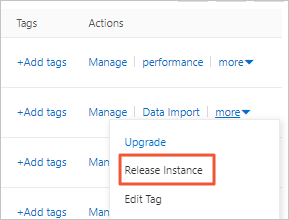
Find the RDS instance and click the ID of the instance. In the Status section of the Basic Information page, click Release Instance.
In the message that appears, click OK.
Unsubscribe from a subscription primary RDS instance
You can use one of the following methods to unsubscribe from a subscription RDS instance:
Unsubscribe page
If you want to unsubscribe from a subscription RDS instance, submit a ticket.
Basic Information page
Log on to the ApsaraDB RDS console. In the left-side navigation pane, click Instances. In the top navigation bar, select the region in which the RDS instance resides.
Click the instance name. In the Status section of the Basic Information page, click Cancellation of Instance Subscription to go to the Unsubscribe page.
Instances page
Log on to the ApsaraDB RDS console. In the left-side navigation pane, click Instances. In the top navigation bar, select the region in which the RDS instance resides.
In the Actions column of the RDS instance, choose More > Cancellation of Instance Subscription. In the dialogue box that appears, click OK to go to the Unsubscribe page.
Release a read-only RDS instance
Release a pay-as-you-go read-only RDS instance
Log on to the ApsaraDB RDS console. In the left-side navigation pane, click Instances. In the top navigation bar, select the region in which your RDS instance resides.
Use one of the following methods to release an RDS instance:
Find the RDS instance and choose in the Actions column.
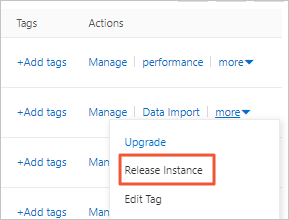
Find the RDS instance and click the ID of the instance. On the Basic Information page, click Release Instance.
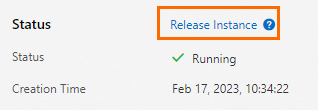
In the dialog box that appears, click OK.
Unsubscribe from a subscription read-only RDS instance
You can use one of the following methods to unsubscribe from a subscription RDS instance:
Unsubscribe page
If you want to unsubscribe from a subscription RDS instance, submit a ticket.
Basic Information page
Log on to the ApsaraDB RDS console. In the left-side navigation pane, click Instances. In the top navigation bar, select the region in which the RDS instance resides.
Click the instance name. In the Status section of the Basic Information page, click Cancellation of Instance Subscription to go to the Unsubscribe page.
Instances page
Log on to the ApsaraDB RDS console. In the left-side navigation pane, click Instances. In the top navigation bar, select the region in which the RDS instance resides.
In the Actions column of the RDS instance, choose More > Cancellation of Instance Subscription. In the dialogue box that appears, click OK to go to the Unsubscribe page.
Automatically release a read-only RDS instance
After you release or unsubscribe from a primary RDS instance, the subscription read-only RDS instances or pay-as-you-go read-only RDS instances of the primary RDS instance are automatically deleted. In addition, the payments for the subscription read-only RDS instances of the primary RDS instance are refunded.
References
To release a pay-as-you-go or serverless instance by calling API operations, see DeleteDBInstance.
For the questions that are frequently asked about read-only RDS instances, see FAQ.