During daily O&M, you can learn the performance issues and related O&M operations of your ApsaraDB RDS for MySQL instance in a comprehensive manner by viewing the details and statistics of the events that are planned for execution, the events that are being executed, and the events that are complete. The events include exceptions, optimization events, and auto scaling events. This topic describes how to view the performance events of an RDS instance in real time.
View events and suggestions
- Go to the Instances page. In the top navigation bar, select the region in which the RDS instance resides. Then, find the RDS instance and click the ID of the instance.
In the left-side navigation pane, click Monitoring and Alerts.
On the Performance Events tab, click Events and Suggestions, specify a time range, and then view the event statistics in the specified time range.
NoteWhen you specify a time range, make sure that the end time is later than the start time and the interval between the start time and the end time does not exceed seven days.
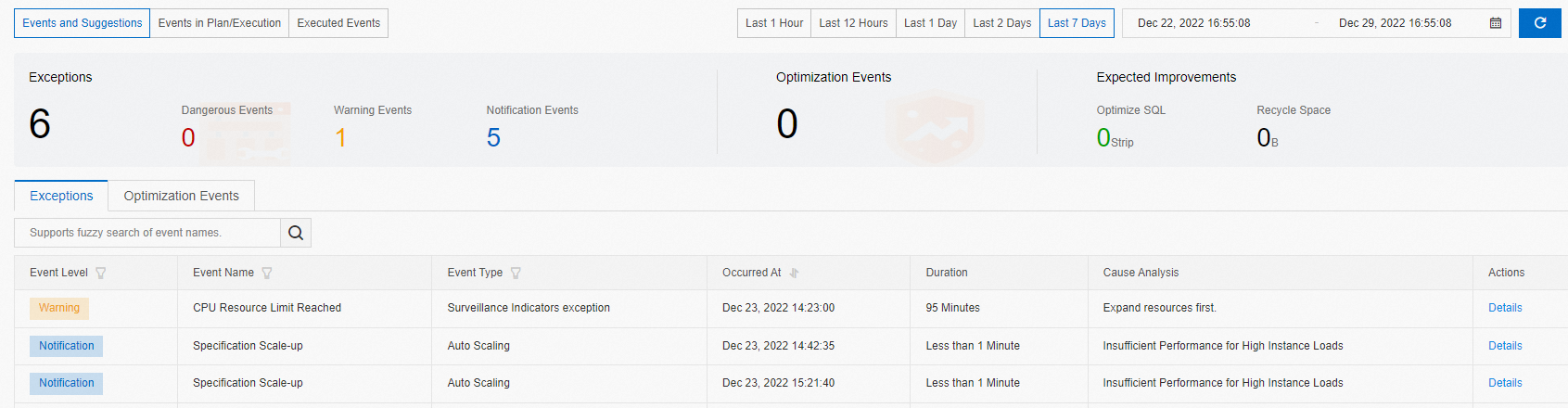
Click the Exceptions tab to view the statistics of exceptions.
Click the Optimization Events tab to view the statistics of optimization events.
You can filter events by Event Level, Event Name, or Event Type.
If you want to view the details of an event, you can click Details in the Actions column of the event.
View the events that are planned for execution and the events that are being executed
- Go to the Instances page. In the top navigation bar, select the region in which the RDS instance resides. Then, find the RDS instance and click the ID of the instance.
In the left-side navigation pane, click Monitoring and Alerts.
On the Performance Events tab, click Events in Plan/Execution to view the events that are planned for execution and events that are being executed.
You can filter events by Event Level.
If you want to view the details of an event, you can click Details in the Actions column of the event.
View the events that are complete
- Go to the Instances page. In the top navigation bar, select the region in which the RDS instance resides. Then, find the RDS instance and click the ID of the instance.
In the left-side navigation pane, click Monitoring and Alerts.
On the Performance Events tab, click Executed Events, specify a time range, and then view the execution results of events in the specified time range.
NoteWhen you specify a time range, make sure that the end time is later than the start time and the interval between the start time and the end time does not exceed seven days.
You can filter events by Event Level.
If you want to view the details of an event, you can click Details in the Actions column of the event.
What to do next
Enable the event subscription feature for your RDS instance. When related events are detected on the RDS instance, the system sends you notifications based on the notification method that you specify. For more information, see Use the event subscription feature.
On the Autonomy Center tab, view the details of events. For more information, see Use the autonomy center feature.