This topic describes how to authorize a RAM user to manage ApsaraDB RDS instances by using Resource Access Management (RAM).
Prerequisites
A RAM user is created. For information about how to create a RAM user, see Create a RAM user.
Background information
You can grant the permissions to call API operations to RAM users. For example, if you grant a RAM user the permission to call the CreateDBInstance operation, the RAM user can create an RDS instance in the ApsaraDB RDS console.
The following procedure shows how to grant a RAM user the permission to check the information about RDS instances. The procedures to grant other permissions to a RAM user are similar.
Procedure
Create a policy.
Log on to the RAM console.
In the left-side navigation pane, choose .
Click Create Policy.
On the page that appears, select Visual editor or JSON.
Visual editorJSONParameter
Description
Effect
Specify whether to grant the RAM user the permissions on an Alibaba Cloud service. Example: Allow.
Service
Select the Alibaba Cloud service on which you want to grant permissions to the RAM user. Example: rds/RDS.
Action
Select the actions on which you want to grant permissions to the RAM user. Valid values: All action(s) and Select action(s). If you select Select action(s), you need to select the actions in the All action(s) section and add them to the Selected action(s) section.
Example: Read actions.
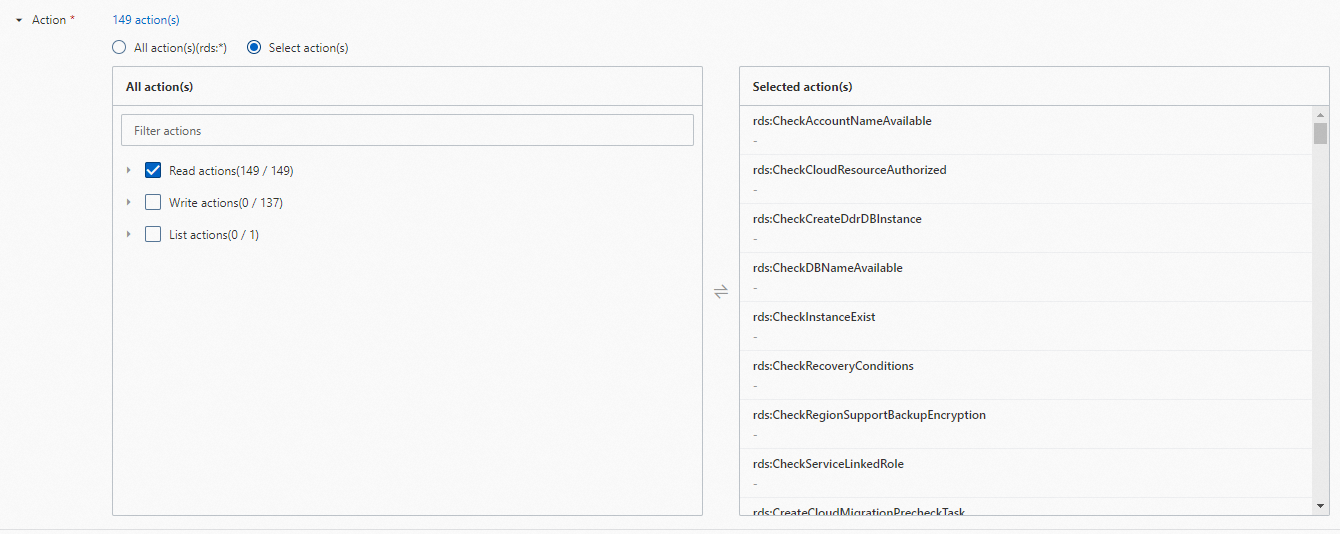
We recommend that you select DescribDBInstances in Read actions. Otherwise, you cannot view the instance list.
Resource
Select the resources on which you want to grant permissions to the RAM user. Valid values: All resource(s) and Specified resource(s).
If you select Specified resource(s), you need to add a resource based on the Alibaba Cloud Resource Name (ARN) format of the resource. To add a resource, click Add source on the right of the ARN format.
The resource ARNs that are required for an action are tagged with Required. To ensure that the policy takes effect as expected, we recommend that you configure the resource ARNs that are tagged with Required.
For example,
acs:rds:*:{#accountId}:dbinstance/*is tagged with Required. If you do not configure this resource ARN, the RAM user cannot view instances in the instance list.acs:rds:{#regionId}:{#accountId}:dbinstance/{#dbinstanceId}is required and matches resources by region, account, and instance ID.acs:rds:{#regionId}:{#accountId}:dbinstance/*matches resources by region and account.acs:rds:*:{#accountId}:dbinstance/*is required and matches resources by account.acs:rds:*:{#accountId}:dbinstance/{#dbinstanceId}is required and matches resources by account and instance ID.
RAM authorization supports multiple methods, such as ARN, resource group-based authorization, and tag-based authorization, to implement fine-grained management. For example, you can grant a RAM user the read-only permissions on a specified RDS instance. For more information, see Grant a RAM user the read-only permissions on an ApsaraDB RDS instance.
Condition
Specify the limits on the permissions that you want to grant to the RAM user. For example, you can limit the source IP addresses from which the RAM user can log on. For more information, see Policy elements.
Enter the following code snippet in the code editor:
{ "Version": "1", "Statement": [ { "Effect": "Allow", "Action": "rds:Describe*", "Resource": "*" } ] }The JSON mode is more efficient than the Visual editor mode. For example, in JSON mode, you can enter
Describe*in the code editor to specify all API operations whose names start with Describe.Click OK. On the Create Policy dialog box, configure Name and Description for the policy and click OK.
Attach the custom policy to a RAM user.
In the left-side navigation pane, choose .
Find the RAM user. Then, click Add Permissions in the Actions column.
In the Policy section, select Custom Policy from the drop-down list. Find and select the policy that you created, and then click OK.
Click Grant permissions.
After the preceding steps are complete, you can log on to the ApsaraDB RDS console and check the information about RDS instances by using the credentials of the RAM user. You can also grant other permissions to a RAM user within your Alibaba Cloud account based on your business requirements.
For more information about the ApsaraDB RDS API, see List of operations by function.
For more information about the elements of a permission policy, see Policy elements.


