This topic describes how to add a logical data warehouse as a data source for a Quick BI application in DMS.
Prerequisites
A logical data warehouse in DMS is created and the One-click JDBC feature is enabled.
Procedure
Log on to the Quick BI console.
Perform the steps that are shown in the following figure to add a user-created MongoDB data source.
Go to the Create Data Source page.
Select the DMS data source.
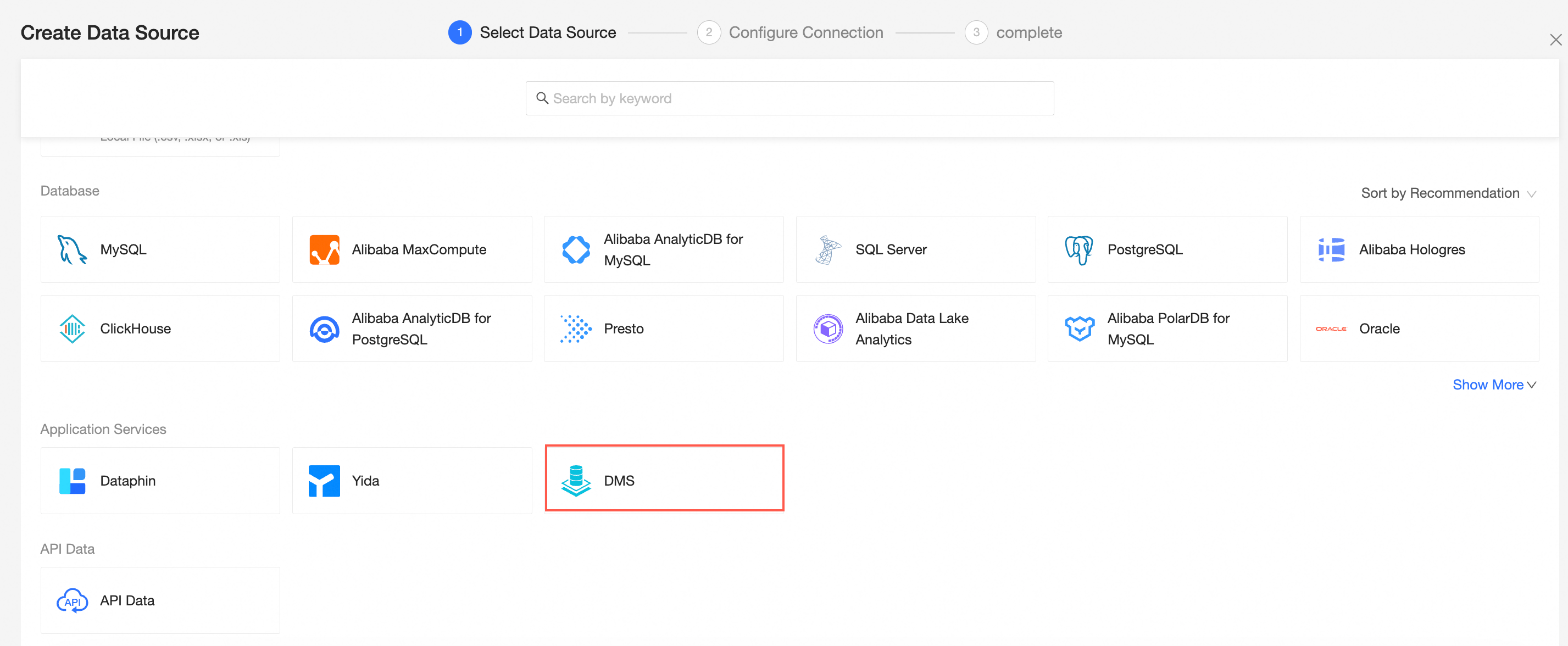
In the Configure Connection dialog box, configure the following settings.
Feature
Description
Name
The name of the data source. The name is displayed in the data source list.
The name cannot contain special characters or start or end with spaces.
Database address and port number
The endpoint and port number that correspond to the public endpoint (MySQL) of JDBC in the logical data warehouse of DMS.
Instance
The name of the virtual database of the logical data warehouse to be connected.
Username and Password
The default account and default password that correspond to the JDBC key in the logical data warehouse of DMS.
Click Test Connection to verify that the data source can be connected.

Click OK.
What to do next
After you add a data source, you can create a dataset and analyze data.
Add a data table in the DMS data source or a user-created custom SQL statement to the Quick BI. For more information, see Create and manage datasets.
You can add charts for data analysis. For more information, see Create a dashboard and Overview of visualization charts.
Drill down the data for in-depth data analysis. For more information, see the Configure the drilling feature section of the "Drilling" topic.