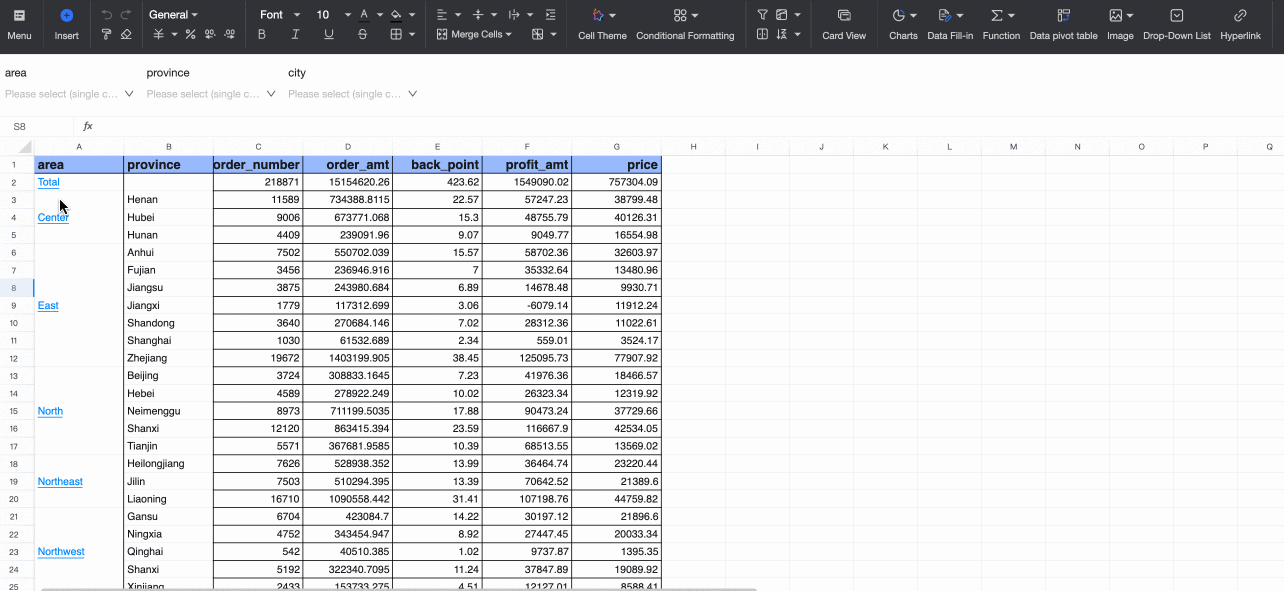This topic describes how to configure analysis settings within a workbook.
Analysis configuration
On the workbook editing page, under the analysis tab, you can configure settings that apply to the entire workbook.
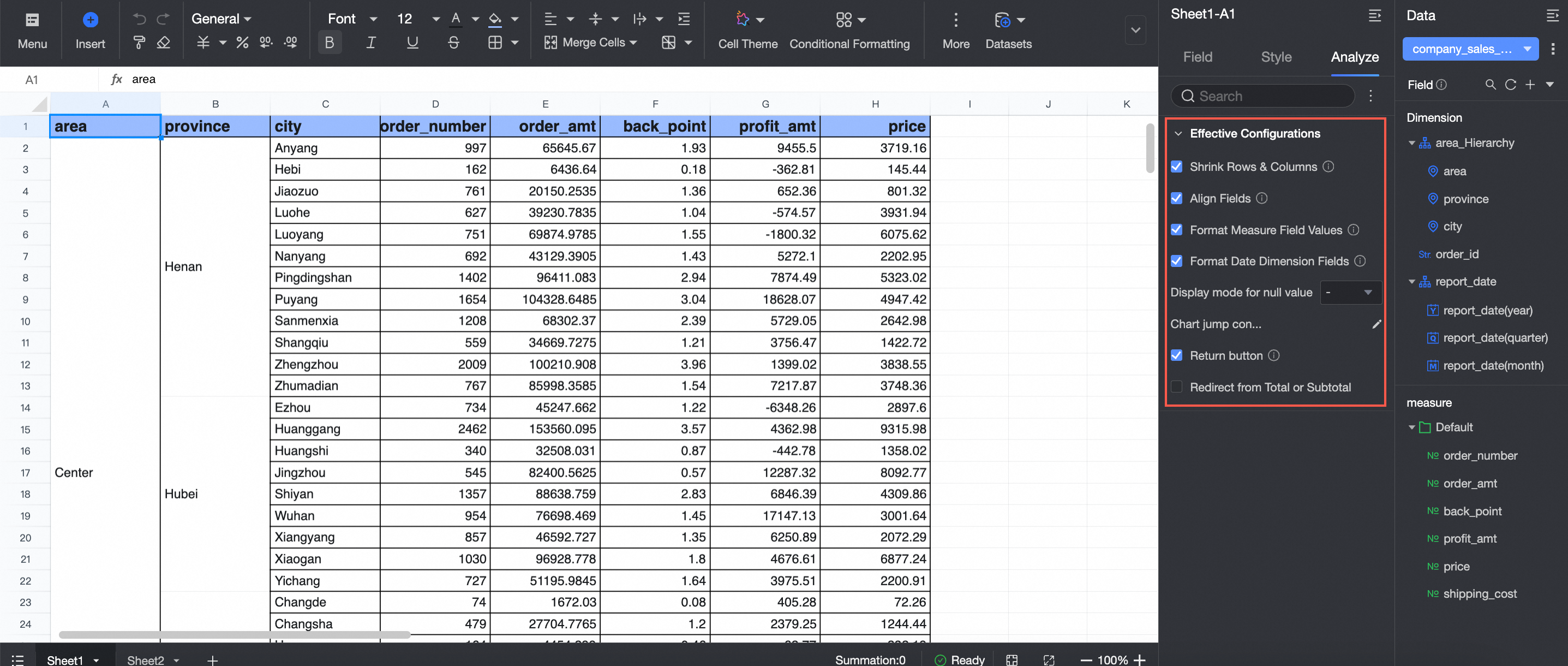
To use the table's native configuration instead of inheriting the dataset's field format settings, you can disable the field alignment, measure field format expression, and date dimension field format configuration items.
Row and column collapse
This feature is enabled by default. If disabled, changes in the dataset will not automatically remove rows or columns, and the original formatting will be preserved.
For instance:
When enabled, if the filter area is East China, the workbook's rows and columns will automatically contract.
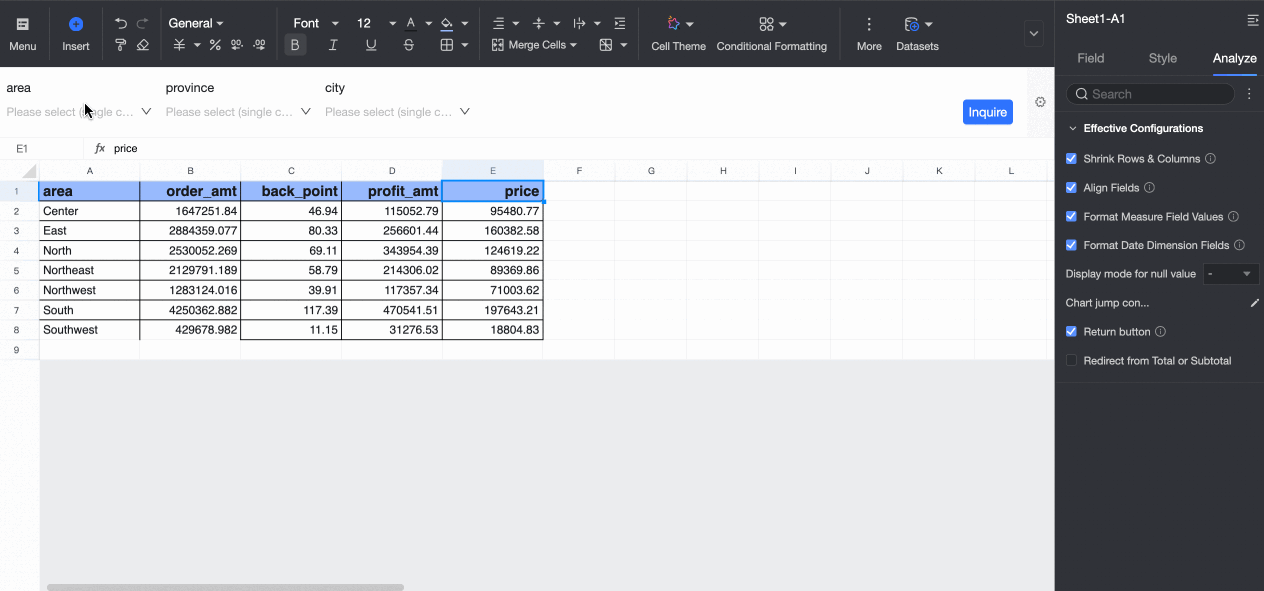
When disabled, if the filter area is East China, the workbook's rows and columns will not contract, displaying the original count.
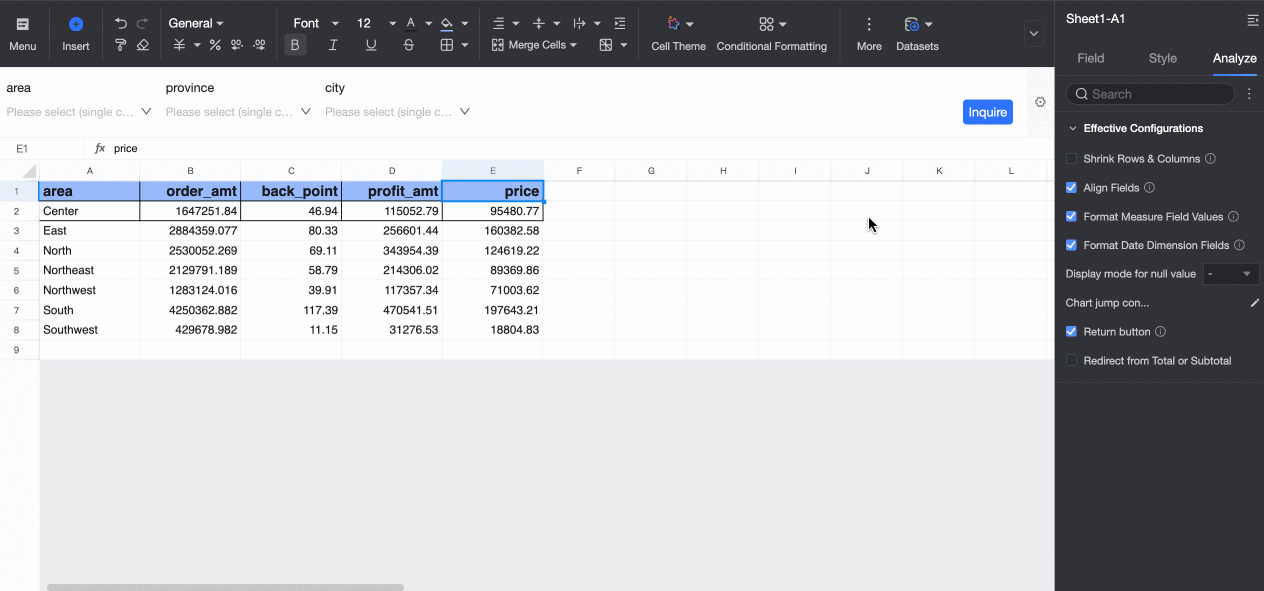
Field alignment
This feature is enabled by default. If disabled, the field alignment settings in the data panel will not apply.
For example, you might set the alignment of the order amount to align left.

If field alignment is disabled, the alignment of the order amount will revert to the default setting.
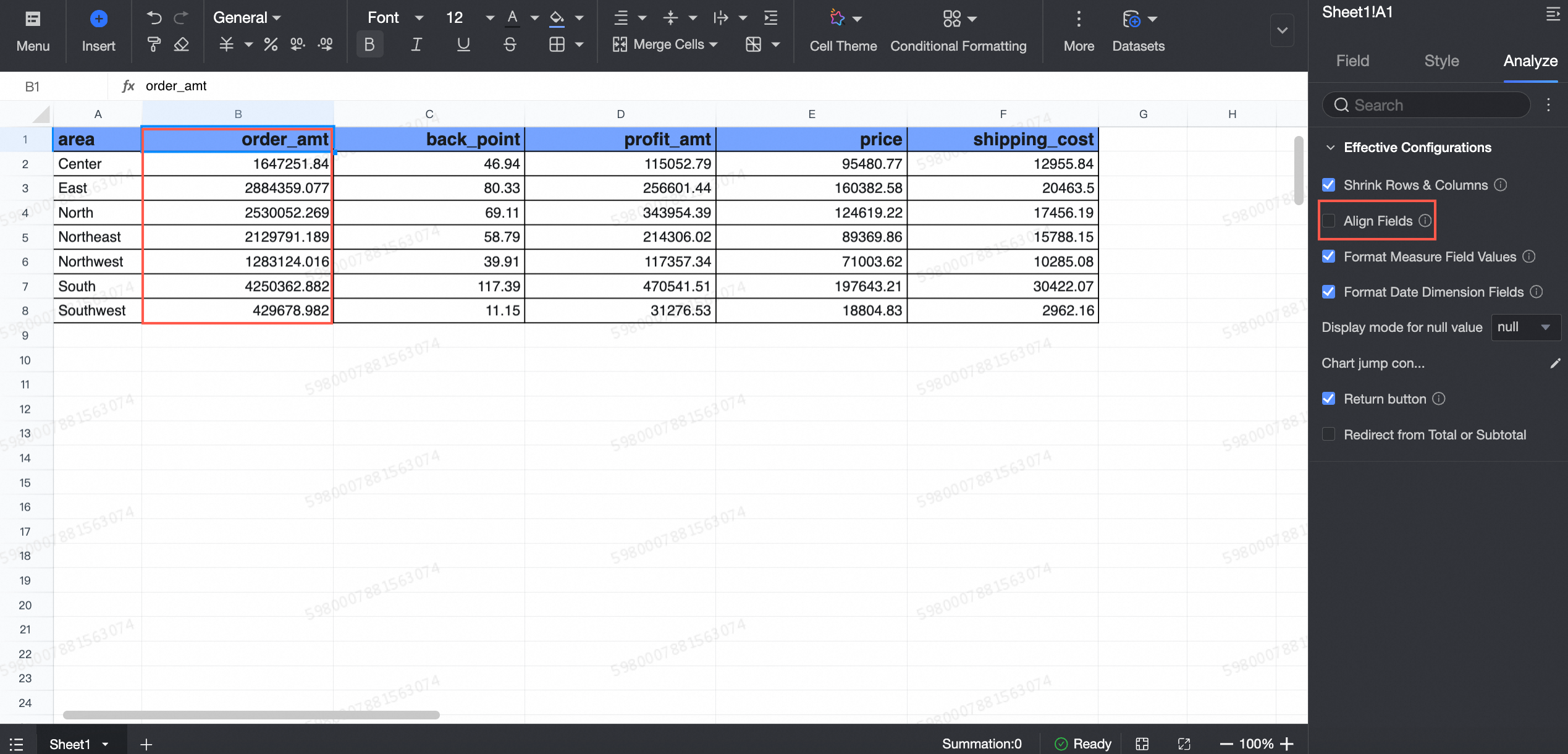
Measure field format expression
Enabled by default. If disabled, the measure field format expression will not apply.
For instance, configure the order amount to display with two decimal places.
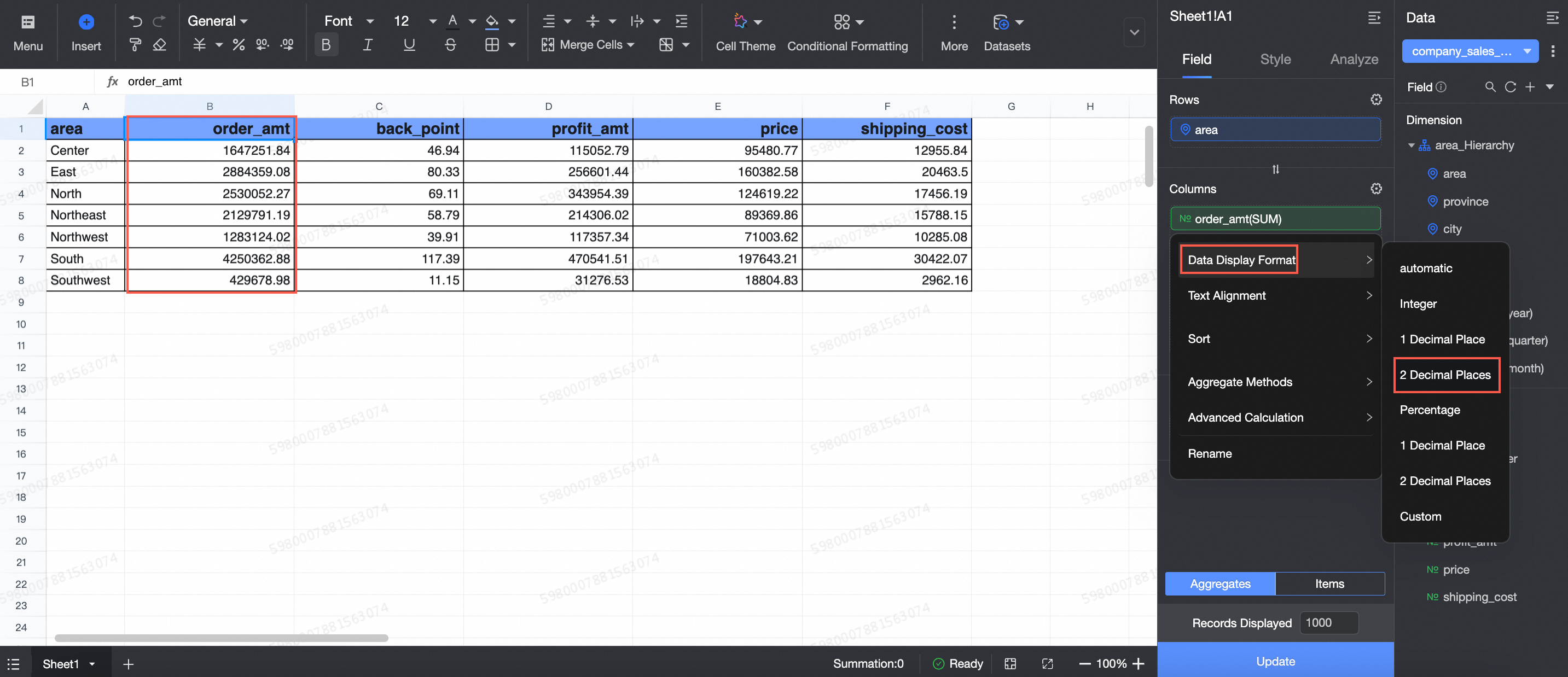
After disabling the measure field format expression, configuring the order amount to display with one decimal place will still show two decimal places.
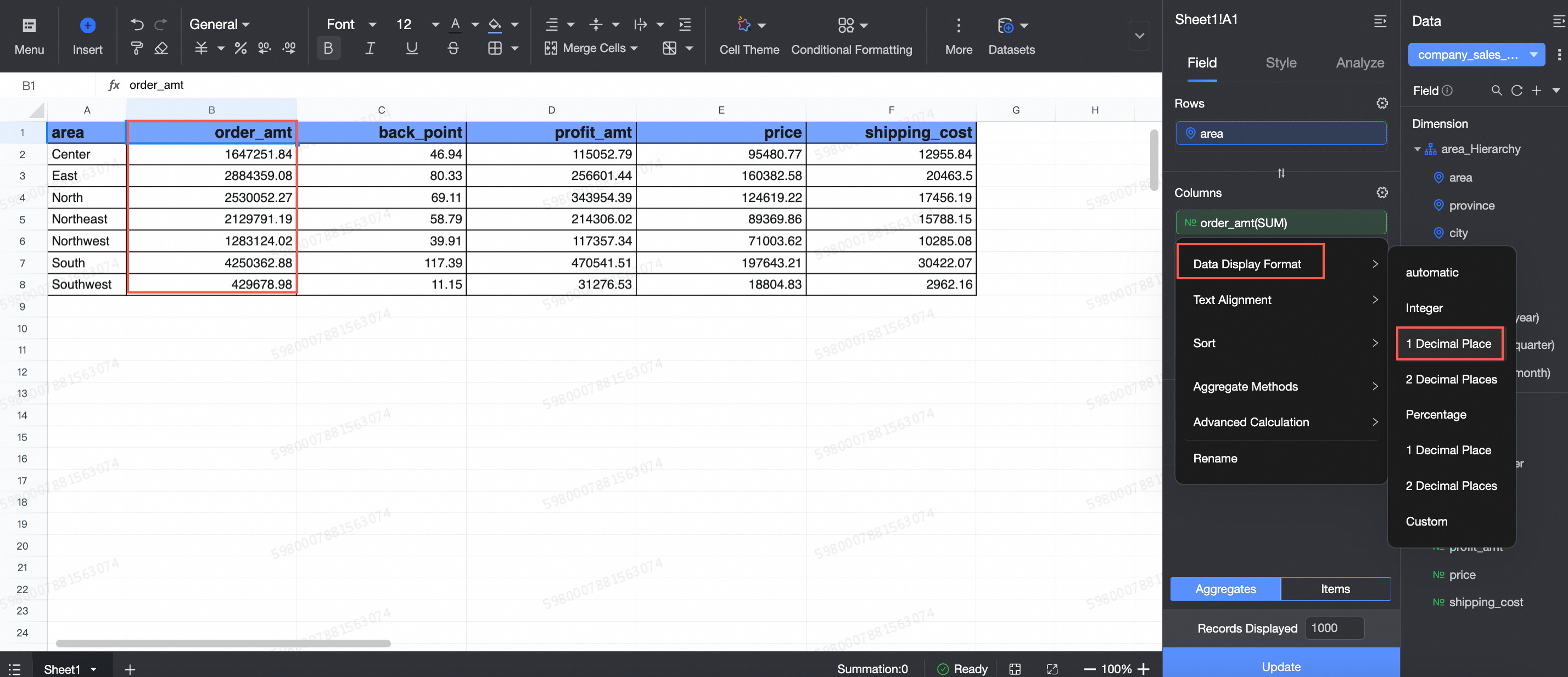
Date dimension field format
Enabled by default. If disabled, the date dimension field's display format settings will not apply.
For example, set the order date (day) display format to YYYY-MM-DD.
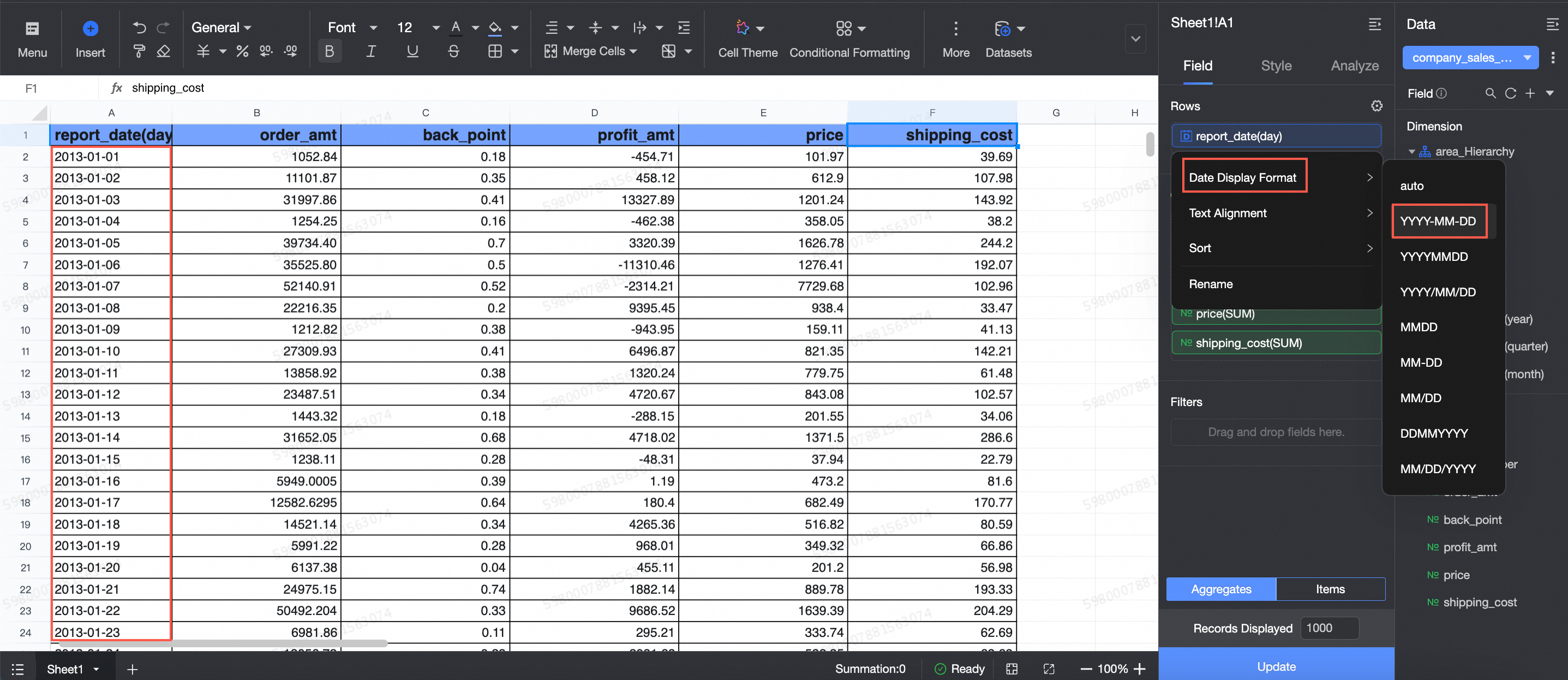
If the date dimension field format is disabled, the order date (day) will display in the default format.
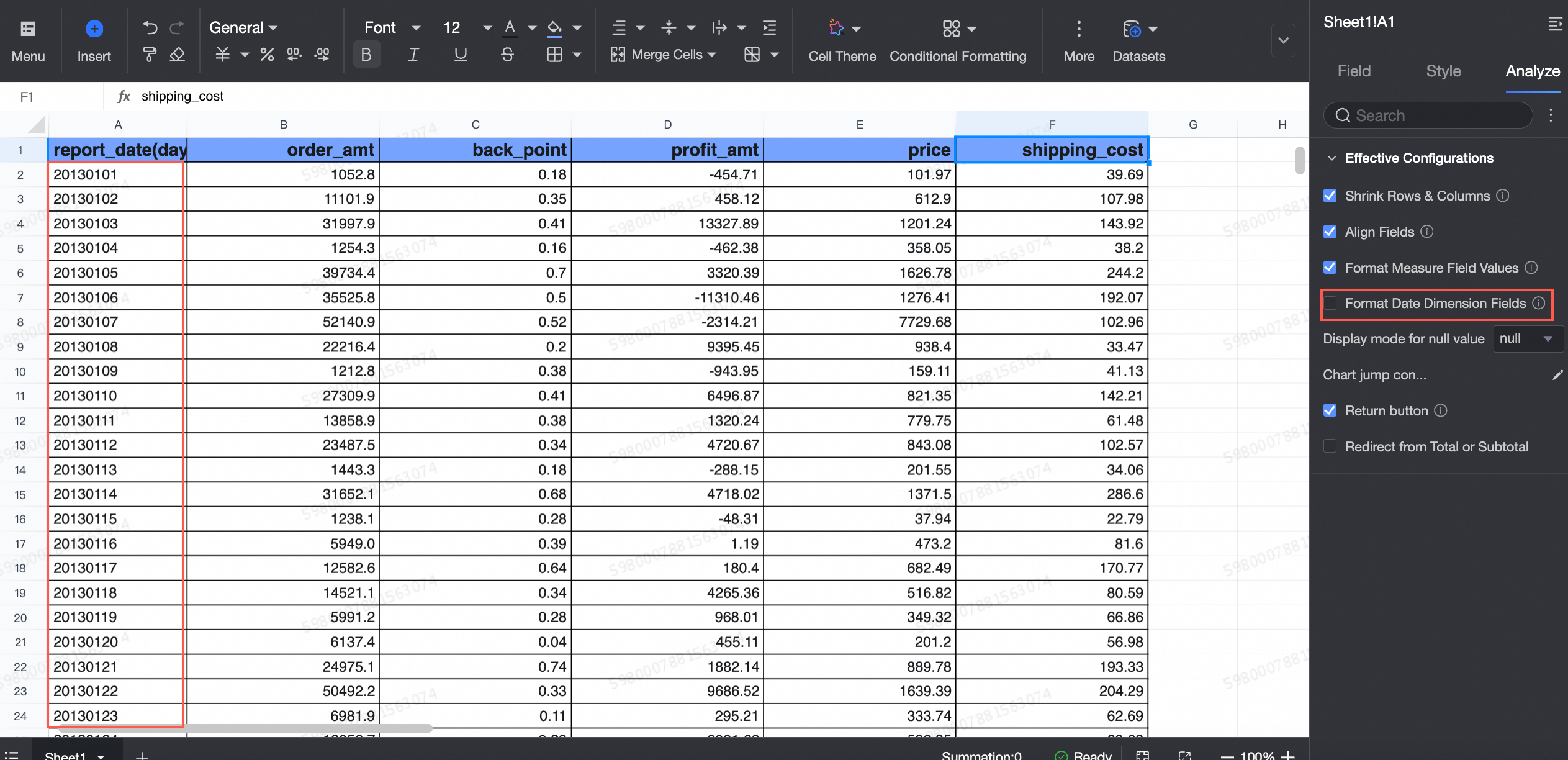
Chart jump configuration
The workbook supports jump functionality. Set up jumps by following the steps illustrated below.
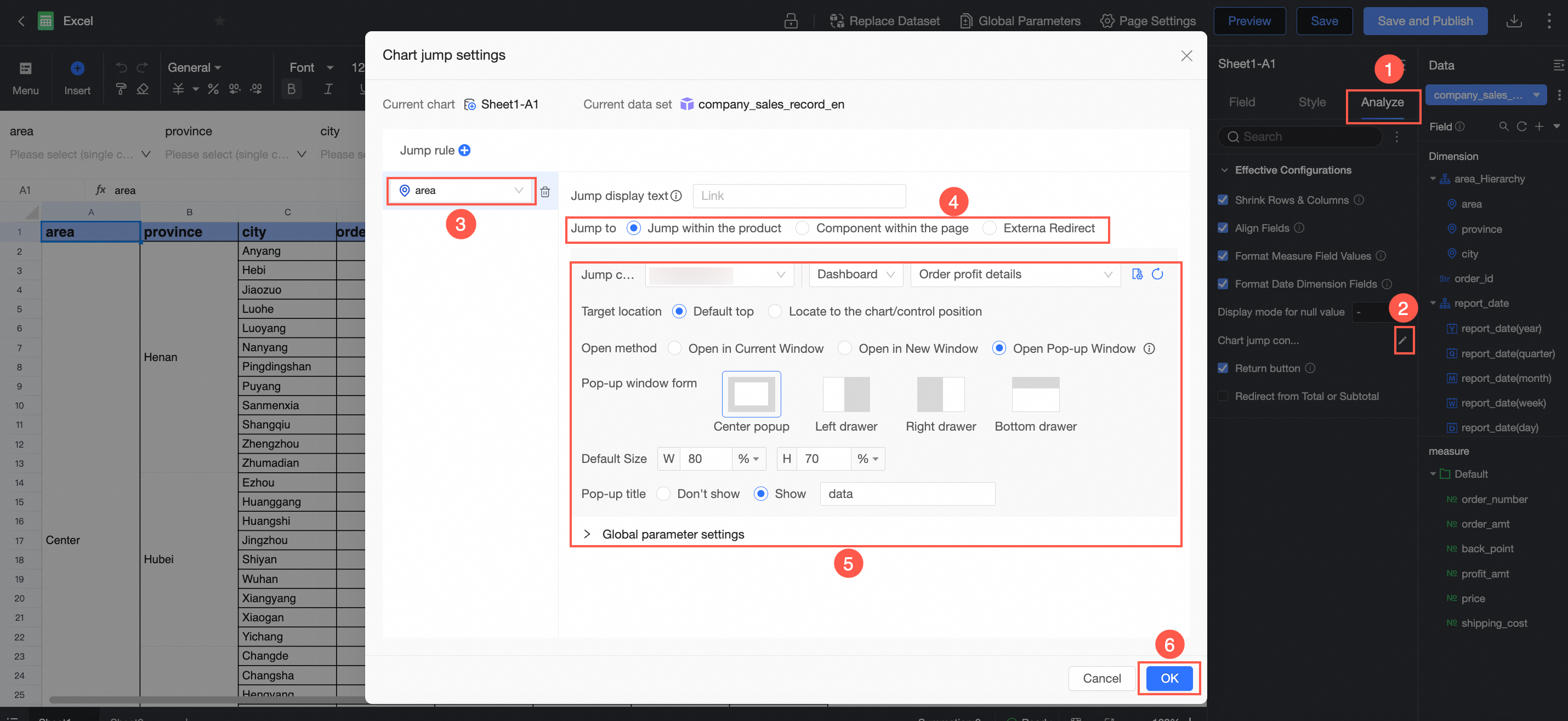
Jump methods include in-product, in-page widget, and external link jumps. In-product jumps require the use of a global parameter.
After setting up a jump, clicking on a target field in the workbook will navigate to the report associated with that field.
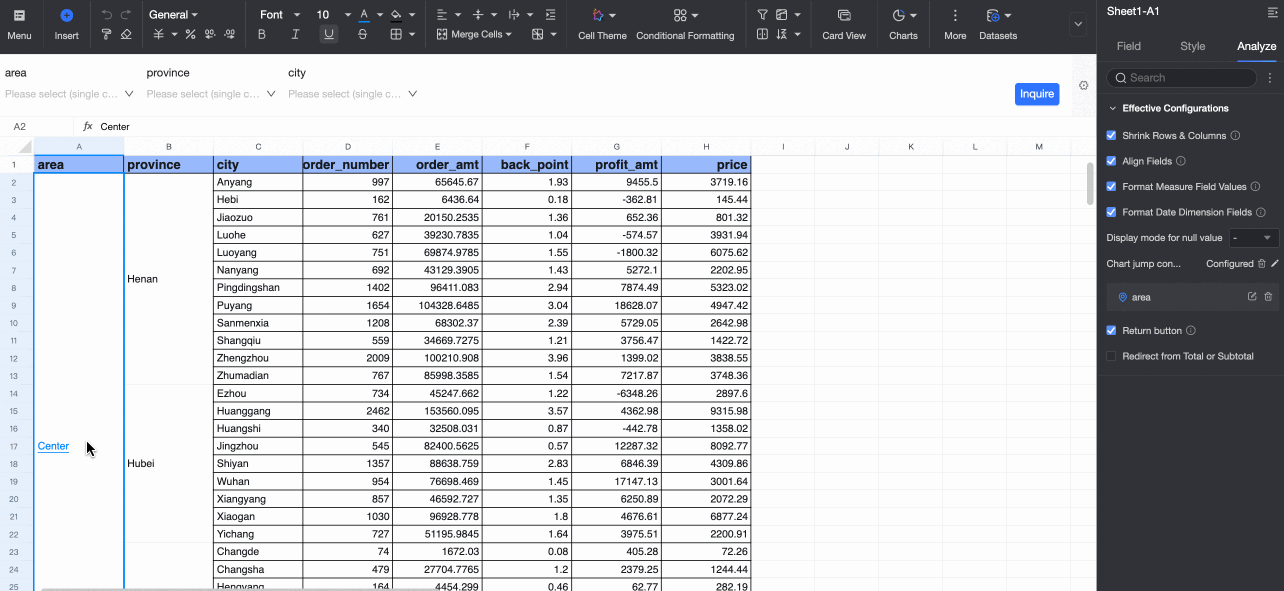
For detailed settings, see the referenced document.
You can configure a return button for navigating back, which applies to both new window and current window openings.
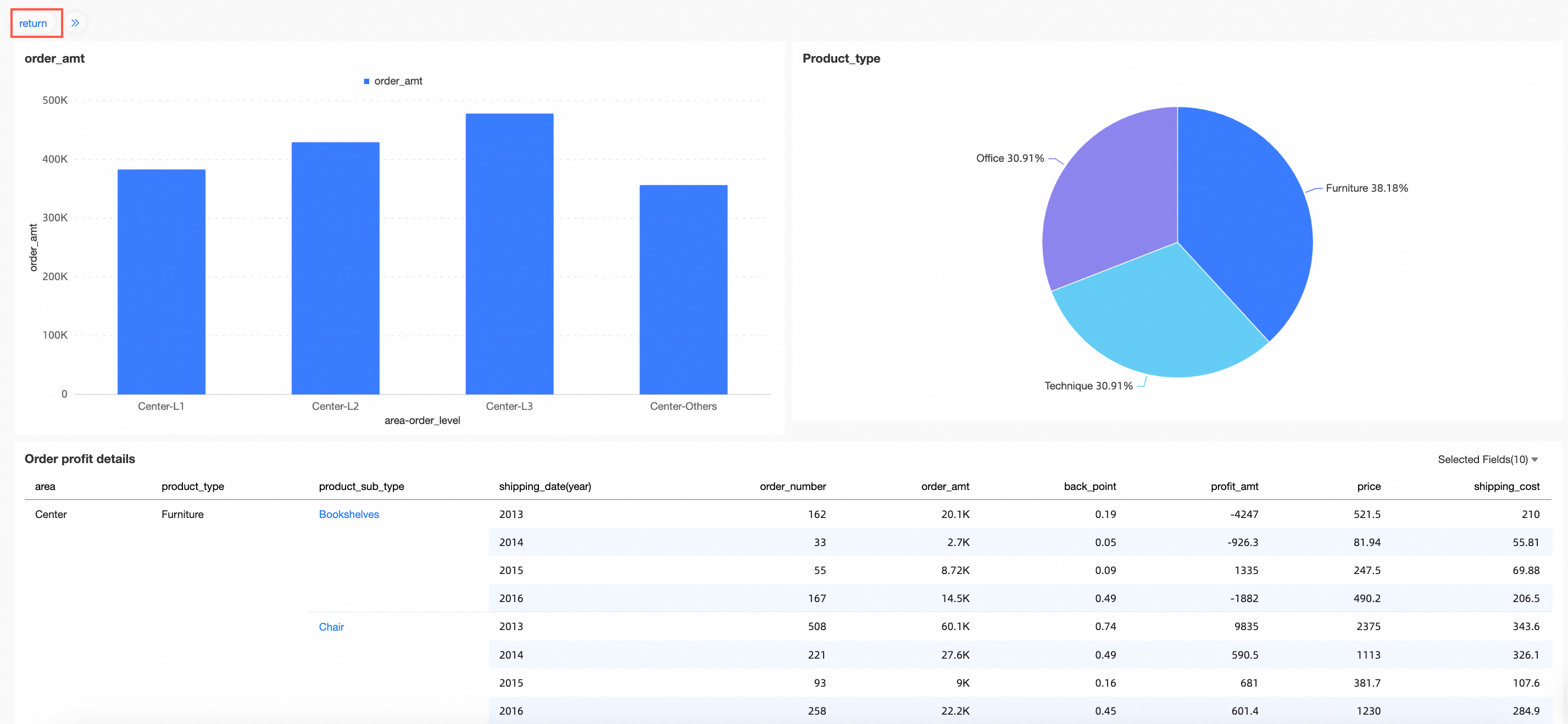
Support for enabling total/subtotal jump is provided. Once enabled, you can click on the total or subtotal to navigate.