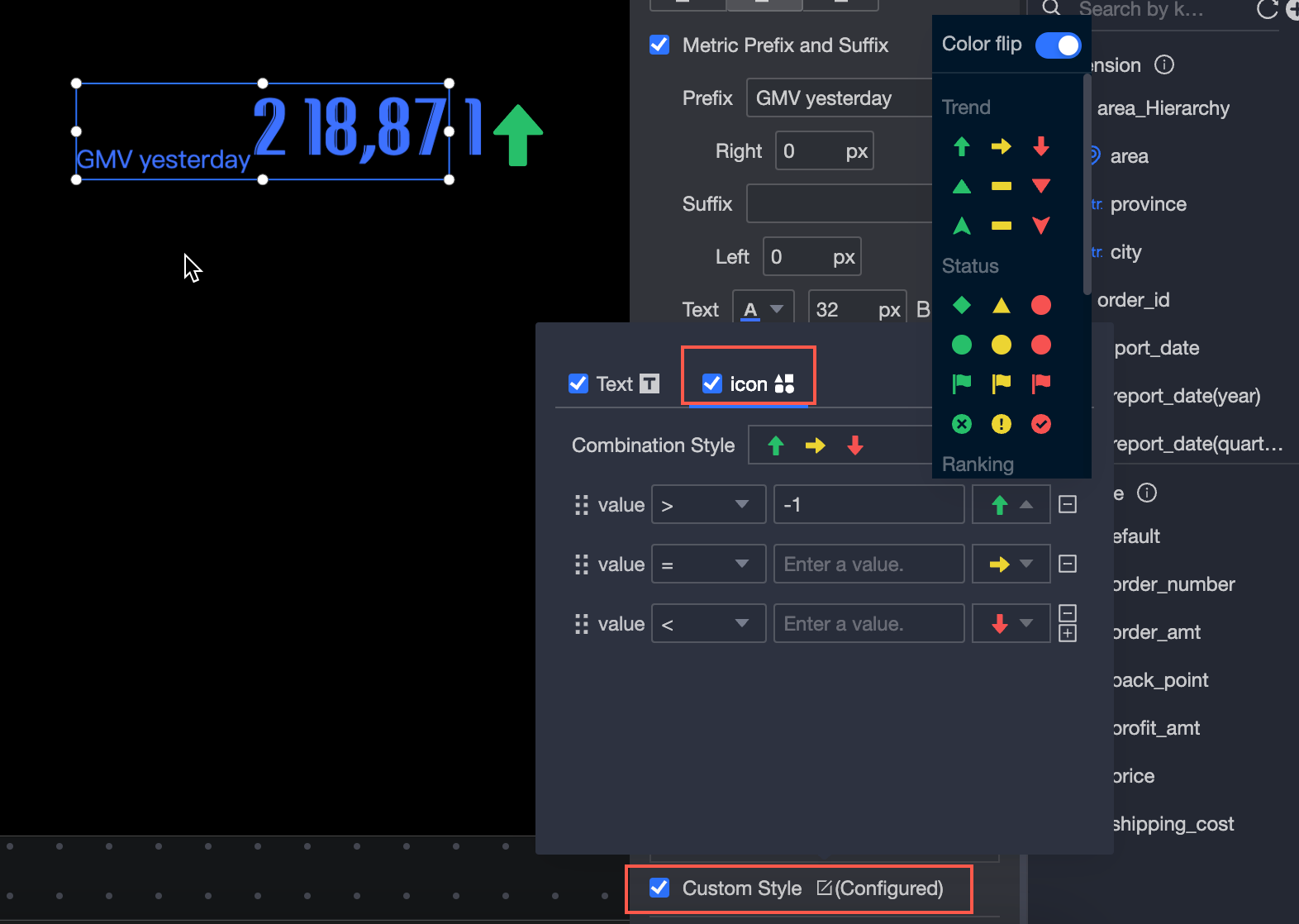Flip charts are used to display a single metric, highlighting enterprise or business data. You can quickly determine whether business exceptions occur based on the changes in the metrics.
TensorBoard
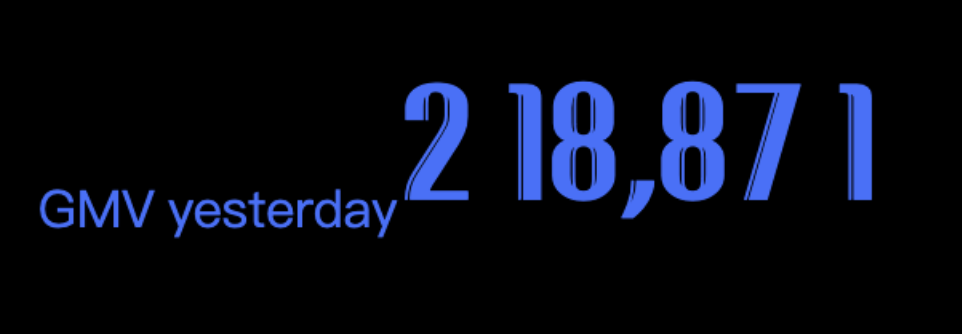
Add data
In the Chart section of the Widget Library section, find the ticker board and drag it to the canvas.
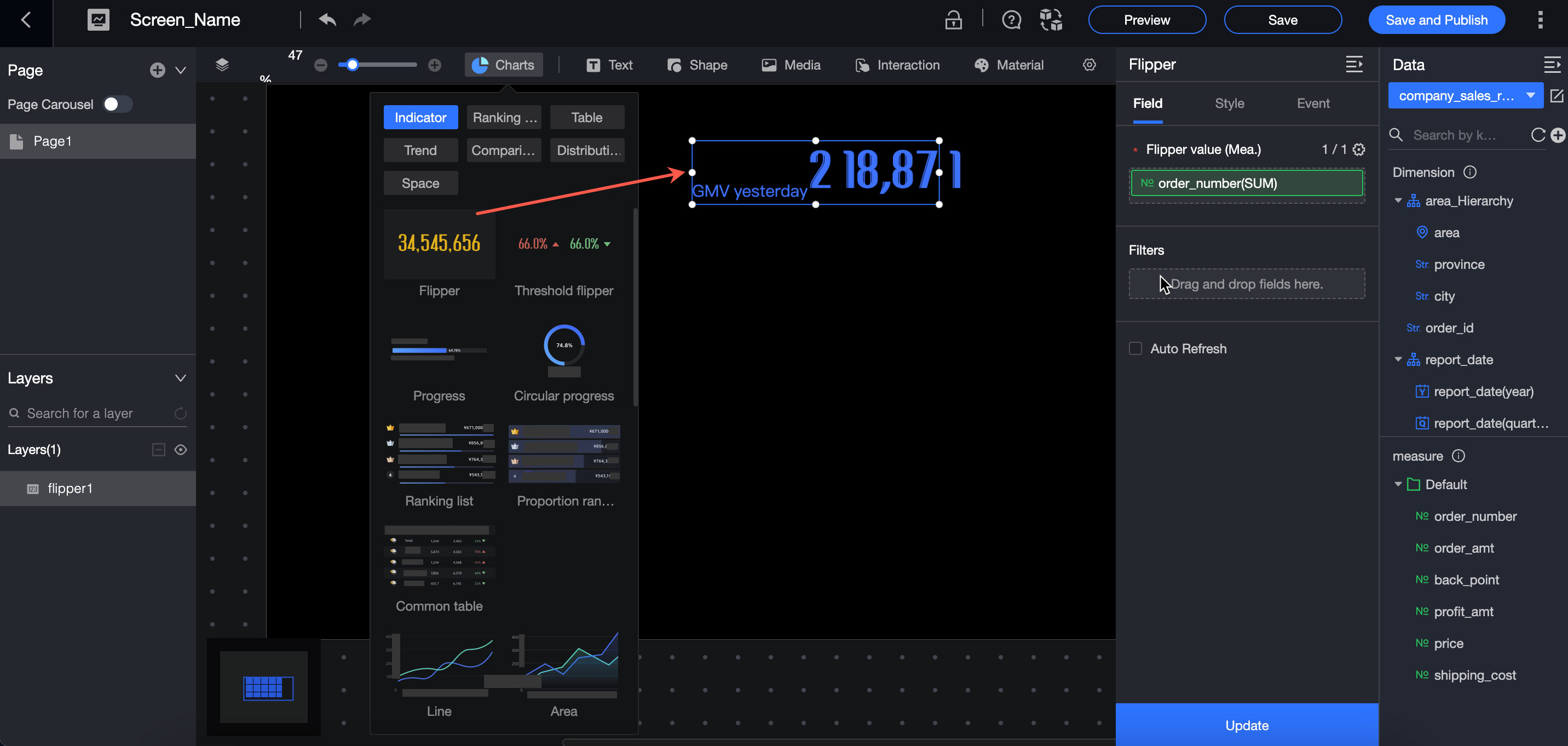
Click Select Dataset and follow the instructions in the following figure to add data.
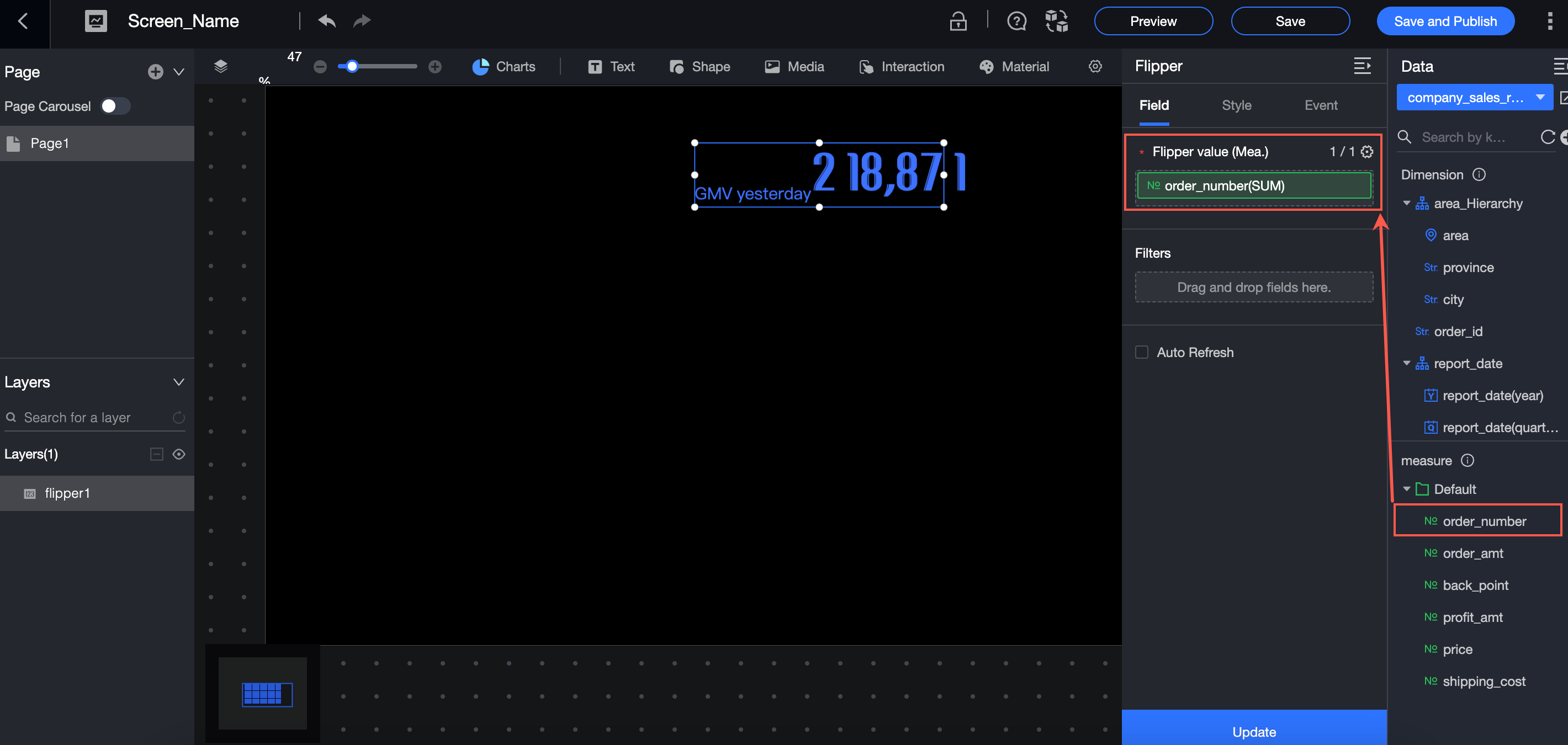
You can also perform the following operations on the data: 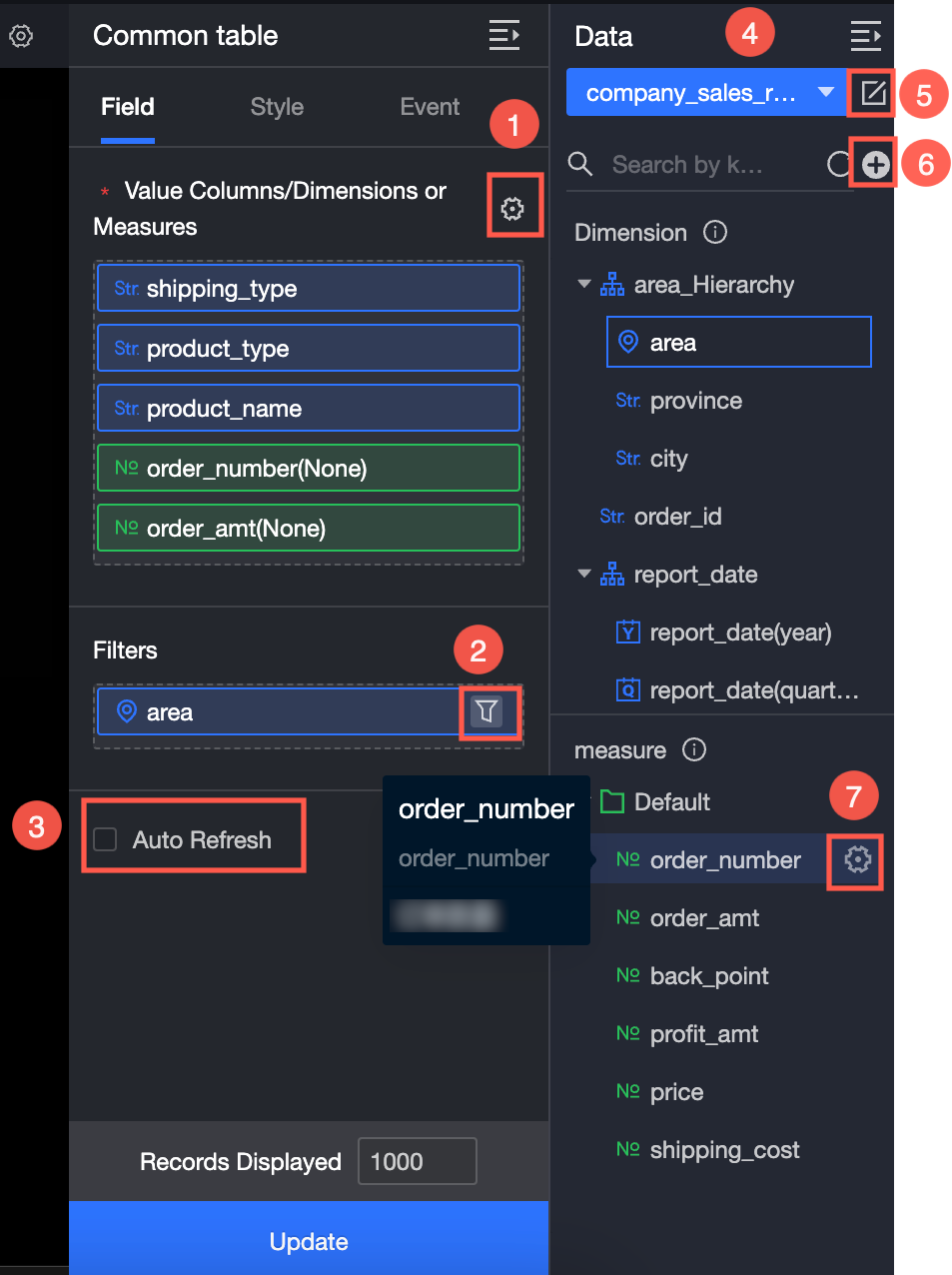
Configure multiple field formats. For more information, see Configure multiple field formats.
Configure field filtering. For more information, see Filter data.
Configure automatic data refresh (③). For more information, see Scheduled data refresh.
Switch a dataset. For more information, see Switch a dataset.
Edit a dataset. For more information, see Edit a dataset.
Data processing (⑥). For more information, see Create a calculated field and Create a group dimension.
Copy fields. For more information, see Copy to Dimension.
Configure Style
Location and size
You can configure the components in the configuration section as follows:
Adjust widget alignment (①): supports left alignment, center alignment, and right alignment.
Adjust the size of the widget (②): Use the upper left corner as the origin, set the values of the X and Y axes, and adjust the position.
Adjust the angle of the component (③): Set the value of the rotation angle.
Adjust the size of the component (④): Set the values of W and H to adjust the width and height of the component.
Lock component (⑤): After locking the component, the size of the component cannot be adjusted.
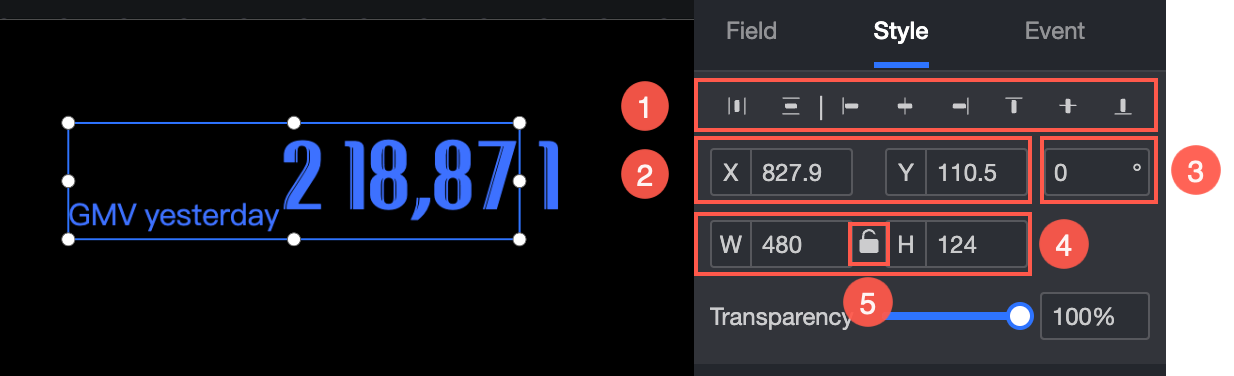
Metric
You can perform the following operations in the Metrics section.
Text Style: Specify the font type, font color, font size, text spacing, and text alignment (left-aligned, center-aligned, and right-aligned).
Indicator Prefix and Suffix: Specify the prefix, right margin, suffix, left margin, color, and size of the prefix and suffix.
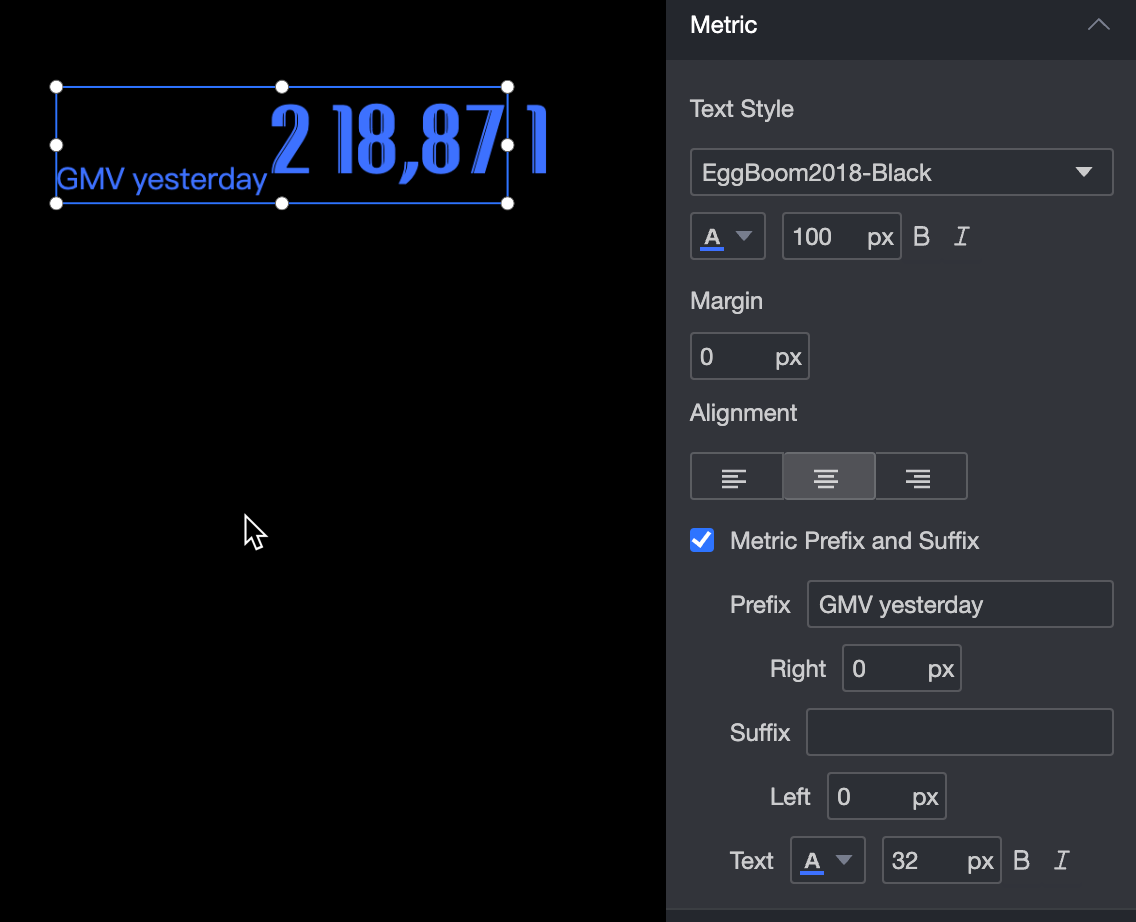
Animation effect
In the Animation section, you can perform the following operations:
Animation Type: Set the animation type, including the scroll and flip effects.
Transition Duration: the transition duration of the animation.
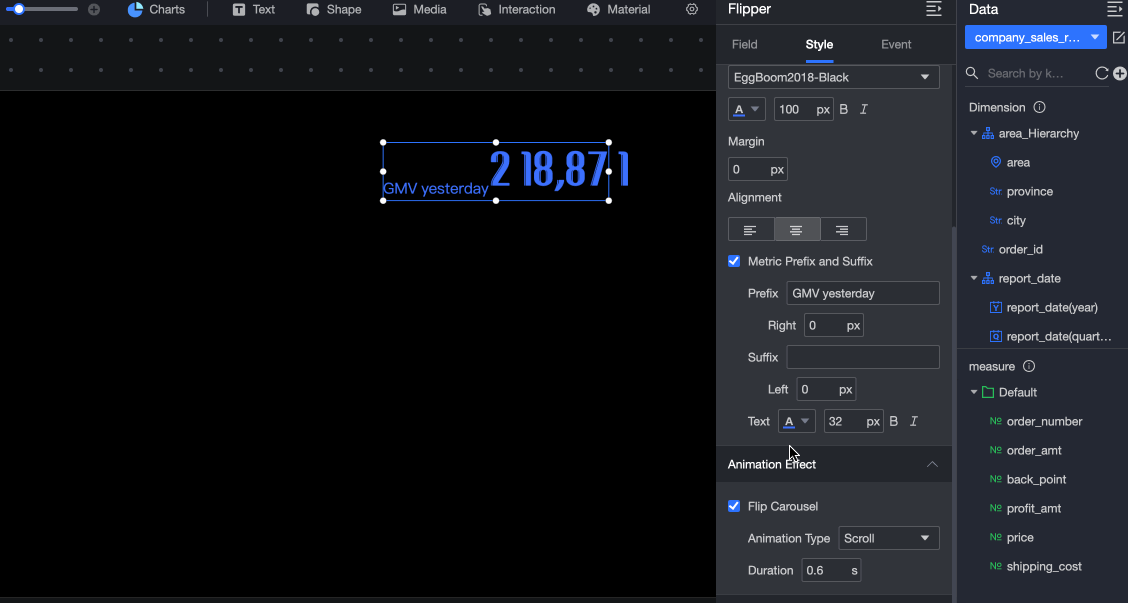
Conditional Formatting
In the Conditional Formatting section, you can perform the following operations:
Select Series: You can select all measures that you add to the Indicators section.
Shortcut Style: Specify the color of the marker icon and font.
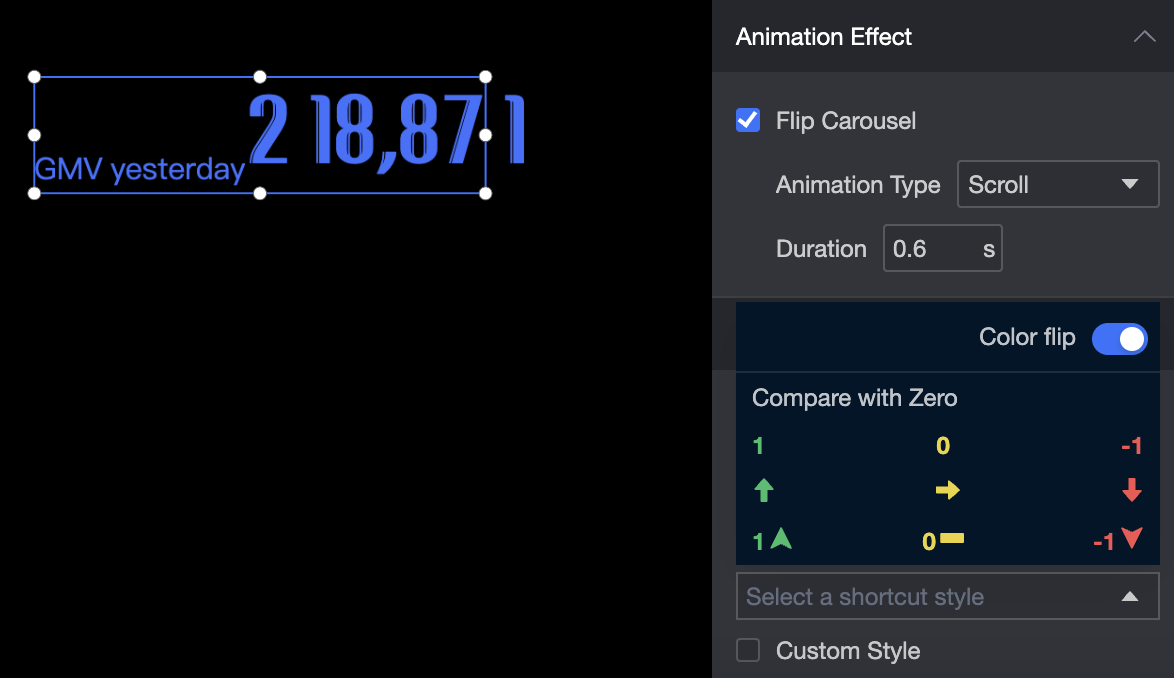
Custom Style: You can customize the text and icon styles. You can also set conditions, mark icons, range values, and font colors.
Custom Text: If you select a condition, you can compare it with a static field or a dynamic field.
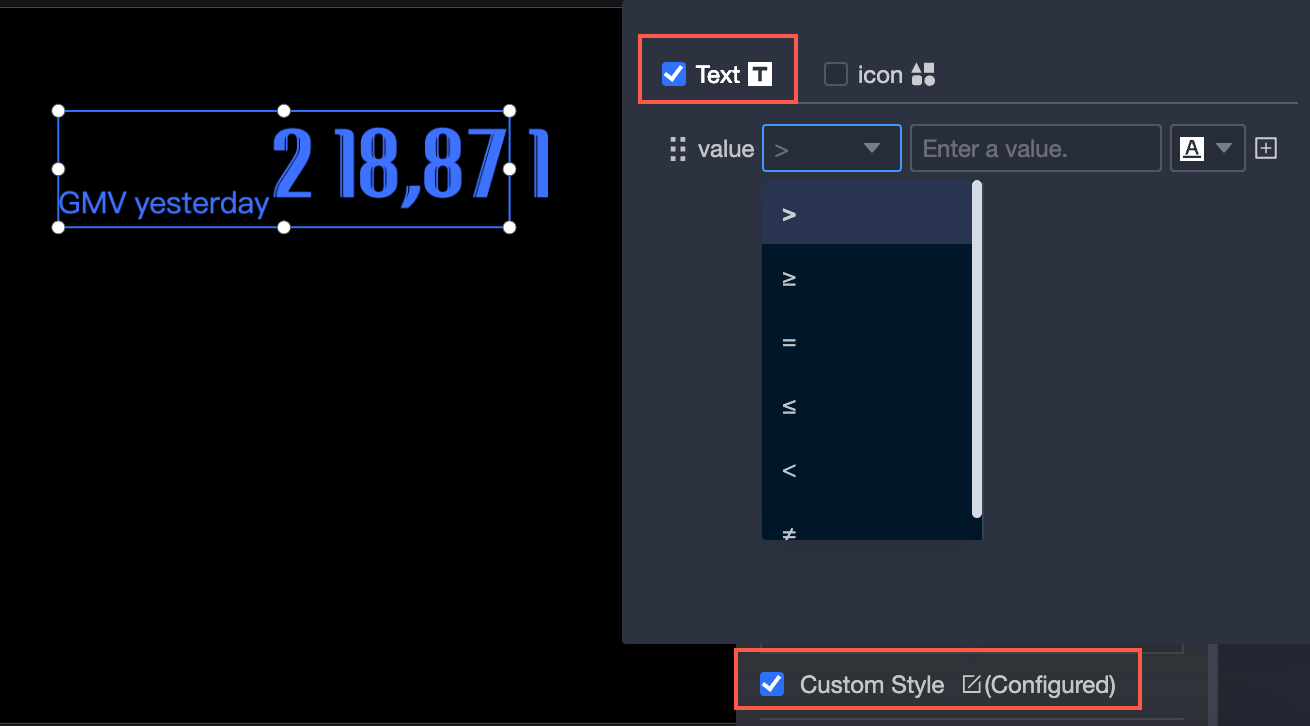
Custom Icon: You can customize Conditional Selection and Combination Style.