This topic explains how organization administrators can add RAM users to Quick BI organizations, either individually or in batches.
Prerequisites
Retrieve RAM user information. For more information, see the referenced document.
Background information
The following list provides the types and roles of organization users in Quick BI:
User type
The following three user types are supported: developer, analyst, and visitor.
Developers include enterprise IT personnel, data analysts, and data operations personnel.
Analyst: Business personnel who need to conduct business analysis and do not require high technical capabilities.
Analysts analyze data by creating dashboards, spreadsheets, and other forms.
Visitors can be users such as bosses and leaders who only view reports. Visitors can also be field business personnel who only view data results. Visitors can subscribe to and view dashboards, workbooks, and BI portals. Visitors can also use URLs to view these data objects.
User Role
Organization Role
At the organization level, three preset organization roles are available. You can add custom organization roles.
Organization Administrator: manages the information, status, and members of a project. Organization administrators can specify an organization user as an organization administrator.
We recommend that one to three users assume the organization administrator role. In most cases, project managers and personnel that are responsible for the Quick BI platform assume this role.
Permission Administrator: allows you to manage project resources. We recommend that one to three users assume the permission administrator role. In most cases, the personnel that are responsible for the Quick BI platform assume this role. The permission administrator grants the user account the permission administrator role, which is mainly responsible for uniformly assigning and managing permissions in the background.
Common user: Users who have not been set up as organization administrators and permission administrators.
Custom Organization Role: You can customize an organization role based on your business requirements. For more information, see Manage roles.
Workspace Roles
At the spatial level, there are four preset spatial roles. You can add custom spatial roles.
The workspace administrator has the permissions to create, edit, and view all modules. The workspace administrator is the role that has the most permissions in the current workspace. In addition to the preceding permissions, the workspace administrator can manage the permissions and works of other members in the workspace.
The workspace developer has the permissions to create, edit, and view all modules.
Spatial analysts have the permissions to create (edit) and view BI portal, dashboards, dashboards, workbooks, ad hoc analysis, self-service data retrieval, and data preparation modules, view data forms and data sources, and use and view datasets.
The workspace viewer has the permissions to view all modules.
Custom Workspace Role: You can create custom workspace roles based on your business requirements. For more information, see Manage roles.
Limits
-
Only organization administrators are authorized to add RAM users as organization members.
-
This feature is available only for Pro and Professional Editions.
Considerations
To add Alibaba Cloud accounts in batches, attachments must be uploaded to Quick BI:
-
Use the Chrome browser for optimal file upload experience.
-
When uploading attachments, you can obtain the template for batch adding user information and populate it with user details as per the template guidelines.
To prevent upload failures, verify that the attachment does not contain any of the following issues:
-
An existing account user within the organization.
-
An existing account nickname within the organization.
-
A non-existent user group path.
-
An Excel file with more than 5000 rows.
-
Altered column order, except for the tag_ column.
-
The number of users exceeding the License limit.
-
Add a single RAM user
-
Log on to the or Quick BI console.
-
Navigate to the User Management page as shown in the figure below.
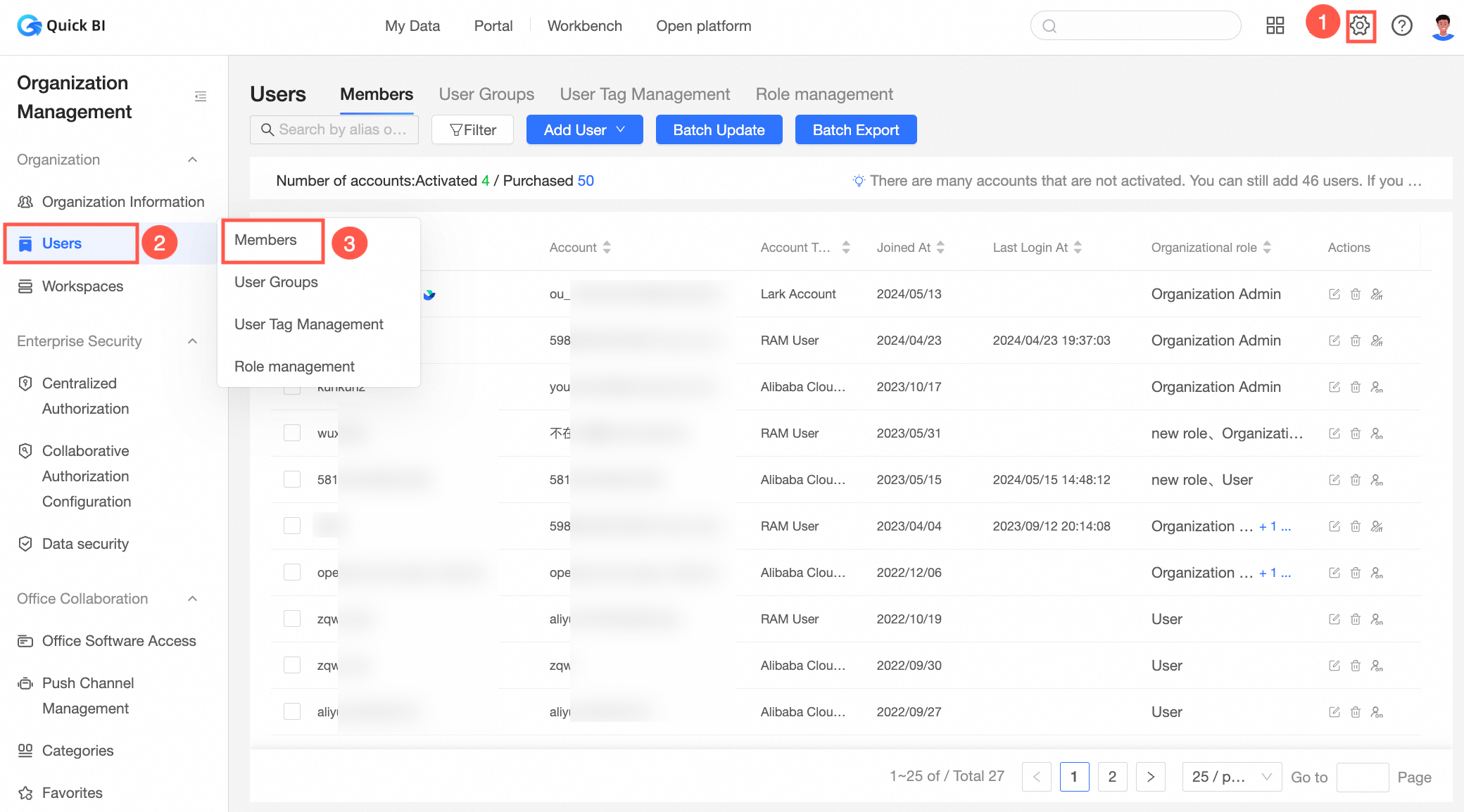
-
In the upper right corner of the Member Management tab, click .
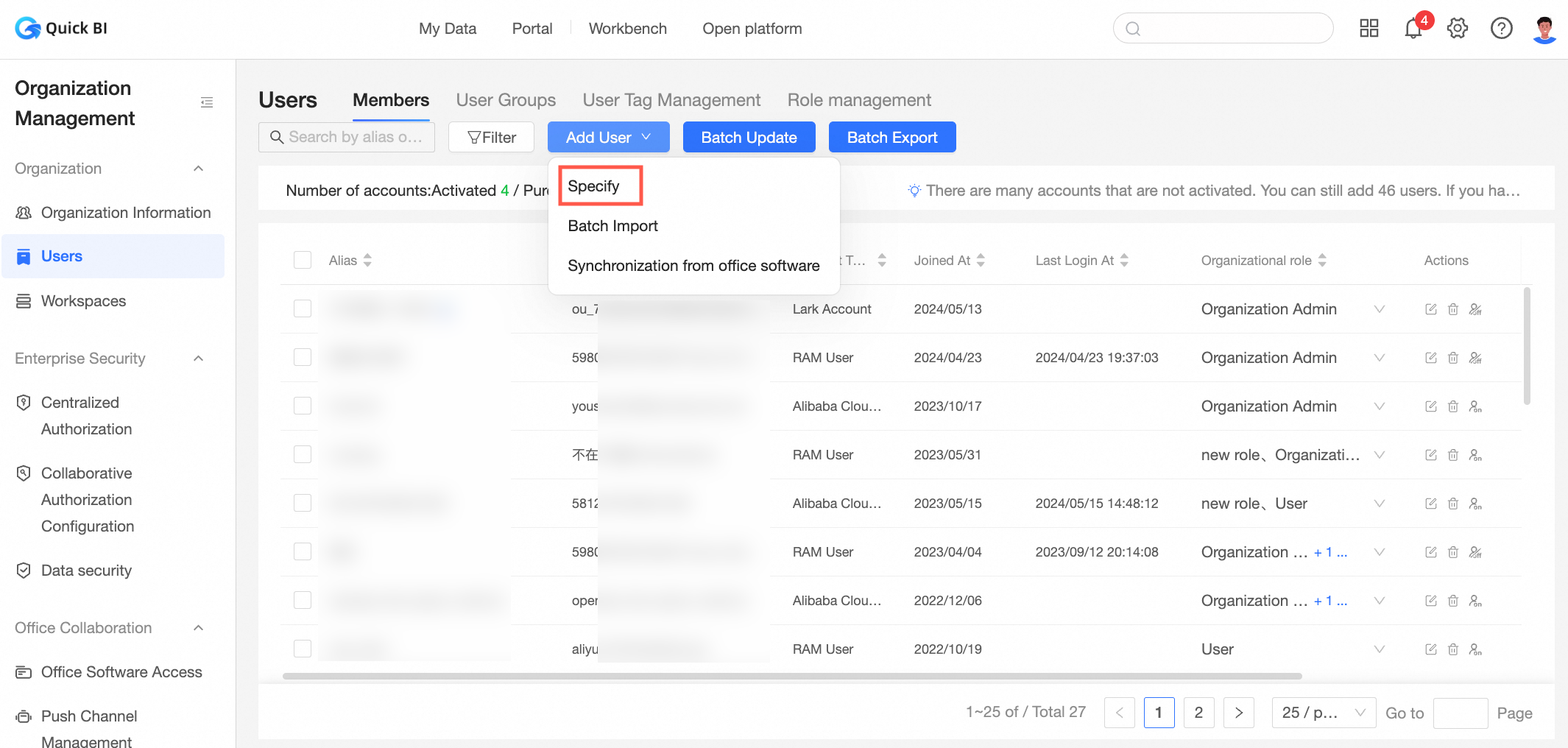
-
In the Add User dialog box, select Account Type as Alibaba Cloud RAM Account and enter the required information.
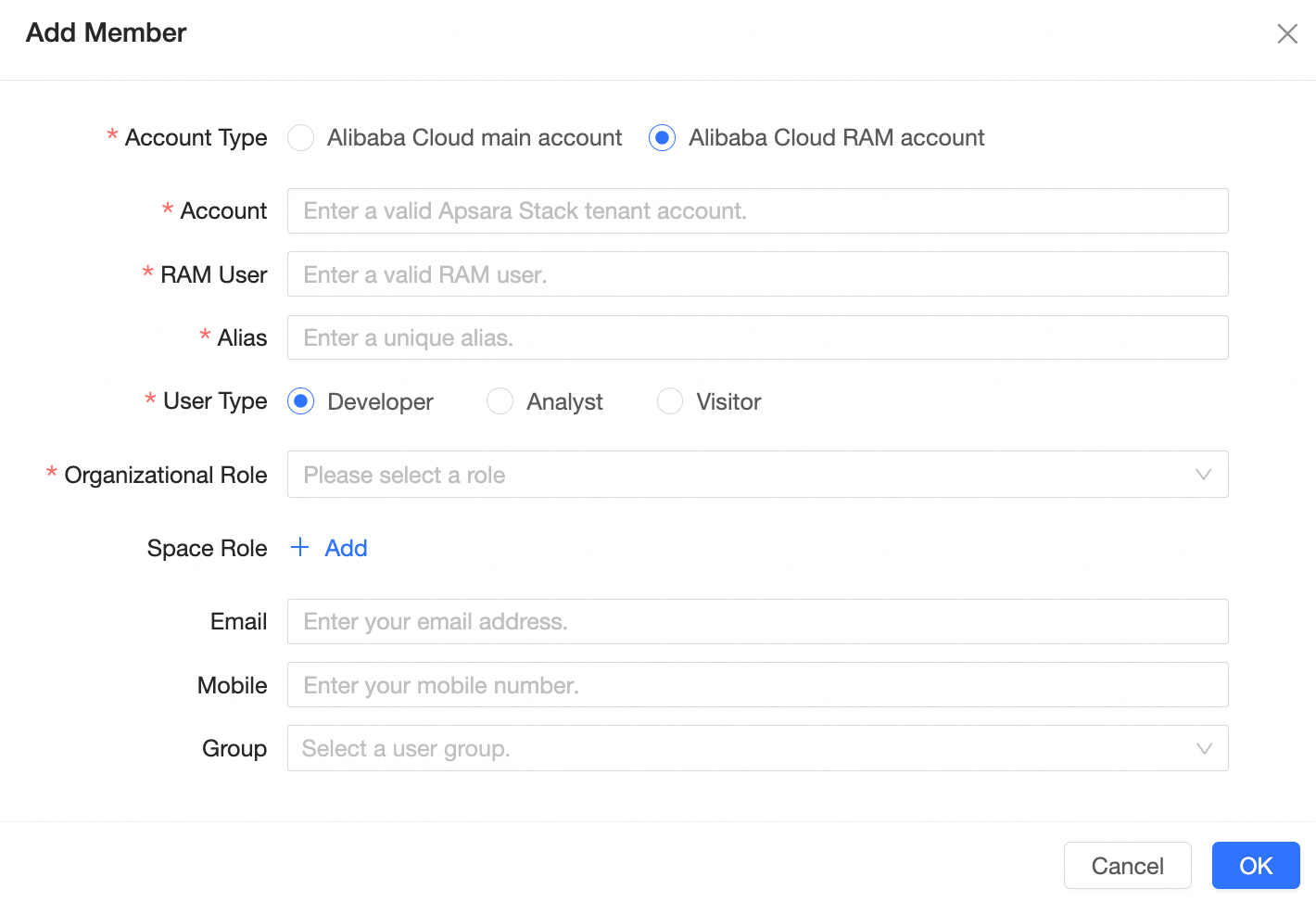
Category
Parameter Name
Required
Description
Basic Information
Alibaba Cloud Account
Yes
The Alibaba Cloud account to be added. For more information, see the referenced document.
Sub-account
Yes
Sub-account is the part of the sub-username@default domain name or account alias.onaliyun.com that corresponds to the sub-username. For example, if the Sub-account is zhangsan@test.onaliyun.com, the sub-account to be entered is zhangsan. For more information about obtaining a sub-account, see the referenced document.
Nickname
Yes
The nickname of the RAM user in Quick BI. You can customize the nickname.
The nickname can only consist of Chinese and English characters, numbers, underscores, slashes, backslashes, vertical lines, parentheses, and brackets, and must not exceed 50 characters.
User Type
Yes
Supports three types: developers, analysts, and visitors.
Developers: Enterprise IT staff, data analysts, and data operations personnel.
Analysts: Business personnel who need to perform business analysis and have low technical requirements.
Analysts analyze data by creating dashboards, workbooks, and other forms.
Visitors: Users who only view reports (such as bosses and leaders) or frontline business personnel who only view data results. Visitors can view the content of dashboards, workbooks, and sites through URLs or subscriptions.
Organization Role
Yes
At the organization level, there are three preset organization roles, and custom organization roles can be added.
Organization administrator: Manages project information, status, and members. Organization administrators can set organization users as organization administrators.
We recommend that one to three users assume this role, usually taken by project PMs or personnel responsible for the BI platform.
Permission administrator: Manages project resource permissions. We recommend that one to three users assume this role, usually taken by personnel responsible for the BI platform. Permission administrators grant user accounts the permission administrator role, mainly responsible for unified allocation and management of permissions in the backend.
Regular user: Users who are not set as organization administrators or permission administrators.
Custom organization roles: Custom organization roles can be created based on business needs. For more information, see Role Management.
Workspace Role
No
At the workspace level, there are four preset workspace roles, and custom workspace roles can be added.
Workspace administrator has permissions to create (edit), use, and view all modules. The workspace administrator is the role with the highest permissions in the current workspace. In addition to the above permissions, they can manage the permissions and works of other members in the workspace.
Workspace developer has permissions to create (edit), use, and view all modules.
Workspace analyst has permissions to create (edit) and view data portals, dashboards, data dashboards, workbooks, ad hoc analysis, downloads, and data preparation modules. They have view permissions for data reporting and data sources and use and view permissions for datasets.
Workspace viewer has view permissions for all modules.
Custom workspace roles: Custom workspace roles can be created based on business needs. For more information, see Role Management.
Additional Information
Mailbox
No
The mailbox bound to the account when registering the Alibaba Cloud account.
Phone Number
No
The phone number bound to the account when registering the Alibaba Cloud account.
User Group
No
The user group to which the Alibaba Cloud account to be added belongs.
-
Click OK to finalize the addition of the organization member.
Batch add RAM accounts
-
Proceed with batch user addition as illustrated below.
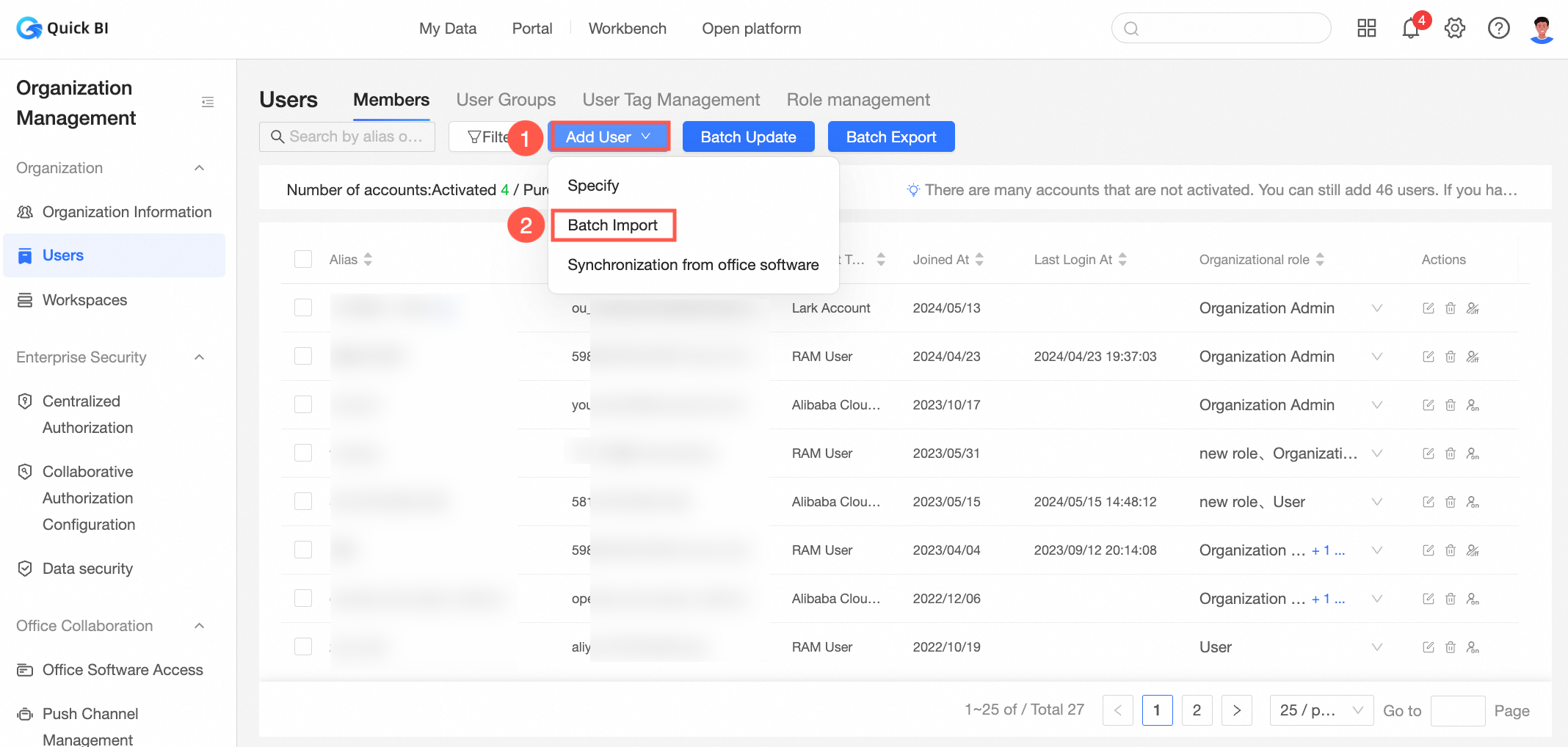
-
In the Batch Add User Information dialog box, click Obtain The Template For Batch Adding User Information to download the template.
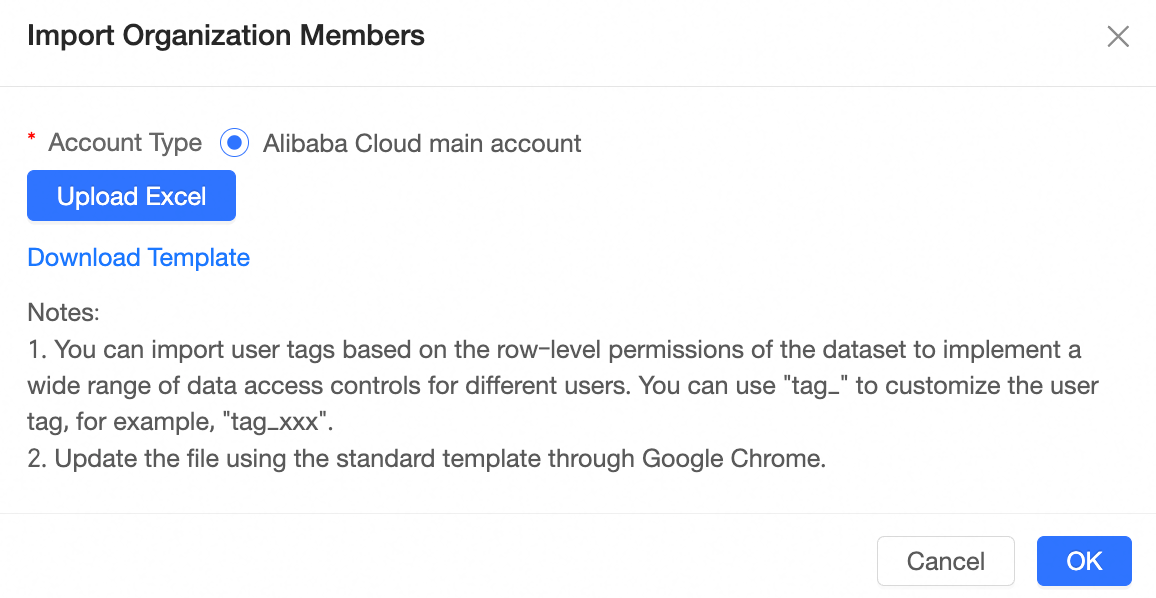
-
Complete the user information in the template and save it.
Below is an explanation of the key fields in the attachment.
Field Name
Required
Description
Account
Yes
Alibaba Cloud account.
If the organization user is a primary account (for example, main_account), the account format is the primary account. That is, main_account.
If the organization user is a sub-account (for example, sub_account1), and the primary account of the sub-account is main_account, the cloud account format is primary account:sub-account. That is, main_account:sub_account1.
Nickname
Yes
The nickname of the Alibaba Cloud account in Quick BI. You can customize the nickname.
The nickname can only consist of Chinese and English characters, numbers, underscores, slashes, backslashes, vertical lines, parentheses, and brackets, and must not exceed 50 characters.
User Type
Yes
Supports three types: developers, analysts, and visitors. The values are as follows:
Developers: Can be added as workspace members and granted data development and management permissions.
Analysts: Business personnel who need to perform business analysis and have low technical requirements.
Analysts analyze data by creating dashboards, workbooks, and other forms.
Visitors: Cannot be added as workspace members and are only allowed to view authorized reports.
User Role
Yes
At the organization level, there are three preset organization roles, and custom organization roles can be added.
Organization administrator: Manages project information, status, and members. Organization administrators can set organization users as organization administrators.
We recommend that one to three users assume this role, usually taken by project PMs or personnel responsible for the BI platform.
Permission administrator: Manages project resource permissions. We recommend that one to three users assume this role, usually taken by personnel responsible for the BI platform. Permission administrators grant user accounts the permission administrator role, mainly responsible for unified allocation and management of permissions in the backend.
Regular user: Users who are not set as organization administrators or permission administrators.
Custom organization roles: Custom organization roles can be created based on business needs. For more information, see Role Management.
Mailbox
No
The mailbox bound to the account when registering the Alibaba Cloud account.
Phone Number
No
The phone number bound to the account when registering the Alibaba Cloud account.
User Group
No
The user group to which the current Alibaba Cloud account belongs.
tag_example
No
The user tag field can be customized and extended. The extended column name starts with tag_, for example, tag_example.
Value description:
$ALL_MEMBERS$: Indicates having access to all data.
Fill in specific values, such as north: Indicates having access to data in the north area.
NoteIf multiple permissions correspond to the tag item, separate them with a half-width comma (,), for example, north,east.
-
Click Select Excel File to upload the completed user information from your local device.
-
For file uploads, using the Chrome browser is recommended.
-
When uploading attachments, you can use the template for batch adding user information as a guide to ensure that the user information is filled out correctly according to the template specifications.
Check the attachment to avoid upload failures by ensuring none of the following issues are present:
-
The account user is not already in the organization.
-
The account nickname is not already in the organization.
-
The user group path exists.
-
The Excel file does not exceed 5000 rows.
-
The column order remains unchanged, except for the tag_ column.
-
The number of users being added does not exceed the License limit.
-
-
-
Click OK to complete the batch addition of organization members.