This topic explains how to add an AnalyticDB for MySQL V3.0 data source.
Prerequisites
An AnalyticDB for MySQL V3.0 database has been created.
You have obtained the username and password for accessing the AnalyticDB for MySQL V3.0 database.
Limits
Only space administrators or developers are permitted to add data sources.
Procedure
Add the whitelist.
Before connecting to Alibaba Cloud MySQL, add the IP address of Quick BI to the whitelist of AnalyticDB for MySQL V3.0. For more information on how to add to the AnalyticDB for MySQL V3.0 whitelist, see Set a Whitelist.
Log on to the or the international Quick BI console.
Follow the steps shown in the figure below to add a data source.
Navigate to the data source creation interface from the data source creation entry.
Select the Alibaba AnalyticDB for MySQL data source.
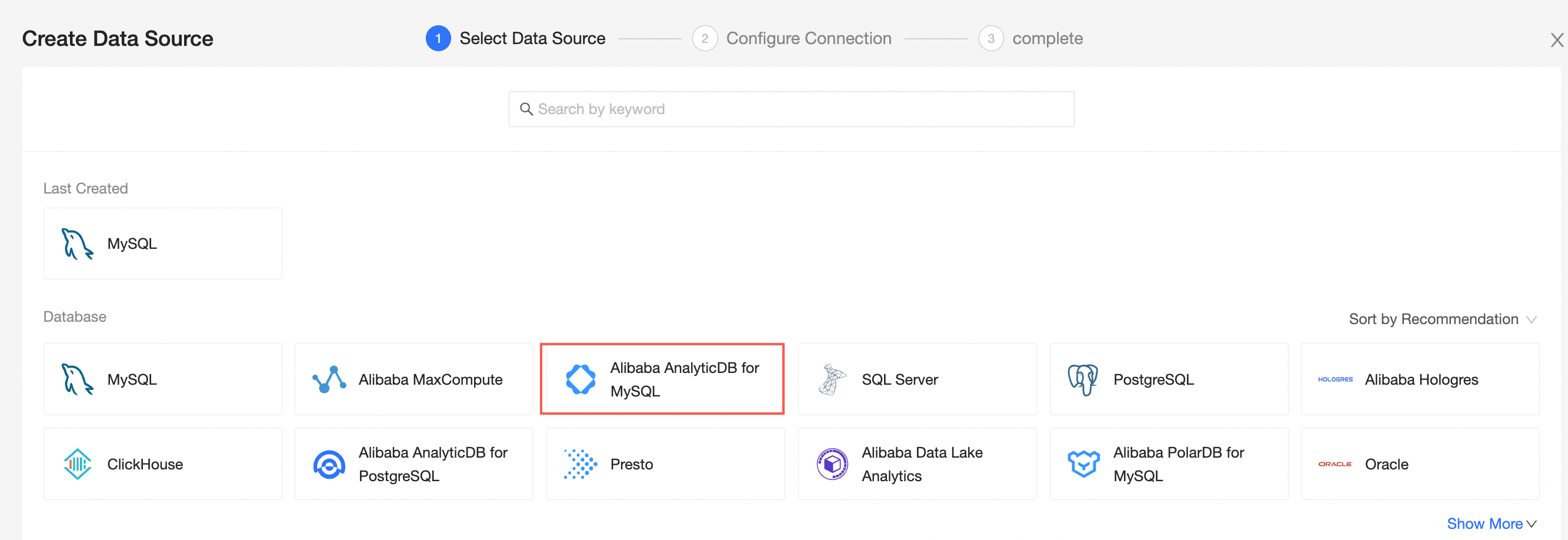
Choose the Alibaba AnalyticDB for MySQL V3.0 database version.
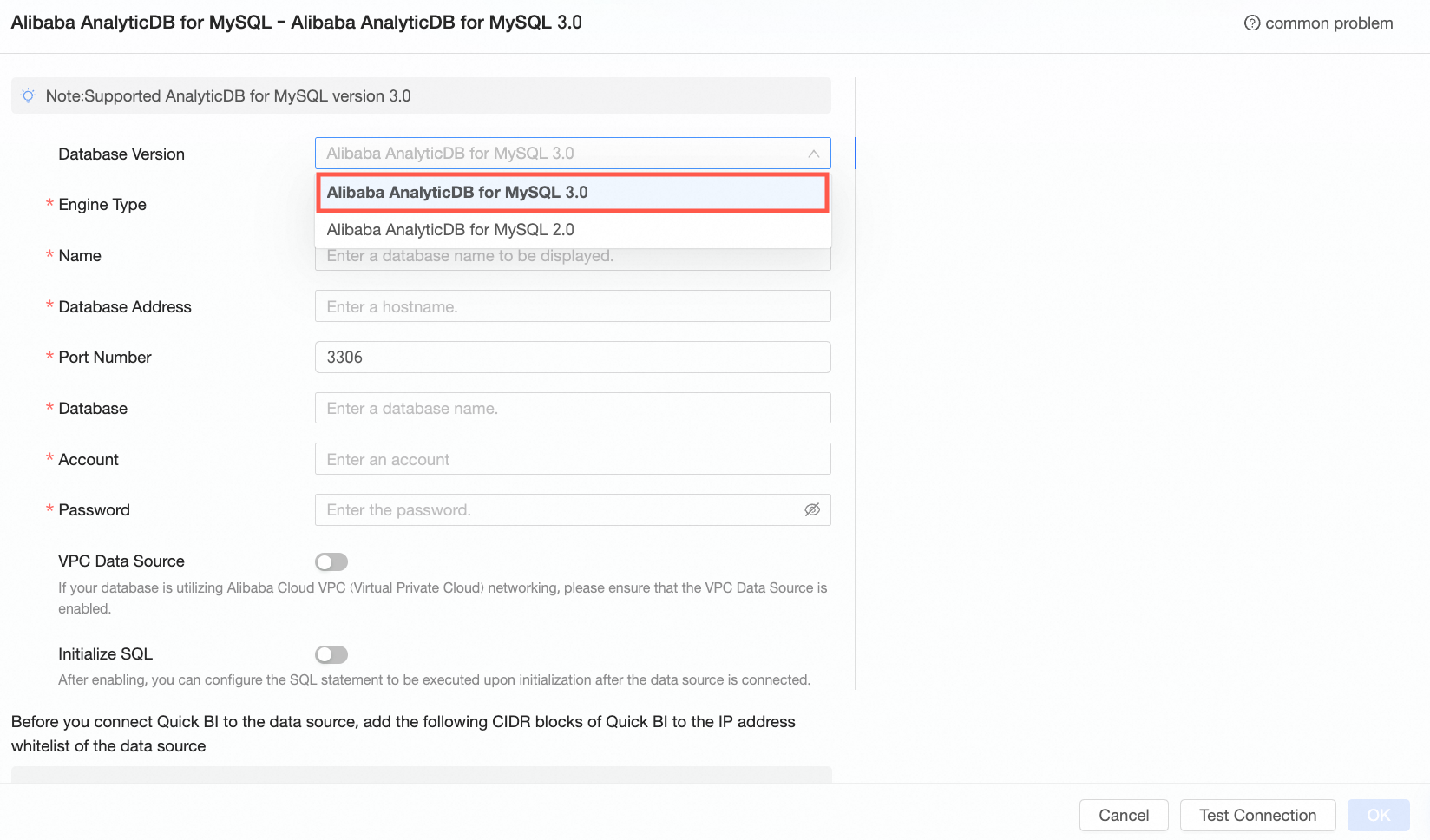
Select the engine type you want to connect to and complete the configuration in the Add AnalyticDB for MySQL V3.0 Data Source dialog box.
Select the XIHE engine (MPP)
Name
Description
Display name
The display name in the datasource config list.
The name cannot contain special characters or start or end with spaces.
Database address
The public address and port of the deployed Alibaba AnalyticDB for MySQL V3.0. If you use a VPC data source, you must enter the internal address and internal port of the deployed database.
Log on to the cloud-native data warehouse AnalyticDB MySQL console to obtain the database address in the connection information. Example: am-xxxxxxxxxxxxxxxxxxxx.ads.aliyuncs.com
Port
The port number of the database. The default value is 3306.
Database
The name of the database to be connected.
Account and password
The account and password of the database. Make sure that the account has the create, insert, update, or delete permissions on tables in the database.
VPC data source
If the database uses the Alibaba Cloud VPC network, select VPC data source and configure the following parameters.
Purchaser AccessId and Purchaser AccessKey: The AccessKey ID and AccessKey Secret that have access privileges to the destination database. Make sure that the account has the Read permission on the destination instance. If the account has the Write permission, the system automatically adds the whitelist. Otherwise, you need to manually add it. For more information, see Create a Custom Policy.
You can log on to the RAM console to obtain the AccessKey ID and AccessKey Secret. For more information, see Obtain an AccessKey.
Instance ID and region: The instance ID and region of the database.
Log on to the cloud-native data warehouse AnalyticDB MySQL console to obtain the instance ID and region of the instance.
NoteIf you select a VPC data source, you must enter the internal address and internal port of the database.
Initial SQL
You can select this option to configure initial SQL.
The SQL statements that are executed to initialize the data source connection. Only SET statements are allowed. Separate statements with a semicolon.
Select the Spark engine
Name
Description
Display name
The display name in the datasource config list.
The name cannot contain special characters or start or end with spaces.
Database address
The public address and port of the deployed Alibaba AnalyticDB for MySQL V3.0. If you use a VPC data source, you must enter the internal address and internal port of the deployed database.
Log on to the cloud-native data warehouse AnalyticDB MySQL console to obtain the database address in the connection information. Example: am-xxxxxxxxxxxxxxxxxxxx.ads.aliyuncs.com
Port
The port number of the database. The default value is 3306.
Database
The name of the database to be connected.
Resource group name
The name of the resource group in the database.
Log on to the cloud-native data warehouse AnalyticDB MySQL console to obtain the resource group name in Cluster Management > Resource Management > Resource Group Management.
Account and password
The account and password of the database. Make sure that the account has the create, insert, update, or delete permissions on tables in the database.
VPC data source
If the database uses the Alibaba Cloud VPC network, select VPC data source and configure the following parameters.
Purchaser AccessId and Purchaser AccessKey: The AccessKey ID and AccessKey Secret that have access privileges to the destination database. Make sure that the account has the Read permission on the destination instance. If the account has the Write permission, the system automatically adds the whitelist. Otherwise, you need to manually add it. For more information, see Create a Custom Policy.
You can log on to the RAM console to obtain the AccessKey ID and AccessKey Secret. For more information, see Obtain an AccessKey.
Instance ID and region: The instance ID and region of the database.
Log on to the cloud-native data warehouse AnalyticDB MySQL console to obtain the instance ID and region of the instance.
NoteIf you select a VPC data source, you must enter the internal address and internal port of the database.
Initial SQL
You can select this option to configure initial SQL.
The SQL statements that are executed to initialize the data source connection. Only SET statements are allowed. Separate statements with a semicolon.
Click Connection Test to verify the data source connectivity.

Once the test is successful, click OK to finalize the data source addition.
What to Do next
After creating a data source, you can proceed to create datasets and analyze data.
To add data tables from the AnalyticDB for MySQL V3.0 data source or custom SQL to Quick BI, see Create and Manage Datasets.
For adding visualization charts and analyzing data, see Create a Dashboard and Overview of Visualization Charts.
To explore in-depth data analysis, see Drill-down Settings and Display.